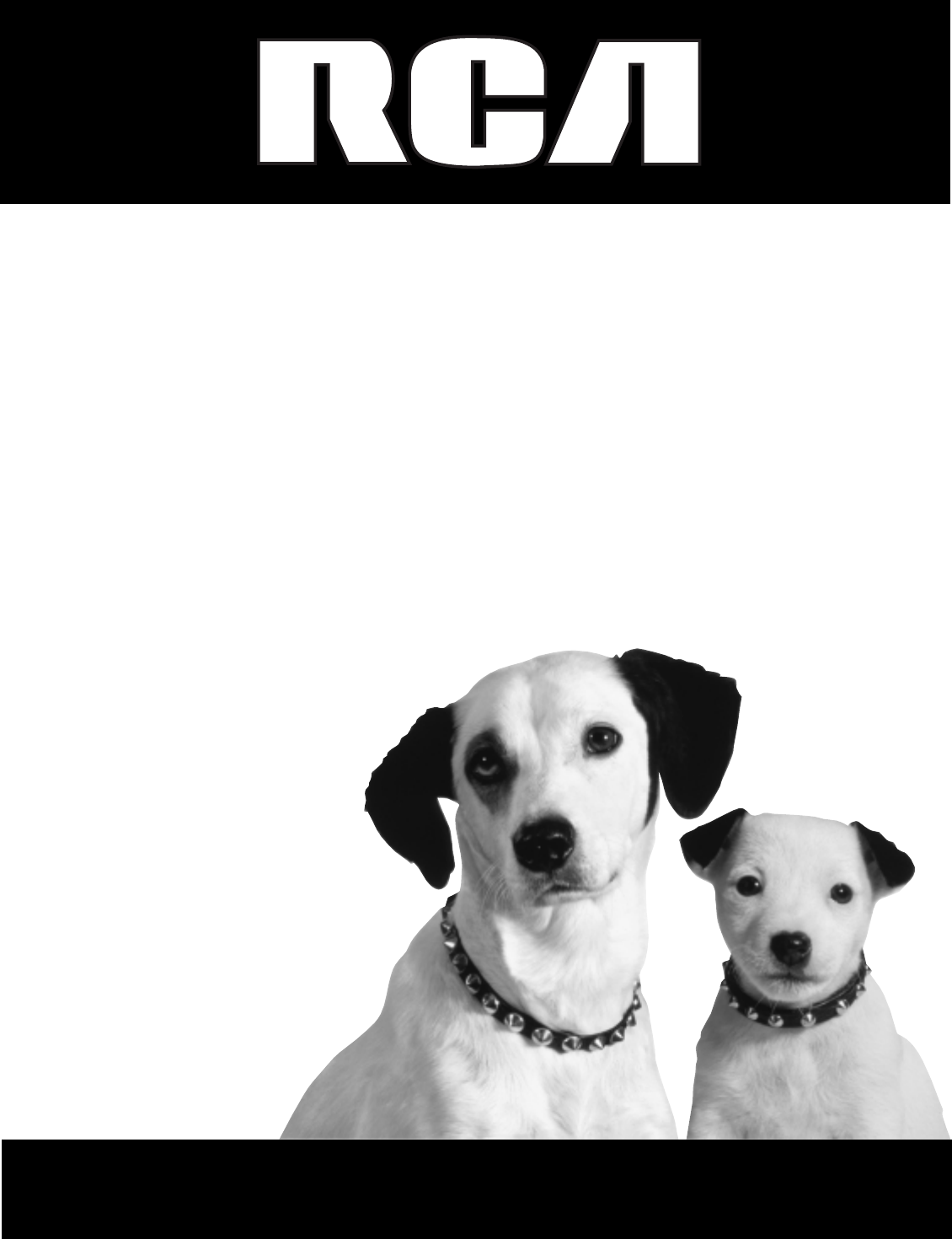TV/DVD User’s Guide Changing Entertainment. Again.
Important Information CAUTION RISK OF ELECTRIC SHOCK DO NOT OPEN Caution: To reduce the risk of electric shock, do not remove cover (or back). No user serviceable parts inside. Refer servicing to qualified service personnel. This symbol indicates important instructions accompanying the product. This symbol indicates "dangerous voltage" inside the product that presents a risk of electric shock or personal injury. CAUTION THIS PRODUCT UTILIZES A LASER.
Introduction Key Features Overview Your TV/DVD is equipped with some special features that will add to your viewing experience. The following information summarizes some of these features. Front Audio/Video Inputs POWER Description: Allows quick easy access for direct audio and video connections for video game or camcorder. PHONES POWER VOLUME CHANNEL STOP PLAY REV FWD OPEN/CLOSE Requirements: SKIP VIDEO L/MONO R • Connect the component with a/v cables.
Introduction SLEEP 120 Programmable Sleep Timer Description: Automatically turns off the TV for those times when you drift off to sleep in front of the television. Can be set to turn off after up to 120 minutes. Requirement: • 2 Set the Sleep Timer with the SLEEP button on the remote.
Table of Contents Key Features Overview .................................................................................................... 1 Front Audio/Video Inputs .......................................................................................... 1 Multi-Language Capability for TV and DVD ............................................................. 1 V-Chip ..........................................................................................................................
Table of Contents Using Bookmarks ...................................................................................................... 23 Changing the Camera Angle ................................................................................... 24 Using the ZOOM Feature ......................................................................................... 24 Basic Playback Features Using the Remote or Front Panel ..........................................
Chapter 1 Connections & Setup Chapter Overview: • Things to Consider Before You Connect • Choose Your Connection • Connections • Plug in the TV/DVD • Put Batteries in the Remote • How to Use the Remote Control to Move Through the Menus • Turn on the TV/DVD • Initial Setup • The Buttons on the Remote Control Changing Entertainment. Again. Graphics used within this publication are for representation only.
Connections & Setup Things to Consider Before You Connect Protect Against Power Surges • Connect all components before you plug any of their power cords into the wall outlet. • Turn off the TV/DVD and/or component before you connect or disconnect any cables. • Make sure all antennas and cables are properly grounded. Refer to the Important Safeguards sheet packed with your TV/DVD. Protect Components from Overheating • Don’t block ventilation holes on any of the components.
Connections & Setup Choose Your Connection There are several ways to connect your TV/DVD. Please use the following chart to determine which connection is best for you. Proceed to the appropriate page and connect your TV/DVD. Components Connection Title Cables Needed Go to...
Connections & Setup TV/DVD BACK PANEL VIDEO VD D / TV L (MONO) AUDIO R UHF/ VHF OUT DIGITAL AUDIO COAXIAL LINE 1 IN 1 CABLE OR OFF-AIR SIGNAL TV/DVD Only 1. Connect the TV/DVD to your cable or antenna Connect the coaxial cable from your cable or antenna to the UHF/VHF (antenna) jack on the back of your TV/DVD.
Connections & Setup TV/DVD BACK PANEL VIDEO L (MONO) AUDIO R UHF/ VHF VD D / TV DIGITAL AUDIO COAXIAL OUT LINE 1 IN VCR 1B 1A 1C L OUT TO TV R OUT R VC VIDEO IN FROM ANT AUDIO IN L 2 R CABLE OR OFF-AIR SIGNAL TV/DVD + VCR 1. Connect your TV/DVD to your VCR A. Connect a coaxial cable to the UHF/VHF (antenna) jack on your TV/DVD and to the Output Jack on your VCR (sometimes labeled OUT TO TV). B. Connect the audio cables.
Connections & Setup TV/DVD BACK PANEL VIDEO 1 VD D / TV L (MONO) AUDIO R UHF/ VHF DIGITAL AUDIO COAXIAL OUT LINE 1 IN CABLE OR OFF-AIR SIGNAL OR 2B 2A AMPLIFIER WITH DIGITAL INPUT A/V RECEIVER CD IN IN TAPE OUT TV IN IN VCR OUT DIGITAL IN R L R IVE E C RE Dolby Digital® and DTS® Both Dolby Digital and DTS are audio formats used to record 5.1-channel audio signals onto the digital track of film (while the film is being made).
Connections & Setup TV/DVD + Dolby Digital or Amplifier/Receiver 1. Connect the TV/DVD to your cable or antenna Connect the coaxial cable from your cable or antenna to the UHF/VHF (antenna) jack on the back of your TV/DVD. 2. Connect a Dolby Digital Receiver or amplifier/receiver to your TV/DVD A. Connect the audio cables. Connect audio cables (white and red) to the AUDIO OUT jacks on the back of the TV/DVD (R and L) and to the TV IN Jacks on the receiver (sometimes labeled AUDIO IN L and R). B.
Connections & Setup Plug in the TV/DVD Plug the end of the power cord into the wall outlet. Match the wide blade of the plug with the wide slot in the outlet. Insert the plug completely into the outlet. Put Batteries in the Remote 1. Remove the battery compartment cover on the remote. 2. Insert new batteries. Match the polarities (+ and -) on the batteries with the diagram on the remote. 3. Put the battery compartment cover back on the remote.
Connections & Setup Set the TV’s Menu Language In your TV/DVD unit, you will find there are different menu languages. A menu language exists for the TV part of the unit and another menu language exists for the DVD player of the unit. Also, different languages exist for the menu, subtitle and audio portions of the disc contents. Only the TV and DVD menus are discussed in this section. The language of the on-screen TV’s menus is set to ENGLISH.
Connections & Setup Add or Delete Channels TV/CATV ADD/DELETE AUTO CH MEMORY < / / / /MENU Language Picture You might want to add or delete some channels if they’re inactive, have weak signals, or you don’t want them in your channel list. The channel list is the list of channels that the TV/VCR tunes to when you press the channel up and/or channel down buttons.
Connections & Setup The Buttons on the Remote Control ON OFF DISC MENU OPEN•CLOSE SUBTITLE AUDIO ANGLE ZOOM MUTE PLAY MODE Arrow buttons (up, down, left, right) Press the arrow buttons to move through the on-screen menu systems. CH RETURN GO BACK TITLE CALL SETUP•MENU CANCEL 1 2 3 4 5 6 8 9 0 PLAY CANCEL In TV or DVD mode, cancels a menu setting to its original state. CALL In TV or DVD mode, displays the current on-screen displays.
Connections & Setup ON OFF DISC MENU OPEN•CLOSE PAUSE ( ) In DVD mode, press PAUSE when the disc is playing to pause. While in the pause mode, each time you press PAUSE the disc advances one frame at a time. PLAY ( SUBTITLE AUDIO ANGLE ZOOM MUTE PLAY MODE PLAY MODE In DVD mode, brings up the Repeat function. RETURN In DVD mode, clears the DVD menus from the screen. VOL VOL SETUP•MENU In TV mode, displays the TV’s menu system.
Chapter 2 Playing DVDs/Audio CDs Chapter Overview: • Regional Coding • Using Different Menus • Loading and Playing Discs • Using a Disc Menu • Playback Features • Basic Playback Features Using the Remote or Front Panel Changing Entertainment. Again. Graphics used within this publication are for representation only.
Playing DVDs/Audio CDs Regional Coding Both the TV/DVD unit and the discs are coded by region. These regional codes must match in order for the disc to play. If the codes don’t match, the disc won’t play. This unit’s code is region 1. Other region codes cannot be played in this TV/DVD unit. Using Different Menus Each disc is programmed with different features.
Playing DVDs/Audio CDs The TV/DVD reads the disc’s table of contents and then one of three things happens depending on how the disc was programmed: atc tC h rsio Ve n (Widescreen Up • The disc starts playing. ) Can ' • The disc menu appears on the screen. One of the options will start disc play. Highlight that option and press ENTER on the remote. This is an example of a 2-sided disc. The title is in the center. • The DVD’s main menu appears on the screen.
Playing DVDs/Audio CDs 2. Press the up/down arrow buttons to highlight the section of the disc menu you want to choose, and press ENTER on the remote. In the example on the left, Language has been selected. 3. Press the up/down arrows to select a language, and press ENTER on the remote. 4. Press DISC MENU on the remote to resume playback. Note: Any settings you change on the disc menu only override the default settings in the DVD’s menu system temporarily.
Playing DVDs/Audio CDs Selecting a Chapter or Track Because DVD discs use digital technology, a title can be divided into individual chapters (similar to tracks on a CD). To select a chapter or track during disc playback, following the steps: 1. Press the CALL button (the information display appears). 2. Press CH + to advance to the next chapter (or track) or CH – to go to the preceding chapter (or track). The chapter number changes in the information display.
Playing DVDs/Audio CDs A-B Repeat A-B Repeat lets you define a specific segment on the disc that you want to repeat. For example, you might like to watch the dogfight in the movie Top Gun. To watch this scene over and over: A 1. Find the spot on the disc that is a few seconds before the beginning of the scene you want to repeat. 2. At the beginning of the scene, press A-B REPEAT to set the A point. 3.
Playing DVDs/Audio CDs Play Mode : Random Repeat : Off /Enter/Play Mode To use Random Playback: 1. Press PLAY MODE when disc is stopped or playing. 2. Use the right arrow to select the Random option. 3. Press PLAY to begin Random Playback. (Random Playback disappears from the screen after a few seconds.) 4. To cancel Random Playback, open the disc tray or repeat steps 1-2 and select the Off option. Using Bookmarks The bookmark feature lets you mark a point on the disc that you can go to quickly.
Playing DVDs/Audio CDs Clearing a Bookmark The bookmarks are cleared each time a disc is removed from the disc tray or when the power is turned off. If you want to clear a bookmark while the disc is playing: 1. Press MARKER on the remote to bring up the Marker menu. 2. Press down arrow to select the bookmark you want to clear and press CANCEL. Note: If all 3 bookmarks are in use, you can only mark a new point by clearing an existing bookmark.
Playing DVDs/Audio CDs Basic Playback Features Using the Remote or Front Panel You can use some buttons on the remote control or front panel to activate some disc playback features. Playback features aren’t usually available during the opening credits of a movie. Fast Motion Playback To scan quickly through the disc when you’re playing it, use REVERSE and FORWARD buttons. 1. Press the REVERSE or FORWARD button on the remote when you’re playing a disc. 2. Press the button again to scan at a faster speed.
(This page intentionally left blank)
Chapter 3 Using the TV’s Menu System and Features Chapter Overview: • How to Use Your TV’s Menu System • Picture Quality Menu • Audio Menu • Channel Menu • Setup Menu • Using the Sleep Feature • Using the Audio Features • Using Closed Captioning Changing Entertainment. Again. Graphics used within this publication are for representation only.
Using the TV’s Menu System and Features How to Use Your TV’s Menu System Use the SETUP•MENU and arrow buttons on the remote to access and navigate through the TV’s menu system and make changes to the settings. To highlight or point to an item on the screen, press the arrow buttons on the remote to highlight an area. Also, the buttons that are used with the menu appear at the bottom of the menu.
Using the TV’s Menu System and Features Audio Menu BASS TREBLE BALANCE < / / 0 0 0 / The audio settings (BASS, TREBLE, BALANCE) are preset at the factory but you can adjust them individually if you want. /CANCEL/MENU > BASS Adjusts the low frequency audio. TREBLE Adjusts the high frequency audio. BALANCE Adjusts the left and right balance of sound from the speakers. When adjusting the balance, sit in your normal viewing seat.
Using the TV’s Menu System and Features How V-Chip Works When turned “on,” the V-Chip software reads a code that most broadcasters send with programs. That code tells the software the program’s age-based rating (TV-MA, TV-14, etc.) and content themes [(Violence (V), Adult Language (L), etc.)]. Broadcasters are not required to provide content themes, so programs received with no content themes will only be blocked if you block their age-based rating.
Using the TV’s Menu System and Features Set the V-Chip Password V-CHIP SET LANGUAGE/IDIOMA/LANGUE In order to use the V-Chip feature, you must enter a password. But, should you forget your password, you cannot change the V-Chip settings. To avoid this, write the password down and keep it in a safe place. To set your V-Chip PASSWORD: < / / / /MENU 1. Press SETUP•MENU. > Press left/right arrow to select the Setup menu. 3.
Using the TV’s Menu System and Features Change V-Chip Password 1. Press SETUP•MENU. V-CHIP SET LANGUAGE/IDIOMA/LANGUE < / / / /MENU > V-CHIP SET V-CHIP TV RATING MOVIE RATING CHANGE PASSWORD CONFIRM : PASSWORD <0 2. Press left/right arrow to select the 3. Press the down arrow to highlight V-CHIP SET and left/right arrow to enter the menu. (setup menu). 4. Enter the current password using the number buttons (direct entry) and press ENTER. : OFF : OFF : OFF 9/ENTER/CANCEL/MENU 5.
Using the TV’s Menu System and Features Using the Audio Features Your TV/DVD is equipped with a feature known as multi-channel TV sound. MTS broadcasts greatly enhance TV viewing by bringing you programs with high fidelity stereo sound. MTS also provides an extra channel called the Separate Audio Program (SAP) which broadcasters can use to transmit a second language for bilingual transmission or for other purposes.
(This page intentionally left blank)
Chapter 4 Using the DVD’s Menu System Chapter Overview: • The DVD’s Menu System • Language Menu • Picture Menu • Parental Menu • Other Menu Changing Entertainment. Again. Graphics used within this publication are for representation only.
Using the DVD’s Menu System The DVD’s Menu System The DVD’s menu system is not the same as the disc contents menu. Some discs have their own menu system related to the information of the movie. The disc contents menu system was discussed earlier in Chapter 2. The DVD’s menu system lets you select different features for the disc. A disc must be in the stop mode before you can bring up the DVD’s Menu System. Press SETUP•MENU on the remote to bring up the menu system.
Using the DVD’s Menu System Language Menu Subtitle Audio Picture Parental English English English 0 9/Cancel /Enter/Setup/Return English, Francais, Espanol: The subtitle is displayed with the selected language if it is recorded on the disc. Other English Francais Espanol Other Automatic Off Other: Other languages can be selected. Just enter the language code using the 0-9 numbers. The Language Codes list is at the end of this chapter.
Using the DVD’s Menu System Picture Menu The TvScreen and Display options enable you to adjust the screen sizes and decide whether you want to see the on-screen displays of the discs. Language Picture Parental 4:3 On 4:3 4:3 16:9 Tv Screen Display Other Setting the TvScreen Option You can select the aspect ratio for your TV 1. Press SETUP•MENU on the remote to display the menu. 2. Press the right arrow to highlight Picture. 3.
Using the DVD’s Menu System Language Picture Tv Screen Display Parental Setting the Display Option Other The disc on-screen displays can be turned on or off to your preference. 4:3 On 1. Press SETUP•MENU on the remote to display the menu. 2. Press the right arrow to highlight Picture feature. 3. Press the down arrow to select Picture and highlight the Display option. 4. Use left or right arrow to switch Display On or Off. 5. Press ENTER to select the setting. 6.
Using the DVD’s Menu System Parental Menu The Parental menu lets you control the types of DVDs that your family watches and how your DVD will react to discs that contain movies that are rated (in the U.S.A., the Motion Pictures Association of America rates movies as G, PG, PG-13, etc.). In order for the Parental feature to work, the disc must be encoded with rating information. You decide which ratings require a password and which ones don’t.
Using the DVD’s Menu System Changing the Parental Control Rating Do not forget your password because it is required in order to change the Parental rating level. Language Picture Password Parental Parental 1. Press SETUP•MENU on the remote to bring up the menu. 2. Press the right arrow to highlight Parental menu. 3. Press the down arrow to highlight the Password. Other 4. Enter your password and press ENTER (padlock is unlocked). Other 5. Press down arrow to highlight the Parental rating. 6.
Using the DVD’s Menu System Temporary Disabling of Rating Level by DVD Disc The TV/DVD alerts you when you try to play a movie with a rating that exceeds the limit you’ve set. Some discs include a rating override feature or might try to cancel the rating level that you have set. If the DVD is designed to temporarily cancel the rating level, the screen which follows the Reading screen changes. If you select YES, “Your disc exceeds the parental control level#.” screen appears.
Using the DVD’s Menu System Code List Don’t forget to press the OK button after you enter the code.
(This page intentionally left blank)
Chapter 5 Other Information Chapter Overview: • The Front of Your TV/DVD • Accessory Order Form • Care and Cleaning • Limited Warranty • Troubleshooting • Index Changing Entertainment. Again. Graphics used within this publication are for representation only.
Other Information POWER PHONES POWER VOLUME CHANNEL STOP PLAY REV FWD OPEN/CLOSE SKIP VIDEO L/MONO R The Front of Your TV/DVD If you can’t find your remote control you can use the buttons on your TV/DVD to operate many of the TV/DVD’s features. Disc Tray POWER Holds the discs. Turns the TV/DVD on and off. VOLUME up/VOLUME down ( VOLUME CHANNEL down/CHANNEL up ( STOP ( ) ) ) Increases and decreases the volume. ) Scans up and down through the current channel list. Stops disc play.
Other Information VH81 (3-ft) VH82 (6-ft) VH89 (6-ft) Gold-Tipped cable VH83 (6-ft) Screw-on Cable attaches to the round antenna connectors (called 75-ohm F-type) on the back of your VCR or TV. The ends screw onto the connectors for a secure connection. Accessory Order Form Push-on Cable attaches to the round antenna connectors (called 75-ohm F-type) on the back of your VCR or TV. Ends push on for a quick connection.
Other Information 2-way Signal Splitter Charge your order on your VISA, MasterCard, or Discover Card by filling in below Helps you connect a second TV or VCR. USE YOUR CREDIT CARD ® Splitter VH47 IMPORTANT: Copy complete account number from your VISA card Amplified Antenna Allows you to quickly switch from the antenna signal to the cable or satellite signal without disconnecting the antenna.
Other Information Care and Cleaning CAUTION: Turn OFF your TV/DVD before cleaning. You can clean the TV/DVD as required, using a soft lint-free cloth. Be sure to occasionally dust the ventilation slots in the cabinet to help assure adequate ventilation. The TV/DVD’s screen may be cleaned with a soft, lint-free cloth as well. Take care not to scratch or mar the screen. If necessary, you may use a cloth dampened with warm water.
Other Information Cleaning Discs • Dirty discs can cause reduced video and audio performance. Always keep discs clean by wiping them gently with a soft cloth from the inner edge toward the outer perimeter. • If a disc becomes very dirty, wet a soft cloth in water, wring it out well. Wipe the dirt away gently, and remove any water drops with a dry cloth. • Do not use record-cleaning sprays or anti-static agents on discs.
Other Information • A TV/DVD that has been modified or incorporated into other products or is used for institutional or other commercial purposes. • Images burnt onto the screen. • Acts of nature, such as but not limited to lightning damage. • A unit purchased or serviced outside the U.S.A. Product Registration: • Please complete and mail the Product Registration Card packed with your set. It will make it easier to contact you should it ever be necessary.
Other Information Troubleshooting If you are experiencing product operation problems, please review the troubleshooting section before you call for service. Refer to the Limited Warranty for information on how to obtain repair service. DVD Problems Player won’t work • Reset the TV/DVD by unplugging the AC power cord and plugging it back in. Disc won’t play • Insert a disc with the label side facing up. • Check the type of disc you put into the disc tray.
Other Information Troubleshooting Subtitle and/or audio language is not changed when you play back a DVD • If the subtitle and/or audio language does not exist on the disc, the initial settings will not be seen/heard. The disc’s priority language is selected instead. Set the subtitle and/or audio language manually through the DVD’s main menu. • Since this unit plays a DVD according to the disc contents designed by the software producers, subtitle and/or audio language may not be changed.
Other Information Troubleshooting Buttons don’t work • If you’re using the remote control, press the DVD➛TV button first to make sure the remote is in TV mode. • Unplug the TV/DVD for two minutes and then plug it back in. Press the ON/OFF button and try again. TV turns off while playing • Sleep Timer is set. • Electronic protection circuit may have been activated because of a power surge. Wait 30 seconds and then turn the TV on again.
Other Information The Remote Control Doesn’t Work • Something might be between the remote and the remote sensor on the component. Make sure there is a clear path. • Maybe the remote isn’t aimed directly at the component. • The remote might be in the wrong mode. To be in DVD mode, press DVD/TV on the remote before you press any other buttons. • Maybe batteries in remote are weak, dead or installed incorrectly. Put new batteries in the remote.
Index Symbols Channel 15 DISC MENU 15 DVD TV 15 ENTER 15 FORWARD 15, 25 GO BACK 15 INPUT 15 MARKER 15 MENU 16 MUTE 15 ON•OFF 15 OPEN•CLOSE 15 PAUSE 16 PLAY 16 PLAY MODE 16 Remote 15 RETURN 16 REVERSE 16, 25 SETUP•MENU 16 SLEEP 16 SLOW -/+ 16 STOP 16 SUBTITLE 16 TITLE 16 VOLUME -/+ 16 ZOOM 16, 24 0-9 buttons 15 16:9 Wide screen 38 4:3 Pan Scan 38 A A•B repeat 21 A-B REPEAT button 15, 21 Accessories 47 Accessory order form 47 Add/erase channels 14 Age-based ratings 30 ANGLE button 15, 24 Angle, camera 24 A
Index O ON•OFF button 15 On-screen info display 39 OPEN•CLOSE button 15, 46 Order form, accessory 47 Other menu 42 P Pan scan picture 38 Parental control change password 40, 41 changing 41 disabling temporarily 42 problems 55 setting 40 Parental control level 42 Parental control problems 55 Parental menu 40 Password change 32 parental control 40, 41, 55 problems 55 V-chip 31, 32, 55 PAUSE button 16 Picture quality menu 28 Picture menu display 38 display option 39 TvScreen 38 PLAY button 16, 46 PLAY MODE bu
Visit the RCA web site at www.rca.com Please do not send any products to the Indianapolis address listed in this manual or on the carton. This will only add delays in service for your product. Thomson multimedia Inc. 10330 North Meridian Street Indianapolis, IN 46290 ©2001 Thomson multimedia Inc.