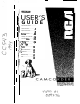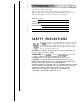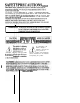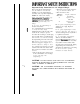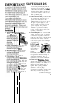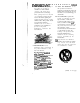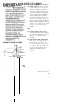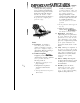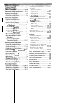USER’S 1 GUIDE Important Information ...............i Table of Contents... ....................I Optional Accessories...................2 Fir%Time Operation ................l 0 t2 : ,;’ : ;. :,t Powering Your Camcorder... ....,I6 Camcorderfhtures.. ...............24 ecording Features..................26 ~$Yetording Tips ......................... 47 ayback ................................. SO I~ 3’ are and Maintenance.............60 : ~ ;. Q pecificutiom.......................... zi .
Please fill out the product registration card and return it immediately. Returning this card allows us to contact you if needed. Keep your sales receipt to obtain warranty parts and service and for proof of purchase. Attach it here and record the serial and model numbers in case you ever need them. The numbers are located on the back of your camcorder.
I I SAFETY kREcAUTIONS (continued) ELECTRICAL SAFETY. POWERLINE-OPERATED CONNECTED TO THIS UNIT SHOULD BEAR AND USED IN CANADA, THE ARK OR THE C-UL MARK ON THE ACCESSORIES uninsulated “da be of sufficient An exclamation point within a triangle is intended to alert the user to the presence of important operating and maintenance (service) instructions in the literature accompanying the product. 4AGE ‘DIE HEADWHEELOR TAPE.
-mmImportant Safety Instructions for AC Adapter/Charger Before using the AC adapter/charger, read all instructions and cautionary markings on (1) AC adapter/charger, (2) battery, and (3) product using battery. Caution: To reduce risk of injury, charge only rechargeable batteries type EP096FS, EP096FL, CB096FS or CB096FL. Other types of batteries may burst causing personal injury and damage. Do not expose the adapter/charger to moisture of any kind.
I ~ IMPdI$T+NT SAFEGUARDS I not use this polarized plug with an extension cord, receptacle, or other outlet unless the blades can be fully inserted without blade exposure. If you need an extension cord, use one with a polarized plug. 5. Power Sources-This product should be operated only from the type of power source indicated on the marking label. If you are not sure of the type of power supply to your home, consult your dealer or local power company.
lllMpoRTJ4NT S A F E G U A R D S 8. Ventilation--Slots and openings in the products are provided for ventilation to ensure reliable operation of the product and to protect them from overheating. These openings must not be blocked or covered. The openings should never be blocked by placing the product on a bed, sofa, rug, or other similar surface.
’ ~ SAFEGUARDS J&lPOIE@AFjT 12. Outdoor Ante an outside ante (continued) 13. Power Lines-An outside antenna system should not be located in the vicinity of overhead power lines, other electric light or power circuits, or where it can fall into such power lines or circuits. When installing an outside antenna system, extreme care should be taken to keep from touching or approaching such power lines or circuits as contact with them might be fatal.
SAFEGUARDS llMpOYRT,ANT 16. Lightning-For added protection for this product during a lightning storm, or when it is left unattended and unused for long periods of time, unplug it from the wall outlet and disconnect the antenna or cable system. This will prevent damage to the product due to lightning and power line surges. (continued) D. If the product does not operate normally by following the operating instructions, adjust only those controls that are covered by the operating instructions.
tion . . . . . . . . . . . . . . . . . . . . . . . . . . . . . i ... ,......i..................... I-11 l l Focusing Your Camcorder.. ........ .32-33 Zooming Power Zoom Buttons.. ................... .34 Instant Zoom ............................. 34-35 Digital Zoom ............................. 34-35 l6x9Mode ..................................... 36 Fading In and Out of Scenes.. .......... .37 Time Counter with Memory Stop.. . ..3 8 .@.o Features ProEdrt Flying Erase Head ..........................
We invite you to take a look at some great ideas for sparking creativity and adding to the fun of using your camcorder. These pages have a selection of accessories to help make your memorable moments look and sound even better. To order accessories, contact your local dealer. Accessories are available by calling toll-free or by using the order form on page 7. AC028A Soft Camcorder Case This case provides exceptional protection and utility for full size camcorders and most accessories.
DCCO96 DC (B{ttee) Car Cord This DC car cord enables you to operate your camcorder from your car, truck, or RV by plugging the car cord directly into the vehicle’s cigarette lighter. CPS014 AC Ada ter/Chrirger i This adapter/charger operates on lOO240 volts, 50/60 Hz, so it can be used almost anywhere in the world to power your camcorder and recharge the EPO96FS battery supplied with your camcorder. It also charges the EP096FL (2 hour) battery. A simple plug adapter may be required in some countries.
CRF95 RF Output Adapter This adapter is used with coaxial RF cable (AH065G of AH066G) to connect your camcorder to a standard TV (one without audio/video input jacks) for playback. If your antenna cable is the flat twin-lead type attached by two screws, you will also need a 300-75 ohm transformer such as 193983. If your TV, has 300 ohm VHS screw terminals, you will need an optional 751300 ohm transformer such as AH01 1.
Removing the ds Hood The lens hood cal angle lens, lens e: To remove the lel counterclockwise removed so you can attach optional accessories, such as wideler, or’ lens filter kit. odd, place your hand flat against the lens hood and turn it I not grasp the end of the lens hood. Attaching Act I@ Lens Remove the lens I ds Turn the accessor] tightened firmly, t: 5 clockwise into the camcorder’s lens. Make sure the lens is I ‘not over tighten. shown above.
i AC093 ‘lkipod This tripod’s fluid-effect head provides smooth camera pan and tilt. The grooved, tubular 3-section leg design folds down to 24.2” when not in use. Rubber feet allow for sure footing. without fall&g over. +ll specifications and descriptions of &cesso& tie subject to change with&t notice.
Prices are 6 ubject to change without notice. Total Mer handise ($10 Minimum Order) . . . . . . . . . . . . . . . . . . . . . . Sales Tax f‘.....: .,.“......““.................................................... 1 We are r qu!red b law to collect the appropriate sales tax for each ndryrdua 7 state, county, and locality to which the mere and se is being sent. Shipping, 1 an d ling, and Insurance . . . . . . . . . . . . . . . . . . . . . . . . . . . . . . . . . Total A m unt Enclosed . . . . . . . . . . . .
Charge your order on your VISA or Mastercard by filling in below USE YOUR CREDIT C A R D IMPORTANT: C o p y c o m p l e t e a c c o u n t n u m b e r from your VISA card CTnJm~cIn My card expires: mm IMPORTANT: C o p y c o m p l e t e a c c o u n t n u m b e r from your MasterCard Copy Number above your name on MasterCard AUTHORIZED SIGNATURE Prices are subject to change without notice. Print or type your name and A complete and correct order will address clearly.
To order access contact your local Dealer. If a dealer is not earby, you can also follow the directions below to order by l-800-338-0376 Most times your rdet will be shipped UPS within 72 hours of receipt. If ever it is not 30 days, we will notify you with an update on your order and mail, detach and mail the completed order form with credit order, or check in U.S.
1. Unpack the camcorder and accessories. l l Save the box and packing materials in case you ever need to store or ship your camcorder. The items shown below are packed with your camcorder. If any of them are missing or appear damaged, contact your dealer immediately. Shoulder Strap Stock No. 221243 Camcorder Model CC543 Rechargeable IO-Volt Battery / Stock No. EPO96FS / AC Adapter/Charger Stock No. CPS019 DC Cable Stock No. 209342 Audio/Video Cable Stock No.
or charged battery. DC OUfPiJT Jack I AdapterlCha A3 er’$ DC Cable l I IN 9.6V Jack on Back of Camcorder DC Attach one e d o$ the adapter/charger’s DC cable to DC OUTPUT jack on adapter/char1 r. l Attach the ot er end of the cable to the DC IN 9.6V jack on the camcorder. l Plug the ada 3 er/charger’s l Details are o k, page 16. plug into an operating outlet. Charged Batt ry* Match Arrows Charged Ba Attached to Camcorder l l l Match the arrI w on the battery to the arrow on the camcorder.
POWER (CAMERA/OFFIVC; / Switch and Indicator (Located on side of eyepiece.) ’ Electronic Viewfinder (Grasp Here to Move) 3. Remove the lens cap and attach it to the handstrap. l 4. Tbrn on the camcorder. l The position of the POWER (CAMERA JOFFIVCR) switch tells the camcorder whether you want to record (CAMERA), play back tapes (VCR), or turn off the power (OFF). l i i * !! I l s... .xu l 12 Press STOP/EJECT to open the cassette compartment.
Safety Tab I Power Supply (Adapter/Chal or Charged Ba Cassette Door Press Here to Close Handstrap 8. Play back what you have recorded. l l l l l over it. l Press RECIPAUSE to stop recording. Press and hold the small button on POWER while sliding it in VCR. Press REW (rewind) to rewind the tape. Press PLAY to play back the tape in the viewfinder. Press STOP/EJECT when you are finished playing back the tape. Details on viewfinder playback are on page 50.
9. Review the camcorder’s operating controls. A V1 DUB Button R!E‘I IZEW Button DlSPL4 REW (Rewind) Button Also TITLE SEL - Button Y Button RESET Button DATE/TIME Button PLAY Button Also TITLE SEL Button F.FWD (Fast Forward) Button Also TITLE SEL + Button TITLER Button STOP/EJECT Button Also EDIT-ADV B u t t o n Eyepiece Focus Control (Located on Side of Eyepiece) FOCUS AUTOMA $dio/Video) DIGITAL Lens Hood ZOOM L&T AUTOIOFFION Switch I I f&T.
“___ 9. Review thc/ ca@corder’s operating controls. _ .^ I^_ . -. (continued) Shoulder Strap Attachment Ring B A T T E R Y Eject Lever DC IN 9.6V Power Zoom Buttons (Wand lJ also TRACRZNG Jack I Lens Cap Holder Gx.
Caution: Do not attempt to use a+ower converter” to Use your*AC adapter/charger on a power source other than 120 volts, 50/60 Hz, or the adapter/charger and camcorder may be da&aged. If you wish to operate the AC adapter/charger on a power source other than 120 volts, 5OKO Hz, use only a transformer-type power converter. Do not use %olid-state” or “switching-type” power converters. They will damage your AC adapter/charger. An’optional CPSOl4 shown on page 3 is designed for use on 100-240 volts, 50/60 Hz. .
Using the B a te+ to Power Your Camcorder Hold Battery Flush and Slide Down Rechargeable Battery / Align Arrows Caution: W-n 9 battery is at% w Plug in AC Outlet (120 v, so/60 Hz) 3. The CHARGE indicator will light while the battery is being charged. When the indicator turns off, the battery is fully charged. 4. Remove the battery from the adapter/charger by sliding the battery up and off. 5. Attach the charged battery to the camcorder us shown on the next page.
Using the Battery to Power Your Camcorder (continued) POWER Switch and Indicator BATTERY Hold Battery Flush and Slide Down kligu Arrows I Attach Charged Battery Remove the Battery 1. Align reference arrow on battery with arrow on camcorder. Hold battery flush against camcorder while sliding it down in the direction of the arrow as shown. 2. Press and hold small button on POWER while placing it in CAMERA. POWER indicator will light if battery is properly attached. 1. Slide POWER to OFF.
ttery to Power Your Camcorder (conhuwd) damaged if operated at temperatures above 122QF (50QC). Operation time will decrease at extremely low temperatures. After repeated chargings and use, the operation time will gradually decrease. When operation time becomes too short to be useful, it is time to replace the battery. l l Do not opera, a e the battery at temperatures belQw 1PQF (-10QC) or above 95QF (!35*C). The battery may be w,~+w~~,es~~~~~~~~ cr. y~~~~~~~y~~~~,~~~ l L .
Check Battery Power (Battery Level Indicators) Battery Level Indicator Display in Viewfinder The battery level indicator ( M ) appears in the camcorder’s viewfinder when POWER is in CAMERA to show how much battery power is left in the rechargeable battery. This indicator is not recorded on the tape. When the battery is fully charged, the display shows w , l 20 After a while, only CM appears. When the battery reaches the empty level, CII will start flashing.
..~1.. x- 1--,---... .I -. ..--““. -1,” .“. Using the 0~ od:al Thomson Car Cord Adapter To power your c need the optiona The DCC096 ca the 9.6-volt inpu ncr$rder from the cigarette lighter socket of a car, truck, or RV, you :ar :cord adapter DCC096 shown on page 3. :orh is especially designed to convert power from a 12-volt battery to ack on the camcorder. 12-voli: +&a$yl war&g! lyoi It has positive t , j_ ^_.
We recommend that our cassettes be used with your camcorder. Use of poor quality tapes or tapes that have been damaged or mishandled can contaminate the video heads, resulting in a snowy picture or no picture at all during playback. Because there is no control over the type of tape purchased or rented by consumers, head cleaning is not covered under warranty. It is considered normal maintenance.
Caution: Insert cassette with safety tab facing 3. Insert or remove the cassette from the cassette compartment. 4. Gently close the cassette door with l l l l Keep cassettes away from strong magnetic fields, such as electric motors and other devices. Do not use a’cassette if it has been damaged or exposed to moisture. The tape may jam or damage the camcorder. When you are finished recording, break off the safety tab on the cassette to prevent accidental erasure.
POWER Switch in CAMERA Quick Review Microphone Press REVIEW when POWER is in CAMERA and the camcorder is in record The microphone picks up sound during a recording. It is more sensitive to sounds coming from the direction the lens is pointed. pause to review the last few seconds of a recording. The camcorder will play back the last few seconds of the recording, return the tape to its previous position, and return to record pause.
Electronic Inde rding (after the camcorder has been turned off for at least will automatically record an index mark at the beginning of tape in a VCR that has a compatible indexing feature the invisible marks can be located automatically. manual for index playback instructions. INDEX I I INDEX will appc viewfinder to let camcorder is ret J Viewfinder Display bdefly in the MI know the an index mark. Note: The camcorder does not record index marks every time you stop and start recording.
- I The camcorder’s electronic viewfinder is a miniature monitor that displays the picture seen by the camcorder when recording. The viewfinder also can be used for viewing the tape during playback. When carrying or storing the camcorder, return the viewfinder to the original position to prevent possible damage. Viewfinder in operating position 1. Grasp the viewfinder and rotate it horizontally. 2. Pull the viewfinder out from the camcorder and adjust the eyepiece for convenient viewing.
Eyepiece BR ;JT and FOCUS Controls BRIGHT and FOCUS Controls BRIGHT- The small BRIGHT and FOCUS controls are set at the factory and should require no adjustment. If they ever require adjustment, use a plastic screwdriver. Make the adjustments with caution to prevent damaging the miniature controls. FOCUS--- Tilt Adjustu For convenien ieying, you can rotate the eyepiece about 225Q degrees. te +p to 225’ Cleaning the 1. Depress tab to open small cover. 2.
FOCUS 01 02 03 AE Shutter Speed L Time Counter - AE:60 Time Remaining @I FADE Battery Level Zoom and 16X9 INDEX Display w 04 NO TApE TAPE, and TAPE END Time and Date AIV D U B --Y status Viewfinder 01 AE (Auto Exposure) Shutter Speed l The shutter speed selected by the camcorder appears here. It is not recorded on the tape.
---. 4 V (Audio/Video) DUB DATElTlME Pow UTOlhfAN) GITAL ZOOM ” &ST. ZOOM / FAbE l l Press DISI 1Ytotummemory stop on or 1 . . Details are 7 Time Rema, This display recording or remaining or recorded on 0 II l pbge 38. ing’( mm j ,ow& the amount of ayback time he tape. It is not : tape. Details are on l page 25. 8 Battery Lev 0 l This indicate time left for : rechargeable battery. It is not reco ed An the tape. Details are c 0 pabe 20.
Set the Time and Date REW (Rewind) DATE/TIME POWER I 1. Attach a power supply (battery or adapter/charger) to the camcorder. 2. Press and hold the small button on POWER and place in CAMERA. 3. Press DATE/TIME to display the date and time in the viewfinder. A flashing cursor lets you know which part of the display you are setting. Note: If flashing cursor does not appear, press and hold DATE/TIME and then press STOPIEJECT. i r ,~2~OOAH ,l,( l/94 4. Repeatedly press F.
Recording Date an) Time (or Date) on Your Tape The time and date displays appears i The camcorder hz ten seconds when or $ate only) can be recorded on your tape. Whenever one of the the! viewfinder, it will be recorded. an /auto-date feature that will record the date only for approximately ou begin recording.
Power Zoom Buttons “TV and “W” FOCUS AUThWUV Buttons Auto Focus The camcorder will focus automatically whenever FOCUS does not appear in the viewfinder. Auto focus will operate on the telephoto 7” side from approximately 3.6 feet to infinity. If FOCUS appears, press both FOCUS AUTO/kGW buttons at the same time to turn on auto focus. The camcorder will autoniatically focus on the subject in the center of the viewfinder. Auto focus will operate on the wideangle “up’ side 1.
Manual Focus ~ Under certain condi ion& such as those listed, you may need to focus manually. 1. Press both FOCL’S AUTO/MAN buttons at the sat-le time to turn on manual focus. FOCl!B appears in the viewfinder. 1 I F O C J S 2. Press zoom button T to zoom in on your subject. To maintain proper focus throughout the zoom range, zoom in on your subject before adjusting the focus. 3. Press and hold either FOCUS AUTOIMAN button until the subject is clearly focused. 4.
Power Zoom Buttons T = Telephoto W = Wide Angle DIGITAL ZOOM Using Power Zoom Buttons I Zoom Level Control To zoom in or out slowly, press the zoom button lightly. To zoom in or out quickly, press the zoom button firmly. Press “F to move the lens in the “telephoto” (close-up) direction. Press “W’ to move the lens in the “wide-angle” direction. l The zoom level indicator will appear briefly in the viewfinder. When the zoom ratio goes above 12 times, ZOOM appears in the viewfinder.
Using INST. (Instint) ZOOM Instant Zobm Indica :or -A[ I.ZOOM l ss PIGITK ZOOM to ooh mode is wide Press INST. ZOOM again to turn off instant zoom. 2. Press power zoom button “W” or “T” to control the digital zoom ratio. Notes: ZOOM appears in the viewfinder for zoom levels above 12X. It will not be recorded on the tape. As the zoom level increases in the ZM:2 mode, the picture will gradually become less sharp. Extremely high zoom levels are used mainly for special effects.
The new 16 x 9 TV format provides a 30% wider picture than conventional TVs of the same height. The 16 x 9 recording mode lets YOU make recordings compatible with this new format. When the 16 x 9 mode is activated, the camcorder records black bars at the top and bottom of the picture to produce the wide-screen effect. This is known as “letter box” recording. When played back on a standard size TV, black bars appear in the picture. Do not use this recording mode unless you have a 16 x 9 TV.
You can add a pr feshional touch to your recordings when you fade in and out of scenes. Both the IP icture and sound will gradually appear or disappear. The speed of the fade is contra led by the camcorder. 1 I - Select the Typ$ of Fade You can select white, wipe, or zoom fade. Select white fr.de to fade in and out frorl a White screen. hi4 a?pe+rs in the viewfinder. ‘FADE Repeatedly Press FADE l l l Select wipe falde to fade in and out frorl a black screen. El arpeap in the viewfinder.
Hour POWER RESET DISPL.4 Y I REW vinutes fjeconds -tYk-z$::;y ” “..,r, Level Indicator u-I.II* Time Counter Display in Viewfinder ^.^. _ - -.-.-_l- ^.I- ---__ xx^---II Using the Time Counter m.~~~~~~.~~~~~~:~~~~ _ _ The time counter is automatically displayed in the viewfinder and shows actual time elapsed when recording or playing back a tape. It helps you locate the end of recorded segments. For example, to locate the end of a 30-minute recording. 1.
ProEdit@ Sys em l Flying Erase Head l Edit Search l Audio Dub l AN (Audio and Video) Dub l Titler The camcorder IincOrporates a complete package of advanced editing features to make it easy and fun to edit your home videos like a professional. The major ProEdit@DSystem features are described here and on the followingpages. _--- Flying Erase1 Hlad *m-w A separate erase head is mounted on the spinning headwheel (hence the term “flying”).
(i (i Audio Dubbing A V DUB Button AV OUT/IN Switch Back of Mono VCR or Tape Deck ,.ei White A u d i o Plue , - Y e l l o w V i d e o Plug (No connection) : 1..Y Video P ( n o connectioni : -ORYellow ideo Plug m&ion) White A u d i o P l u g Laser Di Player or CD Player / Audio/Video Cable Yellow Video Plug (No connection) Note: If the audio source has separate left and right outputs, attach the audio plug to the one labeled MONO.
The audio dub feature lets you record new audio (sound) on a previously recorded tape without erasing the original video (picture). The previous audio is erased and replaced with the new audio. The audio dub feature increases your editing flexibility. Video segments can first be assembled and then a single narration or music background can be added. The new audio can be added two different ways. You can speak into the camcorder’s built-in microphone.
Audio and Video Dubbing F-==- AV DUB Button = AV OUTIIN Switch Yellow White Jack Jack White Audio Plug L Audio/Video Cable Yellow Video Plug I Back of VCR or TV Monitor L -OR- 1 Back of stereo VCR or TV Monitor - Yellow Video Plug --.. --__ --__ - *-m_ --. Yellow hdeo Plug 42 Audio Plug :.
eO Dubbing (continued) ‘Ihe audio and video dubbing feature lets you record new audio (sound) and video (picture) on a previously rec0rde.d tape in the camcorder. The source for the dubbing is the camcorder’s microphone and camera or a source connected to the AUDIOIVIDEO jacks on the side of the camcorder. l l To record from the camcorder’s microphone and camera, no special connections are required. To record from an external video source (VCR, laser disc player, etc.
Titler mm a = - = - -= = - = - == -se’ = r E - - =- = E - = E&T The camcorder’s built-in titler can store two different titles in memory. Either title can be displayed and recorded at any time. The built-in character register contains over 45 different characters for creating your titles. Each title can contain up to 32 characters on two lines.
- 1. Attach a pow& source to the ill $vitch between the two 3. Press EDIT- V (advance) to move the flashing c rsoi to the place you want to begin 4 outi title. .- . See the “Chart of Characters in Titler ‘s Register” below for the characters available. 5. After you have selected the first character, press EDIT-ALlV to move the flashing cursor where you want your next character to appear. 6. Repeat steps 4 and 5 until you have completed the title. 7.
Recording Titles on a Tape in the Camcorder To record a title on a tape in the camcorder, follow the steps below. Note: If you want to record the other title 1. Attach a power source to the page, press SEL to display it in the camcorder, slide POWER to viewfinder. CAMERA. 4 . Press RECIPAUSE to start recording 2. Locate the place on the tape where the title. you want to record the title. 5 .
Make a recordin of iour home and 4 contents to store’in a safe place in case of Practice recordi h&ever you see a scene Zoom in on the Be aware of video and audio backgrounds. Background details barely noticed while you are taping may show up as visual “clutter” on your recording. Background noises (especially TV sets, radios, household appliances, traffic sounds, etc.) can detract from the sound you want to record. Avoid long “still” shots of landmarks and scenic attractions.
/ To record on a tape in your camcorder from a VCR or TV monitor with AUDIO OUT and VIDEO OUT jacks, you will need the supplied audio/video cable. @ AV OUT/IN Switch White Audio Plug Yrllnw _ ___-. Video .-__ - Plun _- VCR or TV Monitor White \ Audio Plug ! -OR- ; White Audio Plue ‘GE” - Back of SteRO VCR or TV Monitor 48 AUUIO, Y rue0 Cable 69. ___t I-.. --._ --.. --..
Installation 01 eo cable to the AUDIO 02 03 04 Attach the yellow plug on the same end to the VIDEO OUT jack on the VCR (or TV monitor). Attach the yellow plug on the other end of the audio/video cable to the yellow VIDEO jack and the white plug to the white AUDIO jack on the side of the camcorder. Place the AV OUT/IN switch to IN. Recording Op b ration and How to Copy Tapes on the Camcorder 1. A. Camcord Turn on the TV and channel you want to 2.
REW (Rewind) PLAY F.FWD (Fast Forward) POWER in VCR Viewfinder Playback 1. Attach a power supply to the camcorder. 4. Press PLAY to begin playback. Adjust TRACkIlNG if necessary. .2. Press and hold the small b&G ok,,, POWER while sliding it b VCR.) 5. Press STOP/EJECT when you are finished. 3. Press STOPlElECT and in&ii’The cassette you want to play back. Note: The camcorder can only play back tapes recorded at SP speed.
Picture Search During playback you can visually search the tape at a higher speed in forward or reverse. I l Press and hold F.FWD to search the l Press and hold REW to search the tape l Release the button to return to normal \ TRACKING (Also Power Zoom) Remove the cassette to reset the camcorder’s tracking to its preset center, To remove the TRACKING but The TRACKING buttons only affect tape playback. They have no effect during recording.
To connect your camcorder to a TV monitor (or VCR) with AUDIO IN and VIDEO IN jacks, you will need the audio/video cable supplied with the camcorder. If your TV is already connected to a VCR, you can attach the camcorder to the VCR and watch what the camcorder is recording or playing on the TV. @ AV OUTIZN Switch a White AUDIO Jack White Audio Plug Yellow V i d e o Ply VCR or TV Monitor Audio Plug -OR- Yellow Video Ph., , / hite din PIu9 White Audio Plug 1 I 1. .
@ Attach the wh te plug on one end of the audiofvide, b cable to the AUDIO IN jack on the,W,or VCR. IN jacks, attach the 02 03 MONO. If one of 04 Attach the yellow plug on the same end of the audio/video cable to the VIDEO IN jack on the TV or VCR. Attach the yellow plug on the other end of the audio/video cable to the yellow VIDEO jack and the white plug to the white AUDIO jack on the side of the camcorder. Place the AV OUTIIN switch/to OUT. Tapes on a VCR 1. A.
1 I To connect your camcorder to a TV without audio and video input jacks, you will need an optional RF output adapter and an optional coaxial RF cable. O p t i o n a l 300/75 o h m . Transformer (such as 193983) ----__ t , ” @AVO(ITIINSwitch I - ‘I, 1 Optional ’ Transf Optional Coaxial RF Cable (such as AHO65G or AH066G) 01 I; ! 54 Disconnect the VHF antenna from your TV. If you are going to leave the RF adapter connected to the TV, connect the antenna to the RF output adapter. A.
Playback Ope t&n 1. Set the channe selector switch on the RF output ada r, ter \,o CH3 or CH4. 2. Turn on the T and tun’e it to the same channel (3 or 4i yob selected with the channel select r &itch on the RF output adapter.1ci 3. Press and hold the #mall button on the camcorder‘s P W&R stiitch while sliding it to VPF. 5. Press PLAY on the camcorder. Adjust tracking on the camcorder, if necessary. Details are on page 51. l During playback, use the playback features described on page 51, 6.
The color enhancement light helps create brighter, sharper pictures. j Light To Use the Color Enhancement Light /: , 1. Attach the rechargeable battery or AC adapter/charger to power the camcorder. 2. Press and hold the small button on POWER and place it in CAMERA. 3. Select a position for the LIGHT AUTOIOFFION switch. l l l Place in AUTO to have the light automatically turn on when the camcorder is aimed at a dark object and turn off when aimed at a bright object.
Removing and Rep1 : Case Lower&ok - To Remove and Redlack L ht Case Id hold .g it. ; the :flection >k to the light. 3. Press front of case to light. ul(ion pl+in e 4 rc Notes: Do not touch the bulb with your fingers. It may shorten its service life. Make sure the front case of the light is properly attached after removing it or replacing a bulb. When replacing the bulb, only use #221 I1 1 to reduce the risk of fire and other hazards.
The shoulder strap is designed to let you carry the camcorder from your shoulder and -when you are ready to shoot - bring the camcorder to shooting position in one quick movement. Cautions: When carrying the camcorder with the shoulder strap, place the viewfinder in its original position. This helps prevent possible damage to the viewfinder fkorn bumping against yourhody as you move., ’ “~, d~-&&&f-& ?$&&& Make sure the your cYatlicotier. 9‘ (3. , i , Is To Attach the Shoulder Strap 1.
Carry your camcorder in a carrying case when traveling. See page 2 for a specially designed case. An ordinary suitcase or carry bag does not offer the protection your camcorder needs. Treat your camcorder as carry-on luggage to protect it from rough handling. other countries. camcorder and a Store your cassettes vertically in their protective cases at normal room temperature. accidental erasur Do not leave your camcorder or cassettes in a car or outdoors for an extended period.
Keep dust and grit from entering the camcorder’s cassette door. Dust and grit are abrasive and cause excessive wear to both the camcorder’s recording and playback heads and cassettes. Before handling your camcorder, make sure your hands and face are free from any chemical products such as suntan lotion, as it may damage the finish. Do not touch the lens with your fingers! The oil from your skin may damage the lens.
Camera Section Image Sensor: l/3” high/resolution, solid state CCD Imager Tripod Mount: One l/4” x 20 threaded Lens: f1.8 12: 1 (5-60mm) Diameter: 46 mm tested and found to 15 of the FCC Rules. l Consult the dealer or an experienced radio/TV technician for help. Alterations or modifications carried out without appropriate authorization may invalidate the user’s FCC right to operate the equipment. and used in actor communications.
What your warranty covers: l Any defect in material or workmanship. l For how long after your purchase: Ninety days for labor charges. One year for parts. The warranty period for rental units begins with the first rental. l l l l What we will do: l l Pay any Authorized RCA Camcorder Servicenter the labor charges to repair your camcorder. Pay any Authorized RCA Camcorder Servicenter for the new or, at our option, refurbished replacement parts required to repair your camcorder.
Troubles some without the he neS are caused by simple “faults” that you can easily correct of a service technician by first checking a few basic remedies. Before you cal Servicenter, lo perform the sil lr tgke your camcorder to an Authorized RCA Camcorder be)ow for the type of trouble you are experiencing. Then Ile Checks and adjustments listed for that trouble.
‘Ikouble Tape Stops During Rewind or Fast Forward Camcorder Remains in Play Pause Poor Picture Quality During Recording Checks and Adjustments l l l l l Viewfinder Displays are out of Focus i Poor Auto-Focus Operation l l l l l l Poor Picture Quality During Playback l l 64 I The time counter’s memory-stop feature may be turned on. When an “izf’ appears behind the timecounter display, the camcorder will stop rewinding or fast-forwarding when the counter reads “~:~~:~&+f”.
I 1 wuble 1T) Checks and Adjustments I I Recorded Audio i ’Too LOW “1 l l INDEX Indicator I Subject may have been too far from the camcorder. POWER switch must be in CAMERA. I Date and Time (o Date) ? Were Recorded o the Tape l Date and time (or date) will be recorded on the tape whenever they appear in the viewfinder. Press DATE/TIME to remove them from the viewfinder when recording. 1 Picture Appears c rainy , Picture Appears ith Black Bars Date and Time A pear Incorrect d l l l l .
I 16x9 Indicator ........................................28,36 16x9 Mode ................................................. .36 A.DUB Indicator.. ..............................28,41,43 AIV DUB Indicator.. ...............................28.43 Accessories, Included.. ................................ IO Accessories, Optional ............................... .2-9 Accessory Lens, Attaching .......................... .5 Accessory Order Form.. ............................ .7-9 Adapter/Charger, Safety Instructions .
Operation, First-T’me ............................ lo-15 Optional Accesso es ................................. 2-9 Optional DC Car rd ............................. 3,21 Order Form, Acce series ........................... 7-9 Pause Indicator ( rt ). .... .+. ................... .28,41,43 Picture Search ............ ,I.. ............................ .51 PLAY Button ....... ... .13,14,39,41,43,50,53,55 Playback on a TV ith AUDIO/VIDEO N Jacks................... .
For your nearest Home Entertainment Dealer or Authorized Servicenter call toll-free in the U.S.A. l-800-336-1900 Canadian Consumers Your toll-free numbers are: English: l-800-522-0338 French: l-800-522-0445 If your camcorder needs service, please contact your dealer or the nearest Servicenter from the yellow pages. Please do not send any products to the Indianapolis address listed in this manual or on the carton. This will only add delays in service for your product.