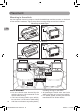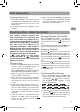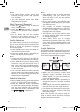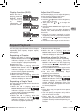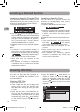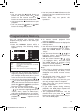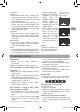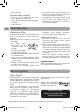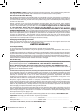Owner's Manual
12
EN
Note:
• Some DVDs are set to display subtitles
automatically, and you cannot turn
them off even if you set the subtitle
function to off.
• During some scenes, the subtitles may
not appear immediately after you select
your desired scene.
• The number of subtitle languages
recorded differs depending on the disc.
If only one language is recorded, the
language does not change.
• Thisfunctioncanonlybeusedfordiscs
on which subtitles have been recorded
in multiple languages.
• Some DVDs allow you to change
subtitles using the disc menu only. If this
is the case, press the MENU button and
choose the appropriate subtitle on the
disc menu.
Angle Selection
Some DVDs contain scenes that have been
shot from a number of different angles. For
these discs, the same scene can be viewed
from each of these different angles.
1. While you are playing a DVD with
different angles recorded, press the
ANGLE button to view the number of
current angles available.
2. Press the ANGLE button repeatedly to
change the scene to the next recorded
angle.
• Afterapprox.twoseconds,playbackwill
continue from the new angle selected.
• Ifnobuttonispressedwithin10seconds,
playback continues without changing
the current angle.
Note: This function can only be used for
discs on which scenes shot from multiple
angles have been recorded.
Notes:
•The DVD player mutes sound and
subtitles during reverse and forward
scan of DVDs.
• The fast playback speed may differ
depending on the disc.
Skip(Forward/Reverse)
• Press the NEXT button to advance
titles,chapters/tracks.
• Press the PREV button to go back
to current or previous titles, chapters/
tracks.
• For an Audio CD, use the number
buttons on the remote control to go
directly to the desired track number.
Audio Selection
On some DVDs, the sound is recorded in
two or more formats. Follow the directions
below to select the preferred language
and sound system.
1. Press AUDIO button once will switch to
next audio format number.
2. Press the AUDIO button repeatedly to
select the desired audio format.
Note:
• Ifonlyoneaudioformatisrecordedon
the DVD, the number does not change.
• SomeDVDsallowyoutochangeaudio
selections using the disc menu only. If
this is the case, press the MENU button
and choose the appropriate language
on the disc menu.
• Youcanselectdifferentaudiochannels
(Stereo, Mono Left, Mono Right or Mix-
Mono) on an Audio CD by pressing the
AUDIO button repeatedly.
Subtitle Selection
1. While a DVD is playing, press the Subtitle
button, it will show the next subtitle.
2. Press the SUBTITLE button repeatedly
to select the desired subtitle language.
You can turn subtitles off by pressing
the SUBTITLE button repeatedly until
the is displayed.
DRC69707E RCA 3L MTK.indd 12 8/9/2011 14:34:30