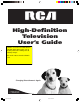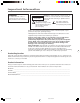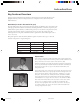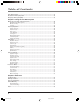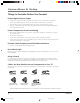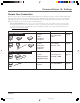High-Definition Television User’s Guide A throw-in sheet was included with this instruction book advising the user of possible picture tube damage due to stationary images. Click on this note to view the throw-in sheet. Changing Entertainment. Again. 16339320.
Important Information WARNING To reduce the risk of fire or electric shock, do not expose this product to rain or moisture. CAUTION RISK OF ELECTRIC SHOCK DO NOT OPEN Caution: To reduce the risk of electric shock, do not remove cover (or back). No user serviceable parts inside. Refer servicing to qualified service personnel. This symbol indicates "dangerous voltage" inside the product that presents a risk of electric shock or personal injury.
Introduction Key Features Overview Your TV is equipped with features that will add to your TV viewing experience. The following section highlights some of your TV’s most unique features. Go to Chapter 3 for more details on these and additional features. Resolution (it’s math...that works for you) The crisp, lifelike picture that people rave about when experiencing true HDTV is due to the resolution this technology provides. The resolution is measured by calculating the number of active lines of pixels.
Introduction Digital Signal and Sound The analog television broadcast system that has been used in the United States for the past 50 years transmits signals as electronic waves. These waves can suffer degradation as the signal travels to your home. Additionally, the analog waves are susceptible to interference from planes passing overhead, weather, and household appliances.
Table of Contents Introduction Key Features Overview ................................................................................................................... 1 Chapter 1: Connections & Setup Things to Consider Before You Connect ........................................................................................ 6 Protect Against Power Surges .................................................................................................. 6 Protect Components from Overheating ..............
Table of Contents Auto Tuning Feature ...................................................................................................................... 37 PIP (Picture-in-Picture) Operation ................................................................................................. 38 Emergency Alert System (EAS) ..................................................................................................... 39 Chapter 4: Using the TV’s Menu System Menus, On-screen Help, and Control Panels .
Chapter 1 Connections & Setup Chapter Overview: • Things to Consider Before You Connect • Choose Your Connection • Explanation of Jacks and Cables • The Front of Your TV • How To Connect • Plug in the TV • Put Batteries in the Remote • Turn on the TV • Use the Remote Control to Complete the Assisted Setup • Complete the Assisted Setup • Next Steps Changing Entertainment. Again. 5 Graphics contained within this publication are for representation only. 16339320.
Connections & Setup Things to Consider Before You Connect Protect Against Power Surges • • • Connect all components before you plug any of their power cords into the wall outlet or power strip. NEVER plug your TV into an outlet that is controlled by a wall switch. Turn off the TV and/or component(s) before you connect or disconnect any cables. Make sure all antennas and cables are properly grounded. Refer to the Important Safeguards sheet packed with your TV.
Connections & Setup Choose Your Connection There are several ways to connect your HDTV, depending on the components you want to connect and the quality of the signal you want to achieve. Please use the following chart to determine which connection is best for you. Proceed to the appropriate page and connect your TV. For more information about the relationship between the cables, jacks, and the quality of the signal you see on your TV, go to the following page. Note for U.S.
Connections & Setup Explanation of Jacks and Cables ETHERNET The diagrams below illustrate jacks found on the back of the TV. When connecting cables, be sure to connect corresponding outputs and inputs (video input into video out, right audio input into right audio out, etc.). DIGITAL AUDIO OUTPUT CableCARD™ R AUDIO/ VIDEO OUTPUT L V INPUT 1 R HDMI/DVI INPUT Use menu for DVI audio.
Connections & Setup INPUT 1 COMPOSITE INPUT Connect an NTSC (analog) component. These jacks are used for most audio/video connections between components. The audio/video jacks are often color coded (yellow for video, red for right audio, and white for left audio). INPUT 1 R L COMPOSITE INPUT V • R Audio provides right audio connection and connector is usually red. • L Audio provides left audio connection and connector is usually white.
Connections & Setup DIGITAL AUDIO OUTPUT Use a digital optical cable (or SPDIF cable) to connect your TV to a compatible Dolby Digital* or PCM receiver or decoder. Dolby Digital offers theatre-quality sound (six audio channels). If you own a receiver that uses an optical cable input, you can use an optical cable to connect the TV to that receiver for the best sound quality. Go to the Digital Audio Out screen in the Audio menu to select Auto Select or PCM as the output for this jack.
Connections & Setup The Front of Your TV Front Input Jacks The TV has front input jacks for convenience in connecting a camcorder, digital camera, or video game: an S-VIDEO input, one set of composite AUDIO/VIDEO inputs, and a headphone jack. Look for a hinged door and press to open the cover. Please note the illustration below is just an example of how these jacks might appear. Notes: When you plug in headphones, the TV’s internal speakers are muted. Use the VOL up or down button to control the volume.
Connections & Setup ETHERNET RE WO P DIGITAL AUDIO OUTPUT +L OV — LO V HC HC UN EM TV CableCARD™ CABLE R AUDIO/ VIDEO OUTPUT DVD L V INPUT 1 R HDMI/DVI INPUT Use menu for DVI audio. 1 3B R AUDIO L VIDEO VCR IN ANTENNA IN L R COMPOSITE INPUT AUDIO L VIDEO OUT V ANTENNA OUT CABLE INPUT S-VIDEO VCR DVD R R AUDIO L AUDIO L 2A VIDEO R IN OUT Y PB COMPONENT/ COMPOSITE INPUTS Use menu for S-VIDEO PR 3A L VIDEO composite video.
Connections & Setup ETHERNET RE WO P +L OV — DIGITAL AUDIO OUTPUT LO V HC HC UN EM TV CableCARD™ CABLE R AUDIO/ VIDEO OUTPUT SATELLITE RECEIVER L V 2B e llit r e t Sa eive c Re R AUDIO L S-VIDEO INPUT 1 R HDMI/DVI INPUT Use menu for DVI audio. L COMPOSITE INPUT V 3 CABLE INPUT 1 S-VIDEO R VCR R AUDIO L VIDEO IN L ANTENNA IN COMPONENT/ COMPOSITE INPUTS Use menu for R VCR VIDEO AUDIO L composite video.
Connections & Setup ETHERNET DIGITAL AUDIO OUTPUT Component with HDMI R L HDMI Out Audio Out CableCARD™ R AUDIO/ VIDEO OUTPUT L V INPUT 1 R HDMI/DVI INPUT Use menu for DVI audio. L COMPOSITE INPUT V 2 CABLE INPUT S-VIDEO R L COMPONENT/ COMPOSITE INPUTS Use menu for PR composite video.
Connections & Setup ETHERNET DIGITAL AUDIO OUTPUT CableCARD™ CABLE Digital Cable Card R L AUDIO/ VIDEO OUTPUT V INPUT 1 R HDMI/DVI INPUT Use menu for DVI audio. L COMPOSITE INPUT V CABLE INPUT S-VIDEO R L COMPONENT/ COMPOSITE INPUT Use menu for composite video. PR PB FCC Statement: This digital television is capable of receiving analog basic, digital basic and digital premium cable television programming by direct connection to a cable system providing such programming.
Connections & Setup Plug in the TV Plug the flat end of the cable into the power jack on the back of the TV. Then plug the other end of the power cord into an appropriate wall outlet. Be sure to insert the plug completely. Do not plug the TV into an outlet controlled by a light switch. Note: When you first plug your TV into an outlet, the Power indicator on the front panel will light for approximately 15 seconds and then go off during the initialization of the TV.
Connections & Setup Main Menu 0 Go Back Closed Captioning Setup 1 Continue 2 Cancel Setup Set the Menu Language Preferences English Highlight with the and arrows. Select with the OK button. 1. Use arrow buttons to highlight your preferred language for the menu system. 2. Press OK to select that language. 3. Select Continue Setup. Español Resalte con las flechas y . Seleccione con el botón OK. Français Mise en surbrillance avec et . Sélection avec OK.
This page intentionally left blank 16339320.
Chapter 2 Using the Remote Control Chapter Overview: • The Buttons on the Remote Control • Programming the Remote to Operate Other Components • How To Use the Remote After You’ve Programmed It • Using the INPUT button • Remote Code List Changing Entertainment. Again. 19 Graphics contained within this publication are for representation only. 16339320.
Using the Remote Control The Buttons on the Remote Control Indicator Arrows (up, down, left, right) Used to move through the on-screen menus. Also moves the PIP window, see page 38 for more information. ON OFF DVD AUX Indicator Indicates the programming mode when programming the remote to control components. Lights when you press a valid button on the remote. Flickers when a button is pressed and the batteries are low.
Using the Remote Control Tip To turn off most RCA, GE, and Proscan components that are connected to the TV, press ON•OFF twice within two seconds and hold remote steady until indicator turns off. INPUT Toggles through the TV’s available input sources (INPUT 1, INPUT 2, Front Input, HDMI/DVI, and last-active channel). To quickly access an input, press the INPUT button and the input number, for example, INPUT +1 to access INPUT 1. MENU Makes Main Menu appear and disappear.
Using the Remote Control Find Out If You Need to Program the Remote To determine whether the universal remote needs to be programmed to operate one of the components connected to your TV, such as a DVD player, do the following: 1. Turn on the component (in this example, a DVD player). 2. Point the remote at the component. 3. Press the corresponding component button (in this example, DVD). 4. Press ON•OFF to see if the DVD player responds.
Using the Remote Control Using Direct Entry 1. Turn on the component you want to operate (VCR, DVD player, etc.) 2. Look up the brand and code number(s) for the component on the code list in this section. 3. Press and hold the component button you want to program on the remote. 4. Enter the 4-digit code from the remote control code list on the following pages. If the indicator flashes, you have either entered an invalid code or the button isn’t programmable. 5.
Using the Remote Control Input source Acquiring Channel... 00:30 Front Input Listening to Stereo MPAA - Not Rated 12:30 AM 12:39 PM DVD 4:3 Normal 480i SD 12:00 PM- 1:00 PM Note: Watch the Channel Banner to see the input sources change each time you press the INPUT button. Using the INPUT Button 1. Repeatedly press the INPUT button to scroll through the available input sources until you find the input associated with the component (such as VCR or DVD player) you want to view. 2.
Using the Remote Control Optimus ................................................................. 2014, 2132 Optonica .......................................................................... 2096 Panasonic ....................... 2021, 2022, 2109, 2125, 2126, 2127 Pentax ....................................... 2016, 2055, 2056, 2107, 2120 Pentex Research .............................................................. 2018 Philco .................................................
This page intentionally left blank 16339320.
Chapter 3 Using the TV’s Features Chapter Overview: • About the Channel Banner • Digital or Analog TV Channels • Parental Controls • How V-Chip Works for the USA and Canada • Auto Tuning Feature • PIP (Picture-In-Picture) Operation • Emergency Alert System (EAS) Changing Entertainment. Again. 27 Graphics contained within this publication are for representation only. 16339320.
Using the TV’s Features Program Title/Acquiring Channel 12:30 AM Ch 8-1 WLPJ Listening to Stereo 00:30 12:39 PM Antenna Input 16:9 Normal 1080i HD MPAA - Not Rated About the Channel Banner The Channel Banner appears when you press the INFO button on the remote. If an icon in the channel banner is grayed out (dim), the feature is not available. The following list describes the items on the Channel Banner screen (left to right and top to bottom).
Using the TV’s Features Digital or Analog TV Channels A single off-air antenna can pick up both analog and digital channels. Digital channels can be made up of primary channels and subchannels. Note: Subchannels (sometimes called minor channels) are channels associated with the Primary channel (sometimes called the major channel). A primary channel may have just one subchannel or multiple subchannels.
Using the TV’s Features Main Menu 0 Go Back 1 Picture Quality 2 Audio 3 Parental Controls 4 Connections 5 Preferences 6 Assisted Setup The Parental Controls menu lets you set up the Locked and Unlocked channel lists, ratings, and blocking features: •Lock TV/Unlock TV: Choose to either lock or unlock the TV. •Video Input List: Choose the inputs to be seen or hidden. •Cable Channel List: Choose channels for the Cable Input. •Antenna Channel List: Choose channels for the Antenna Input.
Using the TV’s Features Editing Channels in the Channel Lists All the lists can only be edited through the Unlocked List and Locked List in the Parental Controls menu. You can remove or “hide” a channel from the Unlocked List by removing the check mark in the box. Also, you can remove or “hide” a channel from the Locked List by selecting Blocked in the Locked List. When you press the channel buttons, that channel will be skipped.
Using the TV’s Features USA V-Chip Rating Limit Screen The following is an example of where items are located within the V-Chip TV Rating screen below the USA V-Chip menu. Rating Status Field Lets you select whether the status of the age-based Rating Field Content Themes Lists the content themes you rating limit to the left is Viewable or Blocked. can block or view. Lets you select from a list of age-based ratings Main Menu you can block or view.
Using the TV’s Features Blocking Age-Based Ratings You can automatically block all program ratings above a specified age-based rating level. For example, if you only want your child to watch programs that have a TV-G rating and lower (in other words, you want the child to watch TV-G, TV-Y7, and TV-Y), then you need to block out higher ratings. To block programs with higher ratings: 1.
Using the TV’s Features Viewing Specific Content Themes If you block specific content themes, you have the option of going back and changing some of the content themes back to (V) Viewable: Content Themes D Sexually explicit dialogue L Adult language S Sexual situations V Violence FV Fantasy Violence Main Menu 0 Go Back 1 V-Chip TV Rating 2 V-Chip Movie Rating Parental Controls "X" "NC-17" Determine the content themes you want to change to (V) Viewable. 2.
Using the TV’s Features Canada V-Chip Canadian TV V-Chip supports two different Canadian rating systems: English and French. Age-Based Rating 18+ 14+ Canada V-Chip English Rating System Adults. Programming intended for adults 18 and older. It may contain elements of violence, language, and sexual content which could make it unsuitable for viewers under 18. Violence guidelines: may contain violence integral to the development of the plot, character or theme, intended for adult audiences.
Using the TV’s Features Age-Based Rating Canada V-Chip French Rating System 18+ Adults. Programming is for adults only. This program contains sustained violence or extremely violent scenes. 16+ Viewers 16 and over. Programming is not suitable for those under age 16. This program contains frequent scenes of violence or intensely violent scenes. 13+ 13+ (Viewers 13 and over) Programming may not be suitable for children under the age of 13.
Using the TV’s Features Main Menu 0 Go Back 1 Lock TV 2 Video Input List 3 Cable Channel List 4 Antenna Ch. List 5 USA V-Chip 6 Canada V-Chip 7 V-Chip Unrated 8 Front Button Block Front Button Block Parental Controls Selecting this option lets you block (disable) or unblock (enable) the TV’s front buttons. The remote still tunes to any channel.
Using the TV’s Features Input 1 Component is connected to the Input 1 Video (V) or S-VIDEO jack on the back of the TV and you want the TV to tune to the Video Input Channel when you press the corresponding button. Input 2 Compatible video source, such as a DVD player or satellite receiver, is connected to the Input 2 COMPONENT/COMPOSITE INPUT jacks (Y/Video, Pb, Pr) on the back of the TV and you want the TV to tune to the composite/component video input when you press the corresponding button.
Using the TV’s Features 2. Use the channel up and down, INPUT, ANT•CAB, or number buttons, or component buttons that have been auto tuned, to change the PIP channel. 3. To change the program in the main picture window, press CH CTRL. Then use any of the above mentioned buttons. To go back and forth between controlling the PIP window and the main picture, press the CH CTRL button.
This page intentionally left blank 16339320.
Chapter 4 Using the TV’s Menu System Chapter Overview: • Menus, On-Screen Help, and Control Panels • Picture Quality Menu • Audio Menu • Connections Menu • Preferences Menu Changing Entertainment. Again. 41 Graphics contained within this publication are for representation only. 16339320.
Using the TV’s Menu System Menus, On-screen Help, and Control Panels This section highlights your TV’s on-screen menu system. The menu system has several types of screens. An overview follows. Note: The Parental Controls menu item is discussed in the Features chapter while Assisted Setup is discussed in the Connections and Setup Chapter.
Using the TV’s Menu System Sliders Balance 6 Connections Sliders are used to select a specific point of a control that has continuous levels. To make adjustments: 100 50 0 51% 61% 48% 45% 13% 1. Highlight the slider for the feature you want to adjust. 2. Press the up or down arrow button to adjust the indicator on a vertical slider. Press the left or right arrow to adjust the indicator on a horizontal slider. Choice Lists Check boxes and radio buttons are used to select options from a list.
Using the TV’s Menu System Picture Quality Menu Main Menu 0 Go Back 1 Picture Quality 2 Audio 3 Parental Controls 4 Connections 5 Preferences 6 Assisted Setup The Picture Quality menu has screens for optimizing the picture for each of the TV's inputs: The Picture Quality menu contains menus to configure video settings: Picture Settings, Picture Presets, Auto Color, Color Warmth, Convergence, Edge Enhancement, Contrast Expand, and Advanced Settings. Each one is described below.
Using the TV’s Menu System Main Menu 0 Go Back 1 Picture Settings 2 Picture Presets 3 Auto Color 4 Color Warmth 5 Convergence 6 Edge Enhancement 7 Contrast Expand 8 Advanced Settings Off When Auto Color is set to On, it minimizes flesh tone variations. Auto Color minimizes the flesh tone variations of the TV picture. Choose On or Off, depending on your preference. Press or to point to an option, then press OK to select it. Press to return to the menu.
Using the TV’s Menu System Main Menu 0 Go Back 1 Picture Settings 2 Picture Presets 3 Auto Color 4 Color Warmth 5 Convergence Edge Enhancement 6 Convergence 7 Contrast Expand 8 Advanced Settings Low High Edge Enhancement "replaces" gradual edge transitions in the video with steeper edges. This creates a picture with sharper edges. Edge Enhancement makes the edges of the video steeper, sharper, and crisper. There are three options for the edge enhancement: Off, Low, or High.
Using the TV’s Menu System Audio Menu Main Menu 0 Go Back 1 Picture Quality 2 Audio 3 Parental Controls 4 Connections 5 Preferences 6 Assisted Setup The Audio menu has screens for setting the audio features and for tweaking the sound: The Audio menu lets you adjust audio output. To access the Audio menu, press MENU on the remote, and then select Audio from the main menu.
Using the TV’s Menu System Main Menu 0 Go Back 1 Equalizer Presets 2 Audio Processor 3 Sound Logic 4 Audio Mode 5 SAP 6 Balance 7 Audio Connections 8 Dynamic Bass On Turning Sound Logic on will monitor a program's audio track and limit volume excursions to a minimum and maximum volume range from the current volume setting.
Using the TV’s Menu System Main Menu 0 Go Back 1 Equalizer Presets 2 Audio Processor 3 Sound Logic 4 Audio Language 5 SAP 6 Balance Fixed/Variable Connections Out 7 Audio 8 Dynamic Bass •Digital Audio Out: Choose either Auto Select or PCM output. •DVI Audio Input: Choose a TV audio input for a DVI device. The Audio Connections option lets you set up input or outputs associated with audio. When you select the Audio Connections feature, a submenu appears with options: Digital Audio Out and DVI Audio Input.
Using the TV’s Menu System Main Menu 0 Go Back Antenna Strength Info 1 Signal 2 Channel Search Software Upgrade 3 4 Signal Source 5 Video Input Setup 6 Auto Tuning 7 Special Features 8 Ethernet Setup Signal Strength Connections Channel 1 Antenna Input Analog Strength: N/A Channel 2 Antenna Input Digital Strength: 95 Channel 3 Antenna Input Analog Strength: N/A Channel 4 Antenna Input Analog Strength: N/A Channel 5 Antenna Input Digital Strength: 94 Press OK to measure the signal strengths
Using the TV’s Menu System Main Menu 0 Go Back 1 Signal Strength 2 Channel Search 3 Software Upgrade 4 Signal Source 5 Video Input Source 6 Auto Tuning 7 Special Features 8 Ethernet Setup Use this screen if you have misplaced your remote control and need a way to tune to a different antenna or to go to the video inputs. Use the arrows to highlight the rectangle then press OK or MENU-OK to scroll to the input you want.
Using the TV’s Menu System Main Menu 0 Go Back 1 Initial Channel 2 Initial Volume 3 Maximum Volume 4 CableCARD Tools 5 Remote Setup Connections Special Features Network Setup CableCARD™ Status CableCARD™ Pairing Conditional Access Two lines of help text will apear in this area to explain the feature and instruct the user on how to use it.
Using the TV’s Menu System Main Menu 0 Go Back Text here Captioning 1 Closed 2 Screen Format Time Menu 3 4 Color Scheme 5 Translucency 6 Menu Language Closed Captioning Preferences The Closed Captioning menu has screens for setting closed captioning features to match your personal preferences: •Caption Display: Select when captions should appear. •Analog Captions: Select a default service for analog TV. •Digital Captions: Select a default service for digital TV.
Using the TV’s Menu System Main Menu 0 Go Back 1 Caption Display 2 Analog Captions 3 Digital Captions 4 Caption Priority 5 Caption Style Preferences Service 1 Service 2 Digital Captions Closed Captioning You can select a mode or source of closed captions for digital-TV programs. Service 4 Service 5 If the "Caption Priority" feature is set to "Use the digital captions", then the digital caption mode you select is used for digital-TV programs.
Using the TV’s Menu System Main Menu 0 Go Back 1 Closed Captioning 2 Screen Format 3 Time Menu 4 Color Scheme 5 Translucency 6 Menu Language Screen Format Preferences Use this screen or the FORMAT button on the remote to change how the picture is displayed. To the left are examples of the effect of different Screen Format modes on a 4:3 signal. Normal Cinerama Each input can have a different setting for Screen Format and Automatic Format Switching (AFS).
Using the TV’s Menu System Main Menu 0 Go Back 1 Closed Captioning 2 Screen Format 3 Time Menu RecordScheme Output 4 Color 5 Translucency 6 Menu Language Color Scheme Preferences Sky Blue Select from among four colors (Sky Blue, Emerald, Raspberry, and Plum) to change the color of the menu system and banner. Emerald Raspberry Plum You can select from one of four colors for the menu system and the channel banner. Press or to point to an option, then press OK to select it.
Chapter 5 Reference Chapter Overview: • Troubleshooting • HDTV Specifications • Accessory Information • Limited Warranty • FCC Information • Care and Cleaning • Index Changing Entertainment. Again. Chapter 5 16339320.
References Troubleshooting Most problems you encounter with your TV can be corrected by consulting the following troubleshooting list. Note for U.S. customers: If you prefer, we can provide you with the name of an Authorized Service Representative who will visit you home for a fee to install your electronic entertainment system and to instruct you in its operation. For details about this service, call 1-888-206-3359. For additional assistance while using your RCA product, please visit www.rca.
References No sound, picture okay • Maybe the sound is muted. Try pressing the volume up button to restore sound. • If using an S-Video connection, component video and composite video, remember to also connect the component’s L and R AUDIO OUT jacks to the TV’s L and R INPUT jacks. • Make sure the correct Audio Processor mode (Mono or Stereo and Expanded) is selected. • Check the Maximum and Initial Volume settings in the Special Features menu.
References Video and audio are out of sync • If your TV is connected to an audio/video (A/V) receiver or home theatre system via the DIGITAL AUDIO OUTPUT jack, read the following information. If you’ve connected a component to your A/V receiver, such as a DVD player or satellite receiver, you may experience a slight delay between the audio heard and the video seen. This occurs because the digital audio is sent directly to the speakers while the video must be processed inside the TV before it is displayed.
References HDTV Specifications** Tuning Capability Channel Tuning ....................................................................... NTSC/ATSC/64 QAM - 256 QAM Digital Cable Compatibility ..................................................... 64 QAM - 256, QAM, HDMI/DVI, ..................................................................................................Component, CableCARD slot Video 3:2 Pull Down (Film Mode).....................................................
References Convenience Auto Channel Search ........................................................... Multilingual On-screen Display .......................................... Auto Tuning ......................................................................... Closed Captioning ............................................................... Front Button Block .............................................................. Commercial Skip ..................................................................
References Accessory Information Below are accessories available to compliment your product. Prices are subject to change without notice. All accessories are subject to availability. A shipping and handling fee will be charged upon ordering, and we are required by law to collect the appropriate sales tax for each individual state, county and locality to which the merchandise is being sent.
References Optical/SPDIF cables help you connect to a component with an Optical Audio In jack, such as a Dolby Digital decoder or receiver. DV3 (3ft),DV6 (6-ft) Network Category 6 cables help you connect to a component with an ethernet jack. High performance 500MHz Bandwith, 5x bandwidth of standard Category 5 cable TP603N (3-ft), TP607N (7-ft), TP625N (25-ft) Remote Control This is the remote control that came packed with your TV. Replacements or spares can be ordered as needed.
References Limited Warranty What your warranty covers: • Defects in materials or workmanship. For how long after your purchase: • One year from date of purchase for labor. • One year from date of purchase for parts. • Two years from date of purchase for the picture tube. The warranty period for rental units begins with the first rental or 45 days from date of shipment to the rental firm, whichever comes first. What we will do: • • Pay an Authorized Service Center the labor charges to repair your unit.
References Limitation of Warranty: • THE WARRANTY STATED ABOVE IS THE ONLY WARRANTY APPLICABLE TO THIS PRODUCT. ALL OTHER WARRANTIES, EXPRESS OR IMPLIED (INCLUDING ALL IMPLIED WARRANTIES OF MERCHANTABILITY OR FITNESS FOR A PARTICULAR PURPOSE) ARE HEREBY DISCLAIMED. NO VERBAL OR WRITTEN INFORMATION GIVEN BY THOMSON INC., ITS AGENTS OR EMPLOYEES SHALL CREATE A GUARANTY OR IN ANY WAY INCREASE THE SCOPE OF THIS WARRANTY.
Index FCC Information This equipment has been tested and found to comply with the limits for a Class B digital device, pursuant to Part 15 of the FCC Rules. These limits are designed to provide reasonable protection against harmful interference in a residential installation. This equipment generates, uses, and can radiate radio frequency energy and, if not installed and used in accordance with the instructions, may cause harmful interference to radio communications.
Index Symbols 3:2 pulldown 46 A Accessories 63 Action buttons 43 Advanced Settings 46 Age-based rating Blocking 33 Viewing 33 Age-Based Ratings Canada, English 35 Canada, French 37 USA 32 Analog captions 53 Analog TV channel 29 ANT•CAB button 20 ANTENNA INPUT jack 10 Arrow buttons 20 Aspect ratio 28 Assisted setup 16 Audio remote codes 25 Audio menu 47 Audio Connections 49 Audio Mode 48 Audio Processor 47 Balance 48 Dynamic Bass 49 Equalizer presets 47 SAP 48 Sound logic 48 Audio Mode 48 Audio mode display
Index H HD Receiver remote codes 25 HDMI/DVI jack 10 HDTV specifications 61 Help text 42 I Audio 48 Mono 47 Mute Closed captioning 53 Mute button 21 OK button 21 ON•OFF button 21 Overheating 6 P R Parental Control icon 28 Parental controls 30 Channel lists 30 Editing channels 31 Lock/unlock 30 Password, V-chip 60 PAUSE button 21 Personal picture setting 44 Picture Quality menu 44 Advanced Settings 46 Auto color 45 Color warmth 45 Contrast Expand 46 Convergence 45 Edge Enhancement 46 Picture presets 44
Index Videogame picture setting 44 Viewing Movie ratings 34 Specific content themes 34 Volume Initial 51 Maximum 51 Volume up button 11 Volume up/down buttons 21 W Warranty, limited 65 Y Y/Video Pb Pr jacks 9 Z Zoom, screen format 55 70 16339320.
This page intentionally left blank 16339320.
This page intentionally left blank 16339320.
This page intentionally left blank 16339320.
This page intentionally left blank 16339320.
This page intentionally left blank 16339320.
This page intentionally left blank 16339320.
This page intentionally left blank 16339320.
Visit the RCA website at www.rca.com Please do not send any products to the Indianapolis address listed in this manual or on the carton. This will only add delays in service for your product. Thomson Inc. 10330 North Meridian Street Indianapolis, IN 46290 ©2004 Thomson Inc. Trademark(s)® Registered Marca(s) Registrada(s) Printed in USA TOCOM 16339320 16339320.