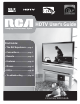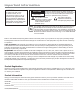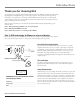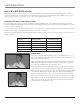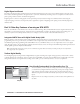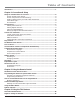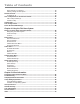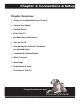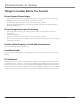HDTV User’s Guide Changing Entertainment. Again. Find Inside: • The DLP Experience ... page 1 • Connections ................. page 7 • Remote .......................... page 27 • Features ........................ page 37 • Menus ............................ page 47 • FAQs ............................... page 62 • Troubleshooting ......... page 63 rca.
Important Information WARNING To reduce the risk of fire or electric shock, do not expose this product to rain or moisture. The apparatus shall not be exposed to dripping or splashing and no objects filled with liquids, such as vases, shall be placed on the apparatus. CAUTION RISK OF ELECTRIC SHOCK DO NOT OPEN Caution: To reduce the risk of electric shock, do not remove cover (or back). With the exception of the lamp, no user serviceable parts inside. Refer servicing to qualified service personnel.
Introduction Thank you for choosing RCA Congratulations on purchasing this RCA High Definition Television (HDTV) featuring Texas Instruments Digital Light Processing® technology–a true viewing experience. Your purchase decision represents an investment in a new generation of technology–DLP and HDTV. Even though this is a technologically advanced HDTV, it is the most user-friendly of its kind–with comprehensive on-screen instructions that guide you through all of the TV’s features.
Introduction Part 2: Why RCA HDTV is better DLP technology is just part of the story. You have chosen to embark on the next generation of TV viewing–HDTV. There are many technological advancements that make HDTV better than analog TV, but there are basically three things about HDTV that bring you a superior viewing experience: (1) resolution, (2) aspect ratio, and (3) digital signal and sound. Resolution (it’s math...
Introduction Digital Signal and Sound The analog television broadcast system that has been used in the United States for the past 50 years transmits signals as electronic waves. These waves can suffer degradation as the signal travels to your home. Additionally, the analog waves are susceptible to interference from planes passing overhead, weather, and household appliances.
This page left intentionally blank.
Table of Contents Introduction....................................................................................................................... 1 Chapter 1: Connections & Setup Things to Consider Before You Connect ......................................................................... 8 Protect Against Power Surges .................................................................................... 8 Protect Components from Overheating ..............................................................
Table of Contents Direct Tuning to a Channel ...................................................................................... 39 Getting a Program Description ................................................................................ 39 Parental Controls ............................................................................................................ 40 Lock/Unlock TV .........................................................................................................
Chapter 1: Connections & Setup Chapter Overview: • Things to Consider Before You Connect • Choose Your Signal • Get the Picture • Plug in the TV • Put Batteries in the Remote • Turn on the TV • Use the Remote Control to Complete the Assisted Setup • Complete the Assisted Setup • What To Expect • Next Steps • Explanation of Jacks • The Front of Your TV Changing Entertainment. Again. rca.com/television Graphics contained within this publication are for representation only.
Connections & Setup Things to Consider Before You Connect Protect Against Power Surges • • • Connect all components before you plug any of their power cords into the wall outlet or power strip. NEVER plug your TV into an outlet that is controlled by a wall switch. Turn off the TV and/or device(s) before you connect or disconnect any cables. Make sure all antennas and cables are properly grounded. Refer to the Important Safety Instructions sheet packed with your TV.
Connections & Setup Get the Picture The first part of connecting your TV is to get the picture, also known as a signal. The back panel of your TV allows you to receive cable channels by using the CABLE INPUT; receive local off-air digital and analog channels by using the ANTENNA INPUT; and a digital cable by using the CableCARD slot (with CABLE INPUT). See below for these locations.
Connections & Setup Using the CableCARD Slot The CableCARD slot (with CABLE INPUT) allows you to use a digital cable card to receive digital cable services, including premium and HDTV cable channels, without the need for a set-top box. Please contact your local cable company to obtain a digital cable card. Depending on your cable company, an installer might come to your home to install the digital cable card for you, or they’ll simply send you the digital cable card.
Connections & Setup Choose Your Connection There are several ways to connect your HDTV, depending on the components you want to connect and the quality of the signal you want to achieve. The HDMI and component jacks are considered excellent; S-Video is very good; composite jacks are good, while connecting components to the Antenna or Cable input is fair. Please use the following chart to determine which connection is best for you. Proceed to the appropriate page and connect your TV.
Connections & Setup Y Pb Pr (Component Video) Connection INPUT 2 SVGA INPUT INPUT 3 INPUT 4 COMPONENT/COMPOSITE COMPOSITE Y/VIDEO L VIDEO PB R L AUDIO VGA/SVGA/XGA WIRED REMOTE CONTROL (IR) ANTENNA INPUT FIXED/VARIABLE AUDIO OUTPUT L HDMI 1 INPUT HDMI 2 INPUT DIGITAL AUDIO OUTPUT For Factory CABLE INPUT use only R R S-VIDEO (OPTICAL) Note: This back panel graphic is for representation only. Your back panel might be different.
Connections & Setup Connecting the Device Green This connection allows you to connect a device that has Y Pb Pr jacks, for example, a DVD player. If the device you are connecting also has S-Video or composite video, we recommend you use the component video input for better quality. Blue Red Using the example of a DVD player: 1. If necessary, connect your cable and/or off-air antenna as described on page 9. Component Video cables (Y Pb Pr) are color coded- Green, Blue and Red 2.
Connections & Setup Audio/Video Connection INPUT 2 INPUT 1 COMPONENT/COMPOSITE COMPOSITE Y/VIDEO PB SVGA INPUT INPUT 3 INPUT 4 COMPONENT/COMPOSITE COMPOSITE L VIDEO Y/VIDEO L VIDEO R L PB R L AUDIO VGA/SVGA/XGA PR R S-VIDEO S-VIDEO ANTENNA INPUT FIXED/VARIABLE AUDIO OUTPUT L HDMI 1 INPUT PR WIRED REMOTE CONTROL (IR) HDMI 2 INPUT DIGITAL AUDIO OUTPUT For Factory use only CABLE INPUT R R (OPTICAL) Note: This back panel graphic is for representation only.
Connections & Setup Connecting the Device . Red This connection allows you to connect a device such as a VCR that has audio/video outputs. Yellow White Using the example of a VCR: 1. Connect your cable and/or off-air antenna as described on page 9. 2. Connect your composite audio/video cables to the TV’s input. Connect composite audio/video cables to the TV’s INPUT 2 jacks (R and L-Audio, and Video) and to the VCR’s audio/video outputs..
Connections & Setup HDMI Connection INPUT 2 INPUT 1 COMPONENT/COMPOSITE COMPOSITE Y/VIDEO PB SVGA INPUT INPUT 3 COMPONENT/COMPOSITE L VIDEO Y/VIDEO L R L PB R AUDIO VGA/SVGA/XGA WIRED REMOTE CONTROL (IR) ANTENNA INPUT FIXED/VARIABLE AUDIO OUTPUT L HDMI 1 INPUT HDMI 2 INPUT DIGITAL AUDIO OUTPUT CABLE INPUT For Factory use only PR S-VIDEO R PR R S-VIDEO (OPTICAL) Note: This back panel graphic is for representation only. Your back panel might be different.
Connections & Setup Note: If the device you’re connecting has a digital audio output jack, connect a digital audio cable from the device to an audio receiver for digital audio. OR • If your set-top box has an HDMI jack, connect an HDMI cable. Connect an HDMI cable to the HDMI 1 INPUT (or HDMI 2 INPUT if your TV has this jack and it’s more convenient) jack on the back of the TV and to the HDMI Out jack on the back of the device.
Connections & Setup Advanced Audio Connection Information With the audio versatility of your HDTV, you can choose various connection options depending on the type and quality of sound that you want. From good to best sound, choose one of the options or refer to the user’s manual of each device that you are connecting to get the best results. • Use your TV’s internal speakers (good sound). • Connect an audio receiver (speakers connected to receiver) to your TV (better sound).
Connections & Setup Plug in the TV Plug the flat end of the cable into the power jack on the back of the TV. Then plug the other end of the power cord into an appropriate wall outlet. Be sure to insert the plug completely. Do not plug the TV into an outlet controlled by a light switch. Note: When you first plug your TV into an outlet, the Power indicator on the front panel will light and blink for approximately 30 seconds and then go off during the initialization of the TV.
Connections & Setup Main Menu4Setup Options4Assisted Setup 4Menu Language 0 Go Back 1 Continue Setup 2 Cancel Setup English Highlight with the 5and 6 arrows. Select with the OK button. Español Resalte con las flechas 5 y 6. Seleccione con el botón OK. Set the Menu Language Press the right arrow button, then press OK to select English and continue to the next step. Press the down arrow button to choose another language, then press OK to continue. Français Mise en surbrillance avec 5 et 6.
Connections & Setup What To Expect Watching TV If you have both analog and digital cable channels these will be put into the same channel list. To tell the difference between these channels, press the INFO button and look in the channel banner for these things: a subchannel, the format, an A or D (analog or digital) icon and resolution the TV is receiving. • Analog channels only display one channel number. Digital channels received through the digital cable card also have one channel number.
Connections & Setup Explanation of Jacks The diagrams below illustrate jacks found on the back of the TV. When connecting cables, be sure to connect corresponding outputs and inputs (video input into video output, right audio input into right audio output, etc.).
Connections & Setup INPUT 2 COMPOSITE VIDEO L INPUT 2 and 4 COMPOSITE INPUTS Connect an NTSC (analog) device. These jacks are used for most audio/video connections between devices. The audio/video jacks are often color coded (yellow for video, red for right audio, and white for left audio). • R Audio provides right audio connection and connector is usually red. • L Audio provides left audio connection and connector is usually white.
Connections & Setup WIRED REMOTE CONTROL (IR) DIGITAL AUDIO OUTPUT (OPTICAL) WIRED REMOTE CONTROL (IR) (available on some models) This jack is for connecting a wired remote control system, which is primarily for professional installers. If you’re using the remote that was included with your TV, don’t plug anything into this jack or the TV won’t respond to the remote.
Connections & Setup The Front of Your TV Front/Side Input Jacks The TV has front/side input jacks for convenience in connecting a camcorder, digital camera, or video game system. Look for a hinged door and press to open the cover. Some models have touch sensor buttons. Please note the illustration below is just an example of how these jacks might appear. Notes: When you plug in headphones, the TV’s internal speakers are muted. Use the VOL up or down button to control the volume.
This page left intentionally blank.
Chapter 2: Using the Remote Control Chapter Overview: • The Buttons on the Remote Control • Programming the Remote to Operate Other Devices • How To Use the Remote After You’ve Programmed It • Volume Punchthrough Feature • Using the INPUT Button • Remote Code List Changing Entertainment. Again. rca.com/television Graphics contained within this publication are for representation only.
Using the Remote Control The Buttons on the Remote Control ON•OFF ON•OFF SAT•CABLE SAT•CABLE AUX DVD Arrows (up, down, left, right) Used to move through the on-screen menus. (For the use of FORMAT and SUB CH on remote R401A1, see those labels).
Using the Remote Control INFO Displays the Channel Banner with channel and viewing information. Press again to remove the banner. INPUT Toggles through the TV’s available input sources (INPUT 1, INPUT 2, INPUT 3, INPUT 4, Front Input, HDMI1, HDMI2, SVGA, and last-active channel. Note HDMI2 and SVGA might not be available for your TV). MENU Makes Main Menu appear and disappear. MUTE Reduces the TV’s volume to its minimum level. Press again to restore volume.
Using the Remote Control Programming the Remote to Operate Other Devices ON•OFF ON•OFF SAT•CABLE SAT•CABLE TV VCR DVD AUDIO AUX TV DVD AUX GO BACK GUIDE INPUT VOL ANT•CABLE CH FORMAT MUTE GUIDE INFO The universal remote can be programmed to operate many brands of remote-controllable VCRs, audio devices, DVD players, cable boxes, satellite receivers and other devices. In addition to being programmed to operate your television, it’s already programmed to operate some RCA devices.
Using the Remote Control 6. To test the code you’ve programmed for that device button, point the remote at the device and then press ON•OFF to see if the device responds to the remote control. If the device turns off, you’ve entered the correct programming code for your device. Circle the code you entered for future reference. If the device doesn’t turn off, repeat these steps until you’ve tested all codes for your device’s brand or try to run a manual code search.
Using the Remote Control 3. Use the remote buttons that apply to that device. Notes: The remote control may not be compatible with all brands and models of devices. Modes of Operation The button corresponding to the mode the remote is in lights up when you press any button that works in that mode. For example, if you’re in TV mode and you press the VOL+ button, the TV button lights up.
Using the Remote Control Deleting ALL Volume Punchthrough Commands To delete all programmed Volume Punchthrough settings and return the remote control back to the factory default: 1. Simultaneously press and hold the ON•OFF and MUTE buttons (approximately 3 seconds) until a device button remains lit. Then release the buttons. 2. 3. 4. Press and hold the MUTE button until the device button blinks off, then release the MUTE button. Press and release the MUTE button.
Using the Remote Control OAK ...........................................................................476 489 PACE .................................................................................532 PANASONIC .............................................................460 508 PARAGON .................................................................486 488 PHILIPS .........................................471 479 485 490 491 492 PHILIPS-MAGNAVOX .............................................
Using the Remote Control THETA DIGITAL ............................................................. 404 TIVO .......................................................................... 912 909 TOSHIBA ............................................. 394 398 973 924 983 TREDEX ........................................................................... 941 UNITED ........................................................................... 449 VENTURER ..............................................................
Using the Remote Control GO-VIDEO ........................... 354 375 407 426 455 971 368 HARLEY DAVIDSON ..................................................... 251 HARMAN KARDON ............................................... 234 254 HARWOOD .................................................................... 356 HEADQUARTER ............................................................ 268 HITACHI ............................................. 369 227 347 303 332 HI-Q .........................................
Chapter 3: Using the TV’s Features Chapter Overview: • About the Channel Banner • Digital or Analog TV Channels • Parental Controls • How V-Chip Works for the USA and Canada • Auto Tuning Feature • Future Downloadable Ratings Changing Entertainment. Again. rca.com/television Graphics contained within this publication are for representation only.
Using the TV’s Features Program Title/Acquiring Channel 12:30 AM D 6-1 DNLJ English MPAA - Not Rated 00:30 12:39 PM Cable Input 16x9 Normal 1080i HDTV 12:00 PM - 1:00 PM About the Channel Banner The Channel Banner appears when you press the INFO button on the remote. If an icon in the channel banner is grayed out (dim), the feature is not available. The following list describes the items on the Channel Banner screen (left to right and top to bottom).
Using the TV’s Features Digital or Analog TV Channels A single off-air antenna can pick up both analog and digital channels. Digital channels can be made up of primary channels and subchannels. Note: Subchannels (sometimes called minor channels) are channels associated with the primary channel (sometimes called the major channel). A primary channel may have just one subchannel or multiple subchannels.
Using the TV’s Features Main Menu 4Channel Setup 0 Go Back 1 Lock TV 2 Channel Search 3 Cable Channel Lists 4 Antenna Ch. List 5 Video Input List 6 Advanced Settings 7 Parental Controls Parental Controls The Parental Controls menu lets you adjust the TV’s blocking features, like V-Chip, which can block programs: •USA V-Chip •Canada V-Chip •V-Chip Unrated •Front Button Block Press OK or4to access the Parental Controls menu.
Using the TV’s Features USA V-Chip TV Ratings Main Menu4Parental Controls 4USA V-Chip 0 Go Back 1 V-Chip TV Rating 2 V-Chip Movie Rating The V-Chip TV rating limits are set with this screen. The TV must be locked for the rating limits to be enforced. Rating Content Rating Status D "TV-MA" Blocked L S V B B B "TV-14" Blocked V V V V "TV-PG" Blocked V V V V FV "TV-G" Blocked "TV-Y7" Blocked "TV-Y" The USA V-Chip TV Rating lets you decide which TV programs can and cannot be viewed.
Using the TV’s Features Hierarchy of Age-Based Ratings TV-MA Mature Audience Only TV-14 Parents Strongly Cautioned TV-PG Parental Guidance Suggested TV-G General Audience TV-Y7 Directed to Children 7 years and older TV-Y All Children Blocking Age-Based Ratings You can automatically block all program ratings above a specified age-based rating level.
Using the TV’s Features 3. Press the OK button to change content status from (V) Viewable to (B) Blocked. All higher ratings’ content themes change to Blocked. Notes: Broadcasters are not required to provide content themes or age-based ratings. You must remember to lock the TV as described above for rating limits to take effect. To view content themes after you’ve blocked them, follow the same steps as above to make the content Viewable (V).
Using the TV’s Features Channel Setup4Parental Controls 0 Go Back 1 USA V-Chip 2 Canada V-Chip 3 V-Chip Unrated 4 Front Button Block The Canada V-Chip menu lets you set program rating limits for Canada’s English and French rating systems: English Ratings French Ratings You can set limits for shows rated with Canada’s French or English V-Chip ratings system. Press OK or4to continue.
Using the TV’s Features Channel Lists (Cable Channel List, Main Menu4Channel Setup 0 Go Back 1 Lock TV 2 Channel Search 3 Cable Channel List 4 Antenna Ch. List 5 Video Input List 6 Advanced Settings 7 Parental Controls Analog/ Digital Favorite Children’s Ch. List Ch. List All Channels 2 WXIN A 3 WTHR A 4 WTEU A 5 WMGM A 6 WJAM A 8 WEMM A 10 WJMM A 14 WMMM A 15 WGUI A Two lines of help text will appear in this area to explain the feature and instruct the user on how to use it.
Using the TV’s Features The choices and a brief explanation follow: Not Connected Choose this if you don’t have this particular device connected to the TV, or if you don’t want the TV to automatically tune to the correct channel when you press one of the device buttons on the remote. Channel 2, 3 or 4 Cable Input Device is connected to the CABLE INPUT jack on the back of the TV, and you want the TV to tune to channel 2, 3, or 4 when you press the corresponding button on the remote.
Chapter 4: Using the TV’s Menu System Chapter Overview: • Menus, On-Screen Help, and Control Panels • Picture Menu • Audio Menu • Channel Setup Menu • Setup Options Menu Changing Entertainment. Again. rca.com/television Graphics contained within this publication are for representation only.
Using the TV’s Menu System Menus, On-screen Help, and Control Panels This section highlights your TV’s on-screen menu system. The menu system has several types of screens. An overview follows. Note: The Parental Controls menu items is discussed in the Features chapter, while Assisted Setup is discussed in the Connections and Setup chapter.
Using the TV’s Menu System Sliders 6 Balance Sliders are used to select a specific point of a control that has continuous levels. To make adjustments: Highlight the slider for the feature you want to adjust. 2. Press the up or down arrow button to adjust the indicator on a vertical slider. Press the left or right arrow button to adjust the indicator on a horizontal slider. 50% 50% 50% 50% 50% 50% 1. Choice Lists Check boxes and radio buttons are used to select options from a list.
Using the TV’s Menu System Picture Menu Main Menu 0 Go Back 1 Picture Menu 2 Audio Menu 3 Channel Setup 4 Setup Options The Picture menu has screens for optimizing the picture for each of the TV’s input: The Picture Menu contains menus to configure video settings: Picture Preset Mode, Picture Settings, Screen Format, Advanced Picture, and Screen Adjust menu. Each one is described below.
Using the TV’s Menu System Screen Format Main Menu4Picture Quality 0 Go Back 1 Picture Preset Mode 2 Picture Settings 3 Screen Format 4 Advanced Picture 5 Screen Adjust 16x9 Use this screen or the FORMAT button on the remote to change how the picture is displayed for: Antenna Input - 4x3. 16x9 Each input can have different Screen Format and AFS Settings.
Using the TV’s Menu System Contrast Enhance Makes the picture appear brighter by deepening the black parts of the picture. This also helps to maintain a more consistent black level from one scene to the next. The options are On and Off. Film 3:2 Pulldown Automatically detects video sources that were originally recorded on film and converted to a different format. Film 3:2 Pulldown modifies the converted signal so it looks as close as possible to the original, a process called reverse 3:2 pulldown.
Using the TV’s Menu System Audio Menu Main Menu 0 Go Back 1 Picture Menu 2 Audio Menu 3 Channel Setup 4 Setup Options The Audio menu has screens for setting the audio features and for tweaking the sound: The Audio menu lets you adjust audio output. To access the Audio menu, press MENU on the remote, and then select Audio from the main menu. The following audio items can be adjusted: Sound Preset Mode, Sound Logic, Balance, and Advanced Audio.
Using the TV’s Menu System Advanced Audio Main Menu4Audio Menu 0 Go Back 1 Sound Preset Mode 2 Sound Logic 3 Balance 4 Advanced Audio The Advanced Audio menu has screens for setting up how sound is treated and configuring audio inputs and outputs. •Sound Expansion •Dynamic Bass •Audio Lang./Mode The Advanced Audio menu has options that allow you to adjust audio input and output.
Using the TV’s Menu System Main Menu4Advanced Audio 0 Go Back 1 Sound Expansion 2 Audio Lang./Mode 3 SAP 4 Startup Volume 5 Maximum Volume 6 Fixed/Variable Out 7 Digital Audio Out 8 DVI Audio Input Off On SAP stands for "Second Audio Program". When SAP is available for a program, the SAP icon in the channel banner will light up. A change in this screen is applied to all inputs.
Using the TV’s Menu System DVI Audio Input Allows you to select the audio input you’re using if you’ve connected an HDMI/ DVI cable adapter to the HDMI input. Select from the inputs listed. Go to page 17 for more information.
Using the TV’s Menu System Notes: The AUX•HD button by default is set up for an RCA HDTV Tuner receiver. If you have two RCA satellite receivers, you can control each separately. Program the second receiver with the AUX•HD button using the 5001 code. Then use the RCA SAT2 option in the auto tuning menu to set auto tuning. Startup Channel You can select the tuner and channel or input that your TV tunes to each time the TV is turned on by plugging it back in.
Using the TV’s Menu System Main Menu4Setup Options4Closed Captioning 0 Go Back 1 Caption Display 2 Analog Captions 3 Digital Captions 4 Caption Style On Off On When Muted Note: Not all programs have closed captioning. Also, if you want to see captions that may be provided in a DVI, HDMI, or non-480i component video signal, turn on the captions in the device that is sending the signal to the TV. Caption Display lets you select whether closed captioning is displayed when it is available.
Using the TV’s Menu System Caption Style Customize closed captioning for the digital captions by choosing the settings for the following options: Note: Custom settings only apply to digital captions and when caption content allows it. Caption Size is the font size (Standard, Large, Small) of the text characters. Caption Font is a complete assortment of letters, numbers, punctuation marks, etc. of a given font design. You can choose from a variety of fonts (Ashley, Floridian, etc.).
Using the TV’s Menu System Assisted Setup The Assisted Setup menus were covered in Chapter 1. Go to page 19 for more information. Menu Preferences Menu Language Change to one of three languages: English, Spanish or French. The menu language can also be selected when using the Assisted Setup menu. Color Scheme Select from among four colors (Sky Blue, Forest Green, Raspberry, and Plum) to change the color of the menu system and banner.
Chapter 5: Other Information Chapter Overview: • Frequently Asked Questions • Troubleshooting • Lamp Replacement Information • V-Chip Rating Explanations • HDTV Specifications • Limited Warranty • Care and Cleaning • FCC Information • Index Changing Entertainment. Again. rca.com/television Graphics contained within this publication are for representation only.
Other Information Frequently Asked Questions (FAQs) Why does my TV take so long to turn on? Quick Startup is a power-saving feature in your TV. Select either enable or disable, which ever option is best for you. Enabling Quick Startup allows you to turn on the TV faster than if disabled. If a CableCARD is in use, Quick Startup is always enabled and cannot be changed. Keep in mind, if you disable Quick Startup it adds approximately 30 seconds to your TV’s turn on time.
Other Information Troubleshooting Most problems you encounter with your TV can be corrected by consulting the following troubleshooting list. TV Problems TV won’t turn on • Press the TV button or ON/OFF button while remote is in TV mode and there’s a source of power to the outlet or outlet strip. • Make sure the TV is plugged in. • You might have tried to turn on the TV during the lamp cool-down. Wait a few moments and the picture will appear.
Other Information Video and audio are out of sync • If you’ve connected a device, such as a DVD player, to your TV’s Video jack, and to an audio receiver using the audio jacks, you may experience a slight delay between the audio heard and the video seen. Connect the DVD player to the TV’s Audio jacks, then use the TV’s FIXED/VARIABLE AUDIO OUTPUT jacks to connect to an audio receiver.
Other Information Can’t select certain channel • May be blocked or not approved in the Parental Controls menu. • If using a VCR, check to make sure the TV/VCR button on the VCR is in the correct mode (press the TV/VCR or INPUT button on your VCR). • You usually can’t change channels when a menu is on the screen (press the CLEAR button). • You might need to reset your digital cable card if you have one installed. Go to page 57 for more instructions. Noisy stereo reception • May be a weak station.
Other Information Problems with V-Chip/Parental Controls The rating limits don’t work • You must lock the settings. Go to the Main Menu (press MENU on your remote), select Channel Setup then Parental Controls (press 3 on your remote), and select Lock TV (press 1 on your remote). I don’t remember my password and I want to unlock the TV • If you forget your password, put the remote in TV mode. Simultaneously press and hold MENU/OK on the television and VOL down on the remote for 3 seconds.
Other Information Lamp Replacement Information Replacing the Lamp Unit Your TV’s source of light comes from a lamp – similar to lamps used in film or front projectors. Although this lamp is long-lasting, it may need to be replaced eventually. When to replace the lamp You probably need a new lamp if there’s no picture, but you still can hear the audio and the power light on the front of the TV does the following: blinks 5 times, pauses, blinks 5 times again.
Other Information V-Chip Rating Explanations US V-Chip Rating System TV-MA (Mature Audience Only) Specifically designed to be viewed by adults and may be unsuitable for children under 17. It contains one or more of the following content themes: crude indecent language (L), explicit sexual activity (S), or graphic violence (V). TV-14 (Parents Strongly Cautioned) Contains some material that many parents would find unsuitable for children under 14.
Other Information C8+ (Children 8 and Older) Programming generally considered acceptable for children 8 years and over to watch on their own. Violence Guidelines: Violence will not be portrayed as the preferred, acceptable, or only way to resolve conflict or encourage children to imitate dangerous acts which they may see on television. Any realistic depictions of violence will be infrequent, discreet, of low intensity and will show the consequences of the acts.
Other Information HDTV Specifications* Tuning Capability Channel Tuning ............................................................................. NTSC/ATSC/64 QAM/256 QAM Digital Cable Compatibility ........................................................... 64 QAM/256, QAM, HDMI/DVI, ...................................................................................................... Component, CableCARD slot Video 3:2 Pull Down.......................................................................
Other Information Convenience Auto Channel Search.................................................................. Yes Multilingual On-screen Display ................................................. English, French, Spanish Auto Tuning ............................................................................... Yes Closed Captioning ..................................................................... Analog & Digital Front Button Block .................................................................
Other Information Limited Warranty What your warranty covers: • Defects in materials or workmanship. For how long after your purchase: • One year from date of purchase for labor. • One year from date of purchase for parts. • One year from date of purchase for light engine and lamp assembly. What we will do: Pay an Authorized Service Center the labor charges to repair your unit.
Other Information Limitation of Warranty: • THE WARRANTY STATED ABOVE IS THE ONLY WARRANTY APPLICABLE TO THIS PRODUCT. ALL OTHER WARRANTIES, EXPRESS OR IMPLIED (INCLUDING ALL IMPLIED WARRANTIES OF MERCHANTABILITY OR FITNESS FOR A PARTICULAR PURPOSE) ARE HEREBY DISCLAIMED. NO VERBAL OR WRITTEN INFORMATION GIVEN BY TTE TECHNOLOGY, INC., ITS AGENTS OR EMPLOYEES SHALL CREATE A GUARANTY OR IN ANY WAY INCREASE THE SCOPE OF THIS WARRANTY.
Index A Acquiring Channel .....................38 Action buttons ...........................49 Advanced Settings ......................52 Age-Based Ratings USA V-Chip Blocking...............................42 Analog captions ..........................58 Analog Channels ..................39, 62 ANT•CABLE button .................28 Arrow buttons ............................28 Assisted Setup.............................19 AUDIO button ..........................28 Audio Codes List ........................
Index I Icons Channel Banner ......................38 Indicator Power ......................................25 Indirect Light ...............................8 INFO button .............................29 Initial channel ............................57 Input Composite ..............................23 Component/Composite ..........22 SVGA .....................................23 INPUT 1 ...................................22 Input 1, Input 3..........................46 INPUT 2 ...................................
Index V V-Chip .......................................40 Canada ..............................40, 44 Problems .................................66 Rating Explanations ................68 Rating System Canadian English .................68 Canadian French ..................69 US ......................................68 Unrated Program Block ...........44 USA ......................................40 Movie Rating Limit..............43 Rating Limit Screen .............41 TV Ratings ..........................
This page left blank intentionally.
Visit the RCA website at www.rca.com/television Please do not send any products to the Indianapolis address listed in this manual or on the carton. This will only add delays in service for your product. TTE Technology, Inc. 101 West 103rd Street Indianapolis, IN 46290 ©2006 TTE Technology, Inc. RCA and associated marks are trademarks of THOMSON S.A. used under license to TTE Corporation.