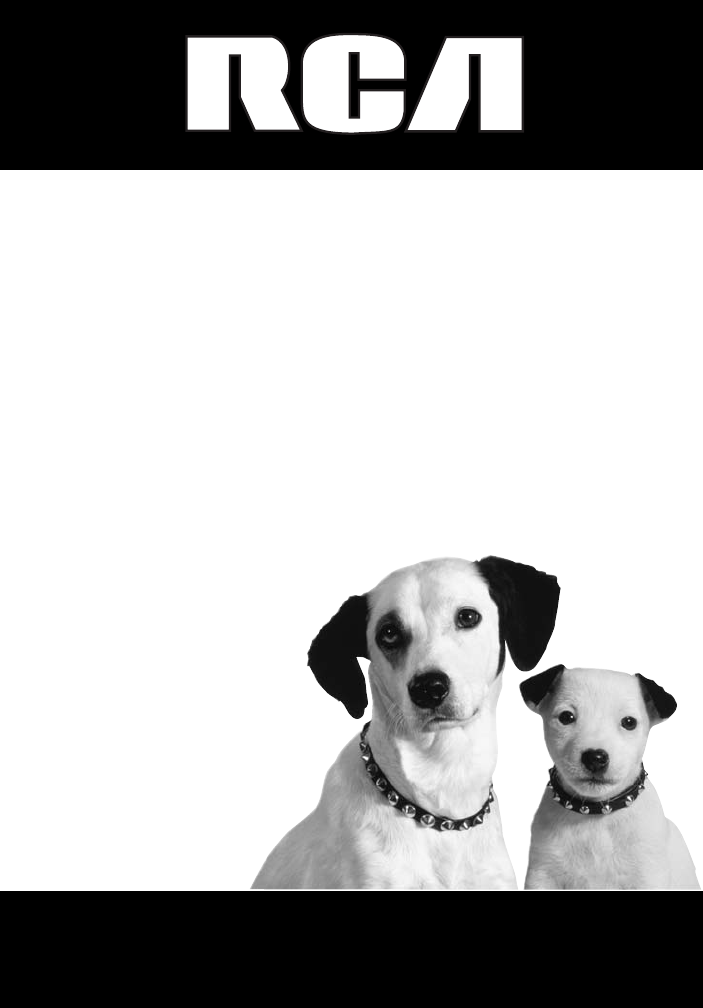Lyra Jukebox User’s Guide Changing Entertainment. Again. RD2850 / RD2854 It is important to read this instruction book prior to using your new product for the first time.
Important Information WARNING CAUTION To reduce the risk of fire or electric shock, do not expose this product or AC charger to rain or moisture. RISK OF ELECTRIC SHOCK DO NOT OPEN To reduce the risk of electric shock, do not remove cover (or back). No user serviceable parts inside. Refer servicing to qualified service personnel. Battery can only be repaired or replaced by qualified service personnel.
Important Information RCA RD2850 Equipment tested for compliance as a complete unit RCA RD2854 Equipment tested for compliance as a complete unit FCC Regulations state that unauthorized changes or modifications to this equipment may void the user’s authority to operate it. FEDERAL COMMUNICATIONS COMMISSION INFORMATION This equipment has been tested and found to comply with the limits for a Class B digital device, pursuant to Part 15 of FCC Rules.
End User License Agreement IMPORTANT-READ CAREFULLY: This End User License Agreement (“Agreement”) is a legal agreement between you and Thomson Inc. (“Thomson”) for the RCA Lyra Audio Device application/driver software program and associated documentation, if any (“Program”). b) You may transfer the Program and license, only as part of the Lyra Audio Device, to another party if the other party agrees to accept the terms and conditions of this Agreement.
End User License Agreement c) The Program may contain pre-release code that does not perform at the level of a final code release. In this case, the Program may not operate properly. Updated versions of the Program can be downloaded from www.rca.com. d) Thomson is not obligated to provide support services for the Program. e) The Program is provided with “RESTRICTED RIGHTS”. Use, duplication, or disclosure by the U.S. Government is subject to restrictions as set forth in subparagraph (c)(1)(ii) of DFARS 252.
End User License Agreement LIMITATION OF LIABILITY WINDOWS MEDIA a) TO THE MAXIMUM EXTENT PERMITTED BY APPLICABLE LAW, IN NO EVENT SHALL THOMSON, ITS AFFILIATES, OR ITS DEALERS BE LIABLE FOR ANY SPECIAL, INCIDENTAL, INDIRECT OR CONSEQUENTIAL DAMAGES WHATSOEVER (INCLUDING, WITHOUT LIMITATION, DAMAGES FOR LOSS OF PROFITS, BUSINESS INTERRUPTION, CORRUPTION OF FILES, LOSS OF BUSINESS INFORMATION OR ANY OTHER PECUNIARY LOSS) REGARDLESS OF CAUSE OR FORM OF ACTION, INCLUDING CONTRACT, TORT OR NEGLIGENCE, ARISING
End User License Agreement You may transfer your right to use this version of the Lyra Player only as part of a sale or transfer of your Portable Audio Device player, on the condition that the recipient agrees to the conditions in this End User License Agreement. If the version of the Lyra Player that you are transferring is an upgrade, you must also transfer all prior versions of the Lyra Player that you have which include the WMA Software.
Table of Contents Important Information ................................................................................................................ 2 Warning ...................................................................................................................................................... 2 FEDERAL COMMUNICATIONS COMMISSION INFORMATION .................................................................. 3 End User License Agreement .....................................................
Table of Contents Selecting Music Mode .................................................................................................................... 30 Music Playback Display .................................................................................................................. 30 Music Playback Operation ............................................................................................................. 31 Step-by-Step Example .....................................................
Before You Begin Unpacking Your Unit Your Lyra Jukebox came with everything you need to make music portable — all of the items shown below should have been packed in the box with your Lyra Jukebox. Music Management CD Contains the Lyra Jukebox applications & MusicMatch Jukebox software m anage ent Softw ar icM us e M Lyra Jukebox AC/DC adapter charger Mini USB cable Plug the small end into the USB on your Lyra Jukebox, and plug the other end into your computer’s USB port.
Before You Begin Things to consider before you get started... Computer System Requirements • Pentium III 500MHz or higher recommended Macintosh iMac G3 or higher • Windows ®98SE, Me, 2000, or XP Mac OS X Version 10.1.5 or higher • Internet Explorer 4.0 or higher • Internet access • 100MB free hard disk space for the software • 64MB RAM (128 MB recommended) • CD-ROM drive capable of digital audio extraction • USB port (2.
Before You Begin Back up your data As with any portable device that has a hard drive, you must back up the drive regularly. RCA and Thomson are not responsible for lost data. Important Battery Information • The battery used in this device may present a risk of fire or chemical burn if mistreated. Do not separately recharge, disassemble, heat above 100C (212F), or incinerate. • Battery replacement should only be made by trained technicians. Refer to Limited Warranty (page 60) for details.
Getting Started: Software Setup The Music Management CD that came with your Lyra Jukebox contains all of the necessary software components you need to make your Lyra Jukebox work properly.
Getting Started: Software Setup 3. Select your Lyra model on the startup screen and click Install to access installation programs corresponding to your Lyra device. 4. Click on the software component you want to install. See next Section for details. Installing Software Components Install the USB Driver (Windows 98SE and Me Only) For Windows 98SE and Me systems, you need to install a USB driver before your computer can recognize your Lyra Jukebox. 14 1.
Getting Started: Software Setup Install System Applications 1. Click Install System Application to install applications that will help you better manage your Lyra Jukebox. Note: The installation program will detect whether your system requires a USB driver. If you see the Install USB driver/System Applications option, click it to install the USB driver. (Refer to the previous section for details).
Getting Started: Software Setup Install MusicMatch Jukebox MusicMatch Jukebox is a music management software used to organize and manage digital audio files and can be used to transfer the music to your Lyra Jukebox. 1. Click Install MusicMatch Jukebox to run the MusicMatch setup program. Wait while the installation program begins. It may take up to 20 seconds for the installer to start. Note: It is recommended to uninstall any previous installations of the MusicMatch Jukebox software before proceeding.
Getting Started: Software Setup Install MusicMatch Plug-in MusicMatch requires a plug-in for your particular device in order to transfer files from your computer to your Lyra Jukebox. 1. Click Install MusicMatch Plug-in. 2. Follow the on-screen instructions to install all necessary files. 3. Click Finish to complete installation and return to startup screen.
Getting Started: Software Setup Connecting Lyra HD to the Computer Connect the Lyra Jukebox to your computer with the mini USB cable provided. Turn on the unit by pressing the ON button. Press and hold the Play button to start USB transfer. The Lyra Jukebox will appear as a Removal Disk drive letter. Note: It might take several seconds for the device (the Lyra Jukebox) to be detected, especially in Windows 2000/XP. Click Refresh in My Computer or Explorer to make sure the device has been detected.
Getting Started: Software Setup Transfer Files via MusicMatch Jukebox 1. Drag and drop desired tracks from the Music Library to the Playlist display and save the playlist. Note : Be sure to save the playlist or it will not be displayed on the playlist window of the Portable Device Manager screen. 2. From the menu area, select Files/Send to Portable Device or click Send to Portable under the copy item on the left side of the MusicMatch Jukebox screen to display the Portable Device Manager screen. 3.
Getting Started: Software Setup Transfer Files via Windows Explorer (Drag and Drop) If your Lyra Jukebox isn’t already connected to your computer, connect the Lyra Jukebox to the computer using the provided USB cable as illustrated on page 18 and turn on the unit. From Windows Explorer, highlight all the files/folders you want to transfer to your Lyra Jukebox and drag them to the drive letter that is associated with it.
Getting Started: Software Setup Disconnecting Your Lyra from the Computer USB 2.0 Hi-speed capable connected... Safe to unplug Note: Before disconnecting the USB cable from the computer or the Lyra Jukebox, be sure the “Safe to unplug” message is displayed. From the System Tray, double click the left mouse button on the icon and select Unplug or eject hardware. Select the drive corresponding to your Lyra player. The Stop a Hardware device screen appears.
Getting Started: Software Setup System Tray Applications Profile New files that are transferred to your Lyra Jukebox using Windows Explorer (drag and drop) will not appear in the Navigation Menus until you profile the contents. If MusicMatch Jukebox was used to transfer files, profiling will be done automatically. 1. Connect your Lyra Jukebox to the computer using the provided USB cable if it is not already connected and turn the unit on. 2.
Getting Started: Software Setup Updating System File You can upgrade your Lyra Jukebox or repair damaged system files on your device by downloading the latest firmware from http://www.rca.com/digitalaudiodownloads. After you have downloaded the latest firmware, follow the steps below to update your system files. 1. Connect your Lyra Jukebox to the computer using the provided USB cable if it is not already connected and turn the unit on. 2.
Getting Started: Software Setup LyraSync Files and folders can be synchronized between your PC and your Lyra Jukebox. 1. Connect your Lyra Jukebox to the computer using the provided USB cable if it is not already connected and turn the unit on. 2. 3. Right click on the Lyra icon in the System tray (bottom right hand corner of the computer screen and select LyraSync. The LyraSync Options screen appears. 4.
Getting Started: Software Setup MyDislikes Items in the MyDislikes playlist can be viewed and deleted in MyDislikes. 1. Connect your Lyra Jukebox to the computer using the provided USB cable if it is not already connected and turn the unit on. 2. Right click on the Lyra icon in the System tray (bottom right hand corner of the computer screen and select MyDislikes.... 3. Files tagged as dislike on the unit will show on the Lyra Jukebox MyDislikes screen.
Lyra • jukebox Overview of General Controls 12 7 8 1 9 10 3 2 4 5 11 6 Front View 1. LCD (Liquid Crystal Display) - This is where the Lyra’s user interface appears (go to page 30 for an explanation of the items that appear on the LCD during playback). Navigation Controls 2. SELECT - Selects a highlighted item in navigation mode. During music menu navigation, press SELECT to tag any item to be included in the MySelections playlist.
Lyra • jukebox 5. Enter / Next ( ) - Enters the highlighted item. - Views the content of the highlighted item. - Shows info screen during menu navigation when the item selected is a song. In music mode - press and release to skip forward to the next song. To scan forward in the current song, press and hold. During preset tuning in radio mode - Selects the next preset station. During manual tuning in radio mode - Tunes up radio frequency. 6. Back / Previous ( ) - Returns to the previous menu.
Lyra • jukebox Display Overview 1 MUSIC 2 3 Artist Artist/Album Album Title Genre Year Playlists All Files 4 7 5 6 1. The relative icon lights to show the sorting method of the current folder. 2. The menu level you are currently at. 3. The items in the current menu level. 4. The lock icon is displayed when the key lock function is activated. This can be activated by pressing and holding the MENU/ Lock button until the lock icon is displayed.
Lyra • jukebox Basic Operation The information in this section presumes you’ve successfully transferred files to your Lyra Jukebox, and you’re ready to play some music. If you need specific set-up information (downloading music, transferring files, installing software), go to “Getting Started: Software Setup” on page 13-25. If you want more detailed information about the Lyra Jukebox’s features, go to page 26.
Lyra • jukebox Selecting Music Mode MENU Go to Music Clear Preset Mode RecDur RecQua Settings System Info Stereo 30min High 1. If the unit is in radio mode, press the MENU / Lock ( ) button to view the Radio menu. 2. Use the Up ( ) or Down ( ) arrows to select Go to Music and press SELECT for music mode. Music Playback Display Title Artist Album Genre Year 1 2 3 1223 / 1921 Title Artist Album Genre Year 128kbps 0:34 4 √ Bass 1223 / 1921 6 7 8 128kbps 0:34 9 5 1.
Lyra • jukebox Music Playback Operation • Once the item that you want to play is on the screen, press Play / Pause ( ) to begin playback. This item can be an artist, an album, a playlist, or a song. Press again to pause playback. The unit will automatically power off after remaining in pause mode for more than the Power Save interval (length of this Power Save interval can be modified in the Setting menu). • To scan backwards in the track that’s playing, press and hold the Back / Previous ( ) button.
Lyra • jukebox Step-by-Step Example The following example illustrates (with more detail than the previous information) how you find the song you want to play. 1. These instructions presume you’ve already done the following: • Installed the MusicMatch Jukebox software and the Lyra Jukebox profiler application (go to page 16 for detailed instructions).
Lyra • jukebox 4. Connect the clip phones to your Lyra Jukebox (insert the end of the clip phones connector into the phones jack on the side of the Lyra). How to Use Your Clip Phones (The e.clipz) R L The right ear clip phone is labeled R while the left ear clip phone is labeled L. a. Pull the ear hook away from the ear pad slightly. You will hear a click sound. b. Slide the ear hook behind the ear with the ear pad on the front of the ear.
Lyra • jukebox Navigation Menu The following example illustrates steps to select and play songs in the Artist category. MUSIC Artist Artist/Album Album Title Genre Year Playlists All Files Artist Artist Artist Artist Artist Artist ARTIST 1 2 3 4 5 6 1. Highlight Artist (use the Up ( arrow button). ) or Down ( 2. Press the Enter / Next ( ) button (the Artist menu appears with the artists stored on your Lyra Jukebox listed in alphabetical order).
Lyra • jukebox Title 1 Artist 1 Album 1 Genre Year 1/100 0:10 Highlight the desired song. • To play the song, press the Play / Pause ( ) button. 128kbps • To end playback, press the Stop ( SONG INFO Artist: Artist 3 Album: Album 1 Title: Title 4 Genre: Pop Year: 2002 File: \Music\Title 4.mp3 ) button. • To get more info about the song, highlight the desired song in navigation mode and press the Enter / Next ( ) arrow button .
Lyra • jukebox Playlists Lyra Jukebox has 2 System Playlist selections: MySelections and MyDislikes. My Selections You can create a MySelections temporary playlist using the Lyra Jukebox. - The song is included in MySelections. - If the item is a folder, all the songs in the folder is included in MySelections. - If the item is a folder, some of the songs in the folder is included in MySelections. Song Song Song Song Song Song 1.
Lyra • jukebox Song Song Song Song Song Song ALBUM 1 1 2 3 4 5 6 3. To de-select a selected item, use the navigation buttons to highlight the selected item and press SELECT. Refer to “View User Playlist” on page 38 to view items in the MySelections playlist. To clear MySelections playlist, refer to “Clear Playlists” on page 40. Note: MySelections is not active in All Files mode. My Dislikes In playback mode, you can tag songs you don’t like and place them into the MyDislikes playlist.
Lyra • jukebox View User Playlists MUSIC Artist Artist/Album Album Title Genre Year Playlists All Files Radio Recordings 38 1. Use the Up ( ) or Down ( ) button to scroll and highlight Playlists from the Music menu. 2. Press Enter / Next ( and system playlists. PLAYLISTS MySelections MyDislikes Playlist1 Playlist2 Playlist3 3. Scroll up and down the Playlists menu to select the desired playlist to be viewed using the Up ( ) or Down ( ) button. MYSELECTIONS Song 1 Song 2 Song 3 Song 4 4.
Lyra • jukebox Pre-defined Playlists Pre-defined playlists are those playlists created on the PC and transferred to the Lyra Jukebox. Refer to page 20 for details on creating Pre-defined Playlists and transferring them to your Lyra Jukebox. PLAYLISTS MySelections MyDislikes Playlists1 Playlists2 Follow the steps under “View System Playlists” to enter the Playlists menu.
Lyra • jukebox Clear Playlists PLAYLISTS MySelections MyDislikes Playlist1 Playlist2 Playlist3 1. Press MENU when the cursor is pointing to the system playlist to be cleared (MySelections or MyDislikes). MENU Go to Radio Clear Playlist Save as Playlist Repeat Off Shuffle Off DSP Flat Profile Content Settings 2. Press Up ( ) or Down ( ) to select Clear Playlist and press SELECT. All Files Your Lyra Jukebox is a USB mass storage device that can be used to store any files.
Lyra • jukebox Additional Features MENU Go to Radio Clear Playlist Save as Playlist Repeat One Shuffle Off DSP Flat Profile Contents Settings System Info Press MENU to access music sub-menu. Repeat Three repeat options are available on the Lyra Jukebox. • Repeat Off - No repeat option selected. • Repeat One - Plays the current song repeatedly. The repeat one icon on the display. • Repeat All - Plays all songs in the current view repeatedly. The repeat all icon will show on the display.
Lyra • jukebox Shuffle When Shuffle is On, songs are played in random order. If shuffle is activated, the songs in the view where playback begins are played randomly. After all the songs have been played, the unit will randomly select another folder and shuffle all the songs in the newly selected folder. MENU Go to Radio Clear Playlist Save as Playlist Repeat One Shuffle Off DSP Flat Profile Contents Settings System Info 1. From the music sub-menu, highlight Shuffle (Press the Up ( ) or Down ( ) button).
Lyra • jukebox Adjusting DSP Settings DSP Settings (Digital Signal Processor settings) adjust the various levels of the audio output for different types of songs. For example, the DSP setting for BASS makes the bass sounds more prominent. You can also personalize the levels via the Graphic EQ menu item. The default DSP setting for your Lyra Jukebox is FLAT. MENU Go to Radio Clear Playlist Save as Playlist Repeat One Shuffle Off DSP Flat Profile Contents Settings System Info 1.
Lyra • jukebox GRAPHIC EQ 4. Press Enter / Next ( EQ display. 5. Press Enter / Next ( ) to move among frequency adjustments (60Hz, 250Hz, 1kHz, 4kHz and 12 kHz). + 0 FREQ=60HZ +8dB ) to show the Graphic Press the Up ( ) or Down ( ) button to adjust levels between +15 and -15. 6. Press the Back / Previous ( ) button to return to the previous menu or the MENU / Lock ( ) button to return to the main Music menu.
Lyra • jukebox Selecting Radio Mode MENU Go to Radio Clear Playlist Save as Playlist Repeat Off Shuffle Off DSP Flat Profile Contents Settings System Info 1. If the unit is in music mode, press the MENU / Lock ( ) button to view the music sub-menu. 2. Use the Up ( ) or Down ( ) button to select Go to Radio and press SELECT for radio mode. Preset Station Press the PLAY / PAUSE ( ) button to select between Preset mode and Tune mode.
Lyra • jukebox Setting Preset 1. Tune to the station to be saved as a preset station. 2. Press SELECT. 3. Press the Up ( ) or Down ( to select a preset location Name: 4. Press SELECT. SAVE AS PRESET Save FM 106.1 MHz as 5. Create a name for the preset location using the Up ( ) or Down ( ) arrow button to select an alphabet or number. RADIO FM 106.1 MHz Manual Stereo SAVE AS PRESET Save FM 106M.1 MHz as Preset: 1 Name: SAVE AS PRESET Save FM 106.
Lyra • jukebox Selecting Preset Station In preset mode, press Back / Previous ( ) to select the previous preset station and press Enter / Next ( ) to select the next preset station. Clearing Preset MENU Go to Music Clear Preset Mode RecDur RecQua Settings System Info Stereo 30min High CLEAR PRESET Clear preset 5? Change Preset: / Confirm: SELECT Cancel: 1. In radio mode, press MENU/ Lock ( radio sub-menu. ) to view 2. Use the Up ( ) or Down ( select Clear Preset. 3.
Lyra • jukebox Record FM Radio RADIO FM 106.1 MHz 1. Tune to the Station to be recorded by following steps under “Tune to a Station” or “Selecting Preset Station”. 2. Press FM REC to start recording. Preset 1 KMEL Hip-Hop Preset Stereo RECORD RADIO Recording... 00:55:34 / 01:00:00 FM 106.1MHz RECORD RADIO Press FM REC to pause recording. Press again to resume. Paused... 00:55:34 / 01:00:00 FM 106.1MHz RECORD RADIO Save recording as: FM106.1 [001].mp3 48 3.
Lyra • jukebox Selecting Recording Duration MENU Go to Music Clear Preset Mode RecDur RecQua Settings System Info Stereo 30min High 1. From the radio sub-menu, use the Up ( ) or Down ( ) arrow button to select RecDur. 2. Press the SELECT button to select among 30min, 60min, 90min, 120min and Max. Selecting Recording Quality MENU Go to Music Clear Preset Mode RecDur RecQua Settings System Info Stereo 30min High 1. From the radio sub-menu, press the Up ( ) or Down ( ) arrow button to select RecQua.
Lyra • jukebox System Settings You can personalize the display settings for your Lyra Jukebox. 1. Press MENU to view music or radio sub-menus. Music Menu MENU Go to Radio Repeat Shuffle DSP Profile Contents Settings System Info Radio Menu MENU Go to Music Clear Preset Mode RecDur RecQua Settings System Info Off Off Flat SETTINGS Customize Menu Contrast 0 Backlight 5sec PowerSave 1 min AutoResume Off Stereo 30min High 2. From the sub-menu, use the Up ( ) or Down ( ) arrow button to select Settings.
Lyra • jukebox Customize Music Menu You can set the music menu on the Lyra Jukebox to show and hide certain menu items. MENU Go to Radio Repeat Off Shuffle Off DSP Flat Profile Contents Settings System Info 1. From the Settings menu, select Customize Menu. (Press the Up ( ) or Down ( ) button). SETTINGS Customize Menu Contrast 0 Backlight Off PowerSave 1min AutoResume Off 2. Press Enter / Next ( Menu options. MENU Artist Artist/Album Album Title Genre Year 3.
Lyra • jukebox System Info System Information shows Lyra Jukebox system details which includes the number of songs you have on your Jukebox, the amount of free space available and your firmware version. SYSTEM INFO No of Song : 4627 Free Space : 1630.54M Used Space 2370.46M Firmware Info FIRMWARE INFO 52 1. For Lyra Jukebox information, select System Info in the music or radio sub-menu using the Up ( ) or Down ( ) button. 2. Press Enter / Next ( information. 3.
Lyra • jukebox Connecting your Lyra Jukebox to your Car Stereo The cassette adapter lets you listen to the Lyra in an automobile or RV safely without having to wear headphones. The car kit is included with your Lyra Jukebox. This accessory kit includes a car cord adapter and a cassette adapter. The car cord adapter lets you power your Lyra from the cigarette lighter socket of a car, truck, or RV. It converts 12-volts to a 5 volt output. 1.
Lyra • jukebox Connecting Your Lyra Jukebox on your stereo system Your Lyra Jukebox came with a Line Out Cable that you can use to connect your Lyra to your audio system. 1. Make sure your Lyra Jukebox is off. 2. Connect the black end of the cable to the Headphones jack on your Lyra Jukebox player. 3. Connect the red (audio left) and white (audio right) cables to the corresponding left and right audio jacks on your stereo system. 4.
Lyra • jukebox Portable Hard Drive Capability Since Lyra Jukebox has a 20-gigabyte (RD2850) or 40-gigabyte (RD2854) hard drive, you can use it to transport files - any files, not just music files. Some possible uses for this feature are as follows: • Create back-ups/archive files. • Connect to other computers - at work, for example. • Transport digital photo albums. • Transport files from one computer to another computer.
Additional Information Tips and Troubleshooting Problem: Player repeats same tracks or all tracks. • Repeat play is turned on. Press the MENU button to change the play mode. Problem: Audio distorted at high volume. • Select another DSP setting. • Turn down the volume. Problem: The audio tracks on my Lyra keep skipping or popping. • You’ll need to re-record the audio track – make sure you close all other applications on your PC when you record.
Additional Information FAQ (Frequently Asked Questions) Question: What is mp3? mp3 is an abbreviation for MPEG-1, Layer 3 Audio (MPEG = Motion Picture Experts Group). This is a digital sound encoding and compression process that was developed by the Fraunhofer Institut fur Integrierte Schaltungen and Thomson. mp3 is an international standard and is well suited for the transfer of high quality audio files over telephone or ISDN lines, and over the internet.
Additional Information Hard Disc • External Hard Disc Drive: When connected to a computer via USB, the Lyra Hard Disc player is capable of storing any file type allowing the user a fast, convenient method of storing, retrieving, and transferring files. Including word processing files, presentations, spreadsheets and any other computer files. • Capacity: RD2850 - 20 GB / RD2854 - 40 GB • Rotational Speed: 4200 RPM • Average Access Time: 12 MS • Connection: USB 2.
Additional Information PC Hardware Requirements • Pentium III 500MHz or higher recommended Macintosh iMac G3 or higher • Windows ®98SE, Me, 2000, or XP Mac OS X Version 10.1.5 or higher • Internet Explorer 4.0 or higher • Internet access • 100MB free hard disk space for the software • 64MB RAM (128 MB recommended) • CD-ROM drive capable of digital audio extraction • USB port (2.
Additional Information Limited Warranty (U.S.) What your warranty covers: • Defects in materials or workmanship. For how long after your purchase: • 90 days from date of purchase - Unit repair or exchange, which includes parts and labor. • 91 days to 1 year from date of purchase - Unit repair or exchange, which includes parts only; you pay the labor. • The warranty for rental units begins with the first rental or 45 days from date of shipment to the rental firm, whichever comes first.
Additional Information • Write the SR number on the outside of the carton used to return the unit. Make sure you insure your shipment in case of damage or loss. • Carefully pack the unit using the original box and packing material if possible. Please retain all non-defective accessories that were included with your unit such as the headphones. • Include with the shipment: 1. Evidence of purchase date such as a bill of sale. 2. A brief note describing your unit’s problem. 3.
Additional Information Limitation of Warranty: • THE WARRANTY STATED ABOVE IS THE ONLY WARRANTY APPLICABLE TO THIS PRODUCT. ALL OTHER WARRANTIES, EXPRESS OR IMPLIED (INCLUDING ALL IMPLIED WARRANTIES OF MERCHANTABILITY OR FITNESS FOR A PARTICULAR PURPOSE) ARE HEREBY DISCLAIMED. NO VERBAL OR WRITTEN INFORMATION GIVEN BY THOMSON INC., ITS AGENTS OR EMPLOYEES SHALL CREATE A GUARANTY OR IN ANY WAY INCREASE THE SCOPE OF THIS WARRANTY.
Additional Information Limited Warranty (Canada) Thomson multimedia Ltd. warrants to the purchaser or gift recipient that if any manufacturing defect becomes apparent in this product within 1 year from the original date of purchase, it will be replaced free of charge, including return transportation. This warranty does not include damage to the product resulting from accidents, misuse or leaking batteries. Should your product not perform properly during the warranty period, either: 1.
visit us at www.rca.com Please do not send any products to the Indianapolis address listed in this manual or on the carton. This will only add delays in service for your product. EXPORTER Thomson Inc. Importador Comercializadora Thomson de México, S.A. de C.V. Álvaro Obregón No. 151. Piso 13. Col. Roma. Delegación Cuauhtémoc C.P. 06700. México, D.F. Telefono: 52-55-11-020360 RFC: CTM-980723-KS5 P.O. Box 1976 Indianapolis, IN 46206-1976 ©2004 Thomson Inc.