MP3 Player User's Guide
Table Of Contents
- Important Information
- Warning
- FEDERAL COMMUNICATIONS COMMISSION INFORMATION
- Unpacking Your Unit
- Things to consider before you get started...
- Computer System Requirements
- Warning
- Caution
- Caution While Driving
- Back up your data
- Important Battery Information
- Inserting the Included CD-ROM into CD-ROM Drive
- Installing Software Components
- Install the USB Driver (Windows 98SE and Me Only)
- Install System Applications
- Install MusicMatch Jukebox
- Install Additional Services
- Launch the MusicMatch software
- Install MusicMatch Plug-in
- Connecting Lyra HD to the Computer
- Transferring Files to Lyra Jukebox
- Transfer Files via MusicMatch Jukebox
- Create Pre-defined Playlists and Transferring them to the Jukebox
- Transfer Files via Windows Explorer (Drag and Drop)
- Disconnecting Your Lyra from the Computer
- System Tray Applications
- Profile
- Updating System File
- Verify User Playlists
- LyraSync
- MyDislikes
- Overview of General Controls
- Front View
- Navigation Controls
- Left View
- Right View
- Top View
- Display Overview
- Menu Navigation
- Basic Operation
- Selecting Music Mode
- Music Playback Display
- Music Playback Operation
- Step-by-Step Example
- Navigation Menu
- Playlists
- My Selections
- My Dislikes
- View User Playlists
- Pre-defined Playlists
- Save MySelections or MyDislikes as a Playlist
- Clear Playlists
- All Files
- Additional Features
- Repeat
- Shuffle
- Profiler
- Selecting Radio Mode
- Preset Station
- Tuning to a Station
- Setting Preset
- Selecting Preset Station
- Clearing Preset
- Suppressing Stereo Signal
- Record FM Radio
- Selecting Recording Duration
- Selecting Recording Quality
- View FM Recording
- System Settings
- Customize Music Menu
- System Info
- Connecting your Lyra Jukebox to your Car Stereo
- Connecting Your Lyra Jukebox on your stereo system
- Check for Updates
- Portable Hard Drive Capability
- Tips and Troubleshooting
- FAQ (Frequently Asked Questions)
- Specifications & System Requirements
- Hardware
- Hard Disc
- Software
- PC Hardware Requirements
- Accessories
- Miscellaneous Specifications
- Limited Warranty (U.S.)
- Limited Warranty (Canada)
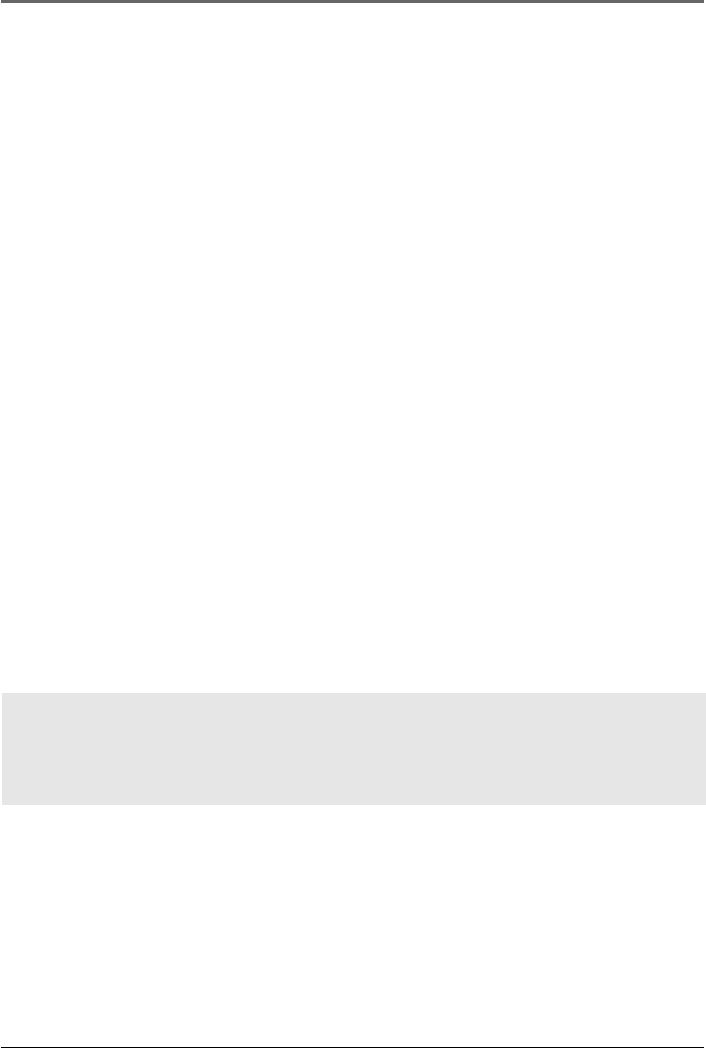
Lyra • jukebox
53
Connecting your Lyra Jukebox to your Car Stereo
The cassette adapter lets you listen to the Lyra in an automobile or RV safely without
having to wear headphones.
The car kit is included with your Lyra Jukebox. This accessory kit includes a car cord
adapter and a cassette adapter. The car cord adapter lets you power your Lyra from the
cigarette lighter socket of a car, truck, or RV. It converts 12-volts to a 5 volt output.
1. Insert the plug on the cassette adapter into the headphones jack on the player. If the
headphones are attached, remove them.
2. Insert the cassette (Side A up) into your cassette player making sure the cord is
placed in the correct position for your type of player.
3. Remove the cigarette lighter from the socket, and insert the car cord adaptor into the
socket.
4. Attach the end of the car cord adapter to the DC IN jack on your Lyra Jukebox (the
POWER light comes on).
5. Turn on your Lyra Jukebox, and operate the Lyra Jukebox to play music as
described on page 31.
6. Control the volume with the car cassette player.
7. When you’re finished,
A. Remove the cassette adapter from the car cassette player.
B. Turn off the Lyra Jukebox.
C. Remove the car cord’s plug from the cigarette lighter socket.
Cautions: Make sure to place the cassette securely into the slot with the correct
direction for the type of player you have. The car cord adapter is designed to be
used only with vehicles having negative ground electrical systems. Use of any
other car cord adapter may damage your Lyra Jukebox and void your warranty.










