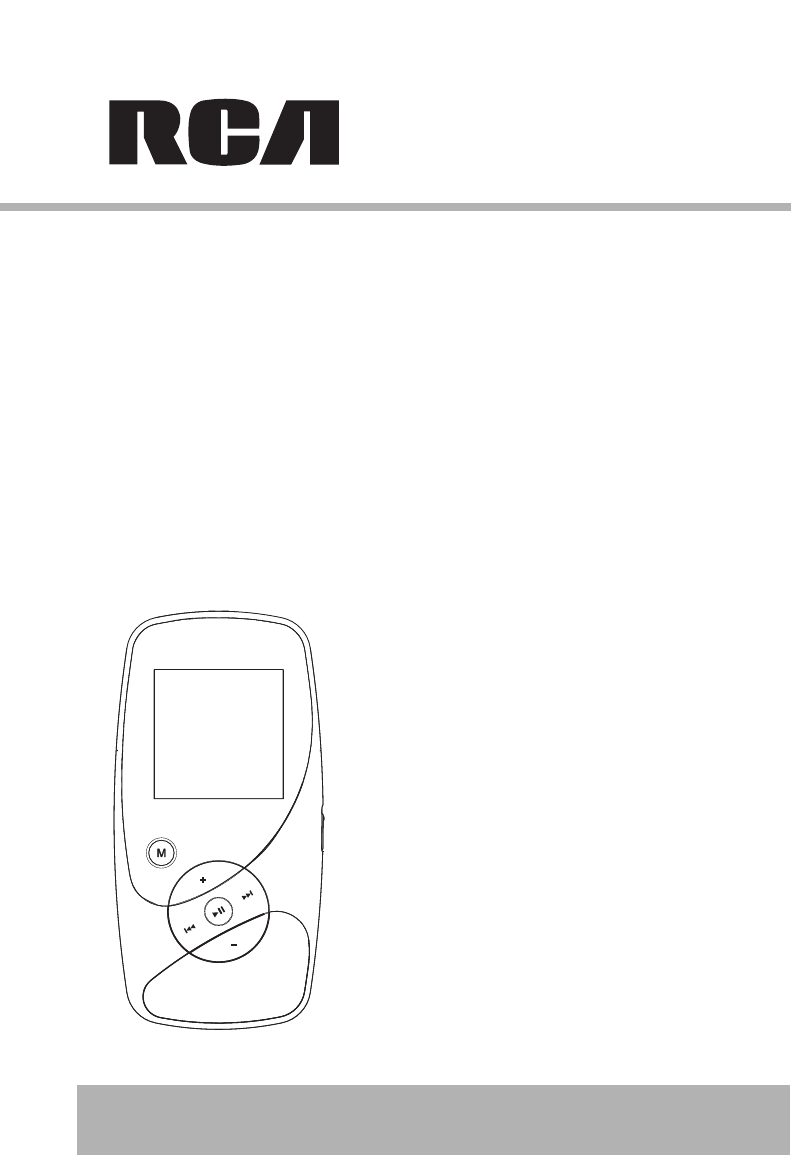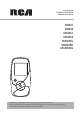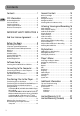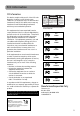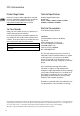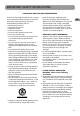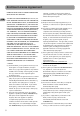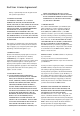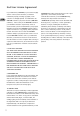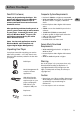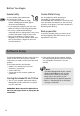User manual Guide de l’utilisateur Manual de usuario M4001 M4002 MC4001 MC4002 M4002BL M4002RD MC4002BL It is important to read this instruction book prior to using your new product for the first time. Nous vous recommandons de lire ce manuel d’instructions avant d’utiliser votre nouveau produit pour la première fois. Es importante leer este manual antes de usar por vez primera su equipo.
Contents EN Contents . . . . . . . . . . . . . . . . . . . . .1 General Controls . . . . . . . . . . . . .14 FCC Information . . . . . . . . . . . . . . .2 Before you Begin . . . . . . . . . . . . . . . . . . . . . . . . .14 Overview . . . . . . . . . . . . . . . . . . . . . . . . . . . . . . . .14 Navigation Display . . . . . . . . . . . . . . . . . . . . . . . .15 Navigation Menus . . . . . . . . . . . . . . . . . . . . . . . . .15 Selecting What You Want to Play . . . . . . . . . . . .
FCC Information FCC Information This device complies with part 15 of the FCC rules. Operation is subject to the following two conditions: (1) This device may not cause harmful interference, and (2) This device must accept any interference received including interference which may cause undesired operation. CAUTION RISK OF ELECTRIC SHOCK DO NOT OPEN THE LIGHTNING FLASH AND ARROWHEAD WITHIN THE TRIANGLE IS A WA R N I N G S I G N ALERTING YOU OF "DANGEROUS VOLTAGE" INSIDE THE PRODUCT.
FCC Information EN Product Registration Technical Specification Please fill out the product registration card and return it immediately. Returning this card allows us to contact you if needed. You can go to http://www.rcaaudiovideo.com for online registration as well. Product: Digital Audio Player Brand: RCA Model: M4001, M4002, MC4001, MC4002, M4002BL, M4002RD, MC4002BL For Your Records Keep your sales receipt for proof of purchase to obtain warranty parts and service.
IMPORTANT SAFETY INSTRUCTIONS PLEASE READ AND SAVE FOR FUTURE REFERENCE Some of the following information may not apply to your particular product; however, as with any electronic product, precautions should be observed during handling and use. • Read these instructions. • Keep these instructions. • Heed all warnings. • Follow all instructions. • Do not use this apparatus near water. • Clean only with dry cloth. • Do not block any ventilation openings.
End User License Agreement IMPORTANT: READ CAREFULLY BEFORE DOWNLOADING OR INSTALLING THIS SOFTWARE! THIS END USER LICENSE AGREEMENT (THIS “EULA”) IS A LEGAL AGREEMENT BETWEEN YOU AND THOMSON INC., OR ANY THOMSON GROUP ENTITY, AS DEFINED BELOW (COLLECTIVELY “THOMSON ENTITY”), FOR THE RCA OR THOMSON BRANDED PORTABLE DIGITAL AUDIO/VIDEO DEVICE APPLICATION/DRIVER SOFTWARE PROGRAM AND ASSOCIATED DOCUMENTATION, IF ANY (COLLECTIVELY, THE “PROGRAM”).
End User License Agreement destroy or permanently erase the Program and all full or partial copies thereof. 4. WARRANTY DISCLAIMER THE PROGRAM IS PROVIDED “AS IS” WITHOUT WARRANTY OF ANY KIND, EITHER EXPRESSED OR IMPLIED, INCLUDING, BUT NOT LIMITED TO THE IMPLIED WARRANTIES OF MERCHANTABILITY, FITNESS FOR A PARTICULAR PURPOSE, TITLE OR NON-INFRINGEMENT. THE ENTIRE RISK AS TO THE QUALITY AND PERFORMANCE OF THE PROGRAM IS WITH YOU.
End User License Agreement in your A/V Device (“WM-DRM”) to protect the integrity of their content (“Secure Content”) so that their intellectual property, including copyrights, in such content is not misappropriated. Your A/V Device uses WM-DRM software to play Secure Content (“WM-DRM Software”).
Before You Begin Dear RCA Customer, Computer System Requirements Thank you for purchasing the Player. This product will play open mp3 and Windows Media audio (WMA) content as well as content purchased from most online music download services. • Pentium III 500MHz or higher recommended • Windows® 2000 (Service Pack 3) or Windows® XP (Service Pack 1 or higher) or Windows VistaTM • Internet Explorer 6.
Before You Begin EN Headset safety Caution While Driving To use a headset safely, please keep the following in mind: • Do not play your headset at a high volume. Hearing experts advise against continuous extended play. • If you experience ringing in your ears, turn down the volume or stop using the headset. • Do not use a headset while driving a motorized vehicle or riding a bike. It may cause a traffic hazard and is illegal in many areas.
Connecting to the Computer Connecting the Player to the Computer Important Battery Information Connect the player to your computer with the USB cable provided. The player will turn on automatically. In Windows VistaTM or Windows® XP (when Windows Media Player 10 or above is installed), the player will appear as a Windows portable device using the Media Transfer Protocol (MTP).
Transferring Files to the Player Transferring Files to the Player EN You may select one of the following methods to transfer music content to your player: 1) Windows Media® Player, 2) drag-and-drop via Windows Explorer. For method 1, you first need to have successfully installed the software packages included in the Music Management CD (refer to “Inserting the included CD into CD drive). If a version of Windows Media® Player has already been installed in your computer, you may skip the installation.
Transferring Files to the Player Transferring files via Windows Explorer (Drag-and-Drop) In Windows® XP (with Windows Media Player 10 installed) In Windows® XP and when Windows Media Player 10 is installed, the player is connected to the computer in MTP mode. In the Windows Explorer, when the player is opened, the “Data” and “Media” views will be displayed for the player. The Data folder is used to manage data content on the player, such as text files.
Transferring Files to the Player Deleting files from the player EN For any files you have transferred to the player, you may delete them while you have connected the player with your computer. Highlight the unwanted file in the player’s file directory on your computer and press the delete key on your computer to delete the file. It is best to remove subscription files from the player by using Windows Media® Player.
General Controls Before You Begin Overview The following examples illustrate what you should do before operating your player. 1. These instructions presume you’ve already done the followings: • Installed all necessary applications. • Transferred music from your computer to the player. • Allowed your player to charge for at least 3 hours while connected to the computer. 2. If you haven’t unplugged the player from your computer, detach the USB cable from the player. 3. Connect the headphones to your player.
General Controls Navigation Display Selecting What You Want to Play The following example illustrates the steps to select and play audio files in the Artists category. Indicates the item currently selected EN 1 2 3 4 5 1 Artists Black Eyed Peas Bjork Chet Baker Dan Zanes Duvall Now Playing 001/003 mp3 128K I'll Be Around Duvall Volume and Destiny 00:01:15 00:03:40 1. Indicates whether the player is playing or paused. 2. Indicates that if shuffle mode is on/off. 3.
General Controls 4. Scroll up and down the “Albums” menu by pressing or . • View the songs from the album highlighted by pressing (the songs of that album appear in track order). Albums Album 1 Album 2 Album 3 Album 4 Album 5 Album1 Song 1 Song 2 Song 3 Song 4 Song 5 5. Highlight the desired song by pressing or . • To play the song, press or . The song’s information will show on the display during playback. • To pause playback, press .
Listening, Viewing and Recording Music Playback Display Audiobooks Playback EN Now Playing 1 2 3 1. 2. 3. 4. 5. 6. 7. 8. 9.
Listening, Viewing and Recording Picture Viewing Video Viewing EN Scrolls up during file navigation. Scrolls up during file navigation. Scrolls down during file navigation. Scrolls down during file navigation. Goes back, skips backward. Goes back, skips backward*. Press and hold to scan backwards within a file. Advances, skips forward. Starts/ pauses slideshow if slideshow is activated*. Advances, skips forward. Press and hold to scan forward within a file.
Listening, Viewing and Recording Video Converter EN Your video has to be converted to optimum format before transferring to this player for playback. To do so, you need to install the RCA Video Converter in your computer. You can install the Converter from the music management CD or go to http://www.rcaaudiovideo.com/software to download the most updated Converter for installation. 1. Load the music management CD included with this player in your computer. Installation will start automatically.
Listening, Viewing and Recording Tip: For operation details of the video converter, please open the help file by pressing the ‘F1’ key on your computer. Note: • Picture files should be copied to the "Media" folder for viewing in Windows® XP if Windows Media Player 10 is installed. If Windows Media 10 or above is not installed or your computer is running Windows® 2000, picture files should be copied to the root directory for viewing.
Listening, Viewing and Recording Playback Recorded Voice Recording EN 1. Follow steps 1-2 above to enter the Voice Recording sub-menu. 2. Press or to highlight “Play Back” and press to confirm your selection. 3. Press or to highlight the recorded file and to start playback. Line-in Recording 1. To start line-in recording, press M twice during playback to access the Home menu. 2. Press or to highlight “Line-in Recording". Then press to advance.
My Selections Adding Files to My Selections Clearing My Selections You can add your favorite songs to My Selections. 1. Press M during playback to access the Player's menu. Highlight “Clear MySel” by pressing or . Then press to confirm deletion of the selected items. 1. Press M during playback to access the Player's menu. 2. Press or to highlight “Add to MySel” and press to confirm your selection. The music (mp3/wma/wav) file that is currently playing is added to My Selections.
Player’s Menus EN Accessing the Player’s Menus Shuffle Press M during playback to access the Player’s menu. Press repeatedly to select shuffle on or off. Files will be played randomly when shuffle is activated. This item is only available when you are listening to a music (mp3/wma/wav) file. Navigation and Selection Player’s menus Player’s Menu items Shuffle Repeat DSP Slideshow Add to MySel Clear MySel Settings System Info Repeat Press repeatedly to select a repeat mode.
Player’s Menus Slideshow Settings The item defines the viewing time for each picture during a slideshow. Press repeatedly to select among: off, 3, 5, 10 and 15 seconds. Press to enter the Settings menu and then press or to highlight an item. Press repeatedly to change settings. Skipping • Customize Menu: to select what you wish to display in the submenu of Music library: Artists, Album, Titles, Genres, and Years. • Theme: to select a color theme (blue, green, red or yellow) for the display.
Additional Information Tips and Troubleshooting EN • Problem: Cannot delete files on the player. – For any files you have transferred to the player, you may delete them while you have connected the player with your computer. Highlight the unwanted file in the player’s file directory on your computer and press the delete key on your computer to delete the file. It is best to remove subscription files from the player by using Windows Media® Player. – For deleting recordings, refer to page 21 for details.
Additional Information video converter which comes with the player (please refer to the CD). Other format of video file will not be supported. – The converted video contents must be put in the "Media" folder (if Windows Media Player 10 is installed) or "Internal Storage" folder (if Windows Media Player 11 is installed) or put in the root directory of the player when in Windows® 2000. • Why does my player report that it is full? – You have filled the capacity of the internal memory of the player.
Limited Warranty (U.S.) What your warranty covers: • Defects in materials or workmanship. EN For how long after your purchase: • One year from date of purchase. The warranty period for rental units begins with the first rental or 45 days from date of shipment to the rental firm, whichever comes first. What we will do: • Provide you with a new, or at our option, a refurbished unit. The exchange unit is under warranty for the remainder of the original product’s warranty period.
Limited Warranty (Canada) Thomson multimedia Ltd. warrants to the purchaser or gift recipient that if any manufacturing defect becomes apparent in this product within 1 year from the original date of purchase, it will be replaced free of charge, including return transportation. EN This warranty does not include damage to the product resulting from accidents, misuse or leaking batteries. Should your product not perform properly during the warranty period, either: 1.
IMPORTADOR Comercializadora Thomson de México, S.A. de C.V. Álvaro Obregón No. 151. Piso 13. Col. Roma. Delegación Cuauhtémoc C.P. 06700. México, D.F. Telefono: 52-55-11-020360 RFC: CTM-980723-KS5 EXPORTER Thomson Inc. P.O. Box 1976 Indianapolis, IN 46206-1976 © 2007 Thomson Inc. Trademark(s) ® Registered Marca(s) ® Registrada(s) Marque(s) ® Deposée(s) www.rcaaudiovideo.com Tocom (v9.