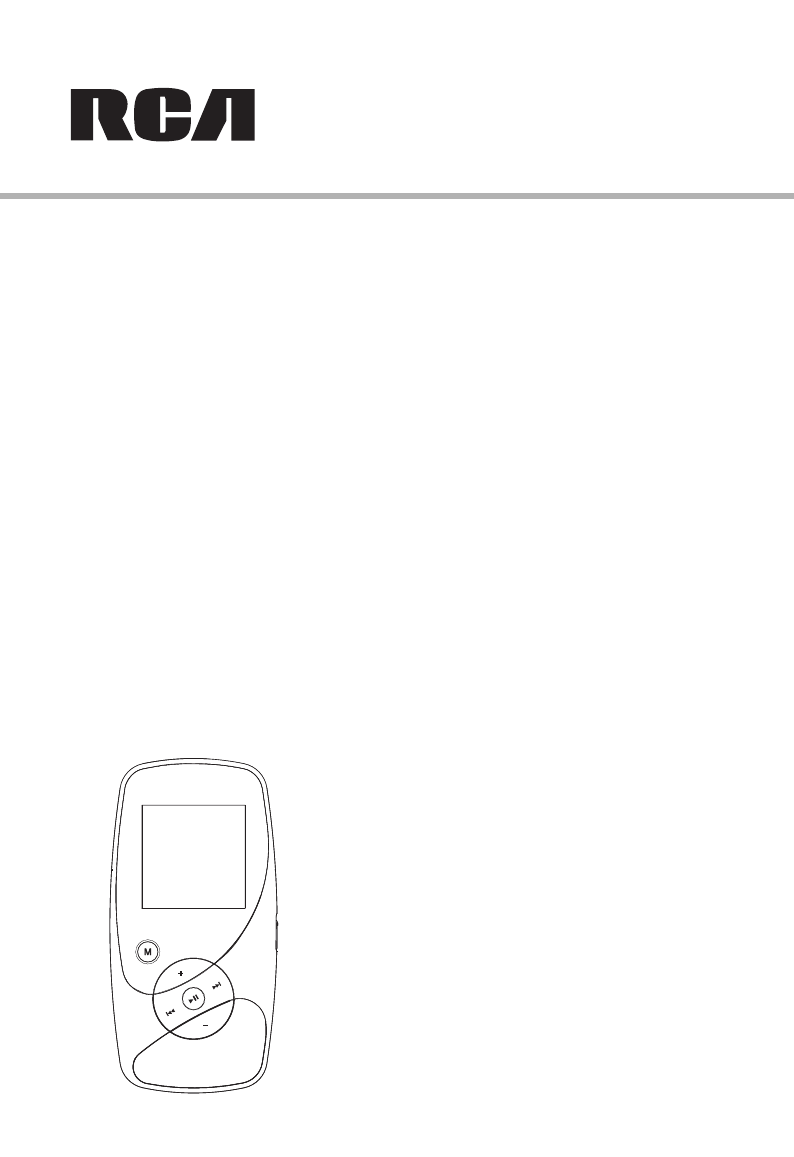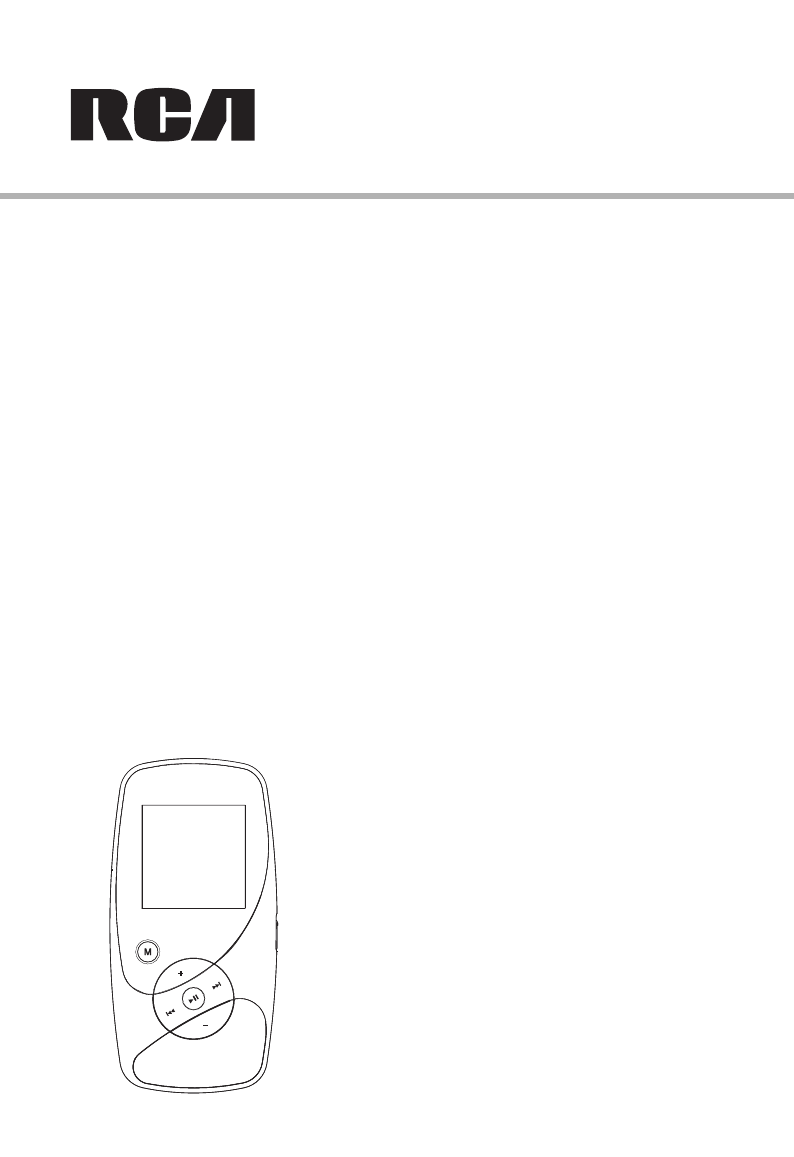user manual M4004 M4008 M4018 MC4004 MC4008 MC4018 It is important to read this instruction book prior to using your new product for the first time.
Contents Safety information Listening, viewing and recording FCC information ..........................................3 Product registration ....................................4 For your records Service information Technical specification Important Safety Instruction ......................5 Music playback ............................................17 Music playback display Audiobooks playback Picture viewing............................................18 Video viewing Video converter...................
Safety information FCC information This device complies with part 15 of the FCC rules. Operation is subject to the following two conditions: (1) This device may not cause harmful interference, and (2) This device must accept any interference received including interference which may cause undesired operation. This equipment has been tested and found to comply with the limits for a Class B digital device, pursuant to Part 15 of the FCC Rules.
Safety information Product registration Technical specification Please fill out the product registration card and return it immediately. Returning this card allows us to contact you if needed. You can go to www.rcaaudiovideo.com for online registration as well. Product: Digital Audio Player Brand: RCA Model: M4004, M4008, M4018, MC4004, MC4008, MC4018 Electrical Consumption: 3.
IMPORTANT SAFETY INFORMATION PLEASE READ AND SAVE FOR FUTURE REFERENCE Some of the following information may not apply to your particular product; however, as with any electronic product, precautions should be observed during handling and use. • Read these instructions. • Keep these instructions. • Heed all warnings. • Follow all instructions. • Do not use this apparatus near water. • Clean only with dry cloth. • Do not block any ventilation openings.
End user license agreement IMPORTANT: READ CAREFULLY BEFORE DOWNLOADING OR INSTALLING THIS SOFTWARE! THIS END USER LICENSE AGREEMENT (THIS “EULA”) IS A LEGAL AGREEMENT BETWEEN YOU AND THOMSON INC., OR ANY THOMSON GROUP ENTITY, AS DEFINED BELOW (COLLECTIVELY “THOMSON ENTITY”), FOR THE RCA OR THOMSON BRANDED PORTABLE DIGITAL AUDIO/VIDEO DEVICE APPLICATION/DRIVER SOFTWARE PROGRAM AND ASSOCIATED DOCUMENTATION, IF ANY (COLLECTIVELY, THE “PROGRAM”).
End user license agreement INTENDED RESULTS, AND FOR THE INSTALLATION, USE, AND RESULTS OBTAINED. 7. WINDOWS MEDIA™ The software embedded within your A/V Device (the “Device Firmware”) contains software licensed from Microsoft that enables you to play Windows Media Audio (WMA) files (“WMA Software”). The WMA Software is licensed to you for use with your A/V Device under the following conditions. By installing and using this version of the Device Firmware, you are agreeing to these conditions.
Before you begin Dear RCA Customer, Thank you for purchasing the Player. This product will play open mp3 and Windows MediaTM audio (WMA) content as well as content purchased from most online music download services. After purchasing and downloading music to your PC, you are now ready to move content to your player. To transfer the music, you must use Windows Media Player or the application recommended by the online music download service.
Before you begin • If you experience a ringing in your ears, reduce volume or discontinue use. • You should use extreme caution or temporarily discontinue use in potentially hazardous situations. • Even if your headset is an open-air type designed to let you hear outside sounds, don’t turn up the volume so high that you are unable to hear what is around you. Caution While Driving Use of headphones while operating an automobile or moving vehicle is not recommended and is unlawful in some states and areas.
Connecting to the computer Connecting the player to the computer Connect the player to your computer with the USB cable provided. The player will turn on automatically. In Windows VistaTM or Windows® XP (when Windows Media Player 10 or above is installed), the player will appear as a Windows portable device using the Media Transfer Protocol (MTP). If Windows Media Player 10 or above is not installed or if your computer is running Windows® 2000, the player will be connected in Mass Storage Class (MSC) mode.
Transferring files to the player Transferring files to the player You may select one of the following methods to transfer music content to your player: 1) Yahoo! MusicTM Jukebox, 2) drag-and-drop via Windows Explorer. For method 1, you first need to have successfully installed the software packages included in the Music Management CD (refer to “Inserting the included CD into CD drive). Note: Yahoo! MusicTM Jukebox is supported in Windows® XP or Windows VistaTM.
Transferring files to the player Transferring files via Windows Explorer (Drag-and-Drop) In Windows® XP (with Windows Media Player 10 installed) In Windows® XP and when Windows Media Player 10 is installed, the player is connected to the computer in MTP mode. In the Windows Explorer, when the player is opened, the “Data” and “Media” views will be displayed for the player. The Data folder is used to manage data content on the player, such as text files.
Transferring files to the player Deleting files from the player For any files you have transferred to the player, you may delete them while you have connected the player with your computer. Highlight the unwanted file in the player’s file directory on your computer and press the delete key on your computer to delete the file. It is best to remove Yahoo! Music™ subscription files from the player by using the Yahoo! Music™ Jukebox. Do not disconnect the USB connection during file download.
General controls Before you begin Overview The following examples illustrate what you should do before operating your player. 1. These instructions presume you’ve already done the followings: • Installed all necessary applications. • Transferred music from your computer to the player. • Allowed your player to charge for at least 3 hours while connected to the computer. 2. If you haven’t unplugged the player from your computer, detach the USB cable from the player. 3. Connect the headphones to your player.
General controls Selecting what you want to play Navigation display Indicates the item currently selected 1 2 3 4 5 1 Artists Black Eyed Peas Bjork Chet Baker Dan Zanes Duvall Now Playing 001/003 mp3 128K I'll Be Around Duvall Volume and Destiny 00:01:15 00:03:40 1. Indicates whether the player is playing or paused. 2. Indicates that if shuffle mode is on/off. 3. Indicates that if repeat mode is on/off. 4. Indicates that the key lock function is activated. 5.
General controls 4. Scroll up and down the “Albums” menu by pressing or . • View the songs from the album highlighted by pressing (the songs of that album appear in track order). Albums Album 1 Album 2 Album 3 Album 4 Album 5 5. Highlight the desired song by pressing or . • To play the song, press or . The song’s information will show on the display during playback. • To pause playback, press .
Listening, viewing and recording Music playback Audiobooks playback Skips to the previous file*, press and hold to scan backwards within a file. Skips to the previous file when skip-by-file is selected*, skips to the previous section when skip-bysection is selected**, press and hold to scan backwards within a file. Skips to the next file, press and hold to scan forward within a file. Starts/ pauses playback.
Listening, viewing and recording Picture viewing Video viewing Scrolls up during file navigation. Scrolls up during file navigation. Scrolls down during file navigation. Scrolls down during file navigation. Goes back, skips backward. Advances, skips forward. Goes back, skips backward*. Press and hold to scan backwards within a file. Starts/ pauses slideshow if slideshow is activated*. Advances, skips forward. Press and hold to scan forward within a file. Starts/ pauses playback.
Listening, viewing and recording Video converter Your video has to be converted to optimum format before transferring to this player for playback. To do so, you need to install the RCA Video Converter in your computer. You can install the Converter from the music management CD or go to http://www.rcaaudiovideo.com/software to download the most updated Converter for installation. 1. Load the music management CD included with this player in your computer. Installation will start automatically.
Listening, viewing and recording Voice recording Tip: For operation details of the video converter, please open the help file by pressing the ‘F1’ key on your computer. Note: • Picture files should be copied to the “Media” folder for viewing in Windows® XP if Windows Media Player 10 is installed. If Windows Media Player 10 is not installed or your computer is running Windows® 2000, picture files should be copied to the root directory for viewing.
Listening, viewing and recording Playback voice recording My Selections 1. Follow steps 1-2 above to enter the Voice Recording sub-menu. 2. Press or to highlight “Play Back” and press to confirm your selection. 3. Press or to highlight the recorded file and to start playback. Adding files to My Selections You can add your favorite songs to My Selections. 1. Press M during playback to access the Player's menu. 2. Press or to highlight “Add to MySel” and press to confirm your selection.
Player’s menu Accessing the player’s menus Shuffle Press M during playback to access the Player’s menu. • Press repeatedly to select shuffle on or off. Files will be played randomly when shuffle is activated. • This item is only available when you are listening to a music (mp3/wma/wav) file.
Player’s menu Slideshow The item defines the viewing time for each picture during a slideshow. Press repeatedly to select among: off, 3, 5, 10 and 15 seconds. Skipping Press repeatedly to select skip by file or section. This item is only available when you are listening to a multiple-sectioned Audible file. Add to MySel Refer to page 21 for details. Clear MySel Refer to page 21 for details. Settings Press to enter the Settings menu and then press or to highlight an item.
Additional information Tips and troubleshooting • Problem: Cannot delete files on the player. – For any files you have transferred to the player, you may delete them while you have connected the player with your computer. Highlight the unwanted file in the player’s file directory on your computer and press the delete key on your computer to delete the file. Subscribed files from Yahoo! MusicTM are best to be removed through Yahoo! MusicTM Jukebox.
Additional information • Problem: Why the player cannot play the video files from the computer? – All video contents must be converted by the video converter which comes with the player (please refer to the CD). Other format of video file will not be supported. – The converted video contents must be put in the "Media" folder (if Windows Media Player 10 is installed) or "Internal Storage" folder (if Windows Media Player 11 is installed) or put in the root directory of the player when in Windows® 2000.
Limited warranty For US What your warranty covers: • Defects in materials or workmanship. For how long after your purchase: • One year from date of purchase. • The warranty period for rental units begins with the first rental or 45 days from date of shipment to the rental firm, whichever comes first. What we will do: • Provide you with a new, or at our option, a refurbished unit. The exchange unit is under warranty for the remainder of the original product’s warranty period.
Limited warranty implied warranty lasts, so the above limitations or exclusions may not apply to you. • This warranty gives you specific legal rights, and you also may have other rights that vary from state to state. If you purchased your product outside the USA: • This warranty does not apply. Contact your dealer for warranty information. provisions shall be deemed to be amended to the extent necessary to comply therewith.
IMPORTADOR Comercializadora Thomson de México, S.A. de C.V. Álvaro Obregón No. 151. Piso 13. Col. Roma. Delegación Cuauhtémoc C.P. 06700. México, D.F. Telefono: 52-55-11-020360 RFC: CTM-980723-KS5 EXPORTER Thomson Inc. P.O. Box 1976 Indianapolis, IN 46206-1976 © 2007 Thomson Inc. Trademark(s) ® Registered Marca(s) ® Registrada(s) Marque(s) ® Deposée(s) www.rcaaudiovideo.com v3.