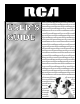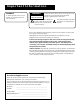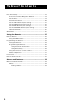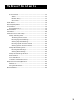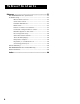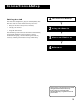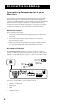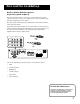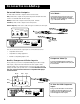USER’S GUIDE multimediamonitormultimedia monitormultimediamonitormul timediamonitormultimediamon itormultimediamonitormultim ediamonitormultimediamonito rmultimediamonitormultimedi amonitormultimediamonitormu ltimediamonitormultimediamo nitormultimediamonitormulti mediamonitormultimediamonit ormultimediamonitormultimed iamonitormultimediamonitorm ultimediamonitormultimediam onitormultimediamonitormult imediamonitormultimediamoni tormultimediamonitormultime diamonitormultimediamonitor multimediamonitormulti
Important Information WARNING WARNING To reduce the risk of fire or shock hazard, do not expose this TV to rain or moisture. RISK OF ELECTRIC SHOCK DO NOT OPEN To reduce the risk of electric shock, do not remove cover (or back). No user serviceable parts inside. Refer servicing to qualified service personnel. This symbol indicates "dangerous voltage" inside the product that presents a risk of electric shock or personal injury. This symbol indicates important instructions accompanying the product.
Table of Contents Connections & Setup ............................................ 5 Connecting Components to your Monitor .................................... 6 Antenna/Cable In ...................................................................... 6 Audio/Video/S-Video Inputs (Input1, Input2, Input3) ............. 7 Audio/Component Video Inputs .............................................. 8 Selected Video Outputs ............................................................ 8 Audio Output ...............
Table of Contents First Time Set Up ............................................................................ 18 The Point and Select Navigation Method ............................. 19 Set the Time ............................................................................ 19 Auto Channel Search .............................................................. 20 Set the VCR1 Channel (auto tuning) .................................... 21 Set the VCR2 Channel (auto tuning) ...................................
Table of Contents Control Panels ......................................................................... 35 Sliders ................................................................................ 35 Numeric Entry ................................................................... 35 Choice Lists........................................................................ 36 Audio Menu ................................................................................... 36 Picture Quality Menu ..................
Table of Contents Reference .................................................................... 51 RCA MultiMedia Monitor Specifications ..................................... 52 Troubleshooting ............................................................................ 53 Monitor will not turn on .................................................. 53 Controls don’t work ......................................................... 53 Problems with Remote .....................................................
Connections & Setup Getting started Get your monitor set up and connected, • Set up your monitor • Program the remote The remaining sections discuss the menus and features, and include a Reference section which contains troubleshooting tips, care and cleaning instructions, accessory ordering information and your warranty. 2 Using the Remote 3 Menus and Features 4 Reference ➣ • Connections & Setup ➣ This manual is designed to get you started quickly.
Connections & Setup Connecting Components to your Monitor Your monitor has several input and output jacks that you can use with many different types of components. This creates a great number of connection variations. Therefore, the following section shows the different types of jacks and examples of the types of components that can be connected to those jacks. Before you begin, it’s a good idea to read any connection information in other components’ user manuals as well.
Connections & Setup Audio/Video/S-Video Inputs (Input1, Input2, Input3) The audio jacks provide stereo sound. If your device has only one audio output, you need to connect a “Y” adapter to your component and to both the left and right inputs on the monitor. The video jack provides better picture quality than coaxial cable, because it carries only video signals. If your device has S-video output, use an S-Video cable to connect the video jacks.
Connections & Setup Selected Video Outputs In PC Mode... Provides audio and video output from the monitor tuner. PIP provides video output for the picture-in-picture window. Note that audio is not available with the PIP output. MAIN provides video output for the main picture window. In PC mode, the last selected source (for the selected output) appears. Basically, whatever you were watching on INPUT 1, 2, 3, or the tuner channel). S-Video provides s-video output for the main picture.
Connections & Setup Audio Output Audio Output Tips FIXED provides fixed-level audio output from the monitor. This audio output is ideal for connecting to an A/V receiver when you want to control the volume through the A/V receiver. • You may want to adjust the monitor’s tone control and audio processor settings to enhance the audio output when connecting an A/V receiver to the Variable output jacks. VARIABLE provides variable-level audio output.
Connections & Setup Optional Component Connection Examples The following examples feature some of the optional components you can connect to your monitor. Refer to the preceding pages for the types of cables used for each connection. Monitor and a VCR 1. Connect the coaxial cable carrying your television signal (off air or cable) to the antenna input on the VCR. 2. Connect a coaxial cable to the VCR’s antenna output and to the ANTENNA/CABLE INPUT jack on the monitor. 3.
Connections & Setup Monitor, VCR, and a Satellite Receiver 1. Connect the coaxial cable carrying your television signal (off air or cable) to the antenna input on the VCR. 2. Connect a coaxial cable to the VCR’s antenna output and to the ANTENNA/CABLE INPUT jack on the monitor. 3. Use RCA cables to connect the VCR’s audio/video output to INPUT 1 on the monitor. 4. Use RCA cables to connect the satellite receiver’s audio/video output to the INPUT 2 input on the monitor.
Connections & Setup Monitor, VCR, Satellite Receiver, and a DVD Player 1. Connect the coaxial cable carrying your television signal (off air or cable) to the antenna input on the VCR. 2. Connect a coaxial cable to the VCR’s antenna output and to the ANTENNA/CABLE INPUT jack on the monitor. 3. Use RCA cables to connect the VCR’s audio/video output to INPUT 1 on the monitor. 4. Use RCA cables to connect the satellite receiver’s audio/video output to the INPUT 2 input on the monitor.
Connections & Setup A/V Receiver & Speakers 1. 2. Use RCA cables to connect either the FIXED or VARIABLE AUDIO OUTPUT from the monitor to an A/V receiver. • FIXED provides fixed-level audio output from the monitor. This audio output is ideal for connecting to an A/V receiver that has its own volume control. • VARIABLE provides variable-level audio output. Volume levels are controlled by the volume controls on the monitor and monitor remote control.
Connections & Setup (S)VGA Video Inputs –(S)VGA1, (S)VGA2 The (S)VGA (Super Video Graphics Adapter) inputs let you connect your monitor to a personal computer, and internet devices. These inputs can provide up to 800 pixel x 600 pixel resolution. How images are displayed, however, depends on other factors such as the type of device connected to the monitor, the media being transmitted, graphics cards and memory allotments.
Connections & Setup (S)VGA 1 Input Connection Examples 1. Connect the supplied (S)VGA cable to your computer and to the monitor. 2. Connect the audio: • The (S)VGA 1 input supports DDC2B and VESA DPMS when using an appropriate cable. We recommend using the VGA cable supplied with this monitor. Connect the stereo mini-jack cable to the computer and to the STEREO INPUT jack on the monitor.
Connections & Setup (S)VGA 2 Input The (S)VGA 2 input can be used to connect a HDTV digital receiver so that you can receive HDTV signals. 1. Connect the supplied (S)VGA cable to your HDTV digital receiver and to the monitor. 2. Connect an RCA-type cable to the left and right audio outputs on the digital set top converter and to the corresponding left and right AUDIO INPUTS associated with the (S)VGA 2 input on the monitor. 3.
Connections & Setup USB Inputs/Output NOTE USB (universal serial bus) inputs let you connect PC-type peripheral devices to the monitor. This includes devices such as joysticks, keyboards, and pointing devices (mouse, trackball). There are three USB inputs and one USB output that connects to a PC. The monitor acts as a hub to the PC. The USB port will function even when the monitor is in standby mode.
Connections & Setup Setting Up the Monitor Step 1: Plug In The Monitor Plug the end of the power cord into an appropriate wall outlet. Be sure to insert the plug completely. Step 2: Place batteries in remote • Remove the battery compartment cover from the back of the remote. • Insert fresh batteries. Make sure that the polarities (+ and -) are aligned correctly. • Replace the cover. Step 3: Turn on the Monitor Press TV on the remote, or press POWER on the monitor’s front panel.
Connections & Setup The Point and Select Navigation Method You can “get around” in the menu system by using just a few buttons on the remote control. We call this the “Point and Select” method of navigation, and it has two steps. 1. Point to a menu item using the MOVE arrows on the remote. To point up or down, press the up or down arrows. To point left or right, press the left or right arrows. 2. Select a menu item by pressing MENU or OK.
Connections & Setup SET TIME : AM Enter 01 to 12 for the hour. Press OK to exit. 4. Use the left and right arrows to point to the hour and minutes spaces. Use the up and down arrows to scroll through the numbers and change from AM to PM. Press OK to exit. Auto Channel Search The next step of the setup routine “autoprograms” channels into the channel list. 1. Press MENU bring up the Main menu and then select Channel. TV MAIN MENU 1 2 3 4 5 6 7 0 2.
Connections & Setup Set the VCR1 Channel (auto tuning) The next step lets you set the VCR1 channel. When you set the VCR1 channel, the monitor automatically tunes to the correct input channel when press the VCR1 button on the remote. This is called “Auto Tuning.” If you don’t have a VCR1 component connected to the monitor, skip this step. 1. From the CHANNEL menu (shown below), select Auto Tuning. CHANNEL 1 2 3 4 0 2. From the AUTO TUNING menu (shown below), select Set VCR1 Channel. 1 2 3 4 0 3.
Connections & Setup Set the VCR2 Channel (auto tuning) You can set the VCR2 button on the remote to automatically tune to an input channel as well. If you don’t have a VCR2 component connected to the monitor, skip this step. 1. From the CHANNEL menu (shown below), select Auto Tuning. CHANNEL 1 2 3 4 0 2. From the AUTO TUNING menu (shown below), select Set VCR2 Channel. 1 2 3 4 0 3. Signal Type Auto Channel Search List and Labels Auto Tuning Go Back AUTO TUNING Set VCR1 Channel... Set VCR2 Channel...
Connections & Setup Set the DVD Channel (auto tuning) The next step lets you set the DVD channel. When you set the DVD channel, you’re telling the monitor what channel to tune to when you press the DVD button on the remote. Indicate which input you used to connect an DVD player. If you don’t have a DVD player connected to the monitor, skip this step. 1. From the CHANNEL menu (shown below), select Auto Tuning. CHANNEL 1 2 3 4 0 2. From the AUTO TUNING menu (shown below), select Set DVD Channel.
Connections & Setup Set the SAT/CABLE Channel (auto tuning) The next step lets you set the SAT/CABLE channel. When you set the SAT/CABLE channel, you’re telling the monitor what channel to tune to when you press the DIRECTV button on the remote. Indicate which input you used to connect a satellite receiver, a cable box or a digital set top converter. If you don’t have one of these components connected to the monitor, skip this step. 1. From the CHANNEL menu (shown below), select Auto Tuning.
Connections & Setup Label the Channels This last step in the setup routine lets you create your channel list and label your channels. 1. From the CHANNEL menu (shown below), select Lists and Labels. CHANNEL 1 2 3 4 0 Signal Type Auto Channel Search List and Labels Auto Tuning Go Back The LISTS AND LABELS menu appears (shown below). LIST AND LABELS Chan Number 59 Normal List Yes Chan Label FOX--- Use the CH ^ (channel up) or CH v (channel down) buttons to change channels in the Chan # field.
Connections & Setup 26
Using the Remote use your Universal 1 Connections & Setup 2 Using the Remote 3 Menus and Features 4 Reference ➣ How to Remote This section defines the buttons of the remote and how to program it to control other components. ➣ The universal remote can be programmed to control most brands of remote controllable VCRs, satellite receivers, and cable boxes. If you have an RCA, GE, or ProScan component, you probably don’t need to program it at all.
Using the Remote Remote Buttons ON•OFF When in TV mode, turns the monitor on and off. If in another device mode (VCR, DVD, Satellite(DIRECTV), etc.) and programmed, will turn the device on and off. Press twice within two seconds to turn off most ProScan, RCA and GE products at once. VCR1 Puts the remote in VCR mode and if auto tuning is enabled, it will turn on the monitor and tune to the correct channel.
Using the Remote CLEAR Removes any menu or display from the screen and returns you to normal viewing. (0-9) Number Buttons Enters channel numbers and time settings directly though the remote control. To enter a two-digit channel, press the two digits. To enter a three-digit channel, press and hold the first digit until the number and two dashes “– –” appear, then add the second two. Example: to tune to channel 123, press and hold 1 until “1– –” appears, release the 1 button and then press 2, and 3.
Using the Remote Programming the Remote Using Automatic Code Search The following instructions can be used to program the remote to control each of the devices connected to your monitor. If you want to exit the automatic code search without programming any of your devices, press and hold CLEAR until the LED turns off. 1. Turn on the device you want to control (VCR, digital satellite receiver, etc.). 2. Press and hold the button you want to program (VCR1, DIRECTV, etc.).
Using the Remote Using the remote to control a device Once the remote has been programmed successfully, you are ready to use it to control your devices. To operate the device: 1. Press the device button (TV, VCR1, VCR2, DVD, AUX, or DIRECTV) to set the remote to control the device. 2. Press ON•OFF to turn the device ON or OFF. 3. Use the remote buttons that apply to that device. Modes of Operation Because this universal remote can control several different components (DVD player, VCR, Cable Box, etc.
Using the Remote VCR Admiral ......................................................................... 2131 Adventura ..................................................................... 2026 Aiko ............................................................................... 2027 Aiwa .................................................................... 2002, 2026 Akai .... 2003, 2004, 2005, 2007, 2008, 2111,2112, 2113 American High ............................................................ 2021 Asha ...
Menus and Features Using the Monitor Each menu is then outlined and special features are detailed in order to help you get the most from your monitor. Connections & Setup 2 Using the Remote 3 Menus and features 4 Reference ➣ This section explores the features and menus of your monitor beginning with some information on using menus and control panels.
Menus and Features Menus and Control Panels Using the buttons on both the remote and front panel enable you to access and make changes to the Menus and Control Panels. Menus use the point and select rule to navigate, but control panels use a variety of methods to adjust features on your monitor. The following pages detail how to use these controls in order to customize the functions of your monitor. Menus The first menu is called the Main menu.
Menus and Features Control Panels Control Panels allow you to adjust the default settings on many features of your monitor. You can choose a setting, enter a number, or adjust a level such as tint or brightness. There are three types of control panels: sliders, choice lists, and numeric entry. ON OFF VCR1 VCR2 DVD TV AUX DIRECTV MUTE SKIP CH + Sliders are used to make adjustments to a particular control. VOL VOL Sliders CH - To use a Slider in a menu: 1.
Menus and Features Choice Lists Choice lists are used to choose a particular setting from a list of settings. 1. CLOSED-CAPTION MODE Point to a choice from the list and press MENU or OK to select that choice. 1 2 3 4 5 6 7 8 Now that you know how to access the menus and adjust the control panels the following pages provide a brief explanation of all the menu features. The features are organized in order of their location on the Main Menu.
Menus and Features Picture Quality Menu Basic Picture Controls Displays the five slider controls for adjusting the way the picture looks. You can adjust and save different settings for each input. Contrast Adjusts the difference between the light and dark areas of the picture. Color Adjusts the richness of the color. Tint Adjusts the balance between the red and green levels. Black Level Adjusts the brightness of the picture. Sharpness Adjusts the crispness of edges in the picture.
Menus and Features Screen Menu Closed-Caption Display Displays a choice list that lets you choose the way closed captioning information is shown on the screen. Closedcaptioning is not available with the VGA inputs. Off No captioning information displayed. On Captioning information shown always, when available. On When Sound is Muted Displays captioning information, when available, whenever the monitor’s sound is muted by pressing the MUTE button.
Menus and Features Channel Menu Signal Type Displays a choice list that lets you select the current antenna type. UHF/VHF Antenna Choose this if you are currently using an off-air antenna for TV signals. Cable TV Choose this if you are currently using cable or a cable box for TV signals. Auto Channel Search Tells the monitor to search automatically for all the channels available through the antenna input.
Menus and Features Not Connected Choose this if you do not have a component connected to an antenna or video input on the back of the monitor, or if you don’t want the monitor to tune to a channel when the particular component button is pressed. Channel 2 (DIRECTV only), 3 or 4 Choose this if your component is connected to the antenna jack on the back of the monitor, and you want the monitor to tune to channel 2 (DIRECTV/Cable only), 3 or 4 when you press the specified component button.
Menus and Features Parental Controls and V-Chip The Parental Controls menu allows you to program your monitor so that children cannot see certain programs, channels, or use the front panel controls. The first three choices in the Parental Controls menu involve a chip inside your monitor (called V-Chip) which allows you to “block” TV programs and movies based on violence, sex, or other content you may believe children should not view.
Menus and Features V-Chip TV Rating Limit The V-Chip TV Rating Limit lets you decide what TV programs can and cannot be viewed. To set TV programming limits: 1. Choose Parental Controls from the Main menu. If Parental Controls have previously been locked, you must enter your password. If they are not locked, you will get a message reminding you that your limits will not be effective until you lock Parental Controls. 2. Press MENU to continue. 3. Highlight and select V-Chip TV Rating Limit. 4.
Menus and Features Blocking Age-Based Ratings You can automatically block all program ratings above a specified age-based rating level. For example, if you only want your child to watch programs that have a TV-G rating and lower (in other words, you want the child to watch TV-G, TV-Y7, and TV-Y), then you need to block out other programming with higher ratings. When you change the status of a rating to Block, the system will automatically block higher ratings and all corresponding content themes.
Menus and Features Viewing Age-Based Ratings Rating status field After you block age-based ratings, you have the option of changing some of the ratings back to View. 1. Determine which blocked rating you want to view. 2. Use the left and right arrows to highlight the Rating Field. 3. Use the up and down arrows to select the rating whose status is Block. 4. Press the right arrow to move the yellow highlight to the rating status field. 5.
Menus and Features Rating status field You must remember to Lock Parental Controls for rating limits to take effect. V-CHIP TV RATING LIMIT Rating field 6. Rating TV-PG Status View - - Content - - D L S V FV V B V V ^ Press ^/v to view programs with this content for this rating. D L S V FV RATING STATUS B V V TV-MA View V B V V TV-14 View V B V V TV-PG View TV-G View V TV-Y7 View TV-Y View Content themes Content status fields Press MENU or OK to return to the menu or exit the screen.
Menus and Features V-Chip Movie Rating Limit You set movie rating limits by blocking movies rated above a specified level. Blocking Movie Ratings If you only want your child to watch movies that have a PG rating and lower (in other words, movies rated PG and G), then you could automatically block out all other movies with higher ratings. To block movies: 1. Highlight the rating field and press the up and down arrows to find the rating that is the lowest rating you do not want the child to watch.
Menus and Features V-Chip Unrated Program Block Selecting this option lets you decide if programs that the V-Chip recognizes as “unrated” can be viewed. Note that “unrated” TV programs can include news, sports, political, religious, local, and weather programs, emergency bulletins, public announcements, and programs without a rating. View All unrated programs are available. Block All unrated programs are not available.
Menus and Features PIP (Picture-in-Picture) Operation The PIP (picture-in-picture) feature lets you display a second, smaller picture on top of the main picture. ON OFF VCR1 Your monitor is equipped with a single tuner that tunes to cable or offair television signals. The PIP feature on your monitor requires a second video source, like a VCR or satellite receiver to supply the second picture to the screen.
Menus and Features PIP Problems? • Make sure the remote is in the right mode. For example, once you turn on the VCR with the VCR1 button, you can’t SWAP the pictures until you put the remote in TV mode. Just press the TV button. CABLE OFF-AIR ANTENNA VCR VIDEO L AUDIO R VIDEO L AUDIO R IN ANTENNA IN OUT • No signal or bad reception? Most VCRs and satellite receivers have an antenna or TV button.
Menus and Features 50
Reference Good Information to Know Connections & Setup 2 Using the Remote 3 Menus and Features 4 Reference ➣ This section contains information that you don’t have to know to use your monitor, but may want to refer to from time to time. It includes a specification sheet, some connection examples, a troubleshooting section, the limited warranty, an accessories order form and an index.
Reference RCA MultiMedia Monitor Specifications PICTURE Optimum Contrast Screen ...................................... Yes Picture Power (Watts) ............................................. 65 Invar Shadow Mask ................................................. Yes Stripe Pitch .............................................................. 0.78mm At Center Dynamic Focus ......................................................... Yes Scan Velocity Modulation ......................................
Reference Troubleshooting Troubles sometimes are caused by simple “faults” that you can correct without the help of a service technician. If you experience any difficulty with your monitor, check a few basic remedies before calling your service technician. Monitor will not turn on • Check to make sure it is plugged in. • Check the wall receptacle (or extension cord) to make sure it is “live” by plugging in something else. • Maybe batteries in remote control are “dead.
Reference No sound, picture okay • Maybe sound is muted. Try pressing volume up button to restore sound. • Maybe speakers are turned off. Check the Audio Output and Speakers control panel in the Audio menu. • If using an S-VHS component, remember to also connect the component’s L and R AUDIO OUT jacks to the TV’s L and R INPUT jacks. Can’t select certain channel • Channel may be blocked or not approved in the Parental Controls menu.
Reference RCA MultiMedia Monitor Limited Warranty What your warranty covers: • Any defect in materials or workmanship. For how long after your purchase: • • • One year for labor charges. One year for parts. Two years for the picture tube. The warranty period for rental units begins with the first rental or 45 days from date of shipment to the rental firm, whichever comes first. What we will do: • • Pay any Authorized RCA Digital Television Service Center the labor charges to repair your monitor.
Reference Accessory Information Antenna (or cable-TV) connections are made with either coaxial antenna cable or twin-lead cable. Coaxial cables are shielded so they are less susceptible to hum or interference from adjacent cables. Most audio/video connections between components can The following accessories are available from most dealers and electronics supply stores in case you want to position your components farther apart or need additional cables.
Reference VCR1 ON DVD OFF TV VCR2 MUT AUX E VOL CH + VOL CH FETC H GUID E GO BACK INFO OK MEN 1 U 2 4 INPU REVE CLEA 3 5 7 RECO ANTE PAUS CTRL Accessory Order Form NN Qty Price $4.95 Description Screw-on antenna cable (3-ft) Part No. VH81 Screw-on antenna cable (6-ft) VH82 $6.95 Push-on antenna cable (6-ft) VH89 $5.95 Monaural VCR Dubbing Cable (6-ft) VH83 $5.95 Stereo VCR Dubbing Cable (6-ft) VH84 $9.95 S-Video Cable (6-ft) VH976 $7.
Reference United States and Canada Orders Charge your order on your VISA, MasterCard, or Discover Card by filling in below To place your order by phone, have your Visa, MasterCard or Discover Card ready and call the toll-free number listed below between 8AM and 8PM (EST) Monday through Friday or between 9AM and 5PM (EST) Saturday. USE YOUR CREDIT CARD ® IMPORTANT: Copy complete account number from your VISA card Use this number only to place on order for accessory items listed on this order form.
Reference Radio Interference This equipment has been type tested and found to comply with the limits for a Class B Digital Device in accordance with the specifications in Part 15 of FCC Rules. These rules are designed to provide reasonable protection against radio and television interference in a residential installation.
Index Reference P A Accessories 56 Antenna/Cable In jack 6 Audio Menu Audio Processor 36 Mute 36 Sound Logic Stereo 36 Speakers 36 Tone Controls 36 Mono 36 Second Audio Program 36 SRS Stereo 36 Stereo 36 Audio menu 36 Audio Output 9 Audio Processor 36 Audio remote codes 32 Audio/Video Inputs 7 Auto Channel Search 39 Auto Color 37 Auto Tuning 25, 39 DVD Channel 23 SAT/Cable Channel 24, 39 VCR1 Channel 21, 39 VCR2 Channel 22, 39 Automatic Code Search 30 B Back Panel A/V Inputs 7 Basic Picture Controls 37 Ba
Reference Index S-Video 8 Stereo Output 8 Set DVD Channel 23 DVD/VCR2 Channel 25 SAT/CABLE Channel 24, 39 VCR1 Channel 21, 39 VCR2 Channel 22, 39 Set Time 40 Sharpness 37 Signal Type Cable TV 39 UHF/VHF Antenna 39 Sleep Timer 40 Stereo 36, 49 T Time Current 49 Time, setting 19 Tint 37 Tone Controls 36 Troubleshooting 53 U USB Inputs/Output 17 V V-Chip Age-Based Ratings 41 Blocking Movies 46 Content themes 41 V-chip 41 VCR remote codes 32 VCR1 Channel 21, 39 VCR2 Channel 22, 39 VESA DPMS 15 Video Inputs v
10330 North Meridian Street Indianapolis, IN 46290 ©1999 Thomson Consumer Electronics, Inc.