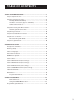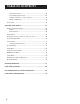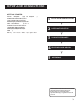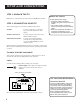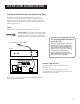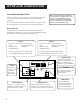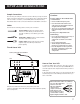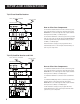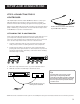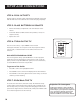Table of Contents Setup and connections .......................................................... 3 Step 1: Unpack the TV ...................................................................... 4 Step 2: Connecting your TV ............................................................. 4 TV Only (PIP Not Available) ....................................................... 4 The Basic connection (pip not available) .................................. 5 Advanced Connections ........................................
Table of Contents Testing the remote .................................................................. 22 Programming the remote ....................................................... 22 Using the remote to control a device ..................................... 23 Modes of Operation ................................................................ 23 Front Panel ..................................................................................... 23 Features and Menus ......................................
Setup and Connections Getting started TheReferencesectioninthebackofthebook containstroubleshootingtips,careandcleaning instructions,accessoryorderinginformationandyour warrant y. ourT V’souto 1 Setup and connections 2 Interactive setup 3 Using the remote 4 Features and Menus 5 Reference ➣ Well…ify y.
Setup and Connections Step 1: Unpack the TV Make sure to locate the remote control and your GUIDE Plus+ Booklet. Before You Connect Protect against power surges: Step 2: Connecting your TV There are three types of connections outlined in this section: TV Only: If you’re only going to connect the TV to your home antenna or cable system. The Basic Connection: If you’re going to connect the TV to a VCR or satellite receiver.
Setup and Connections The Basic connection (pip not available) The basic connection below (TV and VCR) is the most common connection and is therefore used to illustrate a single component connection with your TV. For better sound and picture quality and multiple component connection information refer to the next section, Advanced Connections.
Setup and Connections Advanced Connections Advanced connections give you better sound and video by separating the audio and video signals and enable you to connect multiple components. This section describes the types of inputs available on the back of your TV and suggests ways you can use them for optimum performance. Once you have made your connections you will need to program the TV to tune to the correct Video INPUT channel in order to see and hear audio and video from the component.
Setup and Connections Sample Connections The following are sample connection scenarios which you may encounter when connecting components to your TV. Note: those components which offer an S-Video connection, such as DVD, VCR or Satellite Receivers, must match their S-Video connection with their audio INPUT connection. Cautions: Position cables to Avoid Audio Hum or Interference • Insert all cables firmly into jacks.
Setup and Connections TV, VCR and Satellite Receiver CABLE, CABLE BOX, OR ANTENNA SATELLITE SIGNAL SATELLITE RECEIVER IN FROM ANT OUT OUT TO TV S-VIDEO VIDEO R SATELLITE IN L How to View Your Components VCR IN FROM ANT IN L VIDEO AUDIO R CH3 CH4 OUT TO TV OUT To watch the VCR in this connection, press TV to put the remote control into TV mode, then press WHO•INPUT to scroll through the video input channels until you tune to VID2 ( or S-VID 2) input.
Setup and Connections Step 3: Connecting the IR Controller The IR (Infrared) Controller enables GUIDE Plus+ Gold* to control your VCR and cable box (if necessary) so that you can tune to television channels and even start recording a program from the program guide. After you have affixed the ends of the controller to the necessary devices (VCR, or Cable box), you will use the on-screen interactive setup routine for GUIDE Plus+ to test the connected devices.
Setup and Connections Step 4: Plug in the TV Plug the end into the wall outlet, matching the wide blade of the plug with the wide slot in the outlet. Be sure to insert the plug completely. Step 5: Place batteries in remote • Remove the battery compartment cover from the back of the remote. • Insert fresh batteries. Make sure that the polarities (+ and -) are aligned correctly. • Replace the cover.
Interactive Setup There’s an on-screen setup routine • Search for available channels • Set up the GUIDE Plus+ system • Set the time • Set the VCR1 channel • Set the VCR2 channel • Set the DVD channel • Set the SAT/CABLE channel • Make the channel list and labels 2 Interactive Setup 3 Using the remote 4 Features and Menus 5 Reference ➣ Select a menu language Setup and connections ➣ • 1 ➣ The interactive setup routine takes you through the steps needed to configure the TV: ➣
Interactive Setup Using Point and Select You only need to know one rule when using the remote to access onscreen menus and control panels: point and select. The point and select method has two steps. 1. Point to a menu item using the MOVE arrows on the remote. To point up or down, press the up or down arrows. To point left or right, press the left or right arrows. 2. Select a menu item by pressing MENU or OK.
Interactive Setup SETUP Would you like to begin Setup now? 1 Begin setup now 2 Cancel setup 3. Point to Begin setup now and press MENU or OK. Select a Language The first part of the setup routine asks you to select your preferred language for the menu system. SETUP Select the language to be used in these menus. 1 English 2 Español 3 Français 1. Point to your preferred language for the menu system. 2. Press MENU or OK to select that language.
Interactive Setup GUIDE Plus+ System The next step lets you set up the GUIDE Plus+ system to display your local program listings, and control your cable box and VCR. For More GUIDE Plus+ Information You can either press MENU or OK to bring up the GUIDE Plus+ initial menu or point to Skip this Step to move to the next step in the Interactive Setup. Specific information about the GUIDE Plus+ System is contained in a separate booklet that accompanied this product.
Interactive Setup Set the VCR1 Channel (auto tuning) The next step lets you set the VCR1 channel. When you set the VCR1 channel, you’re telling the TV what channel to tune to when you press the VCR1 button on the remote. This is Auto Tuning. Indicate which input you used to connect the VCR. If you don’t have a VCR1 component connected to the TV, skip this step or select Not Connected from the VCR1 Channel choice list. (For more, see Auto Tuning in the Features and Menus section.
Interactive Setup SETUP Would you like to use a second VCR with your TV? 1 Use TV with VCR 2 2 Skip this step 1. Press MENU or OK to bring up the VCR2 choice list. SET VCR2 CHANNEL 1 2 3 4 5 Not connected Channel 3 Channel 4 Video 1 Input Video 2 Input 2. Point to the choice that matches the way you have your second VCR connected to the TV. 3. Press MENU or OK to continue. Set the DVD Channel (auto tuning) The next step lets you set the DVD channel.
Interactive Setup SET DVD CHANNEL 1 2 3 4 5 Not connected Channel 3 Channel 4 Video 1 Input Video 2 Input 2. Point to the choice that matches the way you have your DVD player connected to the TV. 3. Press MENU or OK to continue. Set the SAT/CABLE Channel (auto tuning) The next step lets you set the SAT/CABLE channel. When you set the SAT/ CABLE channel, you’re telling the TV what channel to tune to when you press the SAT•CABLE button on the remote.
Interactive Setup Label the Channels This last step in the Interactive Setup lets you create your channel list and label your channels. (For more, see List and Labels in the Features and Menus section.) SETUP Would you like to name each channel? 1 Name channels 2 Skip this step 1. Press MENU or OK to bring up the List and Labels control panel. LIST AND LABELS Chan # 59 Normal List Yes Chan Label ------ Use ^ or v, buttonpad, or CHAN ^/v to set channel, MENU to exit. 2.
Using the Remote How to use your Universal Remote The universal remote can be programmed to control most brands of remote controllable VCRs, satellite receivers, and cable boxes. If you have an RCA, GE, or ProScan component, you probably don’t need to program it at all. 1 Setup and connections connections Setup and 2 Interactive setup 3 Using the remote 4 Features and Menus 5 Reference ➣ This section defines the buttons of the remote and how to program it to control other components.
Using the Remote Remote Buttons ON•OFF When in TV mode, turns TV on and off. If in another device mode (VCR, DVD, Satellite, etc.) and programmed, will turn the device on and off. When pressed twice within two seconds all devices that are on will be turned off (this feature only works with most RCA, ProScan and GE products). LED ON OFF VCR1 VCR1 Puts the remote in VCR mode and if autotuning is enabled, it will turn on the TV and tune to the correct channel.
Using the Remote CLEAR Removes any menu or display from the screen and returns you to TV viewing. Will also exit the Guide system. (0-9) Number Buttons Enters channel numbers and time settings directly though the remote control. To enter a two-digit channel, press the two digits. To enter a three-digit channel, press and hold the first digit until #-- appears, then add the second two. Example: to tune to channel 123, press and hold 1 until 1-- appears, release the 1 button and then press 2, and 3.
Using the Remote Programming the Remote The universal remote can be programmed to control most brands of remote controllable VCRs, satellite receivers and cable boxes. The remote is already programmed to control most RCA, GE and ProScan TVs, VCRs, DVD players, laserdisc players and satellite receivers. Testing the remote To determine whether the universal remote needs to be programmed, turn a device ON, such as a VCR, point the remote at the VCR, and press the VCR1 button.
Using the Remote 2. Look up the brand and code number(s) for the component on the code list on the last page of this section, Using the Remote. 3. Press and hold the button on the remote you want to program. 4. Enter the code from the code list. 5. Release button, and then press ON•OFF to see if the component responds to the remote commands. If it doesn’t, try pressing the component button and then ON•OFF again. 6.
Using the Remote VCR Admiral ......................................................................... 2131 Adventura ..................................................................... 2026 Aiko ............................................................................... 2027 Aiwa .................................................................... 2002, 2026 Akai .... 2003, 2004, 2005, 2007, 2008, 2111,2112, 2113 American High ............................................................ 2021 Asha ...
Features and menus Using the TV Each menu is then outlined and special features are detailed in order to help you get the most from your TV. Setup and connections 2 Interactive setup 3 Using the remote 4 Features and Menus 5 Reference ➣ Information on using your GUIDE Plus+ system can be found in a separate booklet for easier access and so it can be placed near you while you become with the feature.
Features and menus Menus and Control Panels Using the buttons on both the remote and front panel enable you to access and make changes to the Menus and Control Panels. Menus use the point and select rule to navigate, but control panels use a variety of methods to adjust features on your TV. The following pages detail how to use these controls in order to customize the functions of your TV. Menus The first menu is called the Main menu.
Features and menus Control Panels ON OFF VCR1 Control Panels allow you to adjust the default settings on many features of your TV. You can choose a setting, enter a number, or adjust a level such as tint or brightness. There are three types of control panels: sliders, choice lists, and numeric entry. VCR2 DVD TV AUX SAT CABLE MUTE SKIP CH + VOL VOL Sliders Sliders are used to make adjustments to a particular control. CH - To use a Slider in a menu: 1. 2.
Features and menus Choice Lists Choice lists are used to choose a particular setting from a list of settings. 1. Point to a choice from the list and press MENU or OK to select that choice. CLOSED-CAPTION MODE 1 2 3 4 5 6 7 8 CC1 CC2 CC3 CC4 Text1 Text2 Text3 Text4 Now that you know how to access the menus and adjust the control panels the following pages provide a brief explanation of all the menu features. The features are organized in order of their location on the Main Menu.
Features and menus Audio Output & Speakers Displays a choice list that lets you turn the TV’s internal speakers on or off and set the audio outputs to fixed-level or variable control level. Variable Output, Speakers On This setting turns the TV’s speakers on and allows variable output from the TV’s audio output jacks. Variable Output, Speakers Off This setting turns the TV’s speakers off and allows variable output from the TV’s audio output jacks.
Features and menus Picture Quality Menu Basic Picture Controls Displays the five slider controls for adjusting the way the picture looks. Contrast Adjusts the difference between the light and dark areas of the picture. Color Adjusts the richness of the color. Tint Adjusts the balance between the red and green levels.
Features and menus Screen Menu Closed-Caption Display Displays a choice list that lets you choose the way closed captioning information is shown on the screen. Off No captioning information displayed. On Captioning information shown always, when available. On When Sound is Muted Displays captioning information, when available, whenever the TV’s sound is muted by pressing the MUTE button. The captioning information is not displayed when the sound is not muted.
Features and menus Using Closed Captioning Many programs are encoded with closed captioning information, which lets you display the audio portion of a program as text on the TV screen. Closed captioning is not available on all channels at all times. Only specific programs encoded with closed captioning information are applicable. When a program is closed captioned, the letters CC are displayed in the channel marker.
Features and menus Channel Menu Signal Type Displays a choice list that lets you select the current antenna type. This option does not appear when the TV GUIDE Plus+ system is set up. UHF/VHF Antenna Choose this if you are currently using an off-air antenna for TV signals. Cable TV Choose this if you are currently using cable or a cable box for TV signals.
Features and menus The choices for each screen are: Not Connected Choose this if you do not have a component connected to an antenna or video input on the back of the TV, or if you don’t want the TV to tune to a channel when the particular component button is pressed. Channel 2 (SAT/Cable only) Choose this if your component is connected to the antenna jack on the back of the TV, and you want the TV to tune to channel 2 when you press the specified component button.
Features and menus Parental Controls Menu Parent Approved Channels Displays a control panel that lets you decide what channels can be viewed or selected using the TV’s front panel controls. Chan # Use the up and down arrows to scroll up and down through the channel scan list. You can enter the channel number directly using the number buttons. Parent Approved Use the up and down arrows to choose whether the channel indicated should be shown when the Channel Block feature is turned on.
Features and menus GUIDE Plus++ Menu GUIDE Plus+ Setup Displays the GUIDE Plus+ setup screen. Setup Setting up the GUIDE Plus+ system is detailed in the GUIDE Plus+ booklet. View Demo Runs the GUIDE Plus+ demonstration. TV MAIN MENU 1 2 3 4 5 6 7 8 0 Audio Picture Quality Screen Channel Time Parental Controls GUIDE Plus+ Menu Setup Exit GUIDE MENU GUIDE Plus+ Label Displays the GUIDE Plus+ Label menu. 1 2 3 4 0 On Displays the station name when you change channels. Off Disables the Label feature.
Features and menus PIP (Picture-in-Picture) Operation ON OFF VCR1 VCR2 DVD The PIP (picture-in-picture) feature lets you display a second, smaller picture on top of the main picture. TV AUX SAT CABLE MUTE SKIP CH + VOL VOL Your TV is equipped with a single tuner that tunes to cable or off-air television signals. The PIP feature on your TV requires a second video source, like a VCR or satellite receiver to supply the second picture to the screen.
Features and menus PIP Problems? CABLE, CABLE BOX, OR ANTENNA • Make sure the remote is in the right mode. For example, once you turn on the VCR with the VCR1 button, you can’t SWAP the pictures until you put the remote in TV mode. Just press the TV button. VCR IN FROM ANT • No signal or bad reception? Most VCRs and satellite receivers have an antenna or TV button.
Reference Troubleshooting Troubles sometimes are caused by simple “faults” that you can correct without the help of a service technician. If you experience any difficulty with your TV, check a few basic remedies before calling your service technician. TV will not turn on • Check to make sure it is plugged in. • Check the wall receptacle (or extension cord) to make sure it is “live” by plugging in something else. • Maybe batteries in remote control are “dead.
Reference Can’t select certain channel • Channel may be blocked or not approved in the Parental Controls menu. • If using a VCR, check to make sure the TV/VCR switch on the VCR is in the correct position. Noisy stereo reception • May be a weak station. Use SOUND button to change to mono mode instead of stereo. No picture, no sound but TV is on • Maybe the cable/air function is set to the wrong position. • Maybe a vacant channel is tuned.
Reference RCA PROJECTION TV LIMITED WARRANTY What your warranty covers: • Any defect in materials or workmanship. For how long after your purchase: • One year for labor charges. • One year for parts. • Two years for picture tubes. The warranty period for rental units begins with the first rental or 45 days from date of shipment to the rental firm, whichever comes first. What we will do: • Pay any Authorized RCA Television Service Center the labor charges to repair your television.
Reference Accessory Information Antenna (or cable-TV) connections are made with either coaxial antenna cable or twin-lead cable. Coaxial cables are shielded so they are less susceptible to hum or interference from adjacent cables. Most audio/video connections between components can The following accessories are available from most dealers and electronics supply stores in case you want to position your components farther apart or need additional cables.
Reference VCR1 ON DVD MUT VOL VOL - MEN 1 BACK INFO U 2 4 WHO REVE 3 5 7 INPU RECO ANTE PAUS CTRL Accessory Order Form NN Qty Price $4.95 Description Screw-on antenna cable (3-ft) Part No. VH81 Screw-on antenna cable (6-ft) VH82 $6.95 Push-on antenna cable (6-ft) VH89 $5.95 Monaural VCR Dubbing Cable (6-ft) VH83 $5.95 Stereo VCR Dubbing Cable (6-ft) VH84 $9.95 S-Video Cable (6-ft) VH976 $7.95 S-Video Cable (12-ft) VH913 $8.95 2-way Signal Splitter VH47 $3.
Reference United States and Canada Orders Charge your order on your VISA, MasterCard, or Discover Card by filling in below To place your order by phone, have your Visa, MasterCard or Discover Card ready and call the toll-free number listed below between 8AM and 8PM (EST) Monday through Friday or between 9AM and 5PM (EST) Saturday. USE YOUR CREDIT CARD ® IMPORTANT: Copy complete account number from your VISA card Use this number only to place on order for accessory items listed on this order form.
Reference Index A Accessories 42 Advanced Connections 4, 6 Audio menu 28 Audio Output Volume & Speakers 29 Audio Processor 28 Audio remote codes 24 Audio/Video Cable 7 Auto Channel Search 13, 33 Auto Color 30 Auto Tuning 18 DVD Channel 16, 33 SAT/Cable Channel 17, 33 VCR1 Channel 15, 33 VCR2 Channel 15, 33 B Back of the TV 6 Basic Connection 4, 5 Basic Picture Controls 30 Batteries 10, 38 Black Level 30 Buttons Front panel 23 Remote 20 C Cable box remote codes 24 Care and Cleaning 40 CC 38 Chan # 33 Chan
CREATING A GREENER FUTURE At Thomson Consumer Electronics we are dedicated to the preservation of our natural heritage and to a healthy and safe way of life for current and future generations. This is a global effort which encompasses every THOMSON facility throughout the world. We believe that clean air, clean water, a protected earth, and healthy people are not only practical and desirable goals, but achievable ones as well.
USER'S GUIDE C O L O R T V
Important Information WARNING To reduce the risk of fire or shock hazard, do not expose this TV to rain or moisture. To reduce the risk of electric shock, do not remove cover (or back). No user serviceable parts inside. RISK OF ELECTRIC SHOCK DO NOT OPEN Refer servicing to qualified service personnel. WARNING This symbol indicates "dangerous voltage" inside the product that presents a risk of electric shock or personal injury. This symbol indicates important instructions accompanying the product.