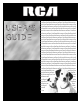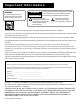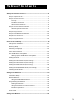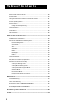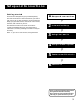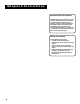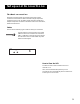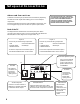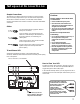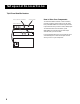USER’S GUIDE colortelevisioncolortelevisionco lortelevisioncolortelevisioncolo rtelevisioncolortelevisioncolort elevisioncolortelevisioncolortel evisioncolortelevisioncolortelev isioncolortelevisioncolortelevisi oncolortelevisioncolortelevision colortelevisioncolortelevisionco lortelevisioncolortelevisioncolo rtelevisioncolortelevisioncolort elevisioncolortelevisioncolortel evisioncolortelevisioncolortelev isioncolortelevisioncolortelevisi oncolortelevisioncolortelevision colortelevisioncolortelevisionco l
Important Information WARNING To reduce the risk of electric shock, do not remove cover (or back). No user serviceable parts inside. RISK OF ELECTRIC SHOCK DO NOT OPEN Refer servicing to qualified service personnel. WARNING To reduce the risk of fire or shock hazard, do not expose this TV to rain or moisture. This symbol indicates "dangerous voltage" inside the product that presents a risk of electric shock or personal injury. This symbol indicates important instructions accompanying the product.
Table of Contents Setup And Connections .......................................................... 3 Step 1: Unpack the TV ...................................................................... 4 Step 2: Connect Your TV .................................................................. 4 TV Only ....................................................................................... 4 The Basic connection ................................................................. 5 Advanced Connections ...............
Table of Contents Menus and Control Panels ............................................................. 28 Audio Menu .................................................................................... 30 Using the Remote to Select an Audio Processor .......................... 31 Picture Quality Menu ..................................................................... 32 Screen Menu ................................................................................... 33 Using Closed Captioning ............
Setup and Connections Getting started Setup and connections 2 Interactive Setup 3 Using the remote 4 Using the Menu System 5 Features and Controls 6 Reference ➣ The Reference section in the back of the book contains troubleshooting tips, care and cleaning instructions, accessory ordering information and your warranty. 1 ➣ This manual is designed to get you started quickly.
Setup and Connections Important Stand Information CAUTION: Choose the location for your TV carefully. Take precautions that the stand or other furniture on which the TV is placed is properly located (see Important Safeguards sheet) and of adequate size and strength to prevent the TV from accidentally being tipped over, pushed off, or pulled off. This could cause damage to the TV and/or personal injury.
Setup and Connections The Basic connection The basic connection below (TV and VCR) is the most common connection and is therefore used to illustrate a single component connection with your TV. For better sound and picture quality and multiple component connection information refer to the next section, Advanced Connections.
Setup and Connections Advanced Connections Advanced connections give you better sound and video by separating the audio and video signals and enabling you to connect multiple components. This section describes the types of inputs available on the back of your TV and suggests ways you can use them for optimum performance. Once you have made your connections you will need to program the TV to tune to the correct Video INPUT channel in order to see and hear audio and video from the component.
Setup and Connections Sample Connections The following are sample connection scenarios you may encounter when connecting components to your TV. Note: those components which offer an S-Video connection, such as DVD, VCR or satellite receivers, must match their S-Video connection with their audio INPUT connection.
Setup and Connections TV, VCR and Satellite Receiver CABLE, CABLE BOX, OR ANTENNA SATELLITE SIGNAL To watch the satellite receiver in this connection, press TV to put the remote control into TV mode, then press WHO•INPUT to scroll through the video input channels until you tune to VID (or SVID) input.
Setup and Connections Step 3: Connect the IR Controller The IR (Infrared) Controller enables the GUIDE Plus+ Gold system to control your VCR and cable box (if necessary) so you can tune to television channels and even start recording a program from the GUIDE Plus+ Gold system. After you have affixed the ends of the controller to the necessary components (VCR, or Cable box), you will use the on-screen interactive setup routine for the GUIDE Plus+ Gold system to test the connected components.
Setup and Connections Step 4: Plug in the TV Plug the end of the power cord into the wall outlet, matching the wide blade of the plug with the wide slot in the outlet. Be sure to insert the plug completely. Step 5: Place Batteries in Remote • Remove the battery compartment cover from the back of the remote. • Insert fresh batteries. Make sure that the polarities (+ and -) are aligned correctly. • Replace the cover. Step 6: Turn On the TV Press TV on the remote, or press POWER on the TV itself.
Interactive Setup There’s an on-screen setup routine • Search for available channels • Set up the GUIDE Plus+ system • Set the time • Set the VCR1 channel • Set the VCR2 channel • Set the DVD channel • Set the SAT/CABLE channel • Make the channel list and labels 2 Interactive Setup 3 Using the remote 4 Using the Menu System 5 Features and Controls 6 Reference ➣ Select a menu language Setup and connections ➣ • 1 ➣ The interactive setup routine helps you through the steps ne
Interactive Setup Using Point and Select You only need to know one rule when using the remote to access onscreen menus and control panels: point and select. The point and select method has two steps. 1. Point to a menu item using the MOVE arrows on the remote. To point up or down, press the up or down arrows. To point left or right, press the left or right arrows. 2. Select a menu item by pressing MENU or OK.
Interactive Setup SETUP Would you like to begin Setup now? 1 Begin setup now 2 Cancel setup 3. Point to Begin setup now and press MENU or OK. Selecting a Language The first part of the setup routine asks you to select your preferred language for the menu system. SETUP Select the language to be used in these menus. 1 English 2 Español 3 Français 1. Point to your preferred language for the menu system. 2. Press MENU or OK to select that language.
Interactive Setup The GUIDE PIus+ Gold System The next step lets you set up the GUIDE Plus+ Gold system to display your local program listings, and control your cable box and VCR. You can either press MENU or OK to bring up the GUIDE Plus+ Gold initial menu or point to Skip this Step to move to the next step in the Interactive Setup. 14 You can set up the GUIDE Plus+ Gold system during Interactive Setup or by selecting the GUIDE Plus+ Gold Menu from the Main Menu.
Interactive Setup Select Yes if the cable box changed to channel 9, or No if it did not. If you select No, the system will try another code. If the GUIDE Plus+ Gold system cannot recognize either your cable box or VCR after several tries, a screen stating “Cable Box (VCR) test failed...Please consult your manual and try again” appears. You have a choice to either Try Again or Skip Cable Box Setup.
Interactive Setup Setting the Time The next step in the Interactive Setup lets you set the time of day. If your GUIDE Plus+ system has not completed its first download, you need to set the time. Once the system has completed its first download, it sets the time for you automatically. SETUP Would you like to set the time on the TV? 1 Set time 2 Skip this step 1. Press MENU or OK to bring up the SET TIME control panel. SET TIME : AM Enter 01 to 12 for the hour. Press MENU to exit. 2.
Interactive Setup Setting the VCR1 Channel (auto tuning) The next step lets you set the VCR1 channel. When you set the VCR1 channel, you’re telling the TV what channel to tune to when you press the VCR1 button on the remote. This is called auto tuning. Indicate which input you used to connect the VCR. If you don’t have a VCR1 component connected to the TV, skip this step or select Not Connected from the VCR1 Channel choice list. (For more, see Auto Tuning in the Using the Menus section.
Interactive Setup SETUP Would you like to use a second VCR with your TV? 1 Use TV with VCR 2 2 Skip this step 1. Press MENU or OK to bring up the VCR2 choice list. SET VCR2 CHANNEL 1 2 3 4 5 Not connected Channel 3 Channel 4 Video 1 Input Video 2 Input 2. Point to the choice that matches the way you have your second VCR connected to the TV. 3. Press MENU or OK to continue. Setting the DVD Channel (auto tuning) The next step lets you set the DVD channel.
Interactive Setup SET DVD CHANNEL 1 2 3 4 5 Not connected Channel 3 Channel 4 Video 1 Input Video 2 Input 2. Point to the choice that matches the way you have your DVD player connected to the TV. 3. Press MENU or OK to continue. Setting the SAT/CABLE Channel (auto tuning) The next step lets you set the SAT/CABLE channel. When you set the SAT/ CABLE channel, you’re telling the TV what channel to tune to when you press the SAT•CABLE button on the remote.
Interactive Setup Labeling the Channels This last step in the Interactive Setup lets you edit your channel list and label your channels. (For more, see List and Labels in the Using the Menus section.) SETUP Would you like to name each channel? 1 Name channels 2 Skip this step 1. Press MENU or OK to bring up the List and Labels control panel. LIST AND LABELS Chan # 59 Normal List Yes Chan Label ------ Use or , keypad, or CH ^/v to set channel, MENU to exit. 2.
Using the Remote How to use your Universal Remote The universal remote can be programmed to control most brands of remote controllable VCRs, satellite receivers, DVD players and cable boxes. If you have an RCA, GE, or PROSCAN component, you may not need to program it at all.
Using the Remote Remote Buttons ON•OFF When in TV mode, turns TV on and off. If in another device mode (VCR, DVD, Satellite, etc.) and programmed, will turn the device on and off. When pressed twice within two seconds, all devices that are on will be turned off (this feature only works with most RCA, PROSCAN and GE products). ON OFF VCR1 Puts the remote in VCR mode and if autotuning is enabled, it will turn on the TV and tune to the correct channel. DVD TV Turns on the TV and puts the remote in TV mode.
Using the Remote MENU Brings up the Main menu and selects highlighted items. When in VCR mode, it functions as a PROGRAM button. CLEAR Removes any menu or display from the screen and returns you to TV viewing. Also exits the GUIDE Plus+ Gold menu system. ON OFF VCR1 (0-9) Number Buttons Enters channel numbers, digits for programming the remote, and time settings directly though the remote control. To enter a two-digit channel, press the two digits.
Using the Remote Programming the Remote The universal remote can be programmed to control most brands of remote controllable VCRs, satellite receivers and cable boxes. The remote is already programmed to control most RCA, GE and PROSCAN TVs, VCRs, DVD players, laserdisc players and satellite receivers. Testing the Remote To determine whether the universal remote needs to be programmed, turn a device ON, such as a VCR, point the remote at the VCR, and press the VCR1 button.
Using the Remote 4. Enter the code from the code list. 5. Release button, and then press ON•OFF to see if the component responds to the remote commands. If it doesn’t, try pressing the component button and then ON•OFF again. 6. If you get no response, repeat these steps using the next code listed for your brand, until the component responds to the remote commands. Using the Remote to Control a Device Once the remote has been programmed successfully, you are ready to use it to control your devices.
Using the Remote VCR Admiral ......................................................................... 2131 Adventura ..................................................................... 2026 Aiko ............................................................................... 2027 Aiwa .................................................................... 2002, 2026 Akai .... 2003, 2004, 2005, 2007, 2008, 2111,2112, 2113 American High ............................................................ 2021 Asha ...
USING THE menu SYSTEM the MENU SYSTEM 1 Setup and connections 2 Interactive Setup 3 Using the remote 4 Using the Menu System 5 Features and Controls 6 Reference ➣ This section explores the menus of your TV—beginning with some information on using menus and control panels. Each menu is then outlined and special features are detailed to help you get the most from your TV.
USING THE menu SYSTEM Menus and Control Panels Using the buttons on both the remote and front panel enable you to access and make changes to the menus, control panels, and choice lists. Menus and choice lists use the point and select rule to navigate, but control panels use a variety of methods to adjust features on your TV. The following pages detail how to use these controls to customize the functions of your TV. Menus The first menu is called the Main menu.
USING THE menu SYSTEM Control Panels ON OFF VCR1 Control panels allow you to adjust the default settings on many features of your TV. You can choose a setting, enter a number, or adjust a level such as tint or brightness. There are three types of control panels: sliders, choice lists, and numeric entry. DVD VCR2 TV AUX SAT CABLE MUTE SKIP CH + VOL VOL Sliders Sliders are used to make adjustments to a particular control. CH - To use a Slider in a menu: 1. 2.
USING THE menu SYSTEM Choice Lists Choice lists are used to choose a particular setting from a list. When the choice list appears, the highlighted item is the one that is currently selected, or “in use.” Point to a choice on a menu and press MENU or OK to select that choice. You will then return to the previous screen. Now that you know how to access the menus and adjust the control panels the following pages provide a brief explanation of all the menu features.
USING THE menu SYSTEM Second Audio Program (SAP) Plays the program’s audio in a second language, if one is available. The TV displays the word SAP when you tune to a program that is broadcast with SAP information. SAP audio is broadcast in mono. SAP is also used to broadcast a program’s audio with descriptions of the video for the visually impaired.
USING THE menu SYSTEM Picture Quality Menu Basic Picture Controls Displays the five slider controls for adjusting the way the picture looks. Contrast Adjusts the difference between the light and dark areas of the picture. Color Adjusts the richness of the color. Tint Adjusts the balance between the red and green levels.
USING THE menu SYSTEM Screen Menu Closed-Caption Display Displays a choice list that lets you choose the way closed captioning information is shown on the screen. Off No captioning information is displayed. On Captioning information is shown always, when available. On When Sound is Muted Captioning information is shown, when available, whenever the TV’s sound is muted. (To mute the sound, press the MUTE button.) The captioning information is not displayed when the sound is not muted.
USING THE menu SYSTEM Using Closed Captioning Many programs are encoded with closed captioning information, which lets you display the audio portion of a program as text on the TV screen. Closed captioning is not available on all channels at all times. Only specific programs encoded with closed captioning information are applicable. When a program is closed captioned, the letters CC are displayed in the channel marker. See the section Features and Controls for more information about the channel marker.
USING THE menu SYSTEM Channel Menu Signal Type Displays a choice list that lets you select the current antenna type. This option does not appear when the GUIDE Plus+ system is set up. UHF/VHF Antenna Choose this if you are currently using an off-air antenna for TV signals. Cable TV Choose this if you are currently using cable or a cable box for TV signals.
USING THE menu SYSTEM The choices for each screen are: Not connected Choose this if you do not have a component connected to an antenna or video input on the back of the TV, or if you don’t want the TV to tune to a channel when the particular component button is pressed. Channel 2 (SAT/Cable only) Choose this if your component is connected to the antenna jack on the back of the TV, and you want the TV to tune to channel 2 when you press the specified component button.
Features and Controls How to use the Features and Controls Setup and connections 2 Interactive Setup 3 Using the remote 4 Using the Menu System 5 Features and Controls 6 Reference ➣ 1 This section introduces you to the features and controls with which your TV is equipped.
Features and Controls GUIDE PLus+ Gold Menu You can access the GUIDE Plus+ Gold menu directly by pressing GUIDE on the remote, or by pressing MENU on the remote and then selecting GUIDE Plus Gold+ Menu. If you press MENU on the remote, you can access several other features the GUIDE Plus+ Gold system offers: GUIDE Plus+ Setup Displays the GUIDE Plus+ Gold setup screen. Setup Setting up the GUIDE Plus+ Gold system is detailed in the Interactive Setup section of the book.
Features and Controls Getting In & Out of the Guide PIus+ Gold System To enter the GUIDE Plus+ Gold system: • Press GUIDE on the remote. There are three ways to exit the GUIDE Plus+ Gold system: • Press OK to exit the GUIDE Plus+ Gold system and tune to the channel highlighted in the Channel listing. • Press GUIDE to exit the GUIDE Plus+ Gold system and tune to the channel displayed in the View window. • Press CLEAR to exit the GUIDE Plus+ Gold system and return to the original channel.
Features and Controls Grid Guide The Grid Guide appears each time you enter the GUIDE Plus+ Gold menu system. It displays the current programming for each channel. The live program is displayed in the video window. • Use the up and down arrows to browse channel listings and CH ^/v to page through listings. Use the right and left arrows to browse future program listings. • To tune to a channel, highlight the program you want to view in the channel listing and press OK.
Features and Controls • • Lock/Unlock Press 1 to lock or unlock the video window to either stay at one channel as you browse the GUIDE Plus+ Gold system (lock) or change as you browse through different channels (unlock). The PIP button on the remote also toggles between the locked and unlocked states. The PIP button on the remote also toggles between the locked and unlocked state. Go To Press 2 on the remote to bring up the direct dial box and enter the number of the channel you want.
Features and Controls The program information window will display a confirmation when you have successfully created a timer to watch or record. If you have selected two programs to watch or record which begin at the same time or overlap, you will receive a timer conflict message. The GUIDE Plus+ Gold system will not schedule a conflicting timer; you must choose between the two programs. News The News Menu lets you browse current news stories by headline. 1.
Features and Controls Schedule Menu Action Buttons When viewing the Schedule menu the following Action buttons will appear on the bar: • Remove Highlight the Watch or Record timer you wish to remove from the schedule and press 1 on the remote. • Change Highlight the Watch or Record timer you wish to change and press 3 on the remote to toggle the frequency between the following choices: DAILY records the same program each day Monday through Friday.
Features and Controls Editor You may customize the channel listing by enabling or disabling the display of certain channels. For instance, you may disable channels that you never watch. You can restore disabled channels at a later point in time. 1. Press GUIDE to bring up the GUIDE Plus+ Gold system. 2. Press MENU to highlight the Menu bar. 3. Use the right and left arrows to highlight the Editor menu selection. 4. Use the up and down arrows to select a channel.
Features and Controls Troubleshooting Troubles sometimes are caused by simple “faults” that you can correct without a service technician. Here are a few basic remedies: Program information does not download • Review your setup information and make sure it is correct. • The TV must be off to download information. Leave your TV off overnight, for at least 10 hours, to receive a download for your area. • If you are using a cable box, make sure the cable box is on in order to receive program information.
Features and Controls PIP (Picture-in-Picture) Operation The PIP (picture-in-picture) feature lets you display a second, smaller picture on top of the main picture. PIP Buttons There are four remote buttons that control the way the PIP window works: PIP Brings up the PIP window. Press PIP again to remove the window.
Features and Controls Parental Controls and V-Chip The Parental Controls menu allows you to program your TV so that children cannot see certain programs, channels, or use the front panel controls. The first three choices in the Parental Controls menu involve software inside your TV (dubbed V-Chip) which allows you to “block” TV programs and movies based on violence, sex, or other content you may believe children should not view.
Features and Controls V-Chip TV Rating Limit The V-Chip TV Rating Limit lets you decide what TV programs can and cannot be viewed. To set TV programming limits: 1. Choose Parental Controls from the Main menu. If Parental Controls have previously been locked, you must enter your password. If they are not locked, you will get a message reminding you that your limits will not be effective until you lock Parental Controls. 2. Press MENU to continue. 3. Highlight and select V-Chip TV Rating Limit. 4.
Features and Controls Blocking Age-Based Ratings You can automatically block all program ratings above a specified age-based rating level. For example, if you only want your child to watch programs that have a TV-G rating and lower (in other words, you want the child to watch TV-G, TV-Y7, and TV-Y), then you need to block out other programming with higher ratings. When you change the status of a rating to Block, the system will automatically block higher ratings and all corresponding content themes.
Features and Controls Viewing Age-Based Ratings Rating status field After you block age-based ratings, you have the option of changing some of the ratings back to View. 1. Determine which blocked rating you want to view. 2. Use the left and right arrows to highlight the Rating Field. 3. Use the up and down arrows to select the rating whose status is Block. 4. Press the right arrow to move the yellow highlight to the rating status field. 5.
Features and Controls Rating status field You must remember to Lock Parental Controls for rating limits to take effect. V-CHIP TV RATING LIMIT Rating field 6. Rating TV-PG Status View - - Content - - D L S V FV V B V V ^ Press ^/v to view programs with this content for this rating. D L S V FV RATING STATUS B V V TV-MA View V B V V TV-14 View V B V V TV-PG View TV-G View V TV-Y7 View TV-Y View Content themes Content status fields Press MENU or OK to return to the menu or exit the screen.
Features and Controls V-Chip Movie Rating Limit You set movie rating limits by blocking movies rated above a specified level. Blocking Movie Ratings If you only want your child to watch movies that have a PG rating and lower (in other words, movies rated PG and G), then you could automatically block out all other movies with higher ratings. To block movies: 1. Highlight the rating field and press the up and down arrows to find the rating that is the lowest rating you do not want the child to watch.
Features and Controls V-Chip Unrated Program Block Selecting this option lets you decide if programs that the V-Chip recognizes as “unrated” can be viewed. Note that “unrated” TV programs may include news, sports, political, religious, local and weather programs, emergency bulletins, public announcements, and programs without ratings. View All unrated programs are available. Block All unrated programs are not available.
Features and Controls Reference Troubleshooting Troubles sometimes are caused by simple “faults” that you can correct without the help of a service technician. If you experience any difficulty with your TV, check a few basic remedies before calling your service technician. TV will not turn on • Check to make sure it is plugged in. • Check the wall receptacle (or extension cord) to make sure it is “live” by plugging in something else. • Maybe batteries in remote control are “dead.
Reference Can’t select certain channel • • Channel may be blocked or not approved in the Parental Controls menu. If using a VCR, check to make sure the TV/VCR button on the VCR is in the correct “mode.” Noisy stereo reception • May be a weak station. Use SOUND button to change to mono mode instead of stereo. No picture, no sound but TV is on • Maybe the cable/air setting is set to the wrong position.
Reference RCA Direct view tv(5”- 36”)LIMITED WARRANTY What your warranty covers: • Any defect in materials or workmanship. For how long after your purchase: • 90 days for labor charges. • One year for parts. • Two years for the picture tube. The warranty period for rental units begins with the first rental or 45 days from date of shipment to the rental firm, whichever comes first. What we will do: • Pay any Authorized RCA Television Service Center the labor charges to repair your television.
Reference RCA PROJECTION TV WARRANTY What your warranty covers: Any defect in materials or workmanship. For how long after your purchase: • One year for labor charges. • One year for parts. • Two years for picture tubes. The warranty period for rental units begins with the first rental or 45 days from date of shipment to the rental firm, whichever comes first. What we will do: • Pay any Authorized RCA Television Service Center the labor charges to repair your television.
Reference Accessory Information Antenna (or cable-TV) connections are made with either coaxial antenna cable or twin-lead cable. Coaxial cables are shielded so they are less susceptible to hum or interference from adjacent cables. Most audio/video connections between components can The following accessories are available from most dealers and electronics supply stores in case you want to position your components farther apart or need additional cables.
Reference ON OFF DVD TV AUX MUT SAT CABL E E CH + VOL SKIP VOL SOUN D GUID E CH GO BACK INFO OK MEN U 1 2 4 CLEA 3 5 7 R Accessory Order Form 6 8 Qty Price $4.95 Description Screw-on antenna cable (3-ft) Part No. VH81 Screw-on antenna cable (6-ft) VH82 $6.95 Push-on antenna cable (6-ft) VH89 $5.95 Monaural VCR Dubbing Cable (6-ft) VH83 $5.95 Stereo VCR Dubbing Cable (6-ft) VH84 $9.95 S-Video Cable (6-ft) VH976 $7.95 S-Video Cable (12-ft) VH913 $8.
Reference Placing An Order Charge your order on your VISA, MasterCard, or Discover Card by filling in below To place your order by phone, have your Visa, MasterCard or Discover Card ready and call the toll-free number listed below between 8AM and 8PM (EST) Monday through Friday or between 9AM and 5PM (EST) Saturday. USE YOUR CREDIT CARD ® IMPORTANT: Copy complete account number from your VISA card Use this number only to place an order for accessory items listed on this order form.
Reference Index A Accessories 58 Advanced connections 4, 6 Age-Based Ratings 47 Audio menu 30 Audio Output 6 Audio Output Volume & Speakers 31 Audio Processor 30 Audio/Video cables 7 Auto Channel Search 13, 35 Auto Color 32 Auto Tuning 17, 18, 20 DVD Channel 18, 35 SAT/Cable Channel 19, 35 VCR1 Channel 17, 35 VCR2 Channel 17, 35 B Back of the TV 6 Basic Connection 4, 5 Basic Picture Controls 32 Batteries 10, 45 Black Level 32 Buttons Remote 22 Color 32 Color Warmth 32 Connections 4 Advanced 4, 6 Basic 4,
The Earth the water Thomson reclaims millions of pounds of hazardous waste annually, diverting it from landfills. Thomson recovers over 2 million pounds of fine glass particles from process water each year and recycles them back into its glass furnaces. Thomson treats millions of pounds of waste water sludge annually and renders it non-hazardous. Thomson recycles over 50 million pounds of non-hazardous material annually that otherwise would have been treated as trash, an overall recovery rate of 50%.