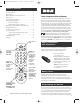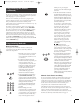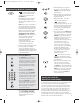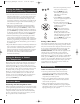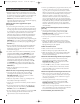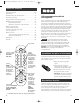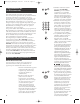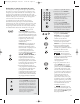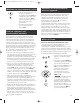User's Manual
76
To exit without saving at
any point in the Manual Code
Search, press and release the
GO BACK key.
1. Manually turn on the component
you want the remote to control
(TV, VCR, DVD, satellite receiver or
cable box).
Note: If you press an invalid key
during the Manual Code Search,
the remote does not respond and
the LED indicator light does not
blink. If you do not press a valid
Manual Code Search key (TV,
VCR·DVD, SAT·CBL, ON·OFF,
GO BACK), the search times out
after two minutes. When the
search times out, the LED
indicator light blinks four times
and turns off. The last
programmed code under that
component key is retained.
2. If you are programming the remote
to control your TV or satellite
receiver, go directly to step 3. To
program the remote to control a VCR
or DVD follow the preprogramming
method listed below.
Programming Methods (continued)
4. While holding the component
key down, press and hold the
ON·OFF key. The LED indicator
light turns off.
5. After holding down both keys for
three seconds, the LED indicator
light turns back on.
6. Release both keys. The LED
indicator light remains on.
Throughout the
programming of each key, be sure
to keep the remote pointed at the
IR sensor of the component you
are currently programming the
remote to control.
7. Press and release the ON·OFF key
repeatedly until your component
turns off. Each time you press the
ON·OFF key, the LED indicator
light blinks, and the next code in
the list is sent. This process
continues until all of the codes in
the Code Lists have been
searched. If your component
turns off, you have found the
correct code. (If it cycles through
and the LED indicator light
blinks four times and turns off,
all codes have been searched.
The Manual Code Search
method is exited.)
Because there are so many
codes, you may have to press the
ON•OFF key many times—possibly
up to 200 times.
8. Once you have found the correct
code, you must save the new
code by pressing and releasing
the STOP key. The LED indicator
light turns off. You must press the
STOP key to save the code or the
correct code will not be stored!
9. Once you press the STOP key,
the code is stored.
!
TIP:
LED
LED
LED
BLINK
!
TIP:
!
TIP:
LED
Testing the Code for
Maximum Functionality
To confirm that the component key is programmed with
the correct code for maximum functionality, it is
necessary to test the component. If some of the features
of your component do not work, different codes in the
list can be tried until you find the code that allows the
remote to control the majority of your component’s
functions. Different codes can provide different levels of
functionality. Follow these steps to test for maximum
functionality, if you have programmed your remote using
Manual Code Search and Entry Method.
The VCR·DVD key can control only
one component, either your VCR or
your DVD. To program your remote to
control either your DVD or your VCR,
you must first put the remote in the
proper programming mode. Follow
these directions before proceeding to
step 3.
a. Press and hold the VCR·DVD key.
The LED indicator light turns on.
b. While holding down the VCR·DVD
key, press and release the number 2
key on the keypad to control a VCR or
the number 3 key to control a DVD.
The LED indicator light turns off.
c. Release the VCR·DVD key. The LED
indicator light blinks four times and
then turns off. Your remote is now
either in VCR or DVD Programming
Mode, depending on which you
chose. Proceed to step 3.
Preprogramming the VCR/DVD key
LED
LED
BLINK
3. Press and hold the component
key (TV, VCR·DVD, SAT·CBL)
you wish to program. The LED
indicator light turns on and
remains on.
RCR350_NA_IB_REVB.qxd 8/23/04 10:12 AM Page 6