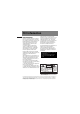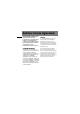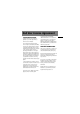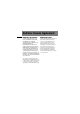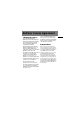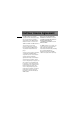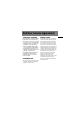IMPORTADOR Comercializadora Thomson de México, S.A. de C.V. Álvaro Obregón No. 151. Piso 13. Col. Roma. Delegación Cuauhtémoc C.P. 06700. México, D.F. Telefono: 52-55-11-020360 RFC: CTM-980723-KS5 Thomson Inc. P.O. Box 1976 Indianapolis, IN 46206-1976 © 2004 Thomson Inc. Trademark(s) ® Registered Marca(s) ® Registrada(s) Marque(s) ® Deposée(s) 5588825C (EN/F/E) www.rca.
u s e r m a n u a l RD2010 RD2011 RD2012 RD2015 It is important to read this instruction book prior to using your new product for the first time. Es importante leer este manual antes de usar por vez primera su euipo.
FCC Information EN FCC Information This device complies with Part 15 of the FCC Rules. Operation is subject to the following two conditions: (1) This device may not cause harmful interference, and (2) this device must accept any interference received, including interference that may cause undesired operation. In accordance with FCC requirements, changes or modifications not expressly approved by Thomson Inc. could void the user’s authority to operate this product.
Safety Information RCA RD2010 RCA RD2012 Equipment tested for compliance as a complete unit Equipment tested for compliance as a complete unit RCA RD2011 RCA RD2015 Equipment tested for compliance as a complete unit Equipment tested for compliance as a complete unit Product Registration Technical Specification Please fill out the product registration card and return it immediately. Returning this card allows us to contact you if needed.
End User License Agreement EN IMPORTANT-READ CAREFULLY: This End User License Agreement ("Agreement") is a legal agreement between you and Thomson Inc. ("Thomson") for the RCA Lyra Audio Device application/driver software program and associated documentation, if any ("Program").
End User License Agreement LICENSE RESTRICTIONS a) Except for the licenses expressly granted to you in this Agreement, no other licenses are implied. b) You may not (i) modify, translate, reverse engineer, decompile, disassemble (except to the extent that this restriction is expressly prohibited by law) or create derivative works based upon the Program or (ii) copy the Program, except as expressly permitted herein.
End User License Agreement EN WARRANTY DISCLAIMER OWNERSHIP RIGHTS THE PROGRAM IS PROVIDED "AS IS" WITHOUT WARRANTY OF ANY KIND, EITHER EXPRESSED OR IMPLIED, INCLUDING, BUT NOT LIMITED TO THE IMPLIED WARRANTIES OF MERCHANTABILITY, FITNESS FOR A PARTICULAR PURPOSE, TITLE OR NONINFRINGEMENT. THE ENTIRE RISK AS TO THE QUALITY AND PERFORMANCE OF THE PROGRAM IS WITH YOU.
End User License Agreement LIMITATION OF LIABILITY a) TO THE MAXIMUM EXTENT PERMITTED BY APPLICABLE LAW, IN NO EVENT SHALL THOMSON, ITS AFFILIATES, OR ITS DEALERS BE LIABLE FOR ANY SPECIAL, INCIDENTAL, INDIRECT OR CONSEQUENTIAL DAMAGES WHATSOEVER (INCLUDING, WITHOUT LIMITATION, DAMAGES FOR LOSS OF PROFITS, BUSINESS INTERRUPTION, CORRUPTION OF FILES, LOSS OF BUSINESS INFORMATION OR ANY OTHER PECUNIARY LOSS) REGARDLESS OF CAUSE OR FORM OF ACTION, INCLUDING CONTRACT, TORT OR NEGLIGENCE, ARISING OUT OF THE USE
End User License Agreement EN The WMA Software is protected by copyright and other intellectual property laws. This protection also extends to documentation for the WMA Software, whether in written or electronic form. GRANT OF LICENSE. The WMA Software is only licensed to you as follows: You may use this version of the Lyra Player containing the WMA Software only with the Portable Audio Device player.
End User License Agreement THIRD PARTY SOFTWARE GENERAL TERMS ANY THIRD PARTY SOFTWARE THAT MAY BE PROVIDED WITH THE PROGRAM IS INCLUDED FOR USE AT YOUR OPTION. IF YOU CHOOSE TO USE SUCH THIRD PARTY SOFTWARE, THEN SUCH USE SHALL BE GOVERNED BY SUCH THIRD PARTY'S LICENSE AGREEMENT, AN ELECTRONIC COPY OF WHICH WILL BE INSTALLED IN THE APPROPRIATE FOLDER ON YOUR COMPUTER UPON INSTALLATION OF THE SOFTWARE.
Table of Contents EN FCC Information General Controls . . . . . . . . . . .9 End User License Agreement Front View . . . . . . . . . . . . . . . . . . . . .9 Top View . . . . . . . . . . . . . . . . . . . . . .10 Back View . . . . . . . . . . . . . . . . . . . . .10 Display Overview . . . . . . . . . . . . . . .11 Table of Contents . . . . . . . . . . .1 Menu Navigation . . . . . . . . . .12 Safety Information Before You Begin . . . . . . . . . . .3 Unpacking Your Unit . . . . . . . . . . . . .
Table of Contents Radio . . . . . . . . . . . . . . . . . . .19 System Settings . . . . . . . . . . .23 Selecting Radio Mode . . . . . . . . . . .19 Tuning to a Station . . . . . . . . . . . . .19 Preset Station . . . . . . . . . . . . . . . . . .19 Saving Preset . . . . . . . . . . . . . . .19 Selecting Preset . . . . . . . . . . . . .20 Clearing Preset . . . . . . . . . . . . . .20 Suppressing Stereo Signal . . . . . . .21 Record FM Radio . . . . . . . . . . . . . . .21 Selecting Recording Duration .
Before You Begin EN Dear RCA Customer, Thank you for purchasing the RCA LyraTM Digital Music Player. This product is compatible with most secure music downloads from WMA-compliant services that support DRM. Unpacking Your Unit When you unpack your new player, be sure you have removed all the accessories and information papers. The items below should have been packed in the box with your player.
Before You Begin • ! Warning: Use of this product is for your personal use only. Unauthorized recording or duplication of copyrighted material may infringe upon the rights of third parties and may be contrary to copyright laws. • • • Note Make sure the tracks are encoded in mp3 or Windows Media formats and supported bitrates.
Before You Begin EN Important Battery Information • • • • • • When storing the unit , be sure to remove the batteries because they may leak and damage the unit. Batteries may leak electrolyte if inserted incorrectly, if disposed of in fire, or if an attempt is made to charge a battery not intended to be recharged. Never mix new batteries with old ones. Do not mix battery types. Discard leaky batteries immediately. Leaking batteries may cause skin burns or other personal injury.
Before You Begin Insert battery into the player Inserting a SD card / MultiMediaCard (Optional) 1. To insert batteries, press the PUSH OPEN button next to the battery door to release the lock and lift the door. The player has built-in flash memory. To extend the playtime, you can use the optional Memory Card slot. 1. Insert a Memory Card into the card slot on the top of the player when it is off as illustrated in the diagram below. EN PUS H OP EN MEMORY CARD Top View 2.
Before You Begin EN Using Headphones Insert phone plug into the headphones jack ( ) on the back of player for listening. Have a Blast- Just Not in Your Eardrums. Make sure you turn down the volume on the unit before you put on headphones. Increase the volume to the desired level only after headphones are in place. How to Use Your Clip Phones (The e.clipz) 2. Slide the ear hook behind the ear with the ear pad on the front of the ear. Rotate the clip phone so the ear pad fits closely with the ear. 3.
Before You Begin Connecting the Lyra Player to your Computer 1. Lift the rubber cover that is covering the USB socket on the back of the player. 2. Insert the smaller end of the USB cable into the socket on the unit tightly. EN Note Refer to the “USB Driver TM Installation; MusicMatch Jukebox Software” instruction manual for procedures in setting up USB drivers and transferring files to the player. PUS H OP EN Note 3. Insert the larger end of the USB cable to the USB socket on the back of the computer.
General Controls 3. OFF/STOP ( ) - Turns the unit off. Press and hold in any mode to turn off the unit. In music mode - Stops music playback. In radio recording mode - Stops recording. Front View 1 4. FM REC ( ) - Starts and pauses FM radio recording in radio mode. 1. Display - Shows user interface. Left Side Right Side ON 2 5 OFF 3 6 FM 4 CK EN 7 LO 2. ON/PLAY/PAUSE ( ) - Turns the unit on. Press and hold to toggle between music and radio modes.
General Controls PUS H Top View 12 EN EN 7. MENU ( ) / LOCK ( ) - Accesses the menu. Press and hold to lock and unlock the unit. Back View OP 6. LEFT ( ) - In navigation mode Returns to the previous menu level. In music mode - Skips to the previous song or the beginning of the current song. Press and hold to scan backwards. In radio mode - Scans down radio frequency. RIGHT ( ) - Enters the selected menu. In music mode - Skips to the next song. Press and hold to scan forward.
General Controls EN Display Overview 1 2 3 5 4 9 5. The battery indicator shows the battery level. - Battery is full - Battery is empty When the battery is almost empty, the icon blinks. 6. The mp3 PRO is displayed when the song is in mp3 PRO format. 7. The shuffle icon is displayed when random playback is selected. 6 7 8 1. The memory card icon is displayed when memory card is detected. 2. The song elapse time is displayed during music playback. 3.
Menu Navigation The information in this section presumes you’ve successfully transferred files to your Lyra Digital Audio Player, and you’re ready to play some music (refer to the Software Instruction Manual). Albums - Items are sorted into folders according to the albums. Top Menu Genres - Items are sorted into folders according to their genres. Top Menu is the main menu. The navigation scheme is the same no matter how many menus you access.
Menu Navigation EN Music Sub-menu Go to Radio Repeat Off Shuffle Off DSP Flat Clear MySel Delete File Settings Mem Usage Version Note “Delete File” is only displayed in FM recordings and in the Radio Recs menu where FM recordings are listed. Radio Sub-menu Go to Music Clr Preset Mode Stereo Rec Dur Max Rec Qua Hi Settings Mem Usage Version 13 Note “Clr Preset” is only displayed in preset mode. Menu Navigation 1.
Digital Music Operation EN Note You must profile your contents on your PC after file transfer in order for the new files to appear in the Navigation Menus. Refer to the “USB Driver Installation; TM MusicMatch Jukebox Software” instruction manual for profiling details. Selecting Music Mode 1. If the unit is in radio mode, press the MENU ( ) / LOCK ( ) button to view sub-menu. Tip You can also press and hold ON/PLAY/PAUSE ( ) to toggle between music and radio mode.
Digital Music Operation EN Display (when music is playing) Stop Playback Toggles between Artist, Album and Genre To stop playback, press the OFF/STOP ( button. The display returns to the previous menu level. Song Title Artist Flat DSP mode Title of the song 128k Toggles between Bitrate and Format Skipping Tracks • • To skip to the next track, press and release the RIGHT ( ) button. To go to the previous track, press and release the LEFT ( ) button.
Digital Music Operation Additional Music Features My Selections (My Sel) - The song is not included in the My Selections playlist. - The song is included in My Selections. Tip A icon shows in front of items that can be added into the My Selections playlist. Adding Songs to My Selections 1. In navigation mode, use the UP ( ), DOWN ( ), LEFT ( ) and RIGHT ( ) navigation buttons to move the cursor to the song to be added to My Selections. 2. Press SELECT to tag it (only in navigation mode).
Digital Music Operation EN View Music Sub-menu Shuffle Press MENU ( ) / LOCK ( ) button to view the music sub-menu at any time in music mode. 1. From music sub-menu, use the UP ( ) and DOWN ( ) arrow buttons until the cursor is at Shuffle. Repeat 1. In music mode, press MENU ( ) / LOCK ( ) to view the music sub-menu. 2. Use the UP ( ) and DOWN ( ) arrow buttons until the cursor is at Repeat. Go to Radio Repeat Off Shuffle Off 2. Press SELECT to select between Shuffle Off (default) - Shuffle is off.
Digital Music Operation DSP Note If Shuffle and Repeat settings are changed when a song is playing, new settings will start when the current song is finished playing. EN 1. From the music sub-menu, use the UP ( ) and DOWN ( ) arrow buttons until the cursor is at DSP. Shuffle DSP Profile Off Flat 2. Press SELECT to select among Flat (default), Bass, Pop, Rock and Jazz.
Radio EN Selecting Radio Mode Tuning to a Station 1. In music mode, press the MENU ( ) / LOCK ( ) button to view music sub-menu. • Go to Radio Repeat Off Shuffle Off 2. Select Go to Radio for Radio mode. FM 98.5MHz Manual St Tip Press and hold ON/PLAY/PAUSE ( ) to toggle between music and radio mode. • Press the LEFT ( ) arrow button to tune down radio frequency. Press the RIGHT ( ) arrow button to tune up radio frequency.
Radio 3. Press the LEFT ( ) or RIGHT ( ) arrow button to select a preset number. The current preset location blinks. 4. Press SELECT to confirm your selection. 2. Use the UP ( ) and DOWN ( ) arrow button to select Clr Preset (Clear Preset). Go to Music Clr Preset Mode Stereo FM 98.5MHz P 1 Preset St Note Selecting Preset Station If the unit is in Manual mode, press the ON/PLAY/PAUSE ( ) button to select Preset mode.
Radio EN Suppressing Stereo Signal Selecting Recording Quality If FM stereo reception is weak, select mono sound to reduce the noise. 1. From the radio submenu, use the UP ( ) and DOWN ( ) arrow button to move the cursor to Mode. 2. Press SELECT or the RIGHT ( ) button to select between Stereo and Mono sound. 1. From the radio sub-menu, press the UP ( ) or DOWN ( ) arrow button to move the cursor to Rec Qua (Recording Quality). Record FM Radio Tune to the Station to be recorded.
Radio EN View FM Recording 1. In music mode, press the MENU ( ) / LOCK ( ) button to view the Music sub-menu. 2. Use the UP ( ) or DOWN ( ) arrow button to move the cursor to Radio Recs (Radio Recordings). Artists Albums Titles Genres Folders My Sel Radio Recs 3. Press the RIGHT ( ) arrow button or SELECT to enter the Radio Recs menu. The first recording is listed first. Note Radio recordings are saved in mp3 file format. They can be treated in the same way as other mp3 music files.
System Settings EN Settings Memory Usage 1. In any mode, press MENU ( ) / LOCK ( ) to view music and radio sub-menu. 2. Use the UP ( ) or DOWN ( ) arrow button to move the cursor to Settings. Memory Usage (Mem Usage) shows the amount of free space on the internal and external memory. 1. Press MENU ( ) / LOCK ( ) to view music and radio sub-menu. 2. Use the UP ( ) or DOWN ( ) arrow button to move the cursor to Mem Usage (Memory Usage). Settings Mem Usage 3.
System Settings Version 1. Press MENU ( ) / LOCK ( ) to view music and radio sub-menu. 2. Use the UP ( ) or DOWN ( ) arrow button to move the cursor to Version. 3. Press the RIGHT ( ) arrow button or SELECT to view firmware version. EN Version 1.9 Mem Usage Version More Information Check for Updates Frequently Asked Questions Visit http://www.rca.com/digitalaudiodownloads for the latest news and firmware upgrades for our Lyra Digital Audio Player.
More Information EN Troubleshooting Tips The player does not turn on when PLAY button pressed. • Batteries may be inserted incorrectly. • Batteries may be empty. Skipping tracks or bad sound quality? • Repeat, random or program function may be activated. • There may be strong magnetic fields (e.g. too close to TV) near the unit. • Low Battery level. Replace with new ones. Cannot perform playback? • LOCK function may be activated. • There may be no mp3 tracks in the card or internal memory.
More Information The player does not respond to key operations? • Turn the player off by removing the batteries. Reinsert the batteries properly and turn the player on again to resume normal operations. ! EN Note Under some rare circumstances, your unit might report less memory than is available for storing music files. If this happens, format the device to recover all the memory. Warning: Formatting the device will erase all stored contents. Backup all the valuable files before doing so.
U.S. Warranty EN What your warranty covers: • Defects in materials or workmanship. For how long after your purchase: • One year from date of purchase. The warranty period for rental units begins with the first rental or 45 days from date of shipment to the rental firm, whichever comes first. What we will do: • Provide you with a new, or at our option, a refurbished unit. The exchange unit is under warranty for the remainder of the original product’s warranty period.
U.S. Warranty Product Registration: • Please complete and mail the Product registration Card packed with your unit. It will make it easier to contact you should it ever be necessary. The return of the card is not required for warranty coverage. Limitation of Warranty: • THE WARRANTY STATED ABOVE IS THE ONLY WARRANTY APPLICABLE TO THIS PRODUCT. ALL OTHER WARRANTIES, EXPRESS OR IMPLIED (INCLUDING ALL IMPLIED WARRANTIES OF MERCHANTABILITY OR FITNESS FOR A PARTICULAR PURPOSE) ARE HEREBY DISCLAIMED.
Canadian Warranty EN Thomson multimedia Ltd. warrants to the purchaser or gift recipient that if any manufacturing defect becomes apparent in this product within 1 year from the original date of purchase, it will be replaced free of charge, including return transportation. This warranty does not include damage to the product resulting from accidents, misuse or leaking batteries. Should your product not perform properly during the warranty period, either: 1.