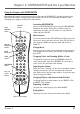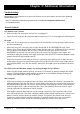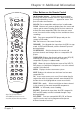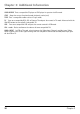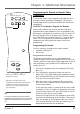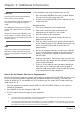- Thomson Inc. User's Guide TV RD900W
Table Of Contents
- Things to Consider Before You Connect
- Protect Against Power Surges
- Protect Components from Overheating
- Position Cables Properly to Avoid Audio Interference
- Connection Pictures
- Audio System Requirements
- Computer System Requirements
- Windows® PC Requirements
- Unpack the box and check your parts
- Front of the Lyra Wireless Units
- Back of the Lyra Wireless Units
- Connecting the Lyra Wireless Transmitter to your Computer
- Connecting the Lyra Wireless Receiver to your Audio Receiver
- Improving Performance
- Orientation of the Antennas
- Fine Tuning the Lyra Wireless
- If there is no signal at all
- If the signal is weak or there is interference
- Avoiding Interference
- Cordless Phone and Baby Monitor Interference
- Chapter 2: MUSICMATCH and the Lyra Wireless
- Install the software on your computer
- Launching MUSICMATCH
- Launching the Remote Control Software
- Turning off the Chime
- Closing the Remote Control Software
- Audio Setup
- Settings in MUSICMATCH
- Soundcard Settings in Your Computer’s Control Panel
- CD-ROM Settings in Your Computer’s Control Panel
- More on MUSICMATCH
- Install Batteries in the Remote
- Playing Music through the Lyra Wireless
- Fine Tuning the Lyra Wireless
- If there is no signal at all
- If the signal is weak or there is interference
- Improving Performance
- Orientation of the Antennas
- Using the Remote with MUSICMATCH
- Launching MUSICMATCH
- Music Sources
- Playing Music
- Changing Tracks and Scanning Within a Track
- Adjusting the Volume
- Changing Playlists and Internet Radio Stations
- Repeating a Playlist
- Buying Music
- Chapter 3: Additional Information
- Troubleshooting
- Care and Cleaning
- FCC and Industry Canada Information
- Limited Warranty
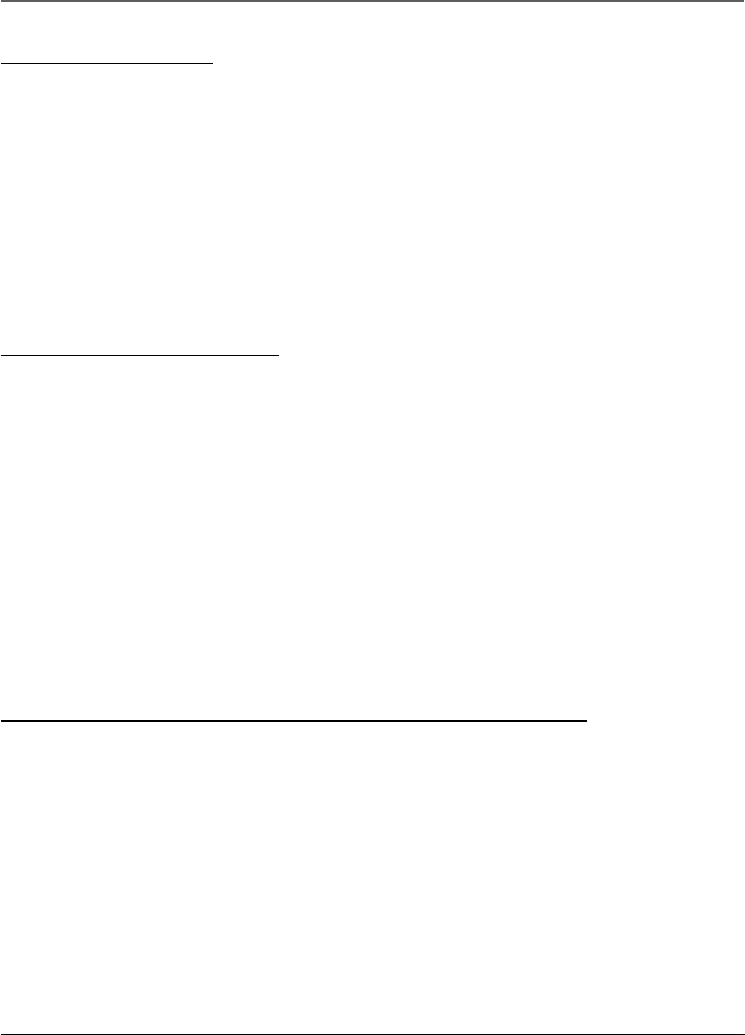
Chapter 2: MUSICMATCH and the Lyra Wireless
Chapter 2 19
Install Batteries in the Remote
1. Remove the battery compartment cover on the back of the remote.
2. Insert new batteries. Match the polarities (+ and –) on the batteries with the diagram on the
remote.
3. Put the battery compartment cover back on the remote.
Important Battery Information
• If you’re not going to use the remote for a month or more, be sure to remove the batteries because
they can leak and cause damage.
• Dispose of batteries in the proper manner, according to federal, state, and local regulations.
• Any battery may leak electrolyte if mixed with a different battery type, if inserted incorrectly, if all
batteries are not replaced at the same time, if disposed of in fire, or if an attempt is made to charge
a battery not intended to be recharged.
• Discard leaky batteries immediately. Leaking batteries can cause skin burns or other personal injury.
Using the Remote with the Lyra Wireless and Other Components
The software that comes with your Lyra Wireless enables you to use the remote to control many of the
MUSICMATCH features. When you want the remote to operate MUSICMATCH, point it at the Lyra
Wireless transmitter and press a button.
The remote control antenna of the Lyra Wireless system allows you to operate MUSICMATCH from
another room, or even another floor of your house, so you don’t have to worry about being right in
front of the transmitter. For more information on how to use the remote with MUSICMATCH, go to the
end of this chapter.
For other components (TV, VCR, etc.), the remote has to be pointed in the correct direction and toward
the correct component in order for the remote control’s signal to communicate with the sensor on the
component. Make sure there is a clear path between the remote control and the component you want
to operate, so the signal isn’t blocked.
More on MUSICMATCH
To let you get started listening to your music, we’ll only mention the MUSICMATCH features that directly
apply to the Lyra Wireless in this user’s guide. For additional information about MUSICMATCH Jukebox
features such as MUSICMATCH Radio MX, creating music CDs, and all the music library features, go to:
• The MUSICMATCH tutorial on the Lyra Wireless Quick Start screen.
• Getting Started tips
• Online help (www.musicmatch.com)
Note: MUSICMATCH Radio MX requires a subscription. See the MUSICMATCH website for details.