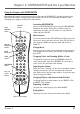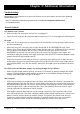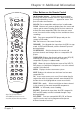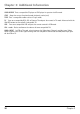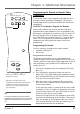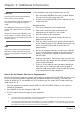- Thomson Inc. User's Guide TV RD900W
Table Of Contents
- Things to Consider Before You Connect
- Protect Against Power Surges
- Protect Components from Overheating
- Position Cables Properly to Avoid Audio Interference
- Connection Pictures
- Audio System Requirements
- Computer System Requirements
- Windows® PC Requirements
- Unpack the box and check your parts
- Front of the Lyra Wireless Units
- Back of the Lyra Wireless Units
- Connecting the Lyra Wireless Transmitter to your Computer
- Connecting the Lyra Wireless Receiver to your Audio Receiver
- Improving Performance
- Orientation of the Antennas
- Fine Tuning the Lyra Wireless
- If there is no signal at all
- If the signal is weak or there is interference
- Avoiding Interference
- Cordless Phone and Baby Monitor Interference
- Chapter 2: MUSICMATCH and the Lyra Wireless
- Install the software on your computer
- Launching MUSICMATCH
- Launching the Remote Control Software
- Turning off the Chime
- Closing the Remote Control Software
- Audio Setup
- Settings in MUSICMATCH
- Soundcard Settings in Your Computer’s Control Panel
- CD-ROM Settings in Your Computer’s Control Panel
- More on MUSICMATCH
- Install Batteries in the Remote
- Playing Music through the Lyra Wireless
- Fine Tuning the Lyra Wireless
- If there is no signal at all
- If the signal is weak or there is interference
- Improving Performance
- Orientation of the Antennas
- Using the Remote with MUSICMATCH
- Launching MUSICMATCH
- Music Sources
- Playing Music
- Changing Tracks and Scanning Within a Track
- Adjusting the Volume
- Changing Playlists and Internet Radio Stations
- Repeating a Playlist
- Buying Music
- Chapter 3: Additional Information
- Troubleshooting
- Care and Cleaning
- FCC and Industry Canada Information
- Limited Warranty

Chapter 2: MUSICMATCH and the Lyra Wireless
20 Chapter 2
Playing Music through the Lyra Wireless
Now that you have connected your Lyra Wireless and installed all the necessary software, it’s time to
listen to some music.
1. Make sure the MUSICMATCH application is launched on your computer. If it’s not, press the LYRA
WIRELESS button on the remote.
2. Select the music source you want to play by pressing the corresponding button on the remote (FILE,
RADIO, CD). If you choose FILE or CD, also select the song you want to play.
3. Turn on your audio receiver or other audio component and make sure it is on the right input mode
for how you connected the Lyra Wireless receiver unit (AUX, INPUT, etc.). See you owner’s manual
for the audio system or audio component for more details.
4. Adjust the volume on your computer and audio receiver to a comfortable level.
5. Press PLAY (the song plays through your audio receiver).
Fine Tuning the Lyra Wireless
To get the best signal reception, the Lyra Wireless units should face each other using an imaginary “line
of sight.” You can place the transmitter and receiver in separate rooms, or even separate floors of your
house, so you don’t have to worry about the units being close to each other. Other barriers in your
house may affect the signal, so you may need to adjust the positions of the transmitter and receiver
somewhat (see the diagrams in Chapter 1).
If the transmitter is sending the signal to the receiver properly, you should see some of the receiver’s
signal strength meter indicators light up.
If there is no signal at all
Make sure the CHANNEL switch on the back of both units is set to the same number.
If the signal is weak or there is interference
Try changing the channel on both units. Make sure the CHANNEL switch is set to the same channel on
both units.
Improving Performance
Orientation of the Antennas
Proper orientation of the antennas is important for good performance (see the diagrams in Chapter 1).
You may find that the system works better with one or more of the antennas in the horizontal (flat)
position. The receiver and transmitter tend to operate better in high locations, where the signal path is
wider and stronger (on a shelf, for example). Watch the receiver signal strength indicators for
indication of signal strength.
Also, you may need to experiment with the position of the remote control antenna on the transmitter
unit. See what position works the best for the remote control.