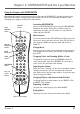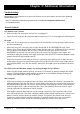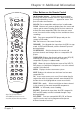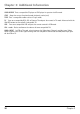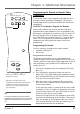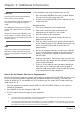- Thomson Inc. User's Guide TV RD900W
Table Of Contents
- Things to Consider Before You Connect
- Protect Against Power Surges
- Protect Components from Overheating
- Position Cables Properly to Avoid Audio Interference
- Connection Pictures
- Audio System Requirements
- Computer System Requirements
- Windows® PC Requirements
- Unpack the box and check your parts
- Front of the Lyra Wireless Units
- Back of the Lyra Wireless Units
- Connecting the Lyra Wireless Transmitter to your Computer
- Connecting the Lyra Wireless Receiver to your Audio Receiver
- Improving Performance
- Orientation of the Antennas
- Fine Tuning the Lyra Wireless
- If there is no signal at all
- If the signal is weak or there is interference
- Avoiding Interference
- Cordless Phone and Baby Monitor Interference
- Chapter 2: MUSICMATCH and the Lyra Wireless
- Install the software on your computer
- Launching MUSICMATCH
- Launching the Remote Control Software
- Turning off the Chime
- Closing the Remote Control Software
- Audio Setup
- Settings in MUSICMATCH
- Soundcard Settings in Your Computer’s Control Panel
- CD-ROM Settings in Your Computer’s Control Panel
- More on MUSICMATCH
- Install Batteries in the Remote
- Playing Music through the Lyra Wireless
- Fine Tuning the Lyra Wireless
- If there is no signal at all
- If the signal is weak or there is interference
- Improving Performance
- Orientation of the Antennas
- Using the Remote with MUSICMATCH
- Launching MUSICMATCH
- Music Sources
- Playing Music
- Changing Tracks and Scanning Within a Track
- Adjusting the Volume
- Changing Playlists and Internet Radio Stations
- Repeating a Playlist
- Buying Music
- Chapter 3: Additional Information
- Troubleshooting
- Care and Cleaning
- FCC and Industry Canada Information
- Limited Warranty

Chapter 3 23
Chapter 3: Additional Information
Illustrations contained in this document are for representation only.
Troubleshooting
Most problems you encounter with your Lyra Wireless can be corrected by consulting the following
troubleshooting list.
Note: For additional troubleshooting information, visit www.rca.com/digitalaudiodownloads
or call 580-634-0115.
General Problems
Lyra Wireless won’t turn on
• Make sure both the transmitter and receiver are plugged in.
• Check the wall receptacle (or extension cord) to make sure it is “live” by plugging in something else.
No sound
• Make sure all the connections are snug between the Lyra Wireless receiver and your audio receiver
(or other component).
• Make sure the music is not being sent to your sound card. In the MUSICMATCH menu, select
Options, then Player, then Settings. Under Output Control, make sure USB Audio Device is selected
(or Lyra Wireless for Windows XP). If it wasn’t already selected, you may have to restart
MUSICMATCH to activate the new setting. Once you restart, try playing the music again. You
should hear audio play through your audio system (not from your PC). The normal Windows sound
prompts should still play through your PC.
• Make sure the correct input mode or channel is selected on your audio system. In order for your
audio system to receive the sound coming from the Lyra Wireless, the correct input mode must be
selected (AUX, INPUT, etc.). See your owner’s manual for the audio system or component for more
details.
The chime sound and Windows prompts are playing through the Lyra Wireless
• Make sure your sound playback settings are correct. If all sounds are playing through your audio
system, including Windows sound prompts, you need to set the Windows prompts to only play
through your sound card. See page 16 for details.
Poor reception
• Make sure the antenna is positioned correctly. Proper orientation of the antenna is important for
good performance. You may find that the system works better with one or more of the antennas in
the horizontal (flat) position. The receiver and transmitter tend to operate better in high locations,
where the signal path is wider and stronger (on a shelf, for example). Watch the receiver signal
strength indicators for indication of signal strength.
•Your cordless phone or baby monitor may be causing interference. The transmitter and receiver
have 4 RF channels, but if you have a 900Mhz cordless phone or baby monitor, pick a channel that
doesn’t interfere with the phone or monitor. Channel 4 is typically the channel with the least
interference with telephones and baby monitors. If you have interference, leave your cordless
phone or monitor on, then switch to a channel on both Lyra Wireless units that is clear.