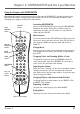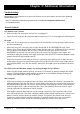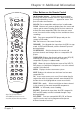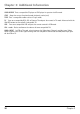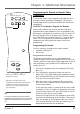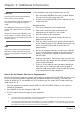- Thomson Inc. User's Guide TV RD900W
Table Of Contents
- Things to Consider Before You Connect
- Protect Against Power Surges
- Protect Components from Overheating
- Position Cables Properly to Avoid Audio Interference
- Connection Pictures
- Audio System Requirements
- Computer System Requirements
- Windows® PC Requirements
- Unpack the box and check your parts
- Front of the Lyra Wireless Units
- Back of the Lyra Wireless Units
- Connecting the Lyra Wireless Transmitter to your Computer
- Connecting the Lyra Wireless Receiver to your Audio Receiver
- Improving Performance
- Orientation of the Antennas
- Fine Tuning the Lyra Wireless
- If there is no signal at all
- If the signal is weak or there is interference
- Avoiding Interference
- Cordless Phone and Baby Monitor Interference
- Chapter 2: MUSICMATCH and the Lyra Wireless
- Install the software on your computer
- Launching MUSICMATCH
- Launching the Remote Control Software
- Turning off the Chime
- Closing the Remote Control Software
- Audio Setup
- Settings in MUSICMATCH
- Soundcard Settings in Your Computer’s Control Panel
- CD-ROM Settings in Your Computer’s Control Panel
- More on MUSICMATCH
- Install Batteries in the Remote
- Playing Music through the Lyra Wireless
- Fine Tuning the Lyra Wireless
- If there is no signal at all
- If the signal is weak or there is interference
- Improving Performance
- Orientation of the Antennas
- Using the Remote with MUSICMATCH
- Launching MUSICMATCH
- Music Sources
- Playing Music
- Changing Tracks and Scanning Within a Track
- Adjusting the Volume
- Changing Playlists and Internet Radio Stations
- Repeating a Playlist
- Buying Music
- Chapter 3: Additional Information
- Troubleshooting
- Care and Cleaning
- FCC and Industry Canada Information
- Limited Warranty

Chapter 3: Additional Information
Chapter 3 27
Programming the Remote to Operate Other
Components
The universal remote can be programmed to operate most
brands of remote controllable components. The remote is
already programmed to operate most RCA, GE, and Proscan
components.
Find Out If You Need to Program the Remote
To determine whether the universal remote needs to be
programmed for your component, turn the component ON.
For example, to program the remote for a TV, turn on the TV.
Point the remote at the TV, and press the TV button. Then
press ON•OFF or CH + (channel up) or CH – (channel down)
to see if the TV responds to the remote commands. If the
component does not respond, the remote needs to be
programmed.
Programming the Remote
There are two ways to program the remote control:
• automatic code search
• direct entry
Using Automatic Code Search
The following instructions can be used to program the
remote to operate each of your components. If you want to
stop the automatic code search without programming any of
your components, press CLEAR until the indicator on the
remote turns off.
1. Turn on the component you want to operate (TV, Cable
Box, etc.)
2. Press and hold the component button you want to
program (TV, etc.). While holding the component button,
press and hold ON•OFF until the indicator on the remote
turns on, then release both buttons.
3. Point the remote at the component. Press and release
PLAY, then wait 5 seconds or until the indicator on the
remote stops flashing.
At this point the remote is searching for the correct code
to program. If, after 5 seconds, the component you want
to operate does not turn off, press PLAY again to tell the
remote to search the next set of codes.
Continue pressing PLAY until the component turns off or
you have searched through all of the codes. There are 20
total sets of codes. If the component does not turn off
after pressing PLAY 20 times, then the remote can’t be
programmed to operate that component.
You’ll use these buttons when you
program the remote.
PLAY
REVERSE
STOP
LYRA
WIRELESS
ON • OFF
TV
DVD
VCR
AM•FM
SAT•CABLE
CLEAR
Important: The remote may not be
compatible with all models of all brands of
components. It also may not operate all
functions of the remote that came with
your component.
Tip
To stop the automatic code search without
programming any components, press and hold
CLEAR until the indicator on the remote turns
off.
Indicator