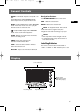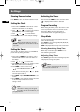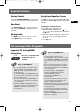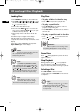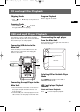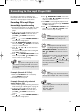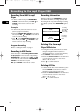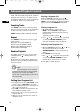Micro System User Manual
14
Wireless Musiclink allows you to have remote
access to the Windows Media Player Library in
your computer. Refer to page 3 to install the
required software and driver first before you
start music playback.
Connecting your Unit to the
Computer
1. Press SOURCE to select PC mode.
2. Adjust the Wireless Musiclink antenna at the
back of the unit to face skyward as illustrated.
3. Connect the included USB cable to the
Wireless Music Link Transceiver.
4. Connect the other end of the USB cable to
your computer’s USB port.
5. Adjust the antenna of
the Transceiver to face
skyward as illustrated.
6. PC Searching and PC
Connecting will be
shown on the main
unit’s display. PC No
Connect will be
displayed if no PC
connection is found.
7. A connection icon will be displayed on the
right hand corner of your computer. This icon
indicates the connection between your unit
and your computer.
Playback Features
1. Press
/
or
/
to select
among All music, Genre, Artist, Album and
Playlists in your Windows Media Player
Library.
2. Press to confirm the selected items or
to return to the previous menu level. If the
selected item is a song, playback will start.
Start and Pause Playback
Press to start and pause playback.
Stop Playback
Press to stop playback and display the song
list.
Skipping Files
• Press
/
or
/
to skip to the
previous or next file.
•Press and hold
/
or
/
to
search through a file while it is playing.
Note:
When you move your cursor over the
connection icon:
• link broken! will be displayed if no
connection with your unit is found.
• No dongle will be displayed if no Wireless
Musiclink Transceiver is connected to your
computer.
Wireless Musiclink
EN
Tip:
For the main unit to show CD and
Song information, your PC must be
turned on connected to the internet. For
further detail on the internet connection,
check the readme file in the included CD-
ROM, or use the HELP option in the Wireless
Music Link program installed on your PC.
RS2100 EN (04_07_06) 11/7/06 4:24 PM Page 21