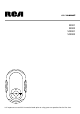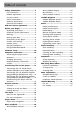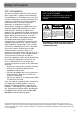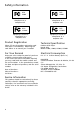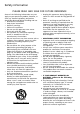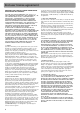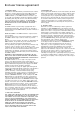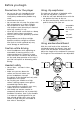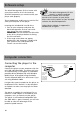user manual S2001 S2002 SC2001 SC2002 It is important to read this instruction book prior to using your new product for the first time. It is important to read this instruction book prior to using your new product for the first time.
Table of contents Safety information .............................. 3 FCC information ....................................... 3 Product registration ................................ 4 For your records ...................................... 4 Service information ................................. 4 Technical specification ............................. 4 Electrical consumption ............................ 4 End user license agreement ............... 6 Before your begin ................................
Safety information FCC information This device complies with Part 15 of the FCC Rules. Operation is subject to the following two conditions: (1) This device may not cause harmful interference, and (2) this device must accept any interference received, including interference that may cause undesired operation. In accordance with FCC requirements, changes or modifications not expressly approved by Thomson Inc. could void the user’s authority to operate this product.
Safety information RCA S2001 Equipment tested for compliance as a complete unit RCA SC2001 Equipment tested for compliance as a complete unit RCA S2002 Equipment tested for compliance as a complete unit RCA SC2002 Equipment tested for compliance as a complete unit Product Registration Technical Specification Please fill out the product registration card and return it immediately. Returning this card allows us to contact you if needed.
Safety information PLEASE READ AND SAVE FOR FUTURE REFERENCE Some of the following information may not apply to your particular product; however, as with any electronic product, precautions should be observed during handling and use. • Read these instructions. • Keep these instructions. • Heed all warnings. • Follow all instructions. • Do not use this apparatus near water. • Clean only with dry cloth. • Do not block any ventilation openings. Install in accordance with the manufacturer’s instructions.
End user license agreement IMPORTANT: READ CAREFULLY BEFORE DOWNLOADING OR INSTALLING THIS SOFTWARE! THIS END USER LICENSE AGREEMENT (THIS “EULA”) IS A LEGAL AGREEMENT BETWEEN YOU AND THOMSON INC., OR ANY THOMSON GROUP ENTITY, AS DEFINED BELOW (COLLECTIVELY “THOMSON ENTITY”), FOR THE RCA OR THOMSON BRANDED PORTABLE DIGITAL AUDIO/VIDEO DEVICE APPLICATION/DRIVER SOFTWARE PROGRAM AND ASSOCIATED DOCUMENTATION, IF ANY (COLLECTIVELY, THE “PROGRAM”).
End user license agreement 7. WINDOWS MEDIA The software embedded within your A/V Device (the “Device Firmware”) contains software licensed from Microsoft that enables you to play Windows Media Audio (WMA) files (“WMA Software”). The WMA Software is licensed to you for use with your A/V Device under the following conditions. By installing and using this version of the Device Firmware, you are agreeing to these conditions.
Before you begin Dear RCA Customer, Thank you for purchasing the RCA Player. This player will play open mp3 and Windows Media™ audio (WMA) content as well as content purchased from most online music download services. After purchasing and downloading music to your PC, you are now ready to move content to your player. To transfer the music, you must use Windows Media Player or the application recommended by the online music download service.
Before you begin Precautions for the player Using clip earphones • Do not use the unit immediately after transportation from a cold place to a warm place; condensation problem may result. • Avoid shock to the unit. • Do not store the unit near fire, places with high temperature or in direct sunlight. • Do not operate or store unit in places with frequent static electricity or electrical noise (e.g. speaker, TV set). • Clean the unit with a soft cloth or a damp chamois leather. Never usesolvents.
Sofeware setup The Music Management CD that comes with your player contains all of the necessary software components you need to make your player work properly. These components enable you to transfer files from your computer to the player. Inserting the included CD into CD Drive 1. Turn on your computer and place the Music Management CD that came with your player into your computer. IMPORTANT: Do not connect the USB cable to the PC or the player before or during the CD installation. 2.
Computer connection Charging the battery Caution Your player will charge through the USB connection when it is connected to your computer. The display below shows where the animated battery icon is displayed when charging. To fully charge the player, make sure your computer is on and the device is connected for at least 3 hours. • Do not separately recharge, disassemble, or incinerate or expose to high temperatures over 45ºC (113ºF).
Transferring files to the player You may select one of the following methods to transfer music contents to your player: 1) Yahoo! Music Jukebox, 2) drag-and-drop via Windows Explorer. For method 1, you first need to have successfully installed the software packages included in the Music Management CD. Transferring files via Yahoo! Music Jukebox refer to page 12. Yahoo! Music Jukebox is supported only by Windows XP or higher operating system.
Transferring files to the player Transferring files via Windows Explorer (Drag-and-drop) (Windows XP only) In Windows Explorer, when the RCA player is opened in MTP mode, and Windows Media Player 10 is installed, the “Data” and “Media” views will be displayed for the player. The Data folder is used to manage data content on the player, such as text files. The Media folder is used to manage media content supported by the player for playback, such as mp3 and wma.
Transferring files to the player Disconnecting your player from the computer For Windows XP users, your player is connected in MTP (Media Transfer Protocal) mode to your computer by default, you may disconnect the USB cable directly when file download is completed. Do not disconnect the USB connection during file download. Doing so may corrupt system files or the files being downloaded.
General controls Overview 5 1 6 2 6 3 4 1. m • To access the file or player menu. • Press and hold to lock or unlock the player’s keys. • To stop the radio recording. 2. 3. USB jack - Attach the small end (Type mini-B) of the mini-USB cable here. Attach the large end (Type A) to your computer’s USB port. The player will enter USB mode automatically, and you can transfer files to and from the computer. The player’s battery will also be charging when connected to the computer.
File menu How files are organized? File menu navigation Files transferred to the player are sorted automatically according to their file types. Music files are further sorted according to several parameters for quickly searching your favorite music. Once your player is switched on, you will see the file menu as below: • Press to go to the next menu level. • Press + or – to move along menu items at the same level. to go to the previous menu level.
File menu 4. The albums of the selected artist appear. Highlight a desired album by pressing + or to advance. –, then press All songs Album 1 Album 2 > > 5. The songs of the selected album appear. Highlight a desired song by pressing + or –, then press or to start playback. All songs Song 1 Song 2 • The song’s information will show on the display during playback. The information available depends upon the ID3 tags that have been set up for the song.
Player menu The player menu lets you access more features of the player. Depending on the mode you are in (e.g. music playback, radio recording etc.), the items available in the player menu may vary. Player menu navigation • Press to go to the next menu level. • Press + or – to move along menu items at the same level. to go to the previous menu level. • Press • Press or repeatedly to select options.
Player menu Go to or to switch among the library • Press (to access the file menu), radio, stopwatch and BMI modes. Shuffle • Press or repeatedly to select shuffle on or off. Files will be played randomly when shuffle mode is activated. Shuffle mode is not available when you are listening to an audible file. Repeat • Press or repeatedly to select a repeat mode. Repeat mode is not available when you are listening to an audible file.
Music playback Music playback controls Press to go to the file or player menu (refer to page 16-19). Press and hold to lock or unlock the keys. Press once to skip to the previous file*, or press and hold to fast reverse. Press once to start the playback. Press during playback to pause and again to resume. To increase the volume Press once to skip to the next file, or press and hold to fast forward.
Music playback My Selections Other playback features My Selections is a playlist of your preferred music files (audible and radio recorded files are not selectable). You may play your music files randomly and / or repeatedly as well as select the DSP effect to best suit your music. To do so, you need to access the player menu during music playback. Refer to page 18-19 for details. To select a music file as My Selections: 1. While listening to a favorite music file, press m twice.
Audible playback Audible playback controls Press to go the file or player menu (refer to page 16-19). Press and hold to lock or unlock the keys. Press once to skip to the previous file*, or press and hold to fast reverse. Press once to start the playback. Press during playback to pause and again to resume. To increase the volume Press once to skip to the next file*, or press and hold to fast forward.
Radio Radio (switching on) Radio (switching off) 1. Press m in any mode to access the player menu (during music playback, m has to be pressed twice). 2. While “Go to” is highlighted, press or . 1. Press m in the radio mode to access the player menu. 2. While “Go to” is highlighted, press or . Go to Shuffle Repeat Go to > Save to Preset Clear Preset > Off Off 3. While “Radio” is highlighted, press to switch on the radio. or Radio Stopwatch BMI 3. Select one of the modes to switch to and or .
Radio Saving preset stations Suppressing stereo signal You can save up to 20 channels as preset stations. 1. Select a radio frequency. Refer to “Selecting radio frequency” on the previous page. 2. Press m to access the player menu and then press + or – to highlight “Save to Preset”. If FM stereo signal is weak, selecting mono sound may reduce the noise. 1. While listening to the radio, press m to access the player menu and then press + or – to highlight “Mode”. Go to > Save to Preset Clear Preset 2.
Radio recording Start recording Deleting radio recording Radio program can be recorded as .wav format. 1. While listening to the radio, press m to access the player menu and then press + or – to highlight “Start Recording”. 1. In the file menu, press + or – to highlight “Radio Recs” and then press to show the archive of radio recordings. Clear Preset Mode Start Recording 2. Press to start recording. 3. Press to pause recording, press again to resume. 4. Press m to stop recording.
Stopwatch Using stopwatch Multiple lap timing 1. To access the stopwatch, press m once or twice to access the player menu (refer to page 18 for details). 2. While “Go to” is highlighted in the menu, press or to advance. 1. In stopwatch mode, press to start timing of the first lap. 2. Press + at the start of the second, third lap and so on (maximum 30 laps). • The unit will display the lap difference briefly after the second lap is finished and then the average time on the display.
BMI (Body Mass Index) BMI is a measure which takes into account a person’s weight and height to estimate total body fat in adults. It may vary depending on your body type and composition. BMI is calculated by the following formula: BMI = Body weight (kg) 2 [Body height (m)] = 703 x Body weight (lb) [Body height (inch)]2 You should have entered your personal information before checking this index (refer to Personal Information).
More information Troubleshooting Tips The player does not turn on when the PLAY button is pressed? • Battery may be empty. Skipping tracks or bad sound quality? • Repeat, random or program function may be activated. • There may be strong magnetic fields (e.g. too close to TV) near the player. • Low Battery level. Cannot perform playback? • LOCK function may be activated. • There may be no mp3/WMA tracks in the internal memory.
More information Check for updates Visit http://www.rcaaudiovideo.com/ digitalaudiosupport for the latest news and firmware upgrades for your player. You must update your system after new downloads have been made in order for the new applications to be executed. Frequently asked questions You can get FAQ information at http://www.rcaaudiovideo.com/faq This player may temporarily cease to function if subjected to electrostatic disturbance.
Limited Warranty For U.S. What your warranty covers: • Defects in materials or workmanship. For how long after your purchase: • One year from date of purchase. The warranty period for rental units begins with the first rental or 45 days from date of shipment to the rental firm, whichever comes first. What we will do: • Provide you with a new, or at our option, a refurbished unit. The exchange unit is under warranty for the remainder of the original product’s warranty period.
Limited Warranty For Canada Thomson multimedia Ltd. warrants to the purchaser or gift recipient that if any manufacturing defect becomes apparent in this product within 1 year from the original date of purchase, it will be replaced free of charge, including return transportation. This warranty does not include damage to the product resulting from accidents, misuse or leaking batteries. Should your product not perform properly during the warranty period, either: 1.
IMPORTADOR Comercializadora Thomson de México, S.A. de C.V. Álvaro Obregón No. 151. Piso 13. Col. Roma. Delegación Cuauhtémoc C.P. 06700. México, D.F. Telefono: 52-55-11-020360 RFC: CTM-980723-KS5 Thomson Inc. P.O. Box 1976 Indianapolis, IN 46206-1976 © 2007 Thomson Inc. Trademark(s) ® Registered Marca(s) ® Registrada(s) Marque(s) ® Deposée(s) www.rcaaudiovideo.com Printed In China / Impreso en China v6.