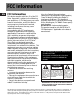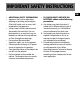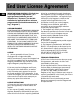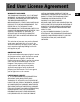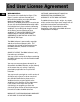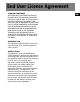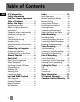u s e r m a n u a l TC1500 TC1501 TC1502 TC1500FM TC1501FM TC1502FM TH1500 TH1501 TH1502 It is important to read this instruction book prior to using your new product for the first time. Es importante leer este manual antes de usar por vez primera su euipo.
FCC Information EN FCC Information This device complies with Part 15 of the FCC Rules. Operation is subject to the following two conditions: (1) This device may not cause harmful interference, and (2) this device must accept any interference received, including interference that may cause undesired operation. In accordance with FCC requirements, changes or modifications not expressly approved by Thomson Inc. could void the user’s authority to operate this product.
Safety Information RCA TC1500A Equipment tested for compliance as a complete unit RCA TC1502B Equipment tested for compliance as a complete unit RCA TC1502FMA RCA TC1501A Equipment tested for compliance as a complete unit RCA TC1500FMA Equipment tested for compliance as a complete unit RCA TC1502FMB Equipment tested for compliance as a complete unit Equipment tested for compliance as a complete unit RCA TH1501B RCA TH1502A Equipment tested for compliance as a complete unit Equipment tested for co
IMPORTANT SAFETY INSTRUCTIONS EN PLEASE READ AND SAVE FOR FUTURE REFERENCE Some of the following information may not apply to your particular product; however, as with any electronic product, precautions should be observed during handling and use. • Read these instructions. • Keep these instructions. • Heed all warnings. • Follow all instructions. • Do not use this apparatus near water. • Clean only with dry cloth. • Do not block any ventilation openings.
IMPORTANT SAFETY INSTRUCTIONS EN • ADDITIONAL SAFETY INFORMATION • Apparatus shall not be exposed to dripping or splashing and no objects filled with liquids, such as vases, shall be placed on the apparatus. • Always leave sufficient space around the product for ventilation. Do not place product in or on a bed, rug, in a bookcase or cabinet that may prevent air flow through vent openings. • Do not place lighted candles, cigarettes, cigars, etc. on the product.
End User License Agreement EN IMPORTANT-READ CAREFULLY: This End User License Agreement ("Agreement") is a legal agreement between you and Thomson Inc. ("Thomson") for the RCA Audio Device application/driver software program and associated documentation, if any ("Program").
End User License Agreement WARRANTY DISCLAIMER THE PROGRAM IS PROVIDED "AS IS" WITHOUT WARRANTY OF ANY KIND, EITHER EXPRESSED OR IMPLIED, INCLUDING, BUT NOT LIMITED TO THE IMPLIED WARRANTIES OF MERCHANTABILITY, FITNESS FOR A PARTICULAR PURPOSE, TITLE OR NON-INFRINGEMENT. THE ENTIRE RISK AS TO THE QUALITY AND PERFORMANCE OF THE PROGRAM IS WITH YOU.
End User License Agreement EN WINDOWS MEDIA This version of the Audio Device Player ("The Player") contains software licensed from Microsoft that enables you to play Windows Media Audio (WMA) files ("WMA Software").The WMA Software is licensed to you for use with the RCA/THOMSON Portable Audio Device digital music player under the following conditions. By installing and using this version of the Player, you are agreeing to these conditions.
End User License Agreement THIRD PARTY SOFTWARE ANY THIRD PARTY SOFTWARE THAT MAY BE PROVIDED WITH THE PROGRAM IS INCLUDED FOR USE AT YOUR OPTION. IF YOU CHOOSE TO USE SUCH THIRD PARTY SOFTWARE, THEN SUCH USE SHALL BE GOVERNED BY SUCH THIRD PARTY'S LICENSE AGREEMENT, AN ELECTRONIC COPY OF WHICH WILL BE INSTALLED IN THE APPROPRIATE FOLDER ON YOUR COMPUTER UPON INSTALLATION OF THE SOFTWARE.
Table of Contents EN FCC Information Safety Information End User License Agreement Table of Contents . . . . . . . . . . .1 Before You Begin . . . . . . . . . . .2 Unpacking your unit . . . . . . . . . . . . .2 What’s so special about this mp3 player? . . . . . . . . . . . . . . . . . . . .2 Computer system requirements . . .2 Precautions for the unit . . . . . . . . . .3 Caution . . . . . . . . . . . . . . . . . . . . . . . .3 Caution while driving . . . . . . . . . . .3 Headset safety . . . . . . . . . .
Before You Begin "Dear RCA Customer, Thank you for purchasing the RCA Digital Audio Player. This product will play open mp3 and Windows Media™ audio (WMA) content as well as content purchased from most online music download services. After purchasing and downloading music to your PC, you are now ready to move content to your player. To transfer the music, you should use Windows Media Player or the application recommended by the online music download service.
Before You Begin Caution while Driving EN ! Warning: Use of this product is for your personal use only. Unauthorized recording or duplication of copyrighted material may infringe upon the rights of third parties and may be contrary to copyright laws. Use of headphones while operating an automobile or moving vehicle is not recommended and is unlawful in some states and areas. Be careful and attentive on the road. Stop operation of the unit if you find it disruptive or distracting while driving.
Before You Begin Important Battery Information • Charge the unit for at least 2 hours before first use. • Charge the unit for at least 2 hours after putting away the unit for a long time. • The battery used in this device may present a risk of fire or chemical burn if mistreated. Do not separately recharge, disassemble, heat above 100ºC (212ºF), or incinerate. • Battery replacement should only be made by a trained technician. Refer to Limited Warranty for details. • Do not attempt to open the unit.
Connecting to Computer EN Charging the Battery The player’s battery can only be charged through the USB port of a computer. 1. Slide the USB connector upward as shown below. 2. Insert the USB connector of the player into the USB port on the computer tightly (use an optional USB extension cable if necessary). Once connected, the display shows as below: USB Connected Hold to charge batt. 3. Press and hold to enter battery charging mode. The display shows as below with the battery icon animating.
General Controls EN 1. MIC - Microphone. 2. USB connector. 3. + - Increases volume; moves upward in menu navigation. 4. – - Decreases volume; moves downward in menu navigation. 5. - Skip and search backward a file; goes back a menu level in menu navigation; selects radio frequency and preset stations. 6. - Skip and search forward a file; goes up a menu level in menu navigation; selects radio frequency and preset stations.. 7. - Press and hold to switch on or off the player; starts and pauses playback. 8.
Quick Start EN How Files are Organized? Menu Navigation The files transferred to the player will be sorted automatically so that you can easily find and play them. They are sorted as below: • Music • Audiobooks • Radio Recs • Voice / Line-in Recs (Voice Recs for TC1500, TC1501, TC1502) • My Selections To navigate through the menu, press to go up a menu level, press + or – to move along menu items at the same level. Press to go back a menu level.
Quick Start Playing / Pausing Listening to Radio • Press to begin playback. • Press once to pause playback, press again to resume playback. During playback, file duration, elapsed playback time, file information show on the display. (TC1500FM, TC1501FM, TC1502FM, TH1500, TH1501, TH1502 only) Skipping Files •. To skip to the next file, press and release . • To go to the previous file, press and release within the beginning 4 seconds of the current file. Otherwise, press and release twice.
mp3 and WMA Playback EN Basic Playback My Selections Refer to “Quick Start”. My Selections is a playlist of your preferred music files (audible and recorded files are not selectable). 1. Select your preferred files in one of the following ways: • Press once while you are listening to a preferred music file with “Added to MySel” shows on the display briefly. • Press once while you are browsing music files in the navigation menu with “Added to MySel” shows on the display briefly.
Radio TC1500FM, TC1501FM, TC1502FM TH1500, TH1501, TH1502 only Basic Operations Selecting Preset Stations Refer to "Quick Start" for basic operations. 1. Make sure you are in preset mode 2. Press or to select a preset number. Manual and Preset Modes Press repeatedly to select between the two modes while listening to the radio. Manual mode – tuning to stations manually, Preset mode – selecting stations saved in preset memory. EN Clearing Presets 1.
Radio Recording EN TC1500FM, TC1501FM, TC1502FM, TH1500, TH1501, TH1502 only Recording Radio Radio programs can be recorded as wav files. 1. Tune to the station to be recorded. 2. Press to start recording. Press to pause recording and again to resume. 3. Press to stop recording. Listening to Radio Recordings 1. In the file navigation menu, press – to select "Radio Recs". 2. Press to view radio recordings and then press – to select a desired recording. 3. Press or to play the selected recording.
Voice Recording Voice Recording Deleting Voice Recordings Voice can be recorded through the microphone as wav files. 1. While playback is stopped, press M to access the player’s menu. 2. Press while “Go to” is highlighted. 3. Press – to select "Voice / Line-in Recs" (“Voice Recs” for TC1500, TC1501 and TC1502). 4. Press , “Ready” shows on the display. 5. Press to start recording. Press to pause recording. Press again to resume. 6. Press to stop recording. 1.
Line-in Recording EN TC1500FM, TC1501FM, TC1502FM TH1500, TH1501, TH1502 only Line-in Recording Recording as wav files can be made through a line-in cable connected to the headphone jack. 1. While playback is stopped, press M to access the player’s menu. 2. Press while “Go to” is highlighted. 3. Press – to select “Line-in Recording”. 4. Press , “Ready” shows on the display. 5. Start playback of the line-in source. 6. Press to start recording. Press to pause recording. Press again to resume. 7.
Setting the Player DSP DSP feature consists a number of sound effects. While the display shows the navigation screen for file selection, press M to access the player’s menu and then press – to select “DSP”. (If the display shows the playback screen, press M twice to access the player’s menu.) Press repeatedly to select an effect mode (Flat, Bass, Pop, Rock and Jazz).
More Information EN Troubleshooting Tips The player does not turn on when the PLAY button is pressed? • Battery may be empty. • Press the reset button to reset the player. Skipping tracks or bad sound quality? • Repeat, random or program function may be activated. • There may be strong magnetic fields (e.g. too close to TV) near the unit. • Low Battery level. Cannot perform playback? • LOCK function may be activated. • There may be no mp3/WMA tracks in the internal memory.
More Information What does the PlaysForSure logo mean? • PlaysForSure is a new logo program from Microsoft®. Consumers can match the PlaysForSure logo on a large selection of devices and online music stores. If you see the logo, you’ll know your digital media will play for sure. For more information on the Microsoft PlaysForSure program, visit www.PlaysForSure.com. Check for Updates Visit http://www.rca.com/ digitalaudiodownloads for the latest news and firmware upgrades for our Digital Audio Player.
US Limited Warranty EN What your warranty covers: • Defects in materials or workmanship. For how long after your purchase: • One year from date of purchase. The warranty period for rental units begins with the first rental or 45 days from date of shipment to the rental firm, whichever comes first. What we will do: • Provide you with a new, or at our option, a refurbished unit. The exchange unit is under warranty for the remainder of the original product’s warranty period.
Canadian Limited Warranty Thomson multimedia Ltd. warrants to the purchaser or gift recipient that if any manufacturing defect becomes apparent in this product within 1 year from the original date of purchase, it will be replaced free of charge, including return transportation. This warranty does not include damage to the product resulting from accidents, misuse or leaking batteries. Should your product not perform properly during the warranty period, either: 1.
IMPORTADOR Comercializadora Thomson de México, S.A. de C.V. Álvaro Obregón No. 151. Piso 13. Col. Roma. Delegación Cuauhtémoc C.P. 06700. México, D.F. Telefono: 52-55-11-020360 RFC: CTM-980723-KS5 Thomson Inc. P.O. Box 1976 Indianapolis, IN 46206-1976 © 2006 Thomson Inc. Trademark(s) ® Registered Marca(s) ® Registrada(s) Marque(s) ® Deposée(s) www.rca.com Printed In China / Impreso en China Tocom (v4.
u s e r m a n u a l Software Installation File Transfer Installation des software Transfert de musique Instalación de logiciel Trasferencia de Música It is important to read this instruction book prior to using your new product for the first time. Es importante leer este manual antes de usar por vez primera su euipo.
End User License Agreement EN IMPORTANT-READ CAREFULLY: This End User License Agreement ("Agreement") is a legal agreement between you and Thomson Inc. ("Thomson") for the RCA Audio Device application/driver software program and associated documentation, if any ("Program").
End User License Agreement LICENSE RESTRICTIONS a) Except for the licenses expressly granted to you in this Agreement, no other licenses are implied. b) You may not (i) modify, translate, reverse engineer, decompile, disassemble (except to the extent that this restriction is expressly prohibited by law) or create derivative works based upon the Program or (ii) copy the Program, except as expressly permitted herein.
End User License Agreement EN WARRANTY DISCLAIMER OWNERSHIP RIGHTS THE PROGRAM IS PROVIDED "AS IS" WITHOUT WARRANTY OF ANY KIND, EITHER EXPRESSED OR IMPLIED, INCLUDING, BUT NOT LIMITED TO THE IMPLIED WARRANTIES OF MERCHANTABILITY, FITNESS FOR A PARTICULAR PURPOSE, TITLE OR NONINFRINGEMENT. THE ENTIRE RISK AS TO THE QUALITY AND PERFORMANCE OF THE PROGRAM IS WITH YOU.
End User License Agreement LIMITATION OF LIABILITY a) TO THE MAXIMUM EXTENT PERMITTED BY APPLICABLE LAW, IN NO EVENT SHALL THOMSON, ITS AFFILIATES, OR ITS DEALERS BE LIABLE FOR ANY SPECIAL, INCIDENTAL, INDIRECT OR CONSEQUENTIAL DAMAGES WHATSOEVER (INCLUDING, WITHOUT LIMITATION, DAMAGES FOR LOSS OF PROFITS, BUSINESS INTERRUPTION, CORRUPTION OF FILES, LOSS OF BUSINESS INFORMATION OR ANY OTHER PECUNIARY LOSS) REGARDLESS OF CAUSE OR FORM OF ACTION, INCLUDING CONTRACT, TORT OR NEGLIGENCE, ARISING OUT OF THE USE
End User License Agreement EN The WMA Software is protected by copyright and other intellectual property laws. This protection also extends to documentation for the WMA Software, whether in written or electronic form. GRANT OF LICENSE. The WMA Software is only licensed to you as follows: You may use this version of the Player containing the WMA Software only with the Portable Audio Device player.
End User License Agreement THIRD PARTY SOFTWARE GENERAL TERMS ANY THIRD PARTY SOFTWARE THAT MAY BE PROVIDED WITH THE PROGRAM IS INCLUDED FOR USE AT YOUR OPTION. IF YOU CHOOSE TO USE SUCH THIRD PARTY SOFTWARE, THEN SUCH USE SHALL BE GOVERNED BY SUCH THIRD PARTY'S LICENSE AGREEMENT, AN ELECTRONIC COPY OF WHICH WILL BE INSTALLED IN THE APPROPRIATE FOLDER ON YOUR COMPUTER UPON INSTALLATION OF THE SOFTWARE.
Table of Contents EN End User License Agreement Profiling (Model Dependent) .9 Table of Contents Disconnecting the Player . . . .10 Before You Begin . . . . . . . . . . .1 Disconnecting Your Player from the Computer . . . . . . . . . . . . . . . . . .10 Computer System Requirements . . .1 What’s so special about this mp3 player? . . . . . . . . . . . . . . . . . . . . . . . .2 Troubleshooting Tips . . . . . . .11 Getting Started . . . . . . . . . . . .
Before You Begin Dear RCA Customer, Thank you for purchasing the RCA Digital Audio Player. Our products will play open mp3 and Windows Media™ audio (WMA) content and for certain models, content purchased from most online music download services. After purchasing and downloading music to your PC, you are now ready to move content to your player. To transfer the music, you may use the applications recommended by the online music download service.
Before You Begin EN What’s so special about this mp3 player? This player is meant to play mp3 and Windows MediaTM audio files transferred in the built-in flash memory. To do so, you need the use of a Windows computer with USB port and a music management software (Yahoo! Music Engine or Window Media Player recommended). The Music Management CD that comes with your Digital Audio Player contains all of the necessary software components you need to make your Digital Audio Player work properly.
Getting Started Inserting the Included CDROM into CD-ROM Drive 1. Turn on your computer and place the Music Management CD that comes with your digital audio player into your computer. Note: Don’t connect the USB device to the PC or digital audio player before or during the CD-ROM installation. If you’re running Windows ME/ 2000/ XP, no additional drivers are required. If you’re running Windows 98SE, you must install the USB drivers from the CD-ROM in order for the digital audio player to function properly.
Connecting to the Computer EN Connecting the Player to the Computer Connect the Digital Audio Player to your computer. If a USB connection cable is provided, connect it to the player first before the computer. The larger end of the cable should be connected to the computer while the smaller end to the player. Note It might take several seconds for the device (the Digital Audio Player) to be detected, especially in Windows 2000/XP.
Transferring Music Transferring Files to a Digital Audio Player Depending on the availability of software on your Music Management CD specific to your digital audio player, you can transfer files to your Digital Audio Player via 1) Yahoo! Music Engine (Windows XP only), 2) Windows Media Player or 3) Windows Explorer (requires no software installation).
Transferring Music EN Transferring Files via Yahoo! Music Engine (Windows XP only) Yahoo! Music Engine lets you manage your music easily and organize like a pro. Create your own playlists: music for work, the gym, or even dinner. You can also buy music and transfer to your digital audio player in seconds. Just drag and drop and you ‘re done. For more information on the installation and operations, please visit: http://music.yahoo.com/musicengine/ 4.
Transferring Music Yahoo! Music Unlimited: Supercharge the Engine Yahoo! Music Unlimited is a subscription service with access to over 1 million songs, plus much more. For a low monthly price, you can: • add any of those million songs to your personal music library to listen, • transfer to your digital audio player, • share with others*, • buy burnable downloads, • listen to LAUNCHcast Plus, the commercial-free radio service.
Transferring Music EN Transferring Files via Windows Media Player If you want to take your music collection with you, you can easily synchronize items in your library to your digital audio player. The Sync feature in the latest version of Windows Media Player and allows you to synchronize files in categories and playlists in your library to your digital audio player. For complete details, see the “Synchronizing media to your device” topic in the Windows Media Player help documentation. 1.
Transferring Music Transferring Files via Windows Explorer (Drag and Drop) From Windows Explorer, highlight all the files/folders you want to transfer to your Digital Audio Player and drag them to the drive letter that is associated with it. EN Attention Make sure all data are transferred to the Digital Audio Player before unplugging the USB connection.
Disconnecting the Player EN Disconnecting Your Player from the Computer For Windows XP, from the System Tray, double click the left mouse button on the icon and select Safely Remove Hardware. Select the drive corresponding to your player and click STOP. Before disconnecting the USB connection from the computer or the Digital Audio Player, be sure the "Safe to Remove Hardware" message is displayed.
Troubleshooting Tips Problem Checkpoints / Action After connecting the player to computer, "USB connected" does not appear on the display. • Make sure the device is powered on. Some players do not automatically come on when plugged into the computer. • Make sure that the USB connections to the computer and device are securely in. Cannot access the player via Windows 2000 computer. • Install the Service Pack 3 for Windows 2000. Visit www.windowsupdate.microsoft.com to check for the latest updates.
IMPORTADOR Comercializadora Thomson de México, S.A. de C.V. Álvaro Obregón No. 151. Piso 13. Col. Roma. Delegación Cuauhtémoc C.P. 06700. México, D.F. Telefono: 52-55-11-020360 RFC: CTM-980723-KS5 Thomson Inc. P.O. Box 1976 Indianapolis, IN 46206-1976 © 2006 Thomson Inc. Trademark(s) ® Registered Marca(s) ® Registrada(s) Marque(s) ® Deposée(s) www.rca.com Printed In China / Impreso en China TOCOM (v1.