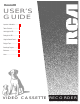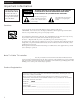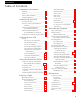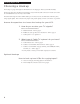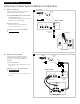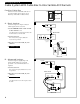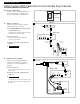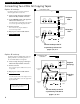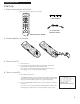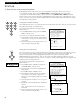VR538 USER’S GUIDE Important Information .............i Table of Contents .....................1 Hooking Up the VCR.................2 Setting Up the VCR...................7 Using the Remote Control.......12 Playing a Tape.......................18 Recording a Program .............25 References.............................35 Index ....................................
Introduction Important Information WARNING To reduce the risk of fire or shock hazard, do not expose this VCR to rain or moisture. WARNING RISK OF ELECTRIC SHOCK DO NOT OPEN TO REDUCE THE RISK OF ELECTRIC SHOCK, DO NOT REMOVE COVER (OR BACK). NO USER SERVICEABLE PARTS INSIDE. REFER SERVICING TO QUALIFIED SERVICE PERSONNEL. This symbol indicates “dangerous voltage” inside the product that presents a risk of electric shock or personal injury.
Introduction Table of Contents Important Information Automatic Tracking _______________ 20 Warnings______________________________ i Manual Tracking__________________ 20 Cautions ______________________________ i Time Counter_____________________ 21 Note to Cable TV Installer _______________ i Index Search _____________________ 21 Product Registration ____________________ i Time Search ______________________ 22 Hooking Up the VCR Choosing a Hookup ____________________ 2 Antenna or Cable System With
Hooking Up the VCR Choosing a Hookup The hookups on pages 3 through 5 are divided into two hookup types: Basic (A) and Advanced (B). The basic hookup shows the backs of TVs that have only an antenna/cable connection. It is the easier of the two and additional accessories may not be needed. The advanced hookup shows the VCR hooked up to a monitor/receiver (TV with audio and video jacks) using a signal splitter. This connection may improve the picture quality as well as convenience of operation.
Hooking Up the VCR Antenna or Cable System Without a Cable Box A. Basic hookup. A Use this hookup for a simple connection which requires fewer accessories. From Antenna or Cable 300/75 Ohm Adapter 1. Set the CH3 CH4 switch on back of VCR to either channel 3 or 4. OR You will tune the TV to this channel and use the TV•VCR button to watch the VCR. Back of VCR 2. Connect as shown. IN FROM ANTENNA This connection may require additional accessories not provided.
Hooking Up the VCR Cable System With Cable Box to Unscramble All Channels Position Cable Box VCR's Signals Transmitters Position a remote-controllable cable box on top of the VCR as shown. Be sure not to block any of the VCR’s ventilation holes. Wall Cable Box Front of VCR A. Basic hookup. A Cable Box From Cable Use this hookup for a simple connection which requires fewer accessories. IN 1. Set the CH3 CH4 switch on back of VCR to either channel 3 or 4.
Hooking Up the VCR Cable System With Cable Box to Unscramble Pay Channels (such as HBO, Showtime, Pay-Per-View, etc.) Position Cable Box VCR's Signals Transmitters Position a remote-controllable cable box on top of the VCR as shown. Be sure not to block any of the VCR’s ventilation holes. Wall Cable Box Front of VCR A. Basic hookup. A Cable Box From Cable Use this hookup for a simple connection which requires fewer accessories. IN 1.
Hooking Up the VCR Connecting Two VCRs for Copying Tapes Option A hookup. A From Antenna, Cable or Cable Box Use this hookup for a simple connection which requires fewer accessories. 1. Select a hookup from pages 2 through 5 and then modify with this connection. IN FROM ANTENNA OUTPUT 2. Set the CH3 CH4 switch on the playback VCR to either channel 3 or 4.
Setting Up the VCR Startup 1. Check accessories with VCR. Contact your dealer if any items are missing. VCR1 CABLE VCR2•LD AUX R POWE REW PLAY REC STOP DISPLAY CHAN TV FF SEARCH VOL VOL CHAN MUTE 1 4 7 2 “AAA” Batteries PAUSE PREV CH 2 3 5 6 8 9 TV•VCR INPUT M F.ADV _ SLOW + * G O PR CLEAR EN U 0 MOVE SPEED EDIT RF Coaxial Cable (Stock No. 207417) 3 TRACKING 4 Remote (Stock No. 221318) 2. Insert batteries in remote. 3. Turn on the TV. A. Turn on the TV. B.
Setting Up the VCR Startup 5. Use the on-screen menu system. Point and Select is the method you use to move through the menu system. There are two ways to accomplish this method. One is using the MENU•PROG and number buttons on the remote that correspond to the numbered menu items. The second way is using MENU•PROG or MENU and arrow buttons on the remote or front of the VCR to point and select an item in the menu.
Setting Up the VCR Startup 6. Place channels in the VCR’s memory. Channels 2 through 13 including line input (L1 or L2) are in the VCR’s memory when you first turn it on. Pressing CHANNEL up or down stops on these channels. To get additional channels available on your antenna or cable system, you must use the AutoSearch Channels feature of the VCR. If you ever change cable or antenna signals, you may need to Auto-Search channels again. A. Press VCR1 to set remote to control VCR. B.
Setting Up the VCR Startup 8. Use TV•VCR button. Skip this step if you used one of the advanced hookups. When using one of the basic hookups, the TV•VCR button lets you switch between the picture coming from the VCR or the picture from the TV channel. This button allows you to record a program on the VCR while watching another channel on the TV. Details are on page 25. A. Press VCR1 to set the remote to control the VCR. B. Press TV•VCR to see the picture from the VCR.
Setting Up the VCR Startup 10. Set the time and date. When you first turn on the VCR, --:-- appears in the clock area of the VCR’s display panel. VCR SLP A. Press MENU•PROG on remote to display the VCR MAIN MENU on the TV screen. B. Press 6 to display SET VCR CLOCK. C. Enter the time and date with the number buttons on the remote. • Press 0 before single-digit numbers. Example: press 0, then 5, then 0, then 7 for a time of 5:07. Press 1 for AM or 2 for PM.
Using the Remote Control Buttons Component Buttons Press one of the buttons to set the remote to operate that component. AUX (Auxiliary) Used with POWER button to turn on a compatible RCA audio component. See page 17. CABLE Used with POWER button to turn on a compatible cable box or an RCA DSS™ satellite receiver.* See page 16. TV Turns on a compatible RCA, ProScan, or GE TV and sets the remote to control the TV.
Using the Remote Control VCR Function Buttons (continued) PAUSE Pauses action for viewing during playback. Pauses recording to prevent recording of unwanted scenes. PLAY Plays a tape. POWER Turns off VCR when remote is set to control the VCR. PREV CH (Previous Channel) Switches between two channels. Select one channel and then select another. Press PREV CH to switch between the two channels. REC Starts VCR recording. Used for express recording (XPR). See page 27.
Using the Remote Control Controlling a VCR The VCR’s remote controls two compatible RCA, ProScan or GE VCRs with the VCR1 and VCR2•LD buttons. Most compatible VCRs automatically respond to VCR1 without being programmed. If you own two compatible VCRs, test them to see if VCR1 turns on both VCRs. If it does, then you may want to program this VCR to respond to the VCR2•LD button on the remote. Program the VCR for remote control Set the Remote Control feature of the VCR to the VCR1 or VCR2 position.
Using the Remote Control Controlling a TV The VCR‘s remote is preprogrammed to control the basic functions of a compatible RCA, ProScan, or GE TV. The remote can also be set up to control other manufacturer‘s brands. To program the remote for another manufacturer’s TV, enter the code that corresponds to your brand. Program the remote for a TV 1. Turn on the TV. 2. Point the VCR remote at the TV. 3. Hold the TV button and press two number buttons to enter the code for your brand. 4. Release the buttons. 5.
Using the Remote Control Controlling a Cable Box or an RCA DSS™ Satellite Receiver* The CABLE button on the VCR’s remote is preprogrammed to control either a compatible RCA cable box or an RCA DSS satellite receiver. If the cable box is another manufacturer’s brand and it has its own remote, then you may be able to program the VCR’s remote to control the cable box. To program the remote for another manufacturer’s cable box, enter the code that corresponds to your brand.
Using the Remote Control Controlling an RCA Auxiliary Component The remote that came packed with your VCR can control only compatible RCA audio components, such as a radio, CD player, tape player or turntable. The remote must be programmed for the specific component the remote is to control. To program the remote, use the code that corresponds to your component. Program the remote for an RCA auxiliary component 1. Turn on the component. 2. Point the VCR remote at the component. 3.
Playing a Tape Operating Instructions To play a tape 1. Turn on the TV and tune it to channel 3, 4, or TV’s video input to see the picture from the VCR. 2. Insert a tape in the VCR. VCR automatically turns on. The cassette-in indicator lights, and the VCR indicator lights if the Auto TV/VCR feature is set to ON. The tape automatically begins playback if the safety tab on the cassette has been removed and the Auto Play feature is turned on. REC•XPR POWER EJECT PLAY REW PAUSE F.FWD STOP Safety Tab 3.
Playing a Tape Using the Playback Features Auto Play Feature This feature lets you tell the VCR whether you want it to automatically start playing a tape that is inserted with the safety tab removed. VCR MAIN MENU 1 2 3 4 5 1. Press MENU•PROG on the remote to see the VCR MAIN MENU on the TV screen. VCR Plus+ Programming Timer Programming Review Programs Channel Setup VCR Setup Options 2. Press 5 to select the SETUP OPTIONS menu. SETUP OPTIONS 3. Press 3 to select the CUSTOM SETUP menu. 1 1 2 3 4.
Playing a Tape Using the Playback Features DISPLAY Button STOP 1. Press DISPLAY to display the status of the VCR, channel number, time counter, date, time, and tape speed on the TV screen. The time and date must be set before they are displayed. If you do not press DISPLAY again, this display times out. Press DISPLAY CH 05 0:30:00 Status Displays 11/18/94 FRI 01:30AM SLP 2. Press DISPLAY again to continually display the time counter on the TV screen.
Playing a Tape Using the Playback Features Time Counter The time counter shows the actual time it takes to record a program or play back a segment of a prerecorded tape. It helps locate the beginning or end of programs you taped. The time counter resets to 0:00:00 whenever the tape is ejected from the VCR. For example, if a 30-minute program was recorded at the beginning of the tape, you would: Minutes Seconds Hours 0:30:00 1. Insert the prerecorded tape. 2.
Playing a Tape Using the Playback Features Time Search The VCR searches forward or reverse for the amount of time you select from the location where you are on the tape. 1. Insert the prerecorded tape and press STOP. 2. Press SEARCH on the remote twice to display the TIME SEARCH menu on the TV screen. TIME SEARCH Enter search time 0:30 Press FWD or REW Press SEARCH to exit 3. Press number buttons to enter the amount of time in hours and minutes you want the VCR to search.
Playing a Tape Using the Playback Features Blank Search The VCR searches for blank portions of the tape that are more than six seconds in length. 1. Insert the tape and press STOP. 2. Press SEARCH on the remote four times to display the BLANK SEARCH menu on the TV screen. BLANK SEARCH Search for blank area Press FWD to begin Press SEARCH to exit 3. Press F.FWD on the VCR or FF on the remote or REW to begin search for six seconds of blank tape. A message appears on the screen if a blank area is not found.
Playing a Tape Using the Playback Features Auto Repeat You can play a portion of a program or an entire program over and over again. The portion or program cannot exceed a maximum length of 9 hours and 59 minutes. VCR MAIN MENU 1 2 3 4 5 1. Insert a pre-recorded tape and press STOP. 2. Go to the beginning of the segment you wish to repeat and press STOP. VCR Plus+ Programming Timer Programming Review Programs Channel Setup VCR Setup Options SETUP OPTIONS 3.
Recording a Program Types of Recordings Your VCR provides different types of recording. These types are explained in the following sections: Basic Recording – Operating Instructions Express (XPR) Recording Recording While You're Away VCR Plus+ Recording Timer Recording Using Two VCRs for Copying Tapes Basic Recording – Operating Instructions To make a recording Turn on the TV and tune it to the VCR viewing channel, either 3, 4, or TV’s video input channel. 1. Insert a tape with safety tab in place. 2.
Recording a Program Recording Features Recording Speeds Pressing the SPEED button on the VCR or remote selects a recording speed (SP, LP, or SLP). The speed you select appears on the TV screen. Recording Time Cassette SP LP T-120 2Hr 4Hr T-160 2Hr 40Min 5Hr 20Min SLP 6Hr 8Hr SP (Standard Play) gives the best quality recording. That is why most prerecorded, rental tapes are recorded in SP. Fewer programs can be recorded on the tape.
Recording a Program Express Recording (XPR) Express recording lets you record up to four hours without using the timer program feature. The VCR will turn off automatically at the end of the recording. Display showing 30 minutes remaining for express recording. PLAY EJECT POWER REW PAUSE VCR F.FWD STOP SLP H M MENU VIDEO IN AUDIO IN TV•VCR SPEED SPEED CLEAR TRACKING DISPLAY CHANNEL PROGRAM XPR Operating Instructions 1. Turn on the VCR. 2. Insert a tape with safety tab in place. 3.
Recording a Program Recording While You’re Away Setting Up the Cable Box or Satellite Receiver Sat./Cable Box Setup allows the VCR to record programs from the cable box or satellite receiver. If your cable box or satellite receiver can be controlled by a remote, the VCR may be able to tune it to the channel you want to record during VCR Plus+ and timer recordings. You may need to position the remote-controllable cable box on top of the VCR at an angle to receive the infrared remote signal. See pages 4-5.
Recording a Program Recording While You’re Away (VCR Plus+* Recording) VCR Plus+ Setup for Antenna System, Cable System Requiring No Cable Box, or Cable Box That VCR Can Control A VCR Plus+ channel number is assigned for each broadcast or cable channel. These numbers are listed in most publications that list PlusCode numbers. 1. Prepare a worksheet for the VCR Plus+ channels that are different than the channels you receive them on. Refer to the chart below for standardized VCR Plus+ channel numbers.
Recording a Program Recording While You’re Away (VCR Plus+ Recording) The VCR Plus+ and timer program features let you program the VCR to record up to eight different programs within a one year period. Before using VCR Plus+ to record a program, make sure that: • The clock is set correctly. • A tape with safety tab has been inserted with enough tape to record the programs. • The remote is set to control the VCR — using VCR1 (VCR2•LD). • The VCR is set up for VCR Plus+ programming.
Recording a Program Recording While You’re Away (Timer Recording) You can set a timer program with the TV on or the TV off. The timer program feature lets you program the VCR to record up to eight different programs within a one year period. Before setting the timer, make sure that: • The clock is set correctly. • A tape with safety tab has been inserted with enough tape to record the programs. • The remote is set to control the VCR — using VCR1 (VCR2•LD).
Recording a Program Recording While You’re Away (Timer Recording) Setting a Timer Recording With TV Off (Clock On VCR ) 1. Use the PROGRAM XPR and the up or down buttons behind right front panel control door to enter the information. 2. Press PROGRAM XPR to bring up the display. The channel number flashes in the clock. 3. Press the up or down arrow to select the channel number. 4. Repeat steps 2 - 3 to enter the START, END, DATE, and tape SPEED.
Recording a Program Recording While You’re Away (Timer Recording) Timer Recording From the VCR’s Line Input The line input refers to the signal coming from the AUDIO and VIDEO IN jacks of the VCR. Recording from the line input is convenient if you have a satellite receiver or similar component attached to these jacks.
Recording a Program Using Two VCRs for Copying and Editing Tapes Operating Instructions (Refer to hookup on page 6.) Use one VCR as the playback VCR and the other as the recording VCR. If you have two compatible VCR’s, use the AutoEdit™ feature described below. Caution: The unauthorized recording of television programs and other materials may infringe the rights of others. 1. Turn on the TV and VCRs. 2. Tune TV to the VCR viewing channel, either 3, 4, or TV’s video input. 3.
References Location of Controls Front Panel POWER PLAY Tape Compartment EJECT REW PAUSE VCR F.FWD STOP SLP MENU VIDEO IN AUDIO IN TV•VCR SPEED Control Door (Open Here) Arrow Buttons Moves through the menu system when VCR MAIN MENU is on the TV screen. Used for a timer recording with the TV off. AUDIO IN Jack (L2) Receives audio signals from another component, like a VCR or camcorder when it is connected to this jack.
References Display Panel This VCR has a feature where you can change the brightness level of the fluorescent display panel. 1. Press MENU•PROG on the remote to see the VCR MAIN MENU on the TV screen. 2. Press 5 to display the SETUP OPTIONS menu. VCR MAIN MENU 1 2 3 4 5 VCR Plus+ Programming Timer Programming Review Programs Channel Setup VCR Setup Options 3. Press 3 to display the CUSTOM SETUP menu. SETUP OPTIONS 1 Interactive Guide 2 VCR Plus+ Setup 3 Custom Setup 4. Press 5 to select Panel Display.
References Location of Controls Back Panel IN FROM ANTENNA OUTPUT AUDIO VIDEO INPUT AUDIO VIDEO 3 4 OUT TO TV CH CH3 CH4 Switch VIDEO and AUDIO INPUT Jacks Selects the channel to which you will tune the TV to see the VCR picture if you connect the VCR using one of the basic hookups. Receives signals from another component, like a VCR or camcorder, when it is connected to these jacks. Use INPUT to select L1 for these jacks.
References Trouble Checks Sometimes problems can be easily solved by checking a few basic things. Check below before you call for help or take your VCR to an Authorized RCA VCR Servicenter. Trouble Here's what to try: No power • Plug VCR into an operating outlet. • Check connections. VCR does not respond to remote • Press VCR1 (VCR2•LD) to set remote to control the VCR. See page 14. • Aim remote at VCR with no objects between them. • Change batteries.
References Trouble Checks Trouble Here's what to try: Rewind does not operate • Tape already rewound. VCR plus+ or timer recording not made or wrong program recorded • Wrong VCR plus+ code entered. • Cable box or satellite receiver not turned on when recording was to begin. • Program entered incorrectly (wrong channel or times). • Power interruption. Clock area in display panel will show – –:– –. • Check to see if time and date are correct — including AM/PM.
References Limited Warranty What your warranty covers: • Any defect in material or workmanship. For how long after your purchase: • Ninety days for labor charges. • One year for parts. The warranty period for rental units begins with the first rental. What we will do: • Pay any Authorized RCA VCR Servicenter the labor charges to repair your VCR. • Pay any Authorized RCA VCR Servicenter for the new or, at our option, refurbished replacement parts required to repair your VCR.
References Specifications Format: VHS Record/Playback System: Video: 4-Head Audio: 2 Head record/playback system Video Signal System: EIA standard: NTSC color Antenna: 75-ohm external VHF/UHF combined antenna terminal Tuner: USA: 181 channels capability* (125 cable channels) Canada: 178 channels capability* (122 cable channels) Type: AutoProgramming frequency synthesis Power Requirement: 120V AC, 60 Hz Power Consumption: 23 watts Dimensions: 3.5 inches high (89.5 mm) 15.
References Index A Accessories, Included ........................................7 Add or Remove Channels from Memory.......9 ADD/REMOVE CHANNEL Menu.....................9 Antenna Connections .....................................2,3 Arrow Buttons.....................................8,12,13,35 Audio Components, Controlling With Remote ...............................................17 AUDIO/VIDEO IN Jacks.......................6,33,35,37 AUDIO/VIDEO OUT Jacks .........................
References Index F.FWD (Fast Forward) Button ......................................19,21-23,34,36 FF (Fast Forward)Button .......12,19,21,22,23,34 Frame Advance ...........................................12,20 Front Panel........................................................35 G Go-To Search Feature ......................................22 Guide, Interactive ..............................................7 H Hookups Antenna......................................................2-3 Audio/Video Jacks......
References Index One Program While Watching Another.25 Pause ...........................................................26 Speeds .........................................................26 Timer ......................................................31-33 Types Of......................................................25 VCR Plus+ .............................................29,30 REC Button ...................................12,13,25,27,34 REC•XPR Button ..............................
Notes 45
For your nearest Home Entertainment Dealer or Authorized Servicenter call toll-free in the U.S.A.