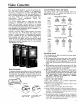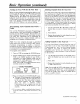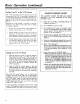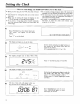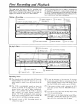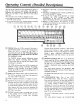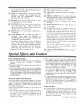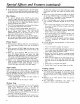VCR User Manual
Special Effects and Features (continued)
• Frame Advance is designed for use at the SLP speed.
It may be used on tapes recorded at other speeds, but
the picture quality will not be as good as that at SLP.
Slow Motion
• If a tape is playing, press SLOW on the remote
control to begin slow-motion viewing. When you are
using Stop-Action viewing (Pause during Play), you
can also press PLAY to begin Slow Motion. Sound is
turned off during slow motion.
• The VCR will automatically switch from Slow Motion
to normal play after about five minutes.
• To return to normal viewing speed, press PLAY.
• It is normal to occasionally see some streaks in the
picture during slow motion. Use the SLOW
TRACKING buttons on the remote control to move
them up or down and out of the picture.
• Slow Motion is designed for use at the SLP speed. It
may be used on tapes recorded at other speeds, but
the picture quality will not be as good as that at SLP.
Picture Search
• The buttons for Rewind and Fast Forward become
the Picture-Search buttons when you are playing a
tape.
• When you press SEARCH I_1) while playing a tape,
the VCR plays at a higher speed until you release the
button.
• When you press SEARCH _141, the VCR reverses
from the normal direction and plays the tape
backward at high speed until you release the button.
The sound is turned off during picture search because
it would not be understandable at the high speed.
• Expect to see some horizontal lines in the picture
when you are searching. The picture will be best for
tapes recorded at SLP speed, although it can be
viewed from tapes recorded at the other speeds.
Tape Counter
If you always reset the tape counter when you insert a
tape, you can note the counter reading at the beginning
of each program you record for future reference. The
label kit provided with RCA tapes can be used to list
programs and counter readings.
1. Press COUNTER to display the tape counter in
place of the time.
2. Press RESET to set the counter to 0000.
Memory Stop
• When you press COUNTER to turn on the counter
display, you automatically turn on the "Memory
Stop" feature. When the counter is displayed, the
VCR will stop automatically at 0000 whenever you
use REWIND or FAST I'ORWARD. If you are
rewinding, simply press the RE WIND button again to
continue to the end of the tape.
• If you press FAST FOR WARD and the counter never
reads 0000 between that point and the end of the tape,
the VCR will continue to the end of the tape, switch
to Rewind, and then stop when the counter reads
0000.
• Since you can reset the counter to 0000 at any point
on the tape, Memory Stop is convenient for finding
the beginning of a recording, or the beginning of a
particular segment you want to repeat.
• Tbis is the procedure to use when you are going to
start recording somewhere beyond the start of the
tape.
I. Turn on the VCR and press COUNTER to obtain
the counter reading. (Pressing it again returns the
clock display).
2. Use FAST FORWARD and STOP to locate the
point where you will begin recording. Then press
RESET before you begin recording.
3. Press STOP when you are finished recording and
then press REWIND. The cassette will rewind to
counter reading 0000 and stop.
4. Press PLAY to view the segment you have selected,
or press REWIND to rewind the cassette
completely.
• Use this procedure during playback to mark a point
to be repeated.
1. Press COUNTER to display the counter.
2. When you see the beginning of the part you want to
view several times, use SEARCH _1,9 to locate a
point slightly before the desired scene.
3. Release the SEARCH button to resume normal
playback, and press RESET just before the desired
scene appears.
4. When you have played to the end of the scene in
question, press STOP and then REWIND. The
tape will rewind to the beginning of the scene and
stop.
5. Press PLAY to view the scene again.
6. Repeat Steps 4 and 5 as many times as you like.
Tracking Control
• When you play tapes that were not recorded on the
same VCR, streaks may appear in the picture. Adjust
the TRACKING CONTROL, located behind the
auxiliary control door, in either direction to remove
them.
• Return it to its center position when the tape has
finished playing.
• The TRACKING CONTROL only affects tape
playback. It has no effect during recordings.
18