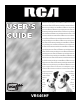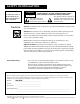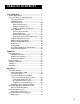USER’S GUIDE ® videocassetterecordervideocasset terecordervideocassetterecorderv ideocassetterecordervideocassett erecordervideocassetterecordervi deocassetterecordervideocassette recordervideocassetterecordervid eocassetterecordervideocassetter ecordervideocassetterecordervide ocassetterecordervideocassettere cordervideocassetterecordervideo cassetterecordervideocassetterec ordervideocassetterecordervideoc assetterecordervideocassettereco rdervideocassetterecordervideoca ssetterecordervideocassetterecor
Safety Information WARNING WARNING To reduce risk of fire or shock hazard, do not expose this product to rain or moisture. Cautions RISK OF ELECTRIC SHOCK DO NOT OPEN TO REDUCE THE RISK OF ELECTRIC SHOCK, DO NOT REMOVE COVER (OR BACK). NO USER SERVICEABLE PARTS INSIDE. REFER SERVICING TO QUALIFIED SERVICE PERSONNEL. This symbol indicates important instructions accompanying the product.
Table of Contents First Things First ..................................................... 3 Setting Up the VCR ................................................ 7 Using The Menu To Set Up Features .................... 8 Language Selection ......................................... 8 Cable Box Setup ............................................... 9 VCR Channels List .......................................... 10 Auto Channel Search ................................ 10 Change the Signal Type ....................
Table of Contents Program the Remote ............................................ 35 Programming the Remote to Control a TV ........ 36 Operating the TV ................................................. 36 2 OTHER FEATURES ................................................... COMMERCIAL ADVANCE .................................... Marking .......................................................... Playback ......................................................... Display .....................................
First Things First Welcome To Your New VCR... 1 First things first ➣ To help you get started using your VCR with as little reading as possible, we’ve put all the basic information needed in the first three sections. To help you along, there’s even an initial set-up feature the first time you turn on your VCR which walks you through several set-up steps at once.
First Things First Step 1: What’s in the Box? The following items come packed in the box: P LAY • PAUSE RECORD POWER VIDEO INPUT • Remote control • RF coaxial cable FWD REV VCR AUDIO LEFT MONO TV¥VCR TAPE SPEED CHANNEL STOP¥EJECT RIGHT TRACKING ON OFF TV REVERSE RECORD STEP 2: Install Batteries In the Remote Control INFO VCR PLAY FORWARD STOP PAUSE CHAN VOL VOL SEARCH MUTE CHAN CLEAR 1 4 7 GO BACK MENU 2 SPEED 3 5 6 8 9 I T 0 TRACKIN V•VC R Follow these ste
First Things First • If you connect your VCR using the ANT. IN and RF OUT connectors with RF coaxial cable, set the 3 CH. 4 switch to channel 3 or channel 4 — the channel you want to use on your TV. • If you connect your VCR using the AUDIO/VIDEO jacks with audio/video cables, select the TV’s video input with the remote control’s INPUT button to see the signal. If you have trouble understanding the Video Input Channel, look to page 68 for a more detailed explanation.
First Things First STEP 8: Access the menus The MENU and number buttons let you access, select, and change your VCR’s preferences. For example, to select a different preferred on-screen language than the one you selected during the initial set up, do the following: 1. Press MENU to display the VCR MAIN MENU. 1 2 3 4 5 6 7 VCR MAIN MENU VCR Plus+ Timer Recordings Time Channels Preferences Audio Language 0 Exit 2. Press 7 to display the LANGUAGE menu. LANGUAGE Select a language.
Setting Up the VCR Additional Set-up features • Set Up a VCR Channel List (Auto Channel Search) • Auto Clock Set Feature • Set Time and Date Manually • Set Up VCR Plus+ Channels • Set the Remote VCR1/VCR2 Feature • Set the Auto Play Feature • Set the EnergySaver Feature • Set Front Panel Brightness Feature • Set the Preferred Tape Speed Feature 2 Setting Up the VCR 3 VCR BASICS 4 RECORDING PROGRAM THE REMOTE 5 5 ➣ Set Up for a Cable Box ➣ • ➣ Select a Language FIRST THINGS FIRST ➣
Setting Up the VCR Using The Menu To Set Up Features You can set up your VCR’s features by using the remote control’s buttons to enter your choices from on-screen instructions. Each menu item is explained in this section. You can set up features individually by using the menu system. Each feature that appears in the initial set up is explained in this section as well as a few others you may want to set up before you begin using your VCR. Language Selection 1.
Setting Up the VCR a cable box. In this case, the VCR will automatically enter the channel used to view cable box programming. Your VCR will use this channel for all future timer recordings. 1. Press MENU to display the VCR MAIN MENU. 1 2 3 4 5 6 7 VCR MAIN MENU VCR Plus+ Timer Recordings Time Channels Preferences Audio Language 0 Exit 2. Press 4 to display the CHANNELS menu. CHANNELS 1 2 3 4 5 Auto Channel Search Add/Remove Channels Signal Type: CABLE VCR Plus+ Channel List Cable Box Setup 0 Exit 3.
Setting Up the VCR CABLE BOX SETUP On what channel does the VCR receive signals from the cable box? (usually 3, 4 or video) 04 Press CLEAR to correct Press MENU to continue 5. Once you complete the setup, the VCR confirms that the VCR will now receive all signals on the designated channel. For example: CABLE BOX SETUP The VCR will now receive all signals from the cable box on channel 04. Press MENU to continue VCR Channels List If you use a cable box for all channels, this step is not necessary.
Setting Up the VCR AUTO CHANNEL SEARCH What type of signal are you using? 1 Cable TV 2 Antenna 3>Detect Automatically 0 Cancel 4. Select one of the three AUTO CHANNEL SEARCH options: • Cable TV searches for cable channels • Antenna searches for local broadcast stations • Detect Automatically will make this decision for you AUTO CHANNEL SEARCH Now scanning channel 14 Press any key to cancel The VCR begins scanning for the available channels—this takes about one to two minutes.
Setting Up the VCR signals or you don’t want to watch them. 1. Press MENU to display the VCR MAIN MENU. 2. Press 4 to display the CHANNELS menu. 3. Press 2 to display the ADD/REMOVE CHANNELS screen. Use the CHAN up or down keys on the remote or number buttons to go to the channels you want to remove or add. ADD/REMOVE CHANNELS ADD/REMOVE CHANNELS Channel 115 is presently ADDED Channel 115 is presently REMOVED Press CLEAR to remove Press MENU to exit Press INFO to add Press MENU to exit 4.
Setting Up the VCR 1 2 3 4 5 6 7 VCR MAIN MENU VCR Plus+ Timer Recordings Time Channels Preferences Audio Language 0 Exit 2. Press 3 to display TIME menu 1 2 3 4 TIME Set Time and Date Auto Clock Set: ON Set Time Zone Set Daylight Savings XDS Time Data was found on channel 20. 0 Exit 3. Press 3 to display the SET TIME ZONE screen. SET TIME ZONE What is your Time Zone? 1 Eastern 2 Central 3 Mountain 4 Pacific 5 Alaska 6 Hawaii 7>Automatic Press MENU to continue 4.
Setting Up the VCR 1 2 3 4 TIME Set Time and Date Auto Clock Set: ON Set Time Zone Set Daylight Savings XDS Time Data was found on channel 20. 0 Exit 3. Press 4 to display the SET DAYLIGHT SAVINGS menu. SET DAYLIGHT SAVINGS Does your area observe Daylight Savings Time from April to October? 1 Yes, DST is observed 2 No 3>Automatic Press MENU to continue 4. Select one of the options and then press MENU to continue. • DST stands for “Daylight Saving Time.
Setting Up the VCR 1 2 3 4 5 6 7 VCR MAIN MENU VCR Plus+ Timer Recordings Time Channels Preferences Audio Language 0 Exit 2. Press 3 to display the TIME menu. 1 2 3 4 TIME Set Time and Date Auto Clock Set: ON Set Time Zone Set Daylight Savings XDS Time Data was not found. 0 Exit 3. Press 1 to display the SET TIME AND DATE menu. SET TIME AND DATE Time --:-(hh:mm) Date --/--/-- Press MENU to cancel 4. Enter the data using the number buttons.
Setting Up the VCR VCR Plus+® System Channels Using the VCR Plus+ system can make programming timer recordings for cable or off-air antenna easier, but you have to put in a little time right now to set up a channel list. A worksheet and abbreviated codes for typical cable services in the United States and Canada are provided. 1. Press MENU to display the VCR MAIN MENU. 1 2 3 4 5 6 7 VCR MAIN MENU VCR Plus+ Timer Recordings Time Channels Preferences Audio Language 0 Exit 2.
Setting Up the VCR VCR Plus+ System Worksheet Broadcast or Cable-TV Station Name VCR Plus+ System Channel Number** HBO 33 ESPN 34 Channel Number You Receive the Station On* Two-Digit VCR Plus+ System Channel Numbers for Cable TV (Canadian List) 67 44 72 61 70 56 69 68 60 63 62 96 97 99 90 91 51 65 48 55 52 73 53 43 64 37 98 66 46 92 93 94 95 71 38 Allarcom Pay Television/ Superchannel Arts & Entertainment Cable News NetworkHeadline News Cable News Network Canadian Home Shopping Network Canal Famille
Setting Up the VCR Additional Set-up Features in the Preferences Menu The features in this section are all accessed through the PREFERENCES menu. 1. Press MENU to display the VCR MAIN MENU. 1 2 3 4 5 6 7 VCR MAIN MENU VCR Plus+ Timer Recordings Time Channels Preferences Audio Language 0 Exit 2. Press 5 to display the PREFERENCES menu.
Setting Up the VCR changed to VCR2, the remote that came with your VCR will no longer control it. To change the setting back to VCR1, so the remote which came with your VCR can control the unit, use the compatible remote to display the PREFERENCES menu, press 1, and then VCR on this VCR’s remote. Auto Play This feature allows the VCR to automatically start playing a tape when inserting a tape with the safety tab removed. In the PREFERENCES menu, press 2 to switch between ON and OFF.
Setting Up the VCR • AUTO brightens the display when the VCR is on and dims the display when the VCR is off. • BRIGHT keeps the display bright when the VCR is on or off. • DIM keeps the display at a low brightness level at all times. Preferred Tape Speed You can set the preferred tape speed between Standard Play (SP) and Super Long Play (SLP). In the PREFERENCES menu, press 5 to switch between the options. • SP sets the preferred recording speed to SP.
VCR Basics 1 FIRST THINGS FIRST These VCR basics should be enough for you to begin enjoying your VCR. Learning the remote control functions, playing a recorded tape, and recording a program should do just that. 2 SETTING UP THE VCR ➣ This section shows you the basics of using your VCR. It discusses things like using the remote control, playing a tape, and recording programs.
VCR Basics Remote Buttons Component Buttons ON OFF TV REVERSE PLAY FORWARD RECORD STOP PAUSE INFO MUTE CLEAR VCR Function Buttons CLEAR Resets time counter to 0:00:00. Allows you to change entries when setting the clock or a timer recording. F.ADV Lets you view one frame with each press of the button when tape is in pause. FORWARD Fast forwards the tape when the VCR is stopped. Searches forward through a tape during playback.
VCR Basics Numbers (0 through 9) Select a channel up to 99 by pressing two numbers. Select a cable channel over 99 by pressing and holding 1 until 1 – – appears on the screen. Then press the other two numbers. PAUSE Pauses playback or recording. Press PAUSE again to return to playback or recording. PLAY Plays a tape. RECORD Starts VCR recording. Also used for Express recording. REVERSE Rewinds the tape when the VCR is stopped. Searches backward through a tape during playback.
VCR Basics Numbers (0 through 9) Select a channel up to 99 by pressing two numbers. Select a cable channel over 99 by pressing and holding 1 until 1 – – appears on the screen. Then press the other two numbers. ON•OFF Turns a compatible TV off and on. VOL Up and Down Raises and lowers sound of TV. Playing a Tape 1. Tune the TV to your VCR viewing channel (3, 4, or TV’s video input- see page 68 for more about the video input channel).
VCR Basics Tape Eject Press STOP•EJECT on the VCR (STOP on remote) for a few seconds when it is stopped to eject the tape. A tape can be ejected even when the VCR is off. Recording If you want to record something that you’re watching, you can use basic recording. For more detailed information, refer to the “Recording” section starting on the next page. 1. Set the tape speed by pressing TAPE SPEED on the VCR (SPEED on the remote). 2. Press the RECORD button to begin recording. 3.
RECORDING Several Recording Options Recording Features on your VCR include: • Timer Recording • Timer Recording with VCR Plus+ Interactive Program Guide System • Broadcast Stereo or Second Audio Program (SAP) • Audio Only Recording • Copying and Editing Tapes 3 VCR BASICS 4 recording 5 PROGRAM THE REMOTE ➣ Express Recording (XPR) ➣ • ➣ Recording (explained in the VCR Basics section) 2 SETTING UP THE VCR ➣ • 1 FIRST THINGS FIRST ➣ Now that you’ve gone through the basic steps necessary to
RECORDING Recording Features There are four ways to record programs: • Recording– pressing one button to start recording a program (see VCR Basics section) • Express Recording–starts recording a program already being watched, and automatically stopping recording after a designated period of time • Timer Recording– automatically starts and stops a recording at a predetermined time • Timer Recording with VCR Plus+ System– programming the VCR by just entering a PlusCode programming number found in TV gu
RECORDING Timer Recording You can set up as many as eight timer recording programs. 1. Press MENU to display the VCR MAIN MENU. 1 2 3 4 5 6 7 VCR MAIN MENU VCR Plus+ Timer Recordings Time Channels Preferences Audio Language 0 Exit 2. Press 2 to display the TIMER RECORDINGS menu. TIMER RECORDINGS 1 Create a New Program 2 Review Existing Progs. 3 Use VCR Plus+ Code 0 Exit 3. Select 1 to Create a New Program.
RECORDING press MENU to save. Program 1 (One Time) Program 1 has been saved Channel Start Time End Time Start Date Tape Speed Remember to insert a recordable tape and turn the VCR off before the program start time.
RECORDING 3. Enter the VCR PlusCode programming number shown in your local television guide. VCR PLUS+ Enter PlusCode Number (from TV listing) 12876- Press CLEAR to erase Press MENU when done 4. Press MENU to enter the PlusCode® system number. How often should this program record? 1 2 3 4 One time Daily (every day) Weekdays (M-F) Weekly (once per week) 0 Cancel 5. Indicate how often you want the program to be recorded.
RECORDING Stopping a Timer Recording To stop or cancel a timer recording in progress (even an express recording): • Press and hold the STOP button for three seconds. Reviewing and Clearing Programs To review programs that you have already set up: 1. Press 2 when the VCR MAIN MENU is displayed to display the TIMER RECORDINGS menu. TIMER RECORDINGS 1 Create a New Program 2 Review Existing Progs. 3 Use VCR Plus+ Code 0 Exit 2. Press 2 to display the Review Existing Progs. screen.
RECORDING 5. Select the channel or line input to be recorded. 6. Set the Reception: STEREO/MONO/SAP feature for the type of audio you want to record. See Other Features section. AUDIO 1 Reception: STEREO 2 Tape Playback: HI-FI Video Input Channel Explained If you’re having trouble understanding the TV’s Video Input Channel, turn to page 68 for more information. 0 Exit 7. Press RECORD to start recording. 8. Press STOP when you are finished.
RECORDING 3. Tune the TV to the VCR viewing channel (either 3, 4, or TV’s video input). (See page 68 for more information) 4. If you are using coaxial cables for the connection, tune recording VCR to channel 3 or 4—the one selected on the playback VCR If you are using audio/video cables, select the line input on the recording VCR 5. Insert the tape you want to copy into playback VCR. Insert a blank tape with its safety tab in place into recording VCR 6.
Program the remote Control your Television 2 SETTING UP THE VCR ➣ It is programmed to control an RCA, GE, or PROSCAN TV. Other manufacturer’s brands need to be programmed. FIRST THINGS FIRST ➣ The remote can be programmed to control a television.
Program the Remote About Programming the Remote The remote can be programmed to control other brands of remote controllable TVs. It is already programmed to operate most RCA,GE, and PROSCAN televisions. Programming the Remote to Control a TV If the TV does not turn on when you press the TV button, the remote needs to be programmed. Follow these steps to program the remote to control your particular TV: 1. Turn on the TV. 2. Find your TV brand and code number(s) on the code list on the next page. 3.
Program the remote TV Codes Akai .................................. 03 NAD .................................. 07 AOC ............................. 06,12 NEC ................................... 06 Candle .............................. 06 Panasonic ............... 04,08,11 Citizen .............................. 06 Philco ...................... 04,06,12 Colortyme ........................ 06 Philips ................ 03,04,06,12 Concerto ........................... 06 Pioneer ........................
OTHER FEATURES Features to Enhance VCR Operation Advance • Picture Search Options • Tracking • Pro-Tect Plus™ Locking • Time Counter • On-Screen Displays • Audio Reception • Audio Playback Advance 2 Setting Up the VCR 3 VCR Basics 4 recording ➣ Movie ➣ • ➣ Commercial ➣ • 1 First things first 5 Program the Remote ➣ ➣ OTHER FEATURES 6 5 ➣ 7 Connections 8 REFERENCE 39
OTHER FEATURES COMMERCIAL ADVANCE® COMMERCIAL ADVANCE is patented technology that detects and marks most commercials on your tape for any recording that is more than 15 minutes long. After recording, the VCR rewinds the tape to the beginning of the recording and determines where the commercials are located. It then marks the beginning and end of the detected commercial segments, and when finished, returns the tape to the end of the recording. It does not erase commercials from the tape.
OTHER FEATURES 1 2 3 4 5 6 PREFERENCES Remote Control: VCR1 Auto Play: ON EnergySaver: 2:00 Front Panel: AUTO Tape Speed: SLP Commercial Advance 0 Exit 3. Press 6 to display the COMMERCIAL ADVANCE menu. COMMERCIAL ADVANCE 1 Marking: ON 2 Playback: MANUAL 3 Display: Blue 0 Exit Now you can select one of the COMMERCIAL features. COMMERCIAL ADVANCE ADVANCE Marking Press 1 to turn commercial marking ON or OFF.
OTHER FEATURES COMMERCIAL ADVANCE Playback Press 2 to switch between Playback: AUTO and MANUAL. • Select AUTO to have the VCR automatically advance through the blocks of marked commercials. It works with most 30, 45, and 60-second commercials. A commercial group starting with the first two minutes or last two minutes of a recording will not automatically be skipped.
OTHER FEATURES MOVIE ADVANCE® MOVIE ADVANCE helps you locate certain parts of prerecorded movies (rented or purchased). This feature works two ways: 1) you can go to the beginning of the movie, or, 2) you can skip from one preview to the next. MOVIE ADVANCE works only on cassettes recorded in the SP speed with the safety tab removed. 1. To select MOVIE ADVANCE, insert a tape with the safety tab removed and press SEARCH.
OTHER FEATURES • Press 1 to Go To Movie. The following screen appears with a blue background. MOVIE ADVANCE What type of tape is this? 1 Purchased/Rented Movie 2 Home Recording 3 Other Press CLEAR to cancel When the movie is found, the following screen is displayed: MOVIE ADVANCE The movie is ready. Press PLAY to start. Press STOP to cancel This display will time out after a few minutes and the VCR will enter the Stop mode. • Press 2 to Go To Preview.
OTHER FEATURES Picture Search Options The most basic way to search during playback is using the FORWARD or REVERSE buttons on the remote. This section contains several other options available for searching a tape. Forward and Reverse Search You can search a tape during playback. Sound is turned off during picture search. Search works well for tapes recorded at either the SP or SLP speed. 1. Press FORWARD to search forward or REVERSE to search in reverse. 2.
OTHER FEATURES Frame Advance Frame advance lets you view recorded action one frame after another during playback. Frame advance works well for tapes recorded at the SP or SLP speed. • Pressing PAUSE “freezes” the action • Pressing F.ADV repeatedly views single frames of the action • Pressing PAUSE or PLAY returns normal playback. Index Search The VCR has a “VHS Index Search System” that automatically records an index mark on the tape every time you start a recording.
OTHER FEATURES Go-To Search The Go-To Search feature enables the VCR to quickly locate a counter reading anywhere on the tape. When the VCR locates the counter reading, it will begin playback. 1. Press STOP. 2. Press SEARCH on the remote until the GO-TO SEARCH menu appears on the screen. 3. Press number buttons to enter the hour and/or minute of the counter reading you want the VCR to “go to.” Press CLEAR on the remote to correct an entry. 4. Press FORWARD to search ahead or REVERSE to search behind.
OTHER FEATURES Pro-Tect Plus™ Locking Feature To disable the usage of the VCR, or to protect your timer recordings, you can lock the VCR so that the buttons on the VCR or remote won’t work. • To Lock: Press and hold the VCR button on the remote for approximately six seconds. SAFE appears. • To Lock While a Timer Recording is in Progress: Press and hold the VCR button on the remote for approximately six seconds. • To Unlock: Press and hold the VCR button on the remote for approximately six seconds.
OTHER FEATURES On-screen Displays 1 0:30:00 SECOND 11/18/99 Thu 01:30PM SLP On-screen display (times out) 1. Press INFO to see the on-screen displays. 3. Press INFO again to remove the time counter from the screen. Ch 05 HOURS MINUTES The INFO button shows the status of the VCR (STOP, PLAY, RECORD, etc.), channel number, time counter, date, time, and tape speed on the TV screen. The date and time must be set before they can be displayed. 2.
OTHER FEATURES Reception Some TV programs are broadcast with stereo audio or a Second Audio Program (SAP) which offers a second language. The reception feature lets you select the type of audio you want to record. Press 1 to switch between Reception: STEREO, MONO, and SAP. • Select STEREO for normal or stereo broadcast TV recording. • Select MONO if the stereo signal is weak and the sound is too noisy.
Connections Things to Know Before Connecting Components 1 FIRST THINGS FIRST ➣ Protect Your Components from Power Surges Connect all components before plugging any power cords into the wall outlet. • Always turn off the TV and other components before you connect or disconnect any cables. • Place the audio/video cables to the sides of the TV’s back panel instead of straight down the middle after you connect your components.
Connections Connecting Your VCR Refer to these pages to help you connect your VCR. Jacks and Cables RF Jacks and Coaxial Cables (F-type) The RF jacks provide good picture and mono sound quality, and must be used if audio/video connections are not available for your TV. RF Jack These jacks are required for antenna or cable-TV connections. The RF jacks on the VCR are labeled ANT. IN and RF OUT. The coaxial cable supplied with your VCR is used to connect the VCR’s RF OUT jack and your TV’s antenna input.
Connections Choosing a VCR Connection There are several different ways to connect your VCR, depending on whether or not you have cable service, and if you have a cable box, and whether some of the channels are scrambled... well, you get the picture. Three connections are described in this section and one of them should provide you with a VCR connection that works.
Connections TV with RF jack only This connection assumes: • You are connecting antenna, cable, or cable box system. • Your television has only an RF input jack. This connection provides: • Mono sound playback from VCR • Record one channel while watching another (except when using a cable box for all channels). To use this connection, you must have: • (1) coaxial cable for cable or antenna connection; (2) for cable box. To connect: 1. Connect cables as shown 2.
Connections TV with Audio/Video jacks This connection assumes: • You are connecting an antenna, cable, or cable box system • Your television has audio/video jacks This connection provides: • Hi-Fi stereo sound playback from VCR • Record one channel while watching another (except when using a cable box for all channels) To use this connection, you must have: • (1) coaxial cable for cable/antenna connection; (2) for cable box • (2) audio/video cables To connect: 1. Connect cables as shown. 2.
Connections TV with Audio/Video Jacks and Cable Box to Unscramble Pay Channels Only This connection assumes: • You are using a cable box only to unscramble premium channels • Your TV has audio/video input jacks This connection provides: • Hi-Fi stereo sound playback from the VCR • Recording a scrambled or unscrambled channel through the cable box while watching an unscrambled channel To use this connection, you must have: • (3) coaxial cables • (2) audio/video cables • (1) splitter To connect:
Appendix: reference 1 FIRST THINGS FIRST You will also find the section, Troubleshooting Tips, and a question and answer section about COMMERCIAL ADVANCE in this Appendix. These areas might help resolve some of those simple problems. 2 SETTING UP THE VCR Finally, this section of the manual also contains your warranty information. 3 VCR BASICS ➣ This section gives you some additional information about the VCR, including a description of the unit’s controls and displays.
Appendix: reference Front Panel P LAY FWD REV PAUSE RECORD POWER VIDEO INPUT AUDIO LEFT MONO TV¥VCR CHANNEL TAPE SPEED STOP¥EJECT RIGHT TRACKING Remote Sensor AUDIO (LEFT MONO and RIGHT) and VIDEO INPUT Jacks Receives signals from another component, like a VCR or camcorder, when it is connected to these jacks. Use INPUT on the remote to select L2 to record from these jacks. CHANNEL TRACKING Up or Down Selects next higher or lower channel in the VCR’s channel memory.
Appendix: reference Display Panel VCR AM Time, Channel Number, Line Input Indicator (L1 or L2), Tape Speed Indicator, or Status Indicator Channel Number or Line Input Indicator The channel number appears when the VCR is tuned to a channel. The line indicator (L1 or L2) appears when the VCR’s line input is selected. Select L1 to record from the back jacks, L2 to record from the front jacks. Time The current time appears. Only an AM indicator appears with the time. There is no indicator for PM.
Appendix: reference Back Panel OUT IN ANT. IN VIDEO L R AUDIO RF OUT 3 CH. 4 3 CH. 4 Switch Selects the channel to which you will tune the TV to see the VCR picture if you connect the VCR using one of the basic hookups. AUDIO (R and L) and VIDEO IN Jacks Receives signals from another component, like a VCR or camcorder, when it is connected to these jacks. Use INPUT on the remote to select L1 to record from these jacks.
Appendix: reference Troubleshooting Tips No power • Check to make sure it is plugged into an operating outlet. • Check to make sure your connections are correct. VCR does not respond to remote • Check to make sure there are no objects between the VCR and remote. • The batteries may need changing. • Make sure the Remote VCR1/VCR2 setting is set to VCR1 so the remote that came packed with your VCR can operate it.
Appendix: reference Time counter not working or time counter not working in search modes • The time counter does not advance during unrecorded portions of tape. When an unrecorded segment of tape is encountered, the time counter will hold its count until recorded material is detected again. • A minus (–) will appear in front of the time if you rewind the tape farther back than a counter reading of 0:00:00. • The time counter disappears during search; this is normal.
Appendix: reference Will not record • Check to make sure the safety tab is intact. • Check to make sure the VCR is not in the line mode. Press INPUT on the remote. Clock shows incorrect time or date • Power interruption. • Check to make sure the clock is set accurately (check AM/PM and date). • Check Daylight-Saving setting. The clock may have adjusted for daylight-saving time. Time did not adjust for Daylight-Saving time • Check to make sure daylight-saving feature is set correctly.
Appendix: reference Timer ( ) indicator flashes • The clock is not set. • Check to make sure there is a cassette in the VCR when a timer recording is set. Time counter disappears during searching • This is normal. On-screen menus appear in English, French, or Spanish • Check LANGUAGE feature. No stereo sound during playback • Check to make sure the TAPE PLAYBACK feature is set to Hi-Fi to hear stereo sound during playback.
Appendix: reference COMMERCIAL when: ADVANCE feature does not mark commercials • The Marking feature is set to OFF in the COMMERCIAL ADVANCE menu. Set it to ON. • A recording is less than 15 minutes or the commercial is longer than one minute. • A single isolated commercial can not be marked. • Recording started in the middle of a commercial segment. • A commercial group within the first or last two minutes of a recording.
Appendix: reference Questions and Answers About COMMERCIAL ADVANCE Will commercials be scanned through only on playback of recordings? Yes. The VCR does not rewind and mark commercial segments until after recording is finished. How fast does the COMMERCIAL ADVANCE VCR scan through the commercial breaks? In SLP tape speed, a 3-minute commercial break is scanned through in approximately 8-12 seconds. In SP, it takes about 25-35 seconds. Are commercials still recorded if I want to watch them? Yes.
Appendix: reference Specifications Format: VHS Record/Playback System: Video: 4-head Audio: Stereo record/playback system Video Signal System: EIA standard: NTSC color Antenna: 75-ohm external VHF/UHF combined antenna terminal Tuner: USA: 181 channels capability* (125 cable channels) Canada: 178 channels capability* (122 cable channels) Type: synthesis AutoProgramming frequency Power Requirement: 120V AC, 60 Hz Power Consumption: 17 watts Dimensions: 3.54 inches high (90 mm) 14.
Appendix: reference How to Find Your TV’s Video Input Channel TV Button You need to tune your TV to the Video Input Channel if you are using the VCR’s AUDIO/VIDEO OUT jacks to connect to the TV’s AUDIO/VIDEO INPUT jacks. You must select this “channel” before you can see the VCR’s menus, the cable or antenna reception, and the content that’s on a tape. The Video Channel on TVs varies for different brands and different models.
Appendix: reference Limited Warranty What your warranty covers: • Any defect in materials or workmanship. For how long after your purchase: • Ninety days for labor charges. • One year for parts. The warranty period for rental units begins with the first rental or 45 days from date of shipment to the rental firm, whichever comes first. What we will do: • Pay any Authorized RCA VCR Service Center the labor charges to repair your VCR.
Appendix: reference Index A Adding/removing channels 12 ANT IN jack 5, 54 Audio playing back 32 recording 31 Audio/Video (A/V) jacks 5, 22, 31, 32, 52, 54 Auto channel search 10 Auto play feature 19 Automatic rewind 24 Automatic tracking 23 B D Daylight-saving time 14 E Batteries installing in the remote 4 Broadcast stereo recording (SAP) 31 C Eject 24 EnergySaver 19 Express Recording (XPR) 26 F Cable box setup 9 Cables positioning 45 Channel 3/4 switch 5, 54 CHANNEL buttons 22 Channel List 28 Chann
Index I P Index search 42 Indicator Panel 52 INFO button 22 INPUT button 22, 31 PAUSE button 22 Picture search options 39 PLAY button 22, 52 Plugging in the VCR 4 POWER button 24, 52 Power surges 45 Pro-Tect Plus Locking 42 Problem solving 55 J Jacks ANT IN 54 Audio/Video (A/V) 54 RF OUT 54 L Language feature 8 LINE indicator 31 Locking feature 42 M MENU button 6, 9, 22 N Number buttons 6, 15, 22 O On-screen Displays 43 Overheating 45 R REC button 22 Reception: STEREO/MONO/SAP 31 RECORD button 31,
Index S T Safety tab 24 Search forward and reverse 39 frame advance 40 go-to 41 index 42 slow-motion 39 SEARCH button 22 Second Audio Program (SAP), recording 31 Set up cable box 9 language 8 using menus 8 Signal type, changing 12 Skipping commercials 33 SLOW button 23 Slow-motion search 39 Specifications 61 Speed SLP 20 SP 20 SPEED button 23, 31 Speeds, recording 20 STOP button 23, 31 STOP•EJECT button 52 Tape eject 24 Tape speeds 20 Time Counter 42 Timer recording 26 stopping 30 with VCR Plus+ 26 Tips,
Index W Warranty 63 X XPR (express recording) 26 73
If your VCR needs service, please contact your dealer or the nearest Servicenter from the yellow pages. Please do not send any products to the Indianapolis address listed in this manual or on the carton. This will only add delays in service for your product. 10330 North Meridian Street Indianapolis, IN 46290 ©1999 Thomson Consumer Electronics, Inc.