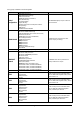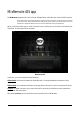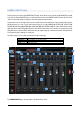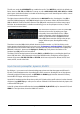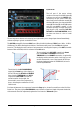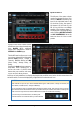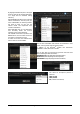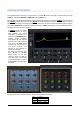User Manual
RCF spa
M 18 Digital Mixer User’s Manual
13
FADERS > INPUTS view
The first page you access is the FADERS INPUTS page, which shows on the top left the MIX REMOTE logo (1).
It you tap on the MIX REMOTE logo, you will be directed to the main FADERS > INPUTS view; this is a sort of
“Home” button that leads you always to the initial page with input faders.
In the central area, on the upper side, there is a small text box with indications of the currently active session
(2). Below there is a row of main tabs, named from left to right FADERS (4), EFFECTS (5), OUTPUTS (6),
PHONES (7), REC/PLAY (8), METERS (9), LOAD/SAVE (10) and SETTINGS (11); the active tab is backlit. On the
right side there's the RCF logo (3), which is lit (in brilliant white) when your controller is connected to the M
18 Digital Mixer. A small indicator just below the logo signals lights up to indicate that the M 18 Digital Mixer
is busy and the app is waiting for a response.
The fader caps are color coded consistently throughout the app:
SILVER caps
Input faders; Monitor output faders;
FX buss send faders
ORANGE caps
FX send faders, for each input channel
GREEN caps
AUX send faders, for each input channel
RED cap
MAIN output fader
The FADERS INPUTS page, as most pages, is divided in three areas.
1
2
3
4
5
6
7
8
9
10
11
12
13
19
20
21
22
14
15
16
17
18