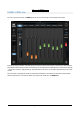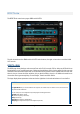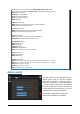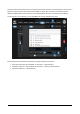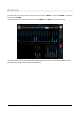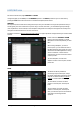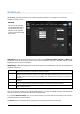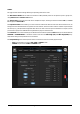User Manual
RCF spa
M 18 Digital Mixer User’s Manual
25
PHONES view
The way the PHONES output works depends on SETTINGS tab GLOBAL page selection. You can choose the operating
mode between PFL (Pre-Fade Listen) or Personal Mix.
In Personal Mix mode, the central column of the PHONES page includes a box indicating the level of the individual
fader in dB or the pan-pot position, a small Mute button, a text box which by default is the number of the send, which
can be renamed, and a blue fader for headphone level and the non-editable number of the hardware socket. The level
is pre-fader.
In PFL (pre-fade listen) mode, the signal to the headphones is set by the PFL key of each input, the USB player and FX
RET.
PLAY/REC view
This view shows the channels TK1 and TK2 of USB playback. Please note that these channels are stereo linked by default;
if you want independent settings for each channel, you have to un-link them using Input Stereo Links in SETTINGS tab,
GLOBAL page. These channels are processed by a dedicated EQ, of the same type as other input channels; therefore,
three types are available (Standard, Vintage, Smooth) each with two modes (Advanced and Easy).
A large selection pane allows you to navigate through the USB flash drive folder (upper section), and then to select the
specific files (lower section). To navigate to the previous directory, in the folder section, you can click on the line with
3 dots. Please notice that with a very large amount of files, it takes several seconds to show all file names.
Under this window there are the following player controls:
AUTO ON AUTO OFF
PREV
Go to previous file in list and
PLAY
Go to previous file in list and STOP
at beginning
NEXT
Go to next file in list and
PLAY
Go to next file in list and STOP at
beginning
STOP
STOP current playback and rewind to beginning of file
PLAY/PAUSE
Toggle between playback of current file and PAUSE at current
position
On the right side of these controls there is a time indicator (1); by default, it shows the remaining time to the end of
file. By clicking on the time indication, you can toggle the value shown to represent the time elapsed. A scroll bar (2)