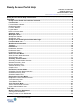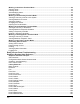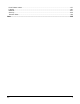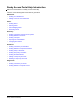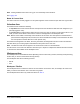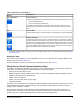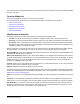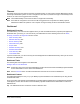System information
License Status Indicator
The License Status indicator displays UNLICENSED if a piece of software on the Metasys® site is unlicensed. The
unlicensed piece of software may be the Ready Access Portal itself or an Application and Data Server/Extended
Application and Data Server (ADS/ADX) on the site. When the Ready Access Portal and all components of the
Metasys site are licensed, the unlicensed message disappears.
Dashboard Button
Dashboard button (house): Opens the Dashboard or home view.
Function Buttons
Function buttons allow you to access the function modes in which you can perform tasks. Your access privileges
determine which buttons you see and, thus, which function modes you can access. The function button for the active
function mode is highlighted in color.
Note: The function buttons do not appear for Tenant users.
Tip: If you place your cursor over a function button, the name of the function mode appears.
The function buttons are the following (left to right):
Alerts function button (bell): Opens the Alerts function mode that allows you to perform tasks related to alerts
such as acknowledging and discarding alerts. The Alerts function button flashes if unacknowledged alarms exist in
the Site Management Portal UI.
Summary function button (piece of paper): Opens the Summary function mode that allows you to perform
tasks related to summaries such as changing item values.
Schedules function button (clock): Opens the Schedules function mode that allows you to perform tasks
related to schedules such as adding temporary overrides.
Diagnostics function button (microscope): Opens the Diagnostics function mode that allows you to monitor
system performance.
Tools button (hammer and wrench): Opens the Tools function mode that allows Metasys system Administrators
to update the Ready Access Portal with changes made to the Metasys site. Refer to the Ready Access Portal
Software Installation Instructions (LIT-12011523) for information on considerations and tasks for Metasys system
Administrators.
Logout Button
The Logout button allows you to log out of the Ready Access Portal UI and return to the logon screen. When
you are finished, be sure to log out of the UI to make sure your Metasys site remains secure.
Note: Simply closing your browser window or tab does not necessarily log you out of the Ready Access Portal UI
if you have other browser windows or tabs open.
6Ready Access Portal Help