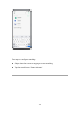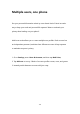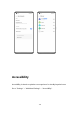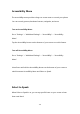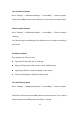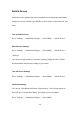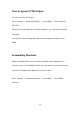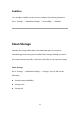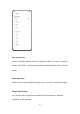User manual
107
Turn on Select to Speak
Go to "Settings" > "Additional Settings" > "Accessibility" > "Select to Speak".
Tap the Accessibility button on the bottom of your screen to use this feature.
Select to Speak Settings
Go to "Settings" > "Additional Settings" > "Accessibility" > "Select to Speak" >
"Settings".
You can set Read in the background or Read the text on images according to
your needs.
Use Select to Speak
First, tap the icon. Then you can:
Tap a specific item, like text or an image
Drag your finger across the screen to select multiple items
Tap the play button to hear everything on the screen
Select text that appears inside the Camera view
Turn off Select to Speak
Go to "Settings" > "Additional Settings" > "Accessibility" > "Select to Speak".
Note
: Press and hold the Accessibility button on the bottom of your screen to
switch between Accessibility Menu and Select to Speak.