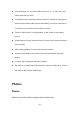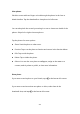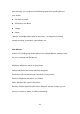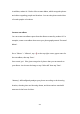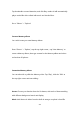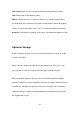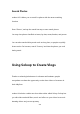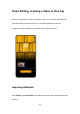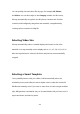User manual
233
View photos
Pinch the screen with two fingers to look through the photos in the Year or
Month timeline. Tap the thumbnails to view photos in full screen.
You can also pinch the screen by zooming in or out to view more details of the
photos. Swipe left or right to browse photos.
Tap the photos for more options:
Share: Send the photo to other users.
Favorite: Tap to set the photo as favorite and restore in the favorite album.
Edit: Tap to edit the photo.
Delete: Tap to delete the photo.
Others: You can also set a photo as wallpaper, assign as the avatar to a
contact, make it private or public, or view more information.
Share photo
If you want to send a photo to your friends, tap
at the bottom left corner.
If you want to send more than one photo or video, select them in the
thumbnail view, and tap
at the bottom left corner.