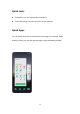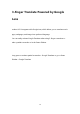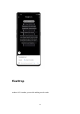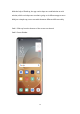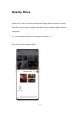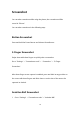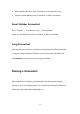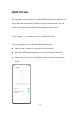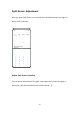User manual
79
2. When Assistive Ball is on, click "Tap Menu" to view shortcut icons.
3. Tap the Assistive Ball and click "Screenshot" to take a screenshot.
Smart Sidebar Screenshot
Go to "Settings" > "Convenience tools" > "Smart Sidebar".
Swipe out the sidebar and click "Screenshot" to take a screenshot.
Long Screenshot
After capturing a screenshot, pull up the screenshot preview floating window
to capture a long screenshot. Slide the screen to the desired position, and
tap Complete to save the screen as a long screenshot.
Sharing a Screenshot
After capturing a screenshot, pull down the screenshot preview floating
window to go to the sharing screen. You can share the screenshot with your
friends by using realme Share,WhatsApp, etc.