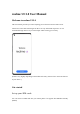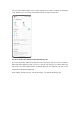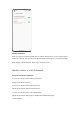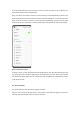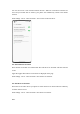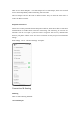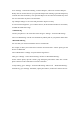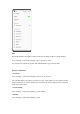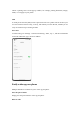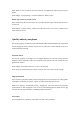realme UI 3.0 User Manual Welcome to realme UI 3.0 This user manual provides you with everything you need to know about realme UI 3.0. realme UI 3.0 uses smart technologies to deliver an easy and smooth experience. A new streamlined design makes every scenario simple while ensuring your security. (Features vary slightly depending on the model and country. Please refer to the actual features of your device.
You can set the default number to be used for making calls or choose a number when making a call. Similarly, you can choose which SIM card is to be used for mobile data. Use the secondary data SIM for mobile data during calls If you use the primary SIM card for Internet access, this feature lets you use your secondary SIM card's data temporarily while you are on a VoLTE call using your secondary SIM card. This ensures an uninterrupted network connection during the call.
Manage mobile data Allow your apps to use Wi-Fi, mobile data, or both for Internet access, or do not allow apps to connect to a network. You can also check the total mobile data usage of your system and apps. Path: Settings - Mobile network - Data usage - Network access. Quickly connect to a Wi-Fi network Set up Wi-Fi network connections • Connect to a Wi-Fi network without a password: Simply tap the Wi-Fi network. • Connect to a Wi-Fi network with a password: Tap the Wi-Fi network and enter the password.
If you do not find the network you want to connect to in the network list, tap "Add network" and enter the network name and password. Once your device successfully connects to a Wi-Fi network, it will automatically connect to the Wi-Fi network whenever the network is available, without needing you to enter the password again. If you do not want to connect to a Wi-Fi network automatically, tap the icon to the right of the Wi-Fi network and remove it. Check and manage saved networks in "Advanced settings".
You can also turn on "Auto switch to mobile network". When all current Wi-Fi networks are slow and your mobile data is enabled, your phone will automatically switch to the mobile network. Path: Settings - Wi-Fi - Wi-Fi Assistant - Auto connect to the best Wi-Fi. Use dual channel acceleration Dual channel acceleration uses both mobile data and Wi-Fi for smoother and faster Internet access. Apps that support dual channel acceleration are displayed on the page.
There are two Wi-Fi hotspots: a 2.4 GHz hotspot and a 5 GHz hotspot, which can send and receive data independently without interfering with each other. The two hotspots can have the same or different names. They can share the same router or connect to different routers. Passpoint Wi-Fi Direct realme UI 3.0 comes preinstalled with a Passpoint certificate, which allows direct connections with hundreds of branded Wi-Fi networks.
Go to "Settings - Connection & sharing - Personal hotspot", and turn on "Personal hotspot". Nearby devices can then discover your personal hotspot. Note: Sharing a personal hotspot may consume more data and battery. Your personal hotspot will be turned off automatically when it is not connected to any device for 10 minutes. Tap "Hotspot settings" to set a name and password to improve security.
NFC Near-field communication (NFC) enables contactless exchange of data over short distances. Go to "Settings - Connection & sharing - NFC" and turn on "NFC". You can then use contactless payment and Android Beam to pay or transfer data. Wireless transmission • Screencast Go to "Settings - Connection & sharing" and turn on "Screencast". You can then display your phone's content on a large screen.
Choose a printing service in the pop-up window, for example, printing documents, images, emails, or web pages on your phone. VPN A virtual private network (VPN) creates a private network over a public network. It allows you to access intranet resources easily, securely, and remotely over the Internet, whether you are away on a business trip or working at home.
With "Raise to wake" turned on, the screen will turn on automatically when you pick up your phone. Path: Settings - System settings - Gestures & motions - Raise to wake. Double-tap to wake or turn off screen You can double-tap the screen to turn it on or off when "Double-tap to wake or turn off screen" is turned on. Path: Settings - System settings - Home screen & Lock screen - Lock screen - Double-tap to wake or turn off screen. Quickly unlock your phone For security purposes, realme UI 3.
Path: Settings - Password & security - Face. * For accurate face recognition, keep the phone 20–50 cm away from your face. Do not enroll your face in an environment that is too bright or dark. Omoji, your virtual you Omoji is a new virtual image feature of realme UI 3.0. It automatically recognizes facial features and expressions and provides numerous fashion accessories and emoji icons, so that you can create a unique virtual you.
After creating an Omoji, tap "Use Omoji", and choose "Omoji camera" to enter Omoji camera mode. Point your phone's camera at your face, make different expressions, and preview the corresponding real-time Omoji. Choose a background color and tap the shutter button. The Omoji will be saved to Photos. You can also tap and hold the shutter button to record a video of up to 30 seconds in length.
Infinite Always-On Display, your one-of-a-kind screen realme UI offers a wide range of Always-On Display styles such as text-only signatures, images, analog clocks, Omojis, and art albums. You can also draw your own personalized Always-On Display patterns, or turn a photo of your parent, child, or friend into a portrait silhouette and use it as your Always-On Display wallpaper. *Note: only some phones support this function Path: Settings - Personalizations - Always-On Display.
Portrait silhouette The system can turn a color portrait into an exclusive portrait silhouette. You can use a portrait silhouette of your favorite person as your Always-On Display wallpaper. Path: Settings - Personalizations - Always-On Display - Personalized - Portrait silhouette. Personalized signature You can display your favorite motto on your Always-On Display and edit the text, color, font size, and layout as you like.
Custom image In addition to text, you can use a photo of your loved one, family, pet, or favorite celebrity as your Always-On Display wallpaper, so that you can see them every time you glance at your phone. You can add text below the image and adjust the text color, size, and alignment. Personalize your icons You can choose to use material style icons, pebble style icons, custom ART+ icons, or a thirdparty icon package, and resize the icons as you like.
The system is compatible with third-party icon packages. After you install a third-party icon package, the icon style will be displayed to the right of the default style. Path: Tap and hold a blank space on the home screen (or zoom in on the home screen with two fingers) and tap an icon. Organize your home screen with one tap In realme UI, you can easily organize your home screen by swiping down or up, without needing to drag icons one by one.
Manage folders Dismiss or merge folders efficiently with just one tap. To dismiss a folder on the home screen, tap and hold it and tap "Remove folder". To merge two folders, simply drag one folder into the other.
Real-time icon layout preview In home screen edit mode, you can set and preview in real time the home screen layout and icon style. Path: Tap and hold a blank space on the home screen and tap "Layout". You can also preview the home screen wallpaper and flip page effects in real time in Settings.
Sort apps In realme Drawer mode, apps can be sorted by name, installation time, and usage frequency, batch uninstalled, and batch added to the home screen. To set Drawer mode, tap and hold a blank space on the home screen and tap "Home screen & Lock screen - Home screen mode - Drawer mode". Path: Swipe up on the home screen, tap "Manage - Sort", and choose "Install time" (or "Most used").
Set your preferred sound mode realme UI offers more user-friendly sound adjustment options for more scenarios. You won't get disturbed by notifications during meetings, and music can now be adjusted separately. Press the volume buttons to adjust the volume Press a volume button. A volume bar will be displayed on the left of the screen. Drag the slider to increase or decrease the volume.
Tone tunes If you are tired of hearing the same notification sound again and again, try tone tunes. realme UI will turn the notification sound into a melody when you receive multiple notifications in quick succession. Path: Settings - Sound & vibration - Notification sound - Tone tunes.
Reduce notification feedback in full screen When you're playing games or watching videos in full screen, realme UI will soften notification sounds and reduce the vibration intensity to not interrupt your immersive experience. Path: Settings - Notifications & status bar - Manage notifications - More - Reduce notification feedback on full screen.
Weather Adaptive 2.0 realme UI 3.0 comes with Weather Adaptive 2.0, which provides three to four more ringtones for each weather scenario to make your alarms more interesting. Path: Clock - Add alarm - Ringtone - Weather adaptive.
Turn Silent mode on to enjoy some quiet time In Silent mode, your phone calls and app notifications will be silenced, so that you can rest without disturbance. Path: Swipe down from the top of the screen to open Quick Settings, and tap "Silent mode". Immersive Dolby Atmos® Dolby Atmos® is enabled by default in Speaker mode, and you can choose to disable it while using earphones. The new Dolby Atmos® features ambient sounds and scene sounds.
Path: Settings - System settings - System navigation. Navigation bar When this feature is enabled, a navigation bar is displayed at the bottom of the screen. You can set the button layout based on your usage habits. Gestures Navigation gestures make a phone in full-screen display even easier to use. Simply swipe up from the bottom of the screen to control your phone and enjoy an immersive experience. • Go back to the previous page: Swipe in from the lower left or right side of the screen.
You can customize gestures to suit your needs and preferences. Menu control In menu mode, tapping the Assistive Ball will display five buttons, which correspond to the following actions: • Go back to the previous page • Take a screenshot • Multitask • Lock screen • Go back to the home screen To personalize your Assistive Ball: • Drag it to your preferred position on the screen. • Adjust its visibility. • Automatically hide it in full screen mode.
Auto brightness With auto brightness turned on, the screen brightness changes automatically based on the ambient light conditions to help relieve eye strain and save power. Paths: • Swipe down from the top of the screen to open Quick Settings, and tap the button to the right of the brightness bar. • Go to "Settings - Display & brightness" and turn on "Auto brightness".
Eye comfort Eye comfort reduces blue light from the screen and alleviates eye strain. Path: Settings - Display & brightness - Eye comfort. Low-brightness flicker-free eye comfort Low-brightness flicker-free eye comfort reduces screen flickering to help reduce eye strain when the screen brightness is low, but the screen noise may increase slightly. Path: Settings - realme Lab - More - DC dimming. * Low-brightness flicker-free eye comfort is only available on some realme phones.
Turn Dark mode on To turn on Dark mode: Go to "Settings - Display & brightness" and turn on "Dark mode". Open Quick Settings and tap "Dark mode". Set a Dark mode schedule Dark mode can remain on at all times or you can set a schedule. Go to "Settings - Display & brightness - Auto switch" and choose "Sunset to sunrise". Dark mode will then automatically turn on at sunset and off at sunrise. If you choose "Custom", you can specify the Dark mode on and off times.
Easy-to-change wallpapers Your wallpaper, your choice. realme UI provides a wide range of beautifully designed static and live wallpapers, including interactive live wallpapers. You can also use your photos as wallpapers to make your realme phone beautiful and unique. Change the wallpaper 1. Go to "Settings - Personalizations - Wallpapers". 2. Choose a desired static or live wallpaper, and zoom in or move the wallpaper to adjust it. 3.
Change theme colors with a single tap realme UI offers 6 to 12 different theme colors. Change your desired theme colors with a single tap to make the UI more in tune with your personality and preferences. Quick Settings, switch buttons, radio controls, and page icons will all switch to your chosen color. Path: Settings - Personalizations - Colors.
Custom fonts Change the font You can change the default font of your phone to your preferred font downloaded from Theme Store. Path: Settings - Personalizations - Font & display size - More.
Adjust the font size You can adjust the font size on this page. The Real Choice font can adaptively change size based on the scenario. Path: Settings - Personalizations - Font & display size. Auto screen off When your phone is not used, the screen will automatically turn off to save power and protect your privacy and security. Set the auto screen-off time based on your usage habits. Path: Settings - Display & brightness - Auto screen off.
Auto screen rotation Auto screen rotation rotates the screen automatically when you rotate your phone between portrait and landscape, for example, to send messages and watch videos. Paths: Swipe down from the top of the screen to open Quick Settings, and turn on . Go to "Settings - Display & brightness" and turn on "Auto rotate".
Data saving When data saving mode is turned on, apps in the background will not be able to use mobile data, whereas apps in the foreground will decide which data-saving measures to take, for example, reducing the image resolution. In addition, network tethering will be unavailable and the status bar will display the data-saving icon. You can also set specific apps to be excluded from mobile data usage restrictions. Path: Settings - Mobile network - Data usage - Data saving.
Batch import contacts • Importing from a storage device: You can import contacts directly from a SIM card. If your old phone has an SD card, you can export the contacts as a VCF file, then import the file to your new phone, and open it to import the contacts. • Import from another phone: You can import contacts from your old Android phone or iPhone to your new phone via Bluetooth or realme Clone Phone feature.
Scan cards to add contacts Just scan the contact cards you receive with your phone. The system will automatically identify and quickly save the contact card information to Contacts. Tap the 3-dot icon in the upper right corner and tap "Scan card". Place a contact card in the scanning area and tap the shutter button. The system will identify the contact card. Confirm the information and tap "Save". Manage contacts Manage your contacts to make them easier to find.
VIP contacts Adding contacts to the VIP Contacts Group means your phone will ring and vibrate as normal when receiving calls from these contacts even if the phone is in Silent mode, Do Not Disturb, or their number is in Block & filter. Export contacts To export your contacts to another phone, tap "Import/export contacts - Export to storage devices" and select a storage path, or send contacts via Bluetooth. My groups Group your contacts and contact them in bulk.
• Open Contacts, tap "Contacts - My groups", select a group, and tap in the upper right corner to add group members. • Tap and hold a contact to remove it from the VIP Contacts Group. • Choose one or more contacts in the group to send them a message or email. Set a group ringtone for the VIP Contacts Group or a custom group.
Set a schedule For example, you can schedule Do Not Disturb to automatically turn on at 23:00 every night from Monday to Friday and off at 8:00 the next morning. Set exceptions Allow certain messages, incoming calls, and notifications in Do Not Disturb mode. If you turn on "Ring for repeated calls", a second call from the same number within 3 minutes will not be silenced.
Turn on Airplane mode You can turn Airplane mode on and off. In Airplane mode, your phone's Bluetooth, Wi-Fi, and mobile data connections will be disconnected. Paths: • Go to "Settings - Connection & sharing" and turn "Airplane mode" on and off. • Swipe down from the top of the screen to open Quick Settings, and tap . Restart and power off To restart your phone: Press and hold the power button for at least 3 seconds, and then drag the white circle slider up.
Convenience features PC Connect PC Connect is a cross-device solution provided by realme UI 3.0, with which you can connect your phone to a PC to mirror the phone screen to the PC, control the phone from the PC, and quickly transfer files and data between the devices. Connect: Connect your phone to a PC via Bluetooth or by placing them close together. Screencast: After the devices are connected, a phone clone will be automatically generated on the PC, which allows you to control your phone from the PC.
• Input method sync: Reply to phone messages directly from your PC. • Photo sync: Photos or screenshots taken with your phone will be synced instantly to your PC, so that you can save them. How to connect: On your PC, go to https://connect.oppo.com/en-US/ to download and install PC Connect. On your phone, go to "Settings - Connection & sharing - PC Connect". Place your phone near the PC or scan the QR code on the PC to connect the devices.
Realtek RTL8188EE; Realtek RTL8192ee; Realtek RTL8723BE; Realtek RTL8723DE; Qualcomm QCA9377-5 SoC. Smart Sidebar, the smartest and most convenient tool Smart Sidebar is a convenience tool that is opened by swiping from the side of the screen. You can perform quick actions in different scenarios, for example, you can chat in a floating window, record the screen, take screenshots, send images, or switch between apps, all in an easy and smooth manner.
To adjust the position of Smart Sidebar, swipe in on the floating bar and hold until Smart Sidebar shows up, and then drag it to your preferred position. Tap "+" at the bottom of Smart Sidebar. Available tools and apps will be displayed on the screen. Apps will be listed in alphabetical order so you can quickly find them and add them. In Smart Sidebar, you can reorder the tools and apps. You can also tap the Settings icon in the upper right corner of the screen to quickly access the Smart Sidebar settings.
Search for setting options Open Settings and enter keywords in the top search box to search for relevant feature settings. Tap a search result to open the corresponding settings page. For example, if you search for "Bluetooth", Bluetooth related settings will be displayed on the screen.
Use screen-off gestures to control your phone without unlocking it About screen-off gestures You can use screen-off gestures to control your phone while the screen is off. The system's screen-off gestures work even when the phone is locked, but custom screen-off gestures do not. Path: Settings - System settings - Gestures & motions - Screen-off gestures.
Gesture options Use the following screen-off gestures based on your needs. Double-tap to wake or turn off screen. Draw an O to open the camera. Draw a V to turn the flashlight on or off. Music control: When the screen is off, use two fingers to draw "||" on the screen to pause or resume music playback, or draw "<" or ">" to play the previous or next song. Add a custom screen-off gesture realme UI supports custom screen-off gestures.
Motion-based smart calls You can turn on "Lift to ear to answer calls", "Auto switch to receiver", or "Flip to mute incoming calls" based on your usage habits. Path: Settings - System settings - Gestures & motions. Quick Return Bubble When you are waiting in a long queue for a taxi after work, waiting to be respawned in a game, or using a navigation app on a familiar route, you may want to switch to another app but worry about missing out on something important.
Go to "Settings - System settings - Convenience tools - Quick Return Bubble", and turn the switch on. You can also enable Quick Return Bubble for a single app. Quick Return Bubble is now available for apps such as PUBG Mobile, Arena of Valor. More will be supported soon. Switch between apps with one tap When there is still 500 meters until your next right turn, you can switch to other apps to check your messages, social media, or online order status.
Go to "Settings - System settings - Screenshot", and turn on "3-finger swipe down". Then swipe down with three fingers on any screen to take a quick screenshot. A preview floating window will be displayed on the left of the screen. To share the screenshot, swipe up on the floating window. To take a scrolling screenshot, drag the thumbnail down to cover the content you want to screenshot. Tap the preview floating window to display the screenshot in full screen.
More edition: Make more edits to the screenshot. If you swipe down with three fingers out of the screen, the system will automatically capture a scrolling screenshot. During this process, you can manually scroll the screen to capture what you need. Press buttons to take a screenshot Press and hold the power button and volume down button to take a quick screenshot. Use Smart Sidebar to take a screenshot 1. Go to "Settings - Special features - Smart Sidebar", and turn on "Smart Sidebar". 2.
Split screen for doubled efficiency Split screen lets you use two apps easily at the same time. For example, you can chat with your friends while watching videos. Path: Settings - Apps - Split screen. To open a supported app in a split-screen window: • Swipe up with three fingers to enter split screen mode. • In gesture navigation mode, tap and hold the multitask button. • In multitask mode, tap the Settings button in the upper right corner of the app.
Swap the views You can swap the split-screen apps' positions. Tap the button in the middle of the separating line, and tap . Exit split screen mode To exit split screen mode: • Drag the separating line to the top of the screen to close the app in the upper window or to the bottom to close the app in the lower window. • Tap the button in the middle of the separating line, and tap .
Multitask with Flexible windows Flexible windows (formerly called FlexDrop) of realme UI 3.0 has been optimized to allow you to open multiple app windows on your phone through simple gestures, so you can make full use of the large screen to multitask for work and entertainment easily and efficiently. To open an app in a floating window, swipe up in the app and hold at the top of the screen.
You can tap menu options in the floating window to switch the app to full screen or to close the window. You can also drag an edge of the floating window to change its size. When minimized, the floating window turns into a mini window, where the elements are not tappable. When maximized, the floating window is displayed in full screen. You can drag files from the floating window into another full-screen app to easily transfer the files.
For example, to record the story behind a photo in Photos, you can display the photo in a floating window, create a note, and then directly drag the photo into the note. The whole process can be done in one go and is more direct and smoother than adding the photo into a note in Notes. A mini window displays app content in real time. A single tap on the center of the mini window will turn it into a floating window, and a double tap will switch it to full screen.
realme UI automatically detects power usage issues on your phone. One-tap power saving can help address the issues quickly and optimize the system to extend battery life. Path: Settings - Battery - Power saving mode. Battery usage Go to "Settings - Battery - Battery Usage" to view the details of your apps' power usage for today, yesterday, and the day before, how long an app has run in the foreground and background, and how much power it consumes.
Super power saving mode When your phone runs low on battery, Super power saving mode extends its battery life through strict power-saving strategies such as limiting the number of running apps and clearing background apps to give you peace of mind. Path: Settings - Battery - Super power saving mode.
Lab data shows that Super power saving mode allows you to text chat on WhatsApp for 90 minutes with only 5% of the battery left. * The test data for the Super power saving mode comes from reports provided by the TÜV Rheinland laboratory. The battery life was tested using WhatsApp text chat while keeping the Super power saving mode on. The device was exposed to a constant temperature of 25°C, with Wi-Fi activated and 135 nit screen brightness.
Add the features you use the most to Quick Settings. Swipe down from the top of the screen to open Quick Settings, tap in the upper right corner to enter edit mode, and then tap and hold and drag an icon to edit or add it. Shortcuts • Airplane mode: In Airplane mode, mobile data is turned off. • Mobile data: Allow or do not allow apps/services to use the mobile network for Internet access. • Wi-Fi: Turn on Wi-Fi to browse webpages, download movies, and more.
Sound control • Silent mode: Quickly silence the calls and notifications that you receive. • Do Not Disturb: Silence incoming calls and notifications. You can also set a Do Not Disturb schedule. Assistive tools • Assistive Ball: Enable Assistive Ball to make your phone easier to use. • One-handed mode: In One-handed mode, the screen shrinks, so that you can use your phone with one hand. • Auto rotate: The screen will automatically rotate when you rotate your phone.
Use Notification Center to manage notifications Notification Center shows notifications from apps that are allowed to push notifications, allowing you to scroll back and see what you're interested in. To open the Notification Center, unlock your phone and swipe down from the top of the screen. View a notification Tap a notification to view its details. Remind me later Swipe left on a notification, tap , and set a time. The system will push the notification again at the set time.
Status bar The status bar is displayed at the top of the screen. The status icons on the left side indicate the time, carrier, and network connectivity, and those on the right side indicate the battery level and some features. For a visual presentation of the battery percentage and network speed, turn on the switches. To show app notifications in the status bar, tap "Notification icons" and choose to show an icon or number. Path: Settings - Notifications & status bar.
World clock Use the Clock app to check the local time in different time zones. 1. Open Clock and tap "World clock". 2. Tap "+" and enter a city, country, or municipality in the search box. 3. Add the local time of that location to your world clock list. 4. To delete a world clock from the list, tap "Edit" in the upper right corner, select the world clock, and tap "Delete", or tap and hold the world clock in list and tap "Delete". 5.
Use network-provided time 1. Open Clock. 2. Tap the Settings icon in the upper right corner, tap "Date & time", and turn on "Set automatically". Your phone will automatically calibrate the time when it is connected to a network. Custom time & time zone 1. Open Clock. 2. Tap the Settings icon in the upper right corner and tap "Date & time". 3. Turn off "Set automatically", and manually change the time zone and time. Set Dual clock 1. Open Clock and tap the Settings icon in the upper right corner. 2.
Use Timer Use Timer in the Clock app to set a countdown for multiple events, making it easier to better manage the time. 1. Set a countdown time and tap the Start button. 2. To pause the countdown, tap the Pause button. To exit the countdown, tap the Reset icon. Preset timers • System preset timers The system has three preset timers: Brush teeth, Face mask, and Boil eggs. Select and tap a timer to start it. • Personalized timers You can set up a personalized countdown timer as needed.
Start your day comfortably with Weather adaptive Weather adaptive is a user-friendly realme UI sound feature that realme has carefully designed. It changes your alarm sound dynamically based on the weather condition, so that you can wake up every day in a good mood, ready for the day ahead. Path: Open an alarm, tap "Ringtone", and choose "Weather adaptive". Check the weather Use the Weather app to check the weather in different cities in real time.
Use Weather to check the current weather and weather forecast for your current location or in the other cities. • When you open the Weather app, the weather details for your current location are available. • To check the current day's hourly forecast, scroll down and then swipe left or right. • To view the air quality, visibility, UV index, humidity, and more, scroll down to the bottom of the screen. • Tap "15-day weather forecast" to view more weather information on a webpage.
Use Calculator to perform calculations Use Calculator to perform calculations In the Calculator app, you can add, subtract, multiply, and divide. You can also use it for exponential, logarithmic, and trigonometric functions, as well as conversions of the live exchange rate, length, area, volume, speed, weight, temperature, power, pressure, and other units. Basic calculations • Open Calculator to perform basic calculations such as addition, subtraction, multiplication, and division.
Use the currency conversion feature to easily convert between multiple currencies based on the latest exchange rate data from Webull. You can tap and hold the conversion result to copy it to the clipboard. More unit conversions You can also convert units such as length, area, volume, speed, weight, temperature, power, and pressure.
Enter small window mode In small window mode, you can use calculated values in another app (such as WhatsApp) without needing to switch between the apps. Tap in the upper left corner. Calculator will be displayed in a small floating window. You can adjust the visibility as you like. Use Compass to find your way The Compass app shows your current location, the direction your phone is pointing, latitude, and longitude.
Calibrate Compass before you use it for the first time. Move away from interference sources and swing your phone. Find your bearings Use Compass to help navigate the direction. • Hold your phone flat. • The direction your phone is pointing is shown below the compass. • Your latitude and longitude coordinates are shown at the bottom of the screen.
Use Phone features To start a call in the Phone app, dial the number on the keypad, tap a favorite or recent call, or choose a contact in your Contacts list. Dial a number Dial a number on the dial pad to make a call. • Open Phone and enter the number using the dial pad. • If you make a mistake, tap the Delete key. • Tap the input bar above the keypad, tap "Paste" to paste a number, and tap that number. • If you're using dual SIM cards, tap for the number you want to use.
• Tap next to a number to view more details about the call. Make an emergency call In case of emergency, use your phone to quickly call for help. With Emergency SOS, you can quickly call for help and alert your emergency contacts. Dial the emergency number when the phone is locked You can make an emergency call when your phone is locked. • On the lock screen, tap "SOS call". • Dial the emergency number and then tap the Call button.
• Send SOS message: You can send a help message, photo of your environment, and a 5second recording to your emergency contact. Favorite a contact Add frequently used contacts to your favorites, so that you can find them easily. Add a favorite Open Phone, tap "Contacts", tap and hold a contact in the list, and tap "Add to Favorites". Delete a favorite Open Phone, tap "Contacts", tap and hold a contact in the list, and tap "Remove from Favorites".
• To set block & filter conditions, tap and choose "Settings - Block numbers". You can block all calls from unknown numbers and one-ring calls. • Identification of unknown numbers: Tap of unknown numbers" on or off. , choose "Settings", and turn "Identification Reply with a message When you decline a call, you can reply with a message. Open the dialer, tap , choose "Settings - Quick responses - Reject with SMS", and tap a quick reply or enter your own reply.
If you’re on a call and call waiting is turned on, you will get a sound notification for another incoming call. Open the dialer, tap on "Call waiting". , choose "Settings - Advanced settings - Additional settings", and turn While on a call Adjust the audio Do any of the following: • Adjust the volume: Press the side volume buttons to increase or decrease the volume. • Mute: Tap • Put the call on hold: Tap • Talk hands-free: Tap . . to switch to Speaker mode.
You can adjust the ringtone volume or turn the ringer off. Press any side volume button. A volume bar will be displayed on the left of the home screen. Tap the ringer icon to turn it off and use vibrations. Change the reminder ringtones and vibrations Change the reminder ringtones and vibrations as needed. • Go to "Settings - Sound & vibration". • Turn "Vibrate on ring" on or off. • Tap "Ringtone" to set the default ringtone.
Search for a message Sent and received messages will be automatically saved to your Messages list for you to search for at any time. • In the Messages list, tap the name of a contact to view your conversation history. • If there are too many messages in the list, you can enter keywords (such as a contact name or message content) in the search box to search for a specific message.
Check photos, videos, and audio messages • Videos can be watched directly in Messages, whereas photos and audio messages will be displayed as URLs. • To view a photo or listen to an audio message, tap the URL in the message to go to the linked webpage. • You can tap to download the photo or audio file. Send a contact card Use Messages to share contact cards with others.
Block messages Adjust the system settings to block and filter unwanted messages. • Open Messages and tap " • Turn on "Block MMS messages", tap "Keywords for spam messages", and add keywords - Settings - Spam protection - Enable spam protection". to block. • Turn on "Block messages from unknown numbers" to block all messages from unknown numbers. Use Chrome Browser View websites You can easily navigate a webpage using realme Browser with a few taps.
• In text-only mode, the browser only shows images when connected to a Wi-Fi network. Use tabs Use tabs to help you navigate between multiple webpages. Open a new tab To open a webpage in a new tab, scroll down to the bottom menu and tap "Multi-window New". Browse open tabs • Scroll down to the bottom menu and tap "Multi-window" to view all open tabs, which are displayed as cards. • To view a single tab, tap the tab. • To go back to the current tab, tap "Back".
Quickly access copied content • Go to the bottom menu, tap "Settings", and turn on "Quick Access to/Search of Copied Content". • Copy a URL or search term. The browser will show the latest content in the clipboard. Tap "Search" and go. Search within websites • Tap and hold a blank space on a webpage. • Tap "Find in the Page" and enter search keywords. Relevant content on the page will be highlighted in blue. Add and manage bookmarks Bookmark frequently visited websites to easily revisit them later.
Go to the bottom menu, tap "Settings - Website ad blocking", and turn on "Website ad blocking" and "Blocking Reminder". Clear browsing data Go to the bottom menu and tap "Settings - Clear data". Select input data, history, caches, cookies, location authorization, or other data, and tap "Clear" to erase the data. Browse privately Adjust settings in realme Browser to keep your browsing activities private. • Go to the bottom menu and turn on "Private". Your visited sites will not appear in history.
Manage folders Open File Manager and tap "Phone storage" to manage files in hierarchical folders. Set a file as private Private files will not be displayed in File Manager and can only be viewed in Private Safe. To set a file as private, tap and hold the file, tap "More", and choose "Set as private" or "Add to Private Safe". To access Private Safe, tap and hold the "Recents" or "Categories" tab on the home page. You can add a Private Safe shortcut to the home screen to easily re-access it later.
Print files from your phone Is it possible to print photos and documents without a computer? Yes. You can use your phone. With the realme UI wireless printing service, you can connect your phone to a printer and print spreadsheets, to-do lists, and personal photos easily. 1. Print a document • Make sure the printer is Mopria certified and connected to the same LAN as your phone. • Open File Manager, open the document you want to print, tap "Share" in the upper right corner, and choose "Print".
2. Print a photo • Make sure the printer is Mopria certified and connected to the same LAN as your phone. • Open Photos, open the photo you want to print, tap "Send", and choose "Print".
• Preview the photo and set the printing parameters. • Tap "Print" to print the photo.
Note: Only photos and PDF files can be printed. Keep your phone safe with Phone Manager Phone Manager is a security and optimization center that provides useful tools such as Virus scan, Clean up storage, and Privacy permissions. Scan and optimize your system When you open Phone Manager, it automatically detects and scores the system's overall performance. Factors such as junk files, security risks, and power saving optimization being disabled will result in a low score.
On the page, you can tap to clean app caches, ad caches, unnecessary APK files, and uninstallation residual files with confidence. The system classifies these files as "junk files safe to clean" through automatic file type analysis. Virus scan Tap "Virus scan". The system will automatically scan for viruses and malware on your phone. If any virus or malware is detected, tap the button on the page to remove it.
Payment protection Tap "Tools - Payment protection". The system will automatically scan the current payment environment to check whether the system has been updated with the latest security patches, whether the current network connection is reliable, and whether any malicious apps exist. Make sure you pay or manage your personal property in a secure payment environment.
• During the diagnosis, you can choose to skip some items. • When the diagnosis is complete, a diagnostic report will be generated on the current functionality of the phone's hardware and software. View historical diagnostic reports Tap "Records" to view previous diagnostic reports. Use Theme Store to personalize your phone In the Theme Store app, you can download and change themes, wallpapers, ringtones, fonts, and more to personalize your phone.
Change the theme Open Theme Store and tap "Me - My resources" to view your themes. Themes include the system's themes and themes downloaded from Theme Store. A theme contains multiple elements such as the lock screen, UIs, home screen wallpaper, and icons. Applying a new theme changes all these elements by default. Change the wallpaper Open Theme Store and tap "Me - My resources" to view your wallpapers. Wallpapers include the system's wallpapers and wallpapers downloaded from Theme Store.
Change the font Open Theme Store and tap "Me - My resources" to view your fonts. realme UI provides two default fonts. You can also download other fonts from the "Fonts" page. Tap "Categories" and search for a font by type, color, format, style, or language. Download the font you like, go to "My resources", and tap "Apply" to use the font. Change the ringtone Open Theme Store and tap "Video ringtones".
Download apps from App Market App Market is realme's official platform for downloading and managing apps and games. A wide range of apps are available. All resources in App Market have been rigorously tested for security. You can search for and download the apps you need in App Market. Downloading apps from App Market is free of charge. However, some apps may include paid features, which are charged by the app developers. When you open App Market, app recommendations for you are available on the home page.
Search for games by category, for example, puzzle games, role-play games, shooting games, solitaire & chess games, simulation games, or action & adventure games. Apps Selections View, pre-order, or download featured apps. Categories Search for apps by category, for example, video & photo editing apps, social media & communication apps, music & radio station apps, and convenience tools. Education Get apps related to education and childcare.
Download games Search for games by name through the top search box, or check daily recommended games on the "Selections" page. Tap "Top" to view popular games. To download a game you like, tap "Install". The game will be automatically downloaded and installed on your device. You will be notified if updates and bonuses for this game become available. Uninstall games Uninstall games in the same way you uninstall other apps.
Make a standard recording Open Recorder and tap the button to start recording. You can use another app while recording, and the recording will continue in the background. To go back to Recorder, tap at the top of the screen, or swipe down to open the Notification Center and tap the ongoing recording task. Record a conference/interview Use the Conference recording or Interview recording mode to record a conference or interview.
Mark a recording • Tap the name of a recording file to enter the playback page which includes a progress bar and waveform. • Tap the flag icon to mark an important time point. • Marks are named by default as "Mark + number". To rename a mark, tap the icon to the right of the mark. Use screen recording to capture wonderful moments With the screen recording feature, you can record screen activities and exciting game moments to share on social media. You can pause or resume a screen recording at any time.
Start screen recording from Smart Sidebar The screen recording feature is also available in Smart Sidebar. 1. Go to "Settings - Special features - Smart Sidebar", and turn on "Smart Sidebar". 2. Swipe on the screen to open Smart Sidebar, and tap "Screen recording" to start recording. Change your screen recording settings Adjust the screen recording settings to suit your needs through the following path. Path: Settings - System settings - Screen recording.
Use the front camera while screen recording If you want to capture a video using the front camera while screen recording, go to the screen recording settings and turn on "Record front camera recording". Path: Screen recording - Record front camera recording. Record screen taps To record your actions on the screen, go to the screen recording settings and turn on "Show screen touches". Path: Settings - System settings - Convenience tools - Screen recording - Show screen touches.
Set the input method Text plays an important role in information recording and exchange. An easy-to-use input method can help you type more efficiently. Select a keyboard and input method Change the default input method Go to "Settings - System settings - Keyboard & input method" to change the default input method. Use the secure keyboard for passwords Turn on "Secure keyboard for passwords". When you type a password, the security keyboard will be activated automatically to protect your data security.
TalkBack TalkBack reads out what is on the screen, so that you can use the phone even if you can't see the screen. Turn TalkBack on Go to "Settings - System settings - Accessibility - Vision - TalkBack", and turn the switch on. Set up TalkBack Go to "Settings - System settings - Accessibility - Vision - TalkBack", and tap the Settings icon in the upper right corner to enter the settings page. Adjust the settings such as the voice, other feedback, navigation, gestures, and shortcuts to suit your needs.
To turn TalkBack off: Go to "Settings - System settings - Accessibility - Vision - TalkBack". Tap to select the switch and then double-tap the switch. Tap "Close" in the dialog box, and double-tap "Close". Accessibility Menu Accessibility Menu provides a large on-screen menu for phone control, so that you can easily and quickly find the UIs or features you want to access. Turn Accessibility Menu on Go to "Settings - System settings - Accessibility - General - Accessibility Menu", and turn the switch on.
Select to Speak Select to Speak lets you tap on specific content on the screen to hear it read out. Turn Select to Speak on Go to "Settings - System settings - Accessibility - Vision - Select to Speak", and turn the switch on. To use Select to Speak, tap the icon in the lower right corner. Set up Select to Speak Go to "Settings - System settings - Accessibility - Vision - Select to Speak", and tap the Settings icon in the upper right corner to enter the Settings page.
Adjust the settings such as custom switches, custom scanning, display & sound, and switch accommodation to suit your needs. Turn Switch Access off Go to "Settings - System settings - Accessibility - Interaction - Switch Access", and turn the switch off. Personalized settings Adjust the settings of features such as Click when pointer stops, Press power button to end calls, and Touch & hold delay to suit your usage habits. Path: Settings - System settings - Accessibility.
To use Sound amplifier, you need to connect wired or Bluetooth earphones to your phone. You can choose to amplify the sound around you or the sound from your phone to hear it more clearly. Sound: You can adjust the sound volume captured by the phone and the volume for the left and right ears separately. Noise reduction: realme UI provides three default noise reduction levels: high, medium, and low. You can choose a level based on the current environment for the best hearing experience.
Set a focus period At the center of the screen, set a focus period of 5 minutes to 180 minutes. During this period, all apps will be disabled and hidden, and all messages and notifications will be blocked. Choose an ambient sound There are four ambient sound options available: Silent, Wheat field, Waves, and Summer night. Choose one to help you stay in the moment. Customize your focus scheme You can customize a focus scheme at the top of the screen to encourage yourself to stay focused.
In Simple mode, you can access the Accessibility Menu directly from the home screen to quickly adjust system settings and accessibility settings. Path: Settings - Special features - Simple mode. Use Multiple users mode to share your phone safely Got your personal information mixed up on a shared device? Need an easier way to separate your work and personal life? Want to maintain your privacy when lending out your phone? Multiple users mode allows you to create multiple accounts.
Back up your phone data and keep your data safe When replacing your phone, phone backups can help you quickly set up your new phone. There are three ways to back up your phone data. Cloud backup Use realme UI Cloud backup to back up the following data: • Call logs • SMS messages • Settings Path: Settings - HeyTap Cloud - Cloud backup. Local backup Go to "Settings - System settings - Back up & migrate - Local backup", and select the data you want to back up, including: 1. Contacts 2.
3. Call logs 4. System data 5. Apps (excluding app data) Tap "Start backing up". The data that you select will be backed up in your phone storage (path: storage/Backup). The process will take some time. During the process, do not restart or turn your phone off to prevent data loss. Note: All local backup data will be cleared if you wipe data and cache the partition, erase all data, or restore your phone to its factory settings.
Zoom in or out • Tap to zoom in, and tap it again to zoom out. • Tap and hold to reveal the zoom slider, and drag the slider to zoom in or out. • Pinch the screen to zoom in or out. • Go to the camera settings page and set the volume buttons as zoom buttons. Then press the volume up button to zoom in and volume down button to zoom out. • You cannot zoom in or out in Portrait mode. Lock the focus and exposure Simply tap and hold the subject for which you want to lock the focus and exposure.
Swipe up on the thumbnail in the lower left corner and tap the edit or share icon. Tap the edit icon to enter the markup page, where you can annotate the photo using different drawing tools (such as brushes, pencils, straight lines, rectangles, circles, and arrows of different thicknesses) and colors.
Tap the share icon to share the photo with friends via realme Share, Twitter, Snapchat, TikTok, or email or to print it. Take Portrait mode photos With Portrait mode, you can easily shoot natural and high-quality portraits using the front or rear cameras. You can also adjust the level of bokeh. To take a selfie in Portrait mode, open Camera, choose Portrait mode, switch to the front camera, and tap the shutter button. In the Portrait mode selfie, the background will be blurred to keep you in sharp focus.
AI beauty for beautiful you realme UI Camera comes with an upgraded portrait beauty feature, so you no longer need a third-party photo app. With just one tap, you can retouch portraits with touch-ups that match the skin tones, scenes, and light conditions. The camera also adjusts the beauty intensity to make the skin tones natural and in line with beauty aesthetics. AI beautify Portrait beauty is available for photos and videos. Tap to use AI beauty for beautiful portraits.
Optimize a photo • Open a photo and tap "T" in the upper right corner.
• Tap "Adjust" and stretch the photo to make the text easier to read. • Tap "Enhance" and apply effects such as Color, Black & white, and Outline to sharpen the text. Use Nightscape mode in low light conditions In Nightscape mode, the camera takes several shots at different exposures in quick succession for 4 to 5 seconds and uses an algorithm to merge multiple frames to produce a photo with a higher dynamic range and more details.
Path: Camera - Nightscape mode. Use Panorama mode to take wide-angle photos Panorama mode provides a super wide view and allows you to capture wide-angle photos without leaving out anything that you want to fit in. Take a panorama photo using the rear cameras • Open Camera and tap "More - PANO". • There will be an arrow and a line in the middle to guide you. Tap the shutter button and slowly move the camera in the direction of the arrow. Try to keep the arrow on the line.
Take group selfies with a gesture You can use a hand gesture to take long-distance or group selfies. You don't need to touch any button. Just show your palm. To enable this, go to the camera settings, tap "Shooting methods", and turn on "Show palm". When you use this feature for the first time, a hand gesture will appear on the screen to guide you. Show your palm to the camera. The camera will automatically take a photo after 3 seconds.
whether you are playing with kids, riding on the road in the city, or enjoying extreme sports in the wilderness. Path: Camera - Video - Ultra Steady. * This feature is only available on some models. Video Bokeh Now you can not only take bokeh photos but also shoot bokeh videos. Video Bokeh allows you to easily shoot amazing videos with highlighted subjects. Both the front and rear cameras support the Video Bokeh feature.
Speed Five playback speeds: 0.25x, 0.5x, 1x, 1.5x, and 2x. You can use 0.25x speed for slow-motion playback or 2x to simulate a time-lapse effect. Themes and filters There are a variety of built-in themes for you to choose from, including Movement, Rhythm, Beat, Old story and more. Choose the theme you want based on the content of your video. You can also select filters to make your videos more professional. Soundtrack Add music to your videos to make them more vivid.
Camera settings Swipe down in the camera menu to configure parameters including aspect ratio, countdown timer and more. Tap the menu icon in the upper right corner and tap parameters and further customize your camera settings. to configure more • Aspect ratio: You can set the aspect ratio to 4:3, 1:1, or 16:9 full screen. Tap to toggle between these options. • Countdown timer: When turned on, the photo will not be taken immediately but after a period of time from when you tap the shutter button.
View photos You can view your photos through using the timeline and switch between day, month, and year. You can also zoom in and out of photos with two fingers. Tap thumbnails to view photos in full screen. In the full-screen mode, you can zoom in and out of photos with two fingers to see more details. Swipe left or right to view the previous or next photo. Tap a photo for more actions, including: • Send: Send the photo to others via realme Nearby Sharing, Bluetooth or relevant apps.
Path 1: Open Photos, tap the icon in the upper right corner, and tap "Settings - Remove personal information before sharing - Remove location/other properties". Path 2: Select "Personal information included" on the photo sharing page, and tap "Remove location/other properties". Albums Photos and videos on your phone are categorized into multiple albums, including camera photos, screenshots, smart albums, shared albums, and more.
Memories This feature analyzes the location, the time taken and theme of your photos and generates videos based on these photos to highlight your moments. Tap the thumbnail to enter the memory album, and enjoy the photos of your happy memories with carefully selected music and smooth transition effects. Path: Photos - Explore - Memories. Create new memories In addition to the automatically generated memory videos, you can also create new memory videos on your own.
Path: Photos - Settings - Auto sync - Optimize storage. When this feature is turned on, your photos will be stored on the HeyTap Cloud, and the photos on your phone will be replaced by clear but smaller ones in order to save storage. When this feature is turned off, realme UI will automatically download the original photos back to your phone. Smart Search Smart Search makes it easier for you to find photos. Open Photos and tap the top search box to start Smart Search.
Crop & rotate Crop & rotate allows you to rotate, mirror, and crop images. You can also adjust its aspect ratio to 1:1, 16:9, or 3:4.
Adjust On the "Adjust" page, you can find 12 options including auto adjustment, brightness, contrast ratio and others. In most cases, you can simply tap "Auto". The system will analyze the image and adjust it just right. Of course, you can manually fine-tune parameters until the image looks perfect. After you finish the adjustment, tap "Compare" to view the images before and after the adjustment.
Filters To enable users to adjust the image style in just a tap, realme UI has provided a variety of builtin filters such as Fresh, Clear, Warm, Film, etc. Use your favorite filter and generate your own photo style in a tap. Mark up The mark up option will come in handy when you need to mark a certain part on the photo. You can use brushes, pencils and other tools to draw lines and change their thickness and color. Also, you can add straight lines, rectangles, circles and arrows.
If you need to obscure certain areas in your photos, Mosaic will be your best choice. realme UI provides four mosaic styles: Pixel, Smudge, Dots and Blur, and you can conveniently adjust its intensity. Beauty effects Beautify your portraits using realme UI beauty effects. The beautification algorithm provides differentiated beauty effects based on the characteristics of the subject's face.
AI color master AI color master analyzes your favorite colors and filter styles, learns your preferences, and applies them to your photos. AI color master has two default filters: Gothic and Red orange. Tap "+" and select your favorite photo, and AI color master will automatically apply the style of your favorite photo to the photo you are editing. Path: Open Photos, open a photo, and tap "Edit - AI coloring". Games Games In realme UI 3.0, realme provides an app for game lovers, Games.
Games will automatically launch Game mode when you enter the game, where the phone will intelligently adjust the CPU, GPU, RAM and network frequency according to the game scenario, ensuring the game runs smoothly at all times while also reducing power consumption. Choose a gaming mode Want to save power? Or have a smoother gaming experience? Choose the gaming mode which is just right for you. Games+ provides three different modes for you to choose from. Just tap on the one you want.
Scope of application: Features vary slightly depending on the model and country. Please refer to the actual features of your device. Constant brightness while playing games You may have encountered such a situation where the screen suddenly becomes dark, and you fail to dodge the enemy's attack and lose. You can simply lock the screen brightness to avoid such irritating situations.
Answer incoming calls While you are playing games in landscape mode, incoming calls will appear on the screen as banners. You can choose to answer or decline them without quitting or suspending the game. Decline incoming calls If you don't want to receive any incoming calls during the game, turn on "Reject incoming calls". Screenshot and screen recording You can use the Game Assistant to take screenshots and screen recordings while playing games.
Recommended touch configurations from pro gamers You can turn on touch optimization while playing games on realme UI devices. With this feature, you can easily optimize the sensitivity, touch feedback and mistouch prevention configurations in games. It also contains recommended configurations from pro gamers, allowing you to experience how top players play games. Path: Launch the game, swipe to call up the Game Assistant, and tap "Touch optimization".
Privacy and security Manage information and permissions available to apps Manage permissions available to apps This feature allows you to manage the permissions for each app, such as location, making phone calls, obtaining phone identifiers, reading call logs, etc. Go to "Settings - Privacy - Permission manager".
Emergency SOS. Your safety is paramount. We are concerned about the safety of our users. In the case of life-threatening and other serious emergencies, this feature allows you to send messages for help even when the screen is off. Turn on the SOS feature Go to "Settings - Safety & emergency" and accept the terms of service to turn on this feature. Set emergency contacts Go to "Settings - Safety & emergency" and accept the terms of service.
• You can also set a recovery email and link your realme account to further secure your privacy. Change privacy password Go to "Settings - Password & security", and tap "Privacy password". Tap "Change password" and enter the original password before setting a new one. Reset privacy password If you forget your privacy password, you can reset it via the security question, recovery email, or linked realme account. Tap "Forgot password" on the privacy password interface.
Lock your apps with App lock When App lock is turned on, you need to enter the password to access certain apps. You can also choose fingerprint or facial recognition to open locked apps in a more secure and convenient way. Enabling this feature requires the privacy password. Turn App lock on • Go to "Settings - Privacy - App lock". • Enter the privacy password. (Reset your privacy password if you forget it.) • Select the app you want to lock and turn on App lock.
When you use this feature for the first time, you need to set an access code for it. Please remember the access number. Once configured, enter the access code using the dial pad to open the hidden apps. If you need to change the access code, go to App lock and tap "Settings" in the upper right corner to change it. Access hidden apps Enter the access code using the dial pad to access hidden apps. The access code starts and ends with "#" and contains 1 to 16 digits, for example, #0000#.
Open Phone, tap the menu icon in the upper right corner, tap "Settings", and turn on "Blocked numbers". You can choose the blocking mode based on your needs. • Block all incoming calls: When turned on, you will only receive calls from VIP contacts and contacts on the allowlist. • Block incoming calls from unknown numbers: When turned on, all numbers that are not in Contacts will be blocked. Please use this feature with caution, as some incoming calls from unfamiliar numbers may prove to be useful to you.
Add to allowlist Open Messages, tap the menu icon in the upper right corner, tap "Block & filter - Allowlist", and import numbers from Contacts to the allowlist or manually enter numbers. These numbers will not be blocked. Kid Space lets your kids use your phone in a healthy way You may worry that your kids may become addicted to mobile games and that this might negatively affect them. How can you let your kids use your phone in a healthier way? Kid Space is designed to resolve this problem.
In Kid Space mode, the user can only access the apps in the "Allowed apps" list. When the usage duration exceeds the configured duration, the phone will automatically lock, and the user will need to enter the lock screen password to re-enter the home screen. Exit Kid Space When in the Kid Space mode, tap "Exit Kid Space" at the bottom and enter the lock screen password to exit it. Lock your files in Private Safe Private Safe keeps your photos, audio, documents and other types of files secret for you.
Encrypt photos Open Photos and find the photos you want to encrypt. Tap and hold the photos, tap "More" in the tool bar below, and tap "Set as private". View private files • Go to "Settings - Privacy permissions - Private Safe", or enter Private Safe via the shortcut on the home screen. • Enter the lock screen password or pass the fingerprint or facial recognition to view the encrypted files. Add Private Safe to the home screen • Go to "Settings - Privacy - Private Safe", and enter the password.
Restart, update, backup, and HeyTap Cloud Power off and restart To turn off your phone, do the following: 1. Press and hold the power button on the right side of your phone until a menu appears. 2. Tap "Power off". 3. Tap "Tap to power off". To force power off the phone, press and hold the power and volume + buttons for more than 10 seconds. Restart your phone 1. Press and hold the power button on the right side of your phone until a menu appears. 2. Tap "Restart". 3. Tap "Tap to restart".
System update You can update your system via the following two approaches. OTA online upgrade Go to "Settings - About device", tap the build number at the top to check for updates, and download it if any update is available. Tap the menu icon in the upper right corner, choose "Auto update", and turn on "Auto update overnight". The system will automatically upgrade to the latest version and install security patches. This feature does not consume mobile data.
• Go to "Settings - System settings - Back up & migrate - HeyTap Cloud". • Tap "Cloud backup". • To manually back up files, tap "Back up now". Reset your phone or restore data You can restore content and settings using the backup data, or reset your phone to factory settings. Before doing so, please back up your data. Reset your phone Go to "Settings - System settings- Back up and reset - Reset phone".
Optimize storage When HeyTap Cloud is turned on, your original photos will be stored on the HeyTap Cloud, and the photos on your phone will be replaced by clear but smaller ones in order to save storage. Go to "Settings - HeyTap Cloud - Photos", and turn on "Optimize storage". Manage cloud storage HeyTap Cloud provides 5 GB of free cloud storage for each user. If you need more cloud storage, you can purchase one of our upgrade plans.
Purchase more cloud storage Each user has 5 GB free cloud storage. You can purchase one of our upgrade plans if needed. Go to "Settings - HeyTap Cloud - Manage space - Upgrade". You can choose from three plans: 50 GB, 120 GB, or 1,024 GB. Subscribe to monthly renewals or purchase a 3-, 6-, or 12-month plan. Contact time machine When contact cloud sync is turned on, a historical contacts list will be generated when your contacts list is updated.
Get help and explore Visit https://www.realme.com/in/support to view the most frequently asked questions about realme. Get more information More relevant information and realme services are available at https://c.realme.com/ HeyTap Cloud For more HeyTap Cloud support and services, please sign in to http://Cloud.heytap.com/.