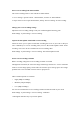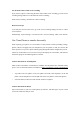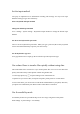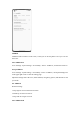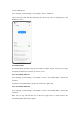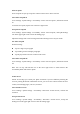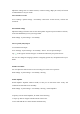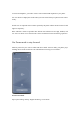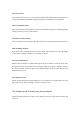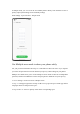User manual
Start screen recording from Smart Sidebar
The screen recording feature is also available in Smart Sidebar.
1. Go to "Settings - Special features - Smart Sidebar", and turn on "Smart Sidebar".
2. Swipe on the screen to open Smart Sidebar, and tap "Screen recording" to start recording.
Change your screen recording settings
Adjust the screen recording settings to suit your needs through the following path.
Path: Settings - System settings - Screen recording.
Capture the microphone sound while screen recording
realme UI allows you to capture sound while recording the screen. If you want to add your
voice commentary to a screen recording video, turn on "Record microphone sound" before
recording. Your voice will be recorded in the screen recording video.
Path: Settings - System settings - Screen recording - Record microphone sound.
Set the screen recording resolution
Before recording, change the screen recording resolution as needed.
The higher the resolution, the clearer the image and the larger the file size. A lower resolution
results in a lower image quality, but the video file will take up less storage space and a longer
period of time can be recorded. It will be easier to post-process.
Three resolution options are available:
• High (1080p at 16 Mbps)
• Medium (720p at 8 Mbps)
• Low (480p at 4 Mbps)
You can also customize the screen recording resolution and bitrate based on your needs.
Path: Settings - System settings - Screen recording - Definition.
* The highest resolution may vary between phones.