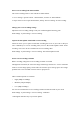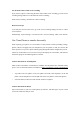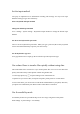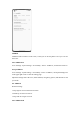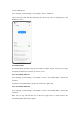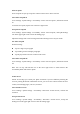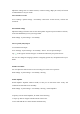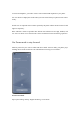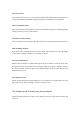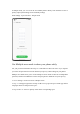User manual
Select to Speak
Select to Speak lets you tap on specific content on the screen to hear it read out.
Turn Select to Speak on
Go to "Settings - System settings - Accessibility - Vision - Select to Speak", and turn the switch
on.
To use Select to Speak, tap the icon in the lower right corner.
Set up Select to Speak
Go to "Settings - System settings - Accessibility - Vision - Select to Speak", and tap the Settings
icon in the upper right corner to enter the Settings page.
Adjust the settings such as read in background and read image text to suit your needs.
Use Select to Speak
Do the following:
Tap on a single text paragraph.
Tap and drag to select multiple paragraphs.
Tap the play button to hear all content on the screen.
Turn Select to Speak off
Go to "Settings - System settings - Accessibility - Vision - Select to Speak", and turn the switch
off.
Note: You can tap and hold the icon in the lower right corner to switch between the
Accessibility Menu and Select to Speak.
Switch Access
Switch Access helps you control your phone and tablet if you have difficulty touching the
screen or pressing the buttons. With Switch Access, you can use one or more switches to select
content, scroll through pages, enter text, and more.
Turn Switch Access on
Go to "Settings - System settings - Accessibility - Interaction - Switch Access", and turn the
switch on.
Set up Switch Access
Go to "Settings - System settings - Accessibility - Interaction - Switch Access", and tap the
Settings icon in the upper right corner to enter the Settings page.