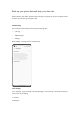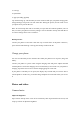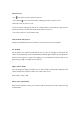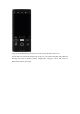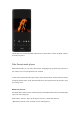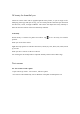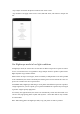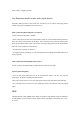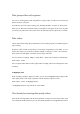User manual
3. Call logs
4. System data
5. Apps (excluding app data)
Tap "Start backing up". The data that you select will be backed up in your phone storage (path:
storage/Backup). The process will take some time. During the process, do not restart or turn
your phone off to prevent data loss.
Note: All local backup data will be cleared if you wipe data and cache the partition, erase all
data, or restore your phone to its factory settings. You are advised to back up files and data on
an external storage device or PC in advance.
Backup on a PC
Connect your phone to a PC with a data cable. Tap "Transfer files" on the phone. On the PC,
open "Internal shared storage" and copy the "Backup" folder to the PC.
Charge your phone
You can view the battery level in the status bar. When your phone is low on power, charge the
battery.
Connect your phone to a power outlet using the charging cable and power adapter included
with the phone. Look for the charging icon next to the battery icon to make sure your phone is
charging. Tap on the lock screen to view the charging progress in real time.
If your phone is extremely low on power, the display may be blank and you won't be able to
turn the phone on. In this case, you need to charge the phone for some time before you can use
it.
Photos and videos
Camera basics
Adjust the brightness
Open Camera and tap on the screen to focus manually. Then tap and hold on the screen, and
swipe up or down to adjust the brightness.