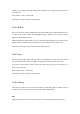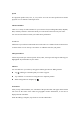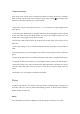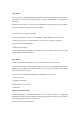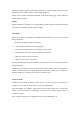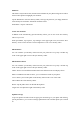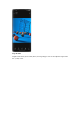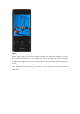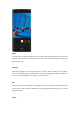User manual
View photos
You can view your photos through using the timeline and switch between day, month, and year.
You can also zoom in and out of photos with two fingers. Tap thumbnails to view photos in
full screen.
In the full-screen mode, you can zoom in and out of photos with two fingers to see more details.
Swipe left or right to view the previous or next photo.
Tap a photo for more actions, including:
• Send: Send the photo to others via realme Nearby Sharing, Bluetooth or relevant apps.
• Favorite: Tap "Favorite" to add the photo to your favorites. Tap again to unfavorite.
• Edit: Go to the photo editing page.
• Delete: Delete the photo.
• More: Set the photo as a wallpaper or profile picture of your contacts, change its privacy status,
view its details, or add it to an album.
Share photos
Tap the "Send" icon in the bottom left corner to share a photo with your friends.
If you want to share more than one photo or video, tap "Select" in the upper right corner on the
thumbnail page and the select photos or videos you want to share. After that, tap the "Send"
button in the bottom left corner.
Once you have selected photos, in addition to sending them, you can also:
• Set them as private.
• Add them to an album.
• Merge them into a new photo.
• Delete them.
Remove private information
When sharing photos or videos through Photos, you can choose to remove the geographic
information and other photo information (including photo name, shooting time, and camera
model and parameters) to protect your privacy.
How to remove private information: