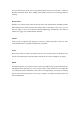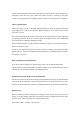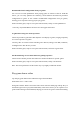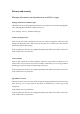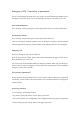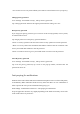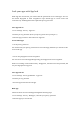User manual
Games will automatically launch Game mode when you enter the game, where the phone will
intelligently adjust the CPU, GPU, RAM and network frequency according to the game
scenario, ensuring the game runs smoothly at all times while also reducing power consumption.
Choose a gaming mode
Want to save power? Or have a smoother gaming experience? Choose the gaming mode which
is just right for you. Games+ provides three different modes for you to choose from. Just tap
on the one you want.
Pro Gamer mode improves performance, the frame rate and touch response, further enhancing
your gaming experience. However, it increases power consumption as well. It is recommended
to use this mode in competitive multiplayer games.
Balanced mode maintains a balance between performance and power consumption, which is
suitable for most lite games.
Low power consumption mode prevents system resources from being overloaded and reduces
graphic quality, in return for extended battery life. This mode is recommended when your phone
is running low on power.
Block incoming calls and notifications
If you don't want any disturbances while playing a game, turn on "Block notifications".
Tap the button in the bottom right corner and choose whether you want to automatically decline
incoming calls or just block incoming calls and notifications.
Optimized smart dual channel network optimization
Use the 4G network as a supplement if Wi-Fi is not performing well. Swipe up from the bottom
to call up the menu and turn on "Smart dual channel network". This reduces the latency of the
Wi-Fi network by using the 4G network as a supplement but this will use SIM card mobile data.
Quick startup
Based on enhanced memory management technology, Quick startup allocates some of the
storage as memory RAM, temporarily increasing the amount of RAM and allowing game
processes to run in the background for a longer period of time.
Path: Games - More - Settings - Quick startup.