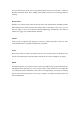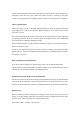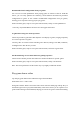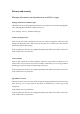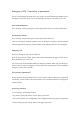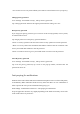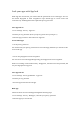User manual
Answer incoming calls
While you are playing games in landscape mode, incoming calls will appear on the screen as
banners. You can choose to answer or decline them without quitting or suspending the game.
Decline incoming calls
If you don't want to receive any incoming calls during the game, turn on "Reject incoming
calls".
Screenshot and screen recording
You can use the Game Assistant to take screenshots and screen recordings while playing games.
Floating window chat
When you need to reply to important messages during the game, the Game Assistant allows
you to do so without quitting the game. You can send messages via a floating chat window.
Tap the app that needs a floating window, and that app will be displayed as a small window on
one side of the screen, allowing you to quickly reply to WeChat, QQ or SMS messages before
returning to the game. All the apps that support floating window chat are displayed in the Game
Assistant.
Bullet Notifications
Turn on this feature if you don't want to miss messages from someone important to you.
Whenever you receive a message, it will be displayed as a scrolling notification, allowing you
to check the message while continuing to play the game.
Path: Launch the game, swipe to call up the Game Assistant, and tap "Bullet notifications".
Rotation lock
Even when auto-rotation is turned off in the Android Quick Settings, some third-party apps can
still sense screen rotation through their own approaches and automatically rotate the screen.
This feature prevents your screen from rotating, providing you with a more immersive gaming
experience.
Path: Launch the game, swipe to call up the Game Assistant, and tap the rotation lock icon.