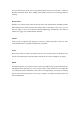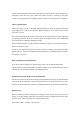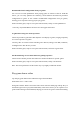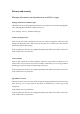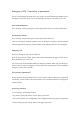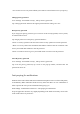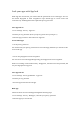User manual
Lock your apps with App lock
When App lock is turned on, you need to enter the password to access certain apps. You can
also choose fingerprint or facial recognition to open locked apps in a more secure and
convenient way. Enabling this feature requires the privacy password.
Turn App lock on
• Go to "Settings - Privacy - App lock".
• Enter the privacy password. (Reset your privacy password if you forget it.)
• Select the app you want to lock and turn on App lock.
Access locked apps
• Use the privacy password
You need to enter your privacy password to access locked apps, otherwise you will not be able
to access the app.
• Access using fingerprint or facial recognition
You can also access locked apps through using your fingerprint or facial recognition.
Path: Go to "Settings - Password & security - Fingerprint", enter the lock screen password, and
use your fingerprint for App lock.
Turn App lock off
• Go to "Settings - Privacy permissions - App lock".
• Enter the privacy password.
• Turn off App lock for the relevant apps.
Hide apps
realme UI allows its users to hide apps through the following steps:
• Go to "Settings - Privacy - Hide apps", and enter your privacy password.
• Select the apps you want to hide.