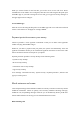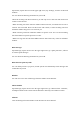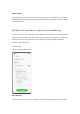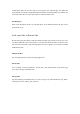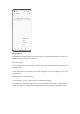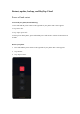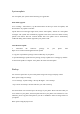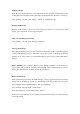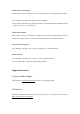User manual
• Go to "Settings - System settings - Back up & migrate - HeyTap Cloud".
• Tap "Cloud backup".
• To manually back up files, tap "Back up now".
Reset your phone or restore data
You can restore content and settings using the backup data, or reset your phone to factory
settings. Before doing so, please back up your data.
Reset your phone
Go to "Settings - System settings- Back up and reset - Reset phone".
You can select from the following options to reset your phone:
• Reset system settings only: Only settings will be reset. Your data, including photos, music
and other personal files, will be retained.
• Reset networking settings: Reset Wi-Fi, Bluetooth, and mobile network settings.
• Erase all data: All data, including photos, music and other personal files, will be cleared.
Restore data
Restore from local storage
• Go to "Settings - System settings - Back up and reset -Back up & migrate - Local backup".
• Select a backup and select the data you need to restore, then tap "Restore".
HeyTap Cloud
HeyTap Cloud allows you to store your photos, contacts, SMS, notes and other data safely on
the cloud. If your phone is lost or damaged, HeyTap Cloud can help you locate your phone and
remotely delete your data to protect your privacy.
Turn on HeyTap Cloud
• Go to Settings and tap "Sign in" at the top of the Settings list.
• Enter your username and password to turn on HeyTap Cloud. After that, your data will be
automatically backed up and synchronized.