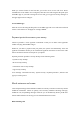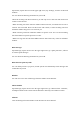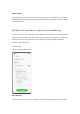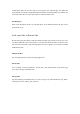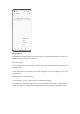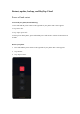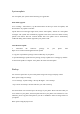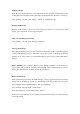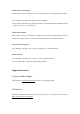User manual
Optimize storage
When HeyTap Cloud is turned on, your original photos will be stored on the HeyTap Cloud,
and the photos on your phone will be replaced by clear but smaller ones in order to save storage.
Go to "Settings - HeyTap Cloud - Photos", and turn on "Optimize storage".
Manage cloud storage
HeyTap Cloud provides 5 GB of free cloud storage for each user. If you need more cloud
storage, you can purchase one of our upgrade plans.
View your remaining cloud storage
Go to "Settings - HeyTap Cloud - Manage cloud space".
Free up cloud storage
Once your cloud storage is fully occupied, you can no longer back up data or upload new photos,
contacts, SMS messages, notes, or other data. You can free up your cloud storage by deleting
the data you no longer need. It is recommended that you back up your personal data before
doing so.
Delete cloud files: Go to "Settings - HeyTap Cloud - Manage cloud data". Select the data you
want to delete and tap "Delete". Warning: When HeyTap Cloud synchronization is turned on,
deleting the cloud data will also delete the data on your phone.
Delete cloud backup:
When cloud backup is turned on, the SMS messages, call logs, app list and layout, and system
settings will be automatically backed up to the HeyTap Cloud once per day. You can turn off
cloud backup or delete outdated backups to free up cloud storage.
Go to "Settings - HeyTap Cloud - Cloud backup".
Select the backups you want to delete and tap "Delete".
When you turn off "Data backup", the system will stop automatic backups, but existing backups
will not be deleted.