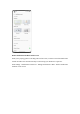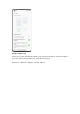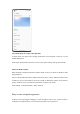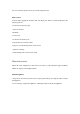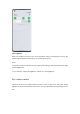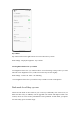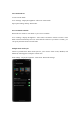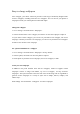User manual
Path: Settings - System settings - System navigation.
Navigation bar
When this feature is enabled, a navigation bar is displayed at the bottom of the screen. You can
set the button layout based on your usage habits.
Gestures
Navigation gestures make a phone in full-screen display even easier to use. Simply swipe up
from the bottom of the screen to control your phone and enjoy an immersive experience.
• Go back to the previous page:
Swipe in from the lower left or right side of the screen.
• Go back to the home screen:
Swipe up from the bottom of the screen.
• View recent tasks:
Swipe up from the bottom of the screen and hold.
• Switch to the previous app:
Swipe in from the lower left or right side of the screen and hold.
You can enable mistouch prevention in landscape mode. You will then need to perform a
gesture twice in landscape mode to make the gesture take effect.
Assistive Ball
Assistive Ball lets you complete different tasks quickly by using gestures or through the menu
options.
Path: Settings - System settings - Assistive Ball.
Gesture controls
• Tap the Assistive Ball to go back to the previous page.
• Double-tap the Assistive Ball to enter multitask mode.
• Tap and hold the Assistive Ball to go back to the home screen.