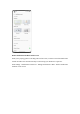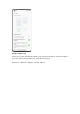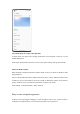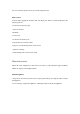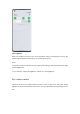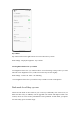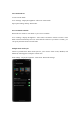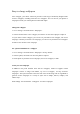User manual
You can customize gestures to suit your needs and preferences.
Menu control
In menu mode, tapping the Assistive Ball will display five buttons, which correspond to the
following actions:
• Go back to the previous page
• Take a screenshot
• Multitask
• Lock screen
• Go back to the home screen
To personalize your Assistive Ball:
• Drag it to your preferred position on the screen.
• Adjust its visibility.
• Automatically hide it in full screen mode.
Glare-free screen
Adjust the screen brightness to make the screen easier to read in different light conditions,
whether at night or in the bright sunshine.
Manual brightness
• Swipe down from the top of the screen to open Quick Settings, and drag the slider to adjust
the brightness.
• Go to "Settings - Display & brightness" and drag the slider to adjust the brightness.