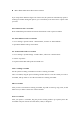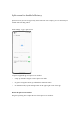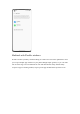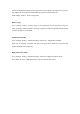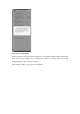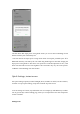User manual
Go to "Settings - System settings - Screenshot", and turn on "3-finger swipe down". Then swipe
down with three fingers on any screen to take a quick screenshot.
A preview floating window will be displayed on the left of the screen. To share the screenshot,
swipe up on the floating window. To take a scrolling screenshot, drag the thumbnail down to
cover the content you want to screenshot.
Tap the preview floating window to display the screenshot in full screen. You can crop, send,
mark up, edit, or delete the screenshot and use it as a wallpaper or a contact's profile picture.
Partial screenshot
Turn on "3-finger touch and hold", and tap and hold with three fingers on the screen to take a
partial or scrolling screenshot. There are five buttons in the bottom navigation bar:
Share: Share the screenshot.
Crop: Crop the screenshot.
Markup: Edit the screenshot.
Scroll: Take a scrolling screenshot.