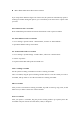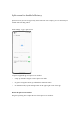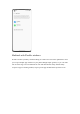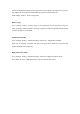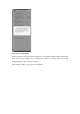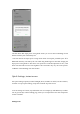User manual
More edition: Make more edits to the screenshot.
If you swipe down with three fingers out of the screen, the system will automatically capture a
scrolling screenshot. During this process, you can manually scroll the screen to capture what
you need.
Press buttons to take a screenshot
Press and hold the power button and volume down button to take a quick screenshot.
Use Smart Sidebar to take a screenshot
1. Go to "Settings - Special features - Smart Sidebar", and turn on "Smart Sidebar".
2. Open Smart Sidebar and tap "Screenshot".
Use Assistive Ball to take a screenshot
1. Go to "Settings - System settings - Assistive Ball", and turn on "Assistive Ball".
2. Choose "Tap menu".
3. Tap the Assistive Ball and tap the Screenshot icon.
Take a scrolling screenshot
Use the system's scrolling screenshot tool to take a scrolling screenshot.
Take a screenshot, drag the preview floating window down to cover the content you want to
screenshot, and tap "Done" to save the screenshot as a scrolling screenshot.
Edit a screenshot
After you take a screenshot or scrolling screenshot, tap "Edit" to mark up, crop, rotate, or add
filters or text, or make a mosaic out of the screenshot.
Share a screenshot
After you capture a screenshot, drag the preview floating window up to quickly share the
screenshot with your friends via realme Share, Gmail, or Snapchat.