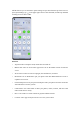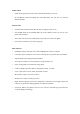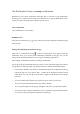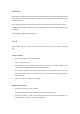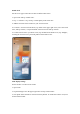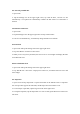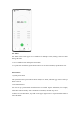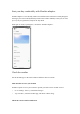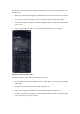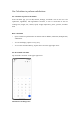User manual
Use Notification Center to manage notifications
Notification Center shows notifications from apps that are allowed to push notifications,
allowing you to scroll back and see what you're interested in. To open the Notification Center,
unlock your phone and swipe down from the top of the screen.
View a notification
Tap a notification to view its details.
Remind me later
Swipe left on a notification, tap , and set a time. The system will push the notification again
at the set time.
Manage the notification permission for an app
Swipe left on a notification and tap to enter the settings page of the app that sends the
notification, where you can turn off the notification permission for the app. You can also
manage the notification permission for all your apps in "Manage notifications".
Path: Settings - Notifications & status bar - Manage notifications.
Tap an app to specify which notifications you want to receive and set the badge style based on
your preferences and usage habits. Tap "Default channel" to adjust more detailed settings.
• If you choose "Number", the number of unread notifications will be displayed on the top
right of the app icon. If you choose "Dot", a red dot will be displayed to indicate unread
notifications. You can also choose to not show a badge to keep the home screen simple
and clean.
• To receive notifications from the app on the lock screen, choose "Lock screen".
• To receive banner notifications from the app, choose "Banner".
• To set a special ringtone for the app, tap "Ringtone" and choose your preferred ringtone.
• You may also allow the app's notifications even if your phone is in Do Not Disturb mode,
so you will not miss any important notification from the app.