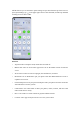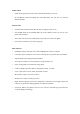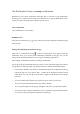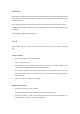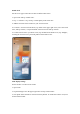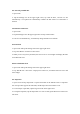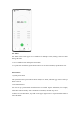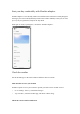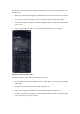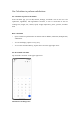User manual
Status bar
The status bar is displayed at the top of the screen. The status icons on the left side indicate the
time, carrier, and network connectivity, and those on the right side indicate the battery level
and some features.
For a visual presentation of the battery percentage and network speed, turn on the switches.
To show app notifications in the status bar, tap "Notification icons" and choose to show an icon
or number.
Path: Settings - Notifications & status bar.
Clock
If you need your phone to ring or vibrate at a particular time, you can set an alarm in the Clock
app.
Create an alarm
• Open Clock and tap "Alarm" at the bottom.
• Tap "+" to add an alarm.
• Tap "Ringtone" to set a ringtone for the alarm. If you turn on "Weather adaptive", the
alarm will sound adaptively based on the weather scenario.
• If you turn on "Snooze", the alarm will sound again in 5 minutes after you snooze it by
pressing the power button or a volume button or the alarm sounds continuously without
being turned off.
• Tap "Save" after you complete the settings.
Edit or delete an alarm
• To edit an alarm, tap it in the alarm list.
• To enable or disable an alarm, turn the switch for the alarm on or off.
• To delete an alarm, tap "Edit" in the upper right corner, select the alarm, and delete it, or
tap and hold the alarm in the alarm list and delete it.