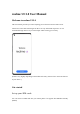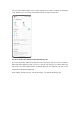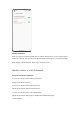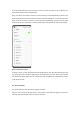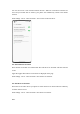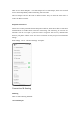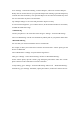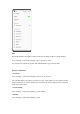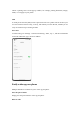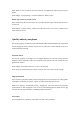User manual
Go to "Settings - Connection & sharing - Personal hotspot", and turn on "Personal hotspot".
Nearby devices can then discover your personal hotspot. Note: Sharing a personal hotspot may
consume more data and battery. Your personal hotspot will be turned off automatically when
it is not connected to any device for 10 minutes.
Tap "Hotspot settings" to set a name and password to improve security.
In "Connection management", you can block devices, set the maximum number of connections,
and limit the mobile data usage.
• USB tethering
Connect your phone to a PC with a data cable and go to "Settings - Connection & sharing".
Turn on "USB tethering". The PC will automatically identify and use your phone's mobile data.
• Bluetooth tethering
You can share your network with other devices via Bluetooth.
For example, to share your realme 8 Pro's network connection with a "realme" phone, pair the
devices via Bluetooth.
Turn on Bluetooth in "Settings" and pair with the target device.
Then go to "Settings - Connection & sharing" and turn on "Bluetooth tethering".
On the "realme" phone, open the "realme" page and tap the paired device name. The "realme"
phone can then use the realme 8 Pro's network connection.
To stop sharing, go to "Settings - Connection & sharing" and turn off "Bluetooth tethering".
Alternatively, go to "Settings - Bluetooth", tap the paired device, and turn off "Internet Access".