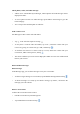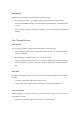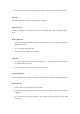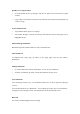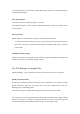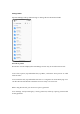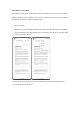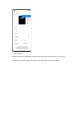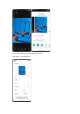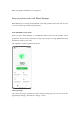User manual
Quickly access copied content
• Go to the bottom menu, tap "Settings", and turn on "Quick Access to/Search of Copied
Content".
• Copy a URL or search term. The browser will show the latest content in the clipboard. Tap
"Search" and go.
Search within websites
• Tap and hold a blank space on a webpage.
• Tap "Find in the Page" and enter search keywords. Relevant content on the page will be
highlighted in blue.
Add and manage bookmarks
Bookmark frequently visited websites to easily revisit them later.
Add a bookmark
To bookmark the current page, tap "More" in the upper right corner and tap "Add to
Bookmarks".
Manage bookmarks
• Go to the bottom menu and tap "Bookmarks" to view all your bookmarks.
• To delete a bookmark, tap "Edit", choose the bookmark, and tap "Clear".
Sync bookmarks
Turn on HeyTap Cloud to sync your bookmarks. Make sure you have registered a HeyTap
account.
Go to the bottom menu, tap "Bookmarks - Turn on HeyTap Cloud to sync your bookmarks",
and sign in to your HeyTap account. Your bookmarks will be synced to the cloud.
Block ads
You can block ads through the browser settings.