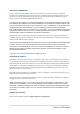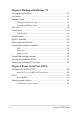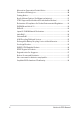User Manual
Notebook PC E-Manual
3
Table of Contents
About this manual .....................................................................................................7
Conventions used in this manual ............................................................................. 8
Icons ....................................................................................................................................8
Typography .......................................................................................................................8
Safety precautions .....................................................................................................9
Using your Notebook PC .............................................................................................. 9
Caring for your Notebook PC ..................................................................................... 10
Proper disposal ................................................................................................................11
Chapter 1: Hardware Setup
Getting to know your Notebook PC ...................................................................14
Top View ............................................................................................................................. 14
Bottom View .....................................................................................................................19
Right View.......................................................................................................................... 21
Left View............................................................................................................................. 23
Chapter 2: Using your Notebook PC
Getting started ...........................................................................................................28
Charge your Notebook PC ........................................................................................... 28
Lift to open the display panel ....................................................................................30
Press the power button ................................................................................................30
Using the touchpad ..................................................................................................31
Using the keyboard ...................................................................................................38
HotKeys ..............................................................................................................................38
Function keys ................................................................................................................... 39
Windows® 10 keys .......................................................................................................... 39
Using the numeric keypad ..........................................................................................40