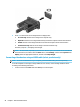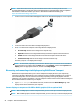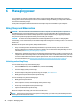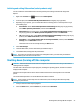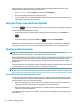User's Guide
Table Of Contents
- Welcome
- Components
- Network connections
- Connecting to a wireless network
- Connecting to a wired network
- Using HP MAC Address Pass Through to identify your computer on a network (select products only)
- Navigating the screen
- Entertainment features
- Using a camera (select products only)
- Using audio
- Using video
- Connecting a DisplayPort device using a USB Type-C cable (select products only)
- Connecting a Thunderbolt device using a USB Type-C cable (select products only)
- Connecting video devices by using a VGA cable (select products only)
- Connecting video devices using an HDMI cable (select products only)
- Connecting a Thunderbolt DisplayPort device
- Discovering and connecting wired displays using MultiStream Transport
- Discovering and connecting to Miracast-compatible wireless displays (select products only)
- Discovering and connecting to Intel WiDi certified displays (select Intel products only)
- Using data transfer
- Managing power
- Using Sleep and Hibernation
- Shutting down (turning off) the computer
- Using the Power icon and Power Options
- Running on battery power
- Security
- Protecting the computer
- Using passwords
- Setting passwords in Windows
- Setting passwords in Computer Setup
- Managing a BIOS administrator password
- Using DriveLock Security Options
- Windows Hello (select products only)
- Using antivirus software
- Using firewall software
- Installing software updates
- Using HP Client Security (select products only)
- Using HP Device as a Service (HP DaaS) (select products only)
- Using an optional security cable (select products only)
- Using a fingerprint reader (select products only)
- Maintenance
- Backing up, restoring, and recovering
- Using Windows tools
- Creating HP Recovery media (select products only)
- Restoring and recovery
- Restoring, resetting, and refreshing using Windows tools
- Restoring using HP Recovery Manager and the HP Recovery partition
- Recovering using HP Recovery Manager
- Recovering using the HP Recovery partition (select products only)
- Recovering using HP Recovery media
- Changing the computer boot order
- Removing the HP Recovery partition (select products only)
- Computer Setup (BIOS), TPM, and HP Sure Start
- Using HP PC Hardware Diagnostics
- Specifications
- Electrostatic Discharge
- Accessibility
If the computer is unresponsive and you are unable to use the preceding shutdown procedures, try the
following emergency procedures in the sequence provided:
● Press ctrl+alt+delete, select the Power icon, and then select Shut down.
● Press and hold the power button for at least 10 seconds.
● If your computer has a user-replaceable battery (select products only), disconnect the computer from
external power, and then remove the battery.
Using the Power icon and Power Options
The Power icon is located on the Windows taskbar. The Power icon allows you to quickly access power
settings and view the remaining battery charge.
● To view the percentage of remaining battery charge, place the mouse pointer over the Power icon
.
● To use Power Options, right–click the Power icon , and then select Power Options.
Dierent Power icons indicate whether the computer is running on battery or external power. Placing the
mouse pointer over the icon reveals a message if the battery has reached a low or critical battery level.
Running on battery power
WARNING! To reduce potential safety issues, use only the battery provided with the computer, a
replacement battery provided by HP, or a compatible battery purchased from HP.
When a charged battery is in the computer and the computer is not plugged into external power, the computer
runs on battery power. When the computer is o and unplugged from external power, the battery in the
computer slowly discharges. The computer displays a message when the battery reaches a low or critical
battery level.
Computer battery life varies, depending on power management settings, programs running on the computer,
screen brightness, external devices connected to the computer, and other factors.
NOTE: When you disconnect external power, the display brightness is automatically decreased to conserve
battery charge. Select computer products can switch between graphic controllers to conserve battery charge.
Using HP Fast Charge (select products only)
The HP Fast Charge feature allows you to quickly charge your computer battery. Charging time may vary by
+/- 10%. Depending on your computer model and the HP AC adapter provided with your computer, HP Fast
Charge operates in one or more of the following ways:
● When the remaining battery charge is between zero and 50%, the battery will charge to 50% of full
capacity in no more than 30 to 45 minutes, depending on your computer model.
● When the remaining battery charge is between zero and 90%, the battery will charge to 90% of full
capacity in no more than 90 minutes.
To use HP Fast Charge, shut down your computer, and then connect the AC adapter to your computer and to
external power.
28 Chapter 6 Managing power